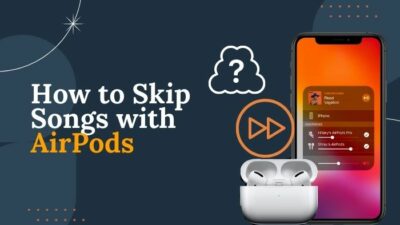MSI Afterburner app is one of the most popular software for GPU overclocking and customizing. But several problems can occur in the software that becomes an issue for you that can happen during typical usage or in games.
I can assure you that the software issues are easy to resolve. You can fix your problems by simply updating the app or other manageable solutions, which I shall give you.
Why is the MSI afterburner not working?
Keep reading, As I will guide you to learn everything about the Afterburner software issues and provide you the 100% easy solutions for them.
Possible issues with MSI afterburner Software
There are many reasons your problem can occur. Usually, the software does not work properly because of one or two issues that block the software processes. As a result, the software shows different problems and detection errors while running.
Here are some of the problems you can face while running the software-
MSI afterburner not showing fps
MSI afterburner app is an overclocking utility, but it has other features as well. You can easily see and compare your FPS count in the game with the software. But you can also face the issue of not seeing the FPS count as well.
The software does not show your FPS count because of the OSD settings. If you do not have the OSD settings changed, then it will not show your FPS count. You can go through the grounds and fix this issue quickly.
Also, check out our separate post on how to fix MSI Dragon Center not working.
MSI afterburner not detecting GPU
The software can sometimes have the issue of not detecting the GPU after starting. This problem is a common issue to have. It is usually because of a setting you have that does not allow the app to detect your GPU.
The low-level IO driver prevents the GPU from being detected. You can quickly go to the settings and disable the ground to solve this problem soon. Disabling the driver should help you solve the issue.
MSI afterburner won’t download
The software has issues properly downloading from the website because of some official website changes. This problem happens because of the website being faulty sometimes. But, there is an easy solution for this problem as well.
You can quickly go through the page source and extract the file following some simple steps. Keep reading, and you will find an efficient way to resolve this problem in no time.
MSI afterburner not showing CPU temp
The software can sometimes have issues of not showing the CPU temperature on your screen. This problem can happen because of only not having the option enabled in the OSD. If you do not have it on your OSD setting, then it will not show.
The OSD setting can sometimes not be the case, and you may have to do further work to solve this issue. You can quickly solve this by enabling the hwinfo of your software settings.
MSI afterburner not working on CSGO
MSI Afterburner can stop working on CSGO because of permission denials. The game does not allow other apps to dictate the settings that cause your software not to work. If you face this problem, then it is because of the settings denying the app.
You can easily manage this problem by allowing the software from the steam game to operate options. You can simply put on an approval comment and solve this problem efficiently.
How to fix MSI Afterburner not working on Windows 10
Here are the steps to fix MSI Afterburner not working on Windows:
1. Open Google Chrome Page Source
You can easily open the google source page and copy zip the link to solve the software’s download issue. 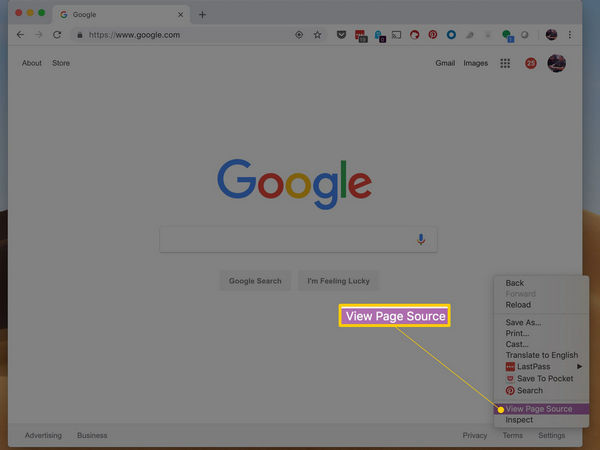 Follow these steps to download the software efficiently-
Follow these steps to download the software efficiently-
- Go to the official website.
- Right-click for source page
- Search the “.zip” file
- Copy the zip file link
- Paste the zip file and hit search
- You will get a download dialogue box.
- Hit download and extract the file after downloading.
Also, check out our separate post on how to fix MSI mystic light not working.
2. Enable low-level IO driver
The low-level IO driver can interrupt the software to detect the graphics card you are using. You can simply disable this feature to solve the problem you are facing. 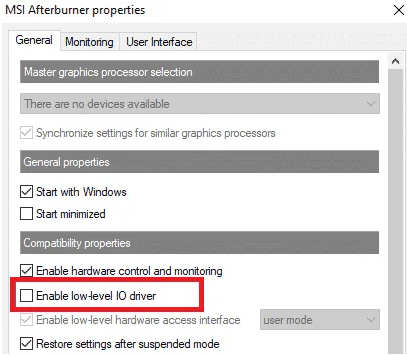 Follow these steps to solve this issue efficiently-
Follow these steps to solve this issue efficiently-
- Go to the app settings.
- Find the low-level Io driver options on the available options.
- Click to disable the feature.
- Restart the software
3. Allow third party software
The CSGO game will not allow you to use third-party apps to dictate the game options. It is solvable easily by giving a work comment on the game settings. 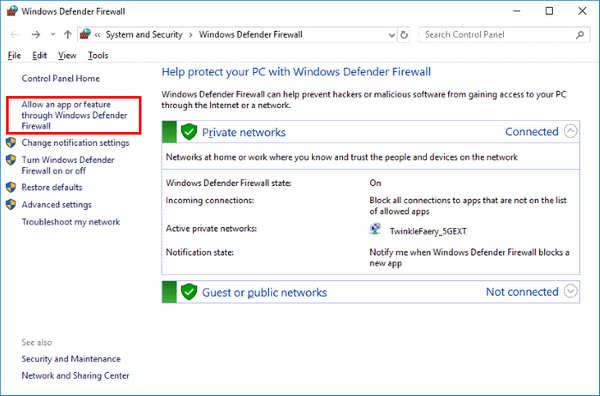 If you do not add permission, then the app will not work on the game.
If you do not add permission, then the app will not work on the game.
Follow these steps to solve the matter-
- Open steam and go to CSGO on the library.
- Click on the management options.
- Go to the launch options.
- Write “-allow_third_party_software”
- Start the game
4. Turn on On-screen Display
This is the Solution for not showing CPU temp.. The on-screen display setting can be the cause of your CPU temp not showing on the screen. You can quickly solve this issue by changing the OSD settings. 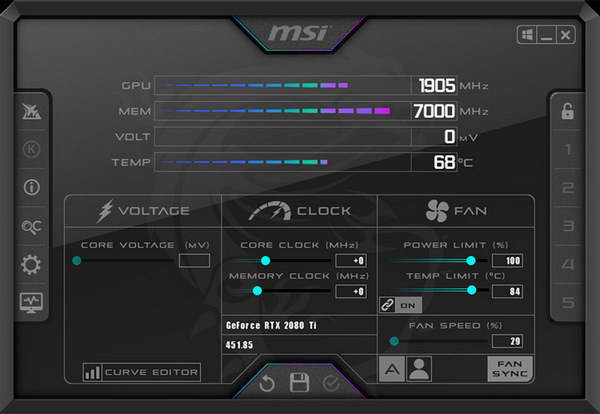 Here is how you can do this-
Here is how you can do this-
- Go to the settings
- Go on the OSD settings and enable the CPU temp
- Hit apply
5. Disable NVIDIA Overlay
Having many different overlay tools can cause the software not to show the overlay, and it can also stop working. Disabling the extra overlay tools should do the work. 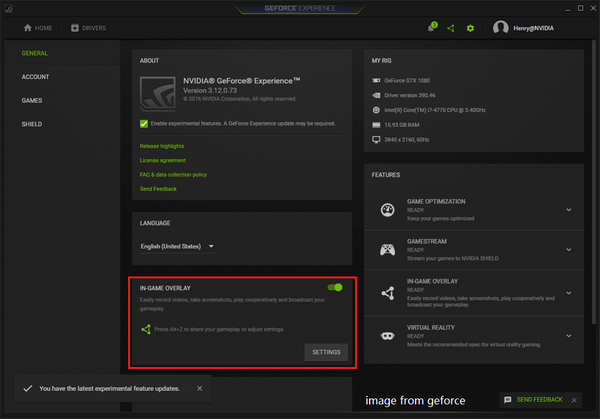 Here is how you do that-
Here is how you do that-
- Search GeForce experience on the start menu
- Click the cog icon after opening.
- Go to the general settings.
- Disable the “Allows you to record, stream, broadcast, and take screenshots of your gameplay.”
- Hit apply, and your software should work properly now.
Check out our latest post on how to fix RGB fusion won’t work.
6. Disable Steam Overlay
The steam overlay can be another cause that prevents your software from working correctly. If you do not have the steam overlay turned off, then it can cause issues for you. 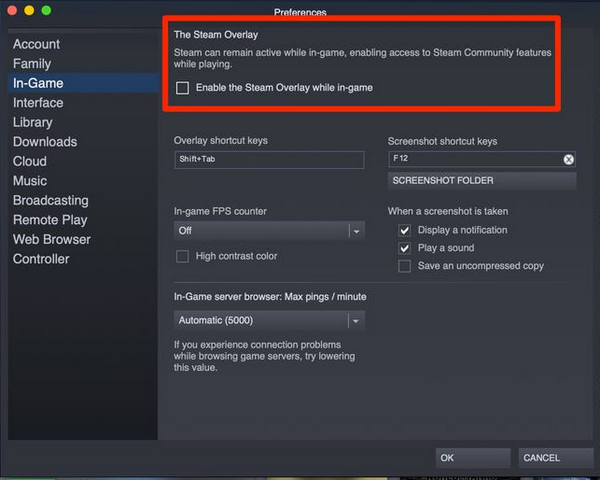 Here is how you disable the steam overlay settings-
Here is how you disable the steam overlay settings-
- Search for steam in your start menu
- Go through the library and locate the game that causes the problem.
- Go to the game properties.
- Stay in the available options.
- Disable “Enable the Steam Overlay while in-game.”
7. Set the Detection Level to High
Setting the detection level of the software to high can solve your problem quickly. You can easily change the setting manually and resolve the detection issue. Follow these steps to set the detection level to high manually-
- Search for rivatuner on the start menu
- Open the app and add the game executable to the app.
- After adding, set the detection level to high, that is, on the right side.
- The afterburner software should work properly now.
Also, do not forget to check out our separate post if your Corsair iCUE is not working.
8. Run MSI Afterburner in Compatibility Mode
Running the software on compatibility mode for the old version of windows can quickly help you solve the facing software issue. Here are the steps to do this-
- Go to the main MSI Afterburner installation folder, which depends on what you chose during the installation
- Locate the main executable file and change its properties by right-clicking its entry either on the Desktop, the Start menu, or the search results window and choose Properties
- Go to the Compatibility tab in the Properties window and stay in this window.
- Uncheck the box next to the Run this program in compatibility mode
9. Disable the Integrated Graphics Card
Disabling the graphics card settings can solve your problem with overclocking. 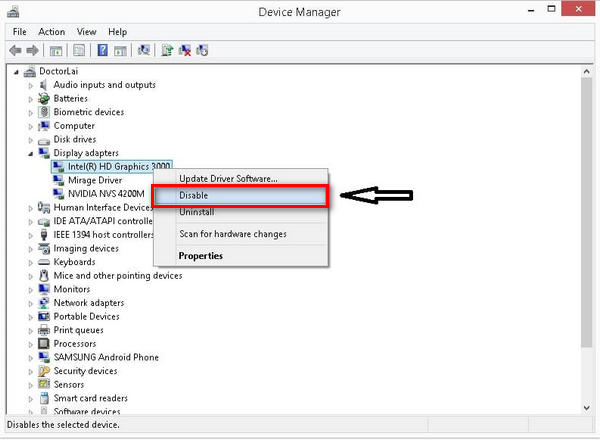 You can efficiently change this setting by going through the following steps-
You can efficiently change this setting by going through the following steps-
- Turn your PC on and try to enter BIOS settings by pressing the BIOS key
- Find the onboard GPU settings located under the Security tab
- Go to the Advanced tab or a similar sounding tab inside BIOS. Inside, select an option named Onboard Devices Configuration.
- letting the Primary Graphics Adapter option, you will be able to tweak it by clicking the Enter key with the option selected and using the arrow keys to select the option where PCI-E goes first
- Exit by saving the setting.
10. Enable hardware modification
Enabling this setting should solve the problem of your hardware fans. Here are the steps to allow the device to modifications:
- Go to the settings on the main MSI Afterburner interface.
- Go to the Fans tab
- Enable the “Enable user-defined software automatic fan control” option.
- Tap Ctrl+F, and you will see the fan curve.
11. Activate the fixed voltage control
If you do not have voltage control activated on your software, you can not see the voltage control. To resolve this problem, you have to enable voltage control. Here is how you can do this-
- Go to the MSI Afterburner Profiles folder
- Right-click the file “VEN_10DE&DEV…” and go to Properties and then Security
- Select “Edit” and then click on “Users (username\Users)” and with the permission boxes below, check “Allow” for the first box – Full control. Click OK and OK again.
- You can open the file named “VEN_10DE&DEV…” in WordPad and replace everything you see with this
- Save the file and restart MSI Afterburner.
- Go into MSI Afterburner settings and find General options and “Unlock voltage control” and “Unlock voltage monitoring,” then click OK.
- Restart Afterburner.
12. Disable ULPS on AMD Crossfire Setups
Disabling the ULPS AMD crossfire setups can help you solve your problem of voltage saving. Here is how you disable the ULPS-
- Search “Regedit” on the start menu
- Go to the “Edit” tab and click on “Find.”
- In the text box, type in “EnableULPS” and then click Find.
- Double click “EnableULPS.”
- Change the value from “1” to “0”.
- Press F3 to search for the next “EnableULPS” value for cards
13. Download and Install Latest Afterburner
You can easily reinstall the software at any time from the official website. You can solve many errors by reinstalling the software as well.
Here is how you can reinstall the Afterburner software-
- Go to the start menu and find the apps and features.
- Click the software and uninstall it.
- Download and install the latest software from the official website.
Why is MSI Afterburner greyed out?
MSI Afterburner app can grey out because of multiple reasons. You can see your software grey out when you want to see different values to check your PC. This can happen because of an outdated version of the app and inaccurate theme settings.
Here is how you can fix this problem-
- Change the theme of the software.
- Install the latest version of the software
- Run the game or process that uses your AMD GPU.
What happens if I uninstall MSI Afterburner?
Your card will run at stock if you uninstall the afterburner app. The software has to be customized every time you have it on your PC. 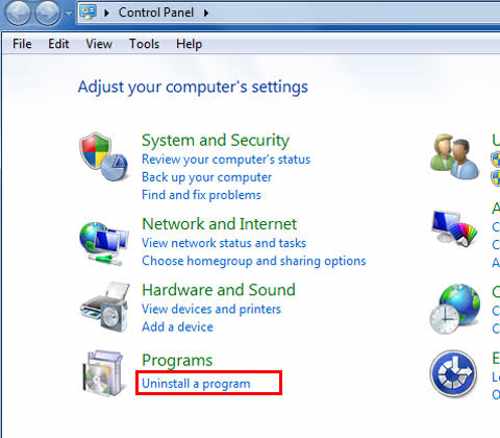 If you have the previously used software and want to uninstall it, then all your data will be gone. You will have to start over everything again.
If you have the previously used software and want to uninstall it, then all your data will be gone. You will have to start over everything again.
Can I close MSI Afterburner after overclocking?
You can close your software after using it to overclock the processes. It does not have to stay open for you to overclock your procedure. You can end the app, and it will not run in the background.
You can also save the overclocking and set it to auto-apply. It will make sure your software applies the overclocking settings when you reboot the PC. It will start and automatically boost the processes and close.
FAQ
Question: Does MSI Afterburner improve performance?
Answer: The Afterburner software will provide you with in-depth, accurate information regarding your overall PC execution. Furthermore, it will help you find out your computer is lagging by tracing errors. It will improve the performance by overclocking and optimizing your PC.
Question: Does MSI Afterburner show CPU temp?
Answer: You can easily monitor your CPU temperature and systems with the Afterburner software. It showcases a window to update you about the CPU temperature accurately and also other climates as well.
Final Thoughts
Afterburner is an excellent app to use, but sometimes it causes many problems that can be irritating to bear. The issues are not very big, and all of them are solvable on your own.
You can easily make the issues of your software go away and have a clean performance. The solutions I gave are very elementary, and you can do it quickly.
These problems can sometimes kill your runtime mood, but I can assure you that you can quickly get rid of the problem you face with the software if you follow the steps.