Having trouble trying to pair your Oculus Quest 2 headset after your recent purchase? You are not the only one.
We’ve been getting multiple reports about this issue recently, and after a bit of digging, my team and I came up with several methods to fix the connection.

Keep reading this guide to find out how you can solve the phone pairing issue of the Oculus Quest 2.
Without wasting any time, let’s get right into it.
What Causes Oculus Quest 2 Pairing Issues With Phone?
Pairing issues with phones is a common problem for the Oculus Quest 2 VR headset, and it happens because of incorrect pairing settings, disabled Bluetooth and location, poor internet connection, using a secondary Facebook account, and outdated applications.
Even after enabling the Bluetooth and internet connection, are you unable to pair your Oculus Quest 2 device with your phone?
There are some specific reasons behind the issue. Let’s learn what causes the problem in the first place. Then you’ll be able to solve the problem more efficiently.
Here are the causes behind Oculus Quest 2 pairing problem with the phone:
- Bluetooth and location service is disabled.
- Connected to a secondary Facebook account.
- Buggy firmware.
- Outdated Oculus application.
- Incorrect pairing code.
- Low WiFi signal and slow speed.
- Corrupted data on the Oculus app.
After learning the reason, it will help to accelerate the fixing process. Read the solutions from below and resolve the issue quickly.
How To Fix Oculus Quest 2 Not Pairing To Phone
You can fix the Oculus Quest 2 not pairing issue by activating Bluetooth and location service when pairing. Also, ensure the headset and phone are connected to the same Wi-Fi with good signals and are close together. Updating the app and clearing cache data can also help.
Before jumping to the fix, keep both devices close to each other to improve the signal, and make sure Meta Quest 2 and the phone have enough charge.
Here are the ways to fix Oculus Quest 2 not pairing to your phone:
1. Restart Both Devices
A simple reboot will clear the temporary cache files on both your phone and headset, which has the potential to solve your issue; especially if some other app is causing the problem. Curiously, restarts are powerful against different sorts of Bluetooth pairing issues, such as the Oculus Quest 2 controller not pairing issue.
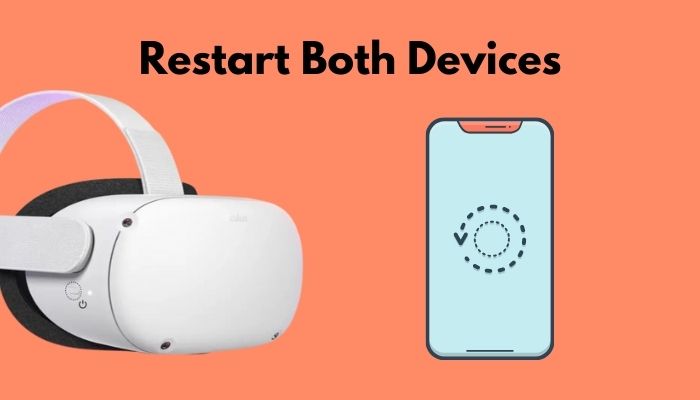
The steps to reboot both the Oculus Quest 2 and your phone are identical.
Press and hold the power button for a few seconds and then select Restart. You can also choose to Power off the headset normally and then manually power on the device.
2. Ensure that Bluetooth and Location Services Are Enabled
You should definitely recheck that you have enabled both these services. Most people, including myself, always forget to enable location, but that requires permission on newer Android versions.
To fix your Phone not connecting to Meta Quest 2, make absolutely sure that you have enabled Bluetooth and location on your phone and granted the necessary permissions.
3. Connect Both Devices to the Same Wi-Fi Network
When pairing the device, it is very important that they are both connected to the same WiFi to be able to communicate with each other.
Another point you need to know is that the connection must be stable, otherwise Oculus Quest 2 will be stuck on the pairing screen. So, it’s a good idea to check to see whether there are any issues with your connection.
How to Check for Internet or WiFi Issues?
- Perform a speed test and see if the results are satisfying.
- Ensure you’re able to use other apps and perform internet browsing as usual.
- Bring the device closer to the router to ensure there’s no interference.
4. Connect to the Same Account
Many users have reported that Meta has created a second Facebook account and linked the device to it. If you are using two different accounts and trying to pair, it won’t work.
So, make sure you are using the main Facebook account, and then try to pair Oculus Quest 2 with your phone.
5. Clear Oculus App Data
It is possible that the Oculus app might have some bugs which cause this issue. If your Oculus pairing code is not working or it’s already progressed past the pairing phase, you need to clear all the pairing data collected by the app and start from scratch again.
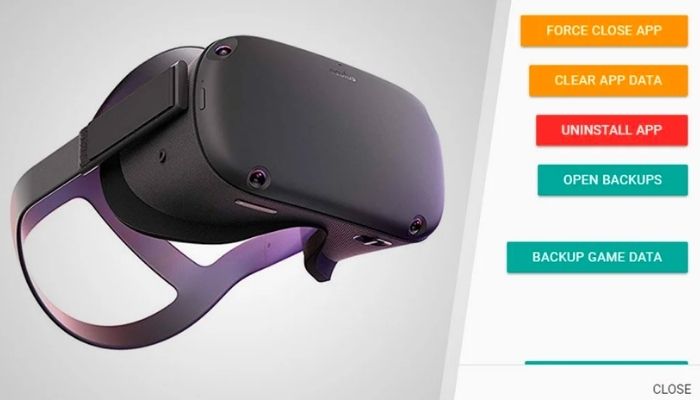
Here are the steps to clear Oculus app data on your phone:
Android
- Launch the Settings app on your mobile phone.
- Tap the Apps option.
- Go to Manage Apps.
- Search for Meta Quest and tap on it.
- Tap on Clear Data at the bottom of the screen and confirm it.
iOS
- Navigate to Settings.
- Click on General.
- Go to iPhone Storage.
- Find Meta Quest.
- Tap on Offload App.
After removing the cache files, launch the app and check if the issue persists.
6. Reinstall or Update Oculus App
If clearing the App Data did not work, then you need to make sure you are using the latest version of Oculus app.
Launch the App Store or Play Store and check if there is an update available that you haven’t installed.
If you are already using the latest version, I suggest you uninstall and reinstall the Oculus app. Here’s how to do this:
- Launch Settings and tap on Apps. Then tap on Manage Apps if available.
- Find Meta Quest and tap on it.
- Hit Uninstall and confirm it.
- Open App Store or Google Play Store and install it again.
You will need to add your Facebook account and pair the Meta Quest 2 device again. When you are done with the update or reinstallation process, try to pair both devices.
7. Restart Your Router
Dominant causes like an unstable network connection can shackle the pairing process of the quest 2 headset to your phone. Try restarting the router to fix this issue.
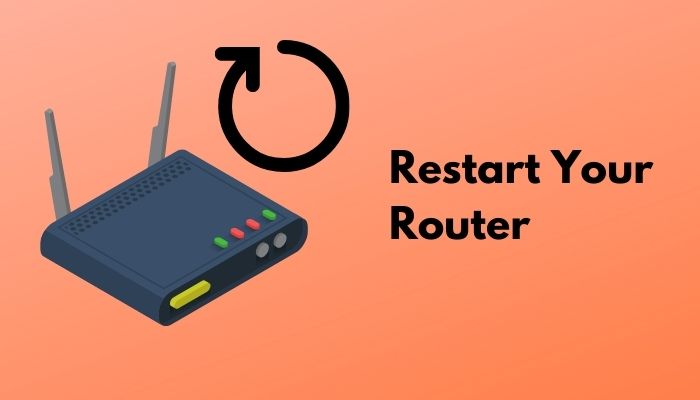
Does restarting the router really help?
Since the router runs continuously, the generated heat can cause issues on the router. A small bug or glitch in the router firmware will continue to function until you restart the router. That’s why you see people recommending to restart the router when dealing with WiFi or internet connectivity issues.
In addition to that, you could also try removing insignificant connections to the router to lighten the load.
8. Connect To A Different Wi-Fi Network
In case rebooting the router is no aid, there might be a chance that something is wrong with the connection. In order to rule that out, try connecting both your phone and the headset to another network.
Jot down that a weak connection can cause Oculus Quest 2 to not connect to WiFi.
So, it doesn’t necessarily have to be a different router. It could be a hotspot from a phone that has internet access.
9. Pair With A Different Phone
This is a good way to test whether your smartphone is the source of the issue or not. Don’t worry; the possibility of losing your personal data is null. Remember, you need to use the same Facebook account to log in to the Meta Quest app on the other device.
Another thing is, it doesn’t have to be a phone exactly, if you have a PC, Android TV or tablet, you can pair it with them and test the Meta Quest 2.
10. Factory Reset Oculus Quest 2
If you are facing issues with your Oculus Quest 2 or just want to start fresh, you can perform a factory reset. Factory reset is the ultimate step that should fix the issue for good. You’ll lose the data that isn’t backed up, so take note of it.
Here’s the procedure to factory reset Quest 2:
- Ensure your Quest headset is fully charged.
- Turn off the Quest 2 by holding the power button for 2 seconds and then releasing it.
- Hold down the power and volume down button together until you see the Boot Menu.
- Navigate to Factory Reset option using the volume buttons. Then press the power button to select
- Navigate to Yes using the volume button and press the power button to confirm.
Once the process is complete, you will need to go through the initial setup again.
How To Pair Your Oculus VR To Oculus App On Your Phone
You can pair your Oculus headset to your phone using Bluetooth. However, you will need to have a Facebook account and the Oculus app must be installed. After that, you can simply try pairing with phone app.
However, it is important to note that the Oculus app has a few prerequisites as well. You need to be using a phone that’s running at least Android 5 or iOS 10 to be able to install it.
Here are the steps to pair your Oculus headset to your phone:
- Install the official app from Play Store or App Store.
- Sign in to the app using your Facebook account.
- Check that your Oculus headset has sufficient charge and then enable Bluetooth on your headset.
- Connect both your phone and the Meta Quest 2 to the same WiFi network.
- Move your phone and Oculus Quest 2 closer together, and then launch the Meta Quest app on your phone.
- Tap on the Devices option and select your Oculus Quest 2 headset. This should automatically complete the pairing process.
If it doesn’t pair automatically, you will be asked to enter a pairing code on your phone. You can find this code in the bottom right corner of the Oculus Quest 2 display. This allows you to pair Oculus Quest 2 to your phone manually.
FAQ
Why can’t you cast your Oculus Quest 2 on your phone?
You can’t cast your Oculus Quest 2 to your phone because your connection is not stable enough. It could also be happening because your VR headset and phone are on different networks.
How to get phone notifications on Oculus?
You can get phone notifications on Oculus after you have paired them both first. Then, you need to go to the Headset settings inside the Oculus app and click Continue. You need to enable notification access for the Oculus app to see notifications without issues.
Can you use Oculus without Facebook?
No, you can’t use Oculus without Facebook. At least for now, you need a Facebook account to sign in to the app. The good news is alternative ways to sign in are in the works.
How to find Facebook friends on Oculus 2?
You can find Facebook friends on Oculus 2 by opening the universal menu using your controller. From there, select the People option and then search for your friend by selecting the Search icon. You can search using their username or their name.
Final Thoughts
So, that’s how you can troubleshoot pairing issues between Oculus Quest 2 and your phone. It’s extremely rare for virtual reality headsets to have hardware issues, so your odds of finding a working fix are higher.
I hope you found this article useful and you can always find us when you need to solve another problem.



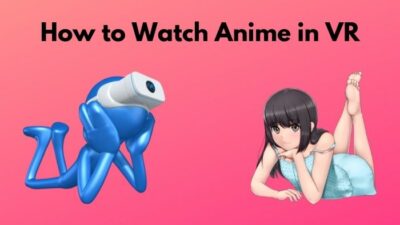

My oculus has been working on another account so I decided to add a new one (I already have 2 I didn’t make) but I got to the part where the screen on my phone is saying it’s connecting for a hour I need help with this issue please
Restart both your phone and Oculus headset. If the problem persists, consider uninstalling and reinstalling the Oculus app on your phone.
I cannot pair my Oculus phone app to my headset. I followed your instructions and it does not work. I get to the point where the app is waiting to enter a five digit code found on the display of my headset. Problem is there is never a code on the display of my headset. Do you have any other ideas?
I tried everything you have put here! Different phones and a tablet at 3 different locations one was on my works wifi! Every time it asks me to unlock headset and stays something went wrong please try again!
Hi, I’ve reset my Oculus Quest and now can not pair . The VR code automatic detected by Oculus app. But after a while pairing..it notify unable. I try to pair with another account but the app said this glass has been paired with another account :-(. Reset factory and again same thing happen. Please help!