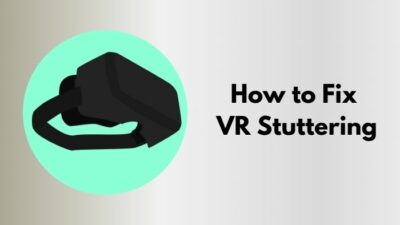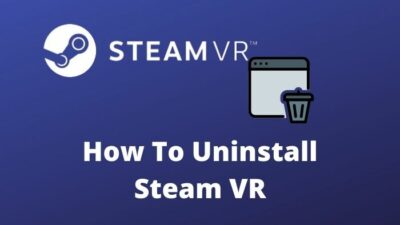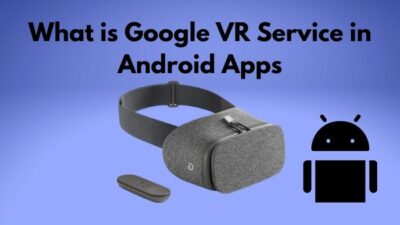Perhaps, you own the Oculus Quest 2 VR headset, but is this the situation that you cannot pair your controllers?
If yes, nothing to worry here about. Pairing issues to Oculus controllers may not be that typical to occur; still, it is one of the most reported among the very few Oculus problems.
Let alone I am an Oculus user; as a tech geek, I minutely researched the issue and accrued a number of plausible solutions to settle this down. I firmly believe my fixes will be pensive and detailed enough for you to follow and perform.
So, without wasting time, let’s get started.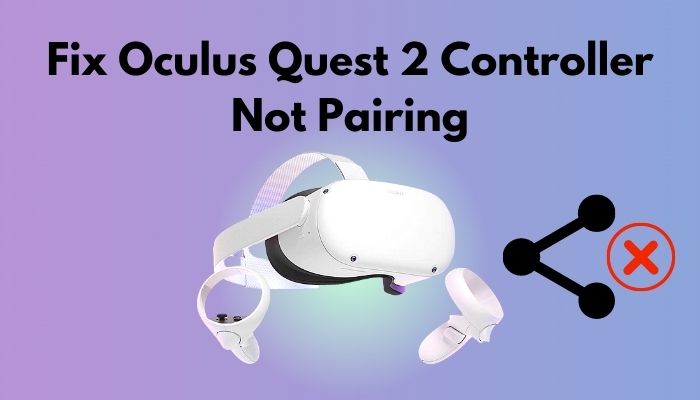
How to Fix Oculus Quest 2 Controller Not Pairing?
Oculus Quest 2, owned by Facebook Technologies, is one of the most updated and state-of-the-art VR headsets ever. You can blissfully enjoy single or multiplayer games, socializing with others, workouts, and other entertainment facilities altogether at Oculus.
Most fascinatingly, you will not need any extra screen or console to experience this. All the technologies and equipment that are entailed to make you feel the reality are sensitively incorporated within the device, keeping the user’s comfort in mind.
The manufacturers tried to give their best shot to provide an excellent user experience through Oculus Quest 2. To talk more about this, I think I should put some light on the Virtual Reality on which Oculus is made. It is quite a pertinent term that is worth mentioning. So, read the entire article carefully. Please, do not skip any section so that you can vanish all your doubts.
What is Virtual Reality?
Virtual Reality is a simulated environment that virtually gives you the experience of the real world. That’s why it is called Virtual Reality. The conventional interfaces manage the services to bring close to the user, whereas the VR takes the user away to let them immersed in the services or experience. This is absolutely an artificially natural experience for users with diverse forms of content, including entertainment, games, education, business, and whatnot. However, the plenitude and availability of VR content are still in shortfall.
Be that as it may, what I was talking about was the pairing problem of Oculus Quest 2 controllers. As it has a pain point, of course, there should be certain factors to trigger this out. Without paying heed to those, it will not be wise just to focus on solutions. Let’s take a look.
Check our separate post on how you Can AirPods Connect To Oculus Quest 2.
Why does Oculus Quest 2 pairing problem with controllers occur?
Some users face difficulties pairing the controllers with the Oculus Quest 2 headset mainly because of weak Wi-Fi signal, finding Oculus device turned off, outdated Oculus app, and so forth. So, to avoid issues while pairing the controllers, make sure you have a stable internet connection since it is found to be the main culprit of most technology-related matters.
However, does not matter whatever the reasons are; there are always solutions to each problem in the world. I am going to list down all the fixes that I found worthy and practical to deal with your pairing issue. Let’s get into the solutions.
Here are the methods to fix Oculus Quest 2 controller pairing issues:
1. Try Unpairing and Repairing
As you are having issues with pairing the controllers, I can recommend you first unpair and then pair the controllers. For many users, it worked successfully, and I think it will do so for you as well. As a very first troubleshooting step, this is worth trying.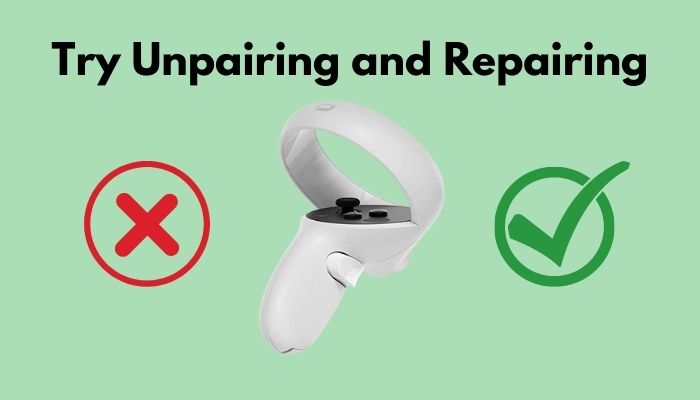
Here are the steps to unpair and pair the controllers again:
Unpair the Controllers
- Open the Oculus application on your phone. On the very bottom, you are going to see an option, Devices.
- Hit the Devices. It is going to bring up the Oculus Quest device that is currently connected to your account.
- Tap on the Oculus Now, you probably will be able to see a Controller option there, giving you the ability to unpair the controllers.
- Hit the Controllers
- Select the controller that you would like to unpair from the list.
- Click on Unpair Controller.
After unpairing one controller, follow the steps again in the same order to unpair another controller.
Follow our guide to Fix Oculus Quest 2 Controllers Tracking Issues.
Re-pair the Controllers
- Launch the Oculus application on your smartphone.
- Go to Devices. You will get the connected Oculus headset there.
- Tap on the Oculus.
- Click on the Wi-Fi or Controller issues option at the bottom of the window.
- Choose Pair Controllers from the dropdown. Both left and right controllers will get paired within a while.
This is the authentic and straightforward process to pair controllers with the Oculus Quest 2.
2. Restart the Oculus
To solve any computer-related issues, the first aid to users is restarting the computer, and it mostly works. For the same reason, here I would like to suggest you reboot or restart your Oculus device.
Sometimes, there may be any technical glitch or error occurring internally in the device. There is a chance that a fresh restart can settle down the error.
So, simply restart the Quest 2 headset. Then, check if the controllers are paired. If all are ok, check if the controllers work perfectly.
Follow our guide on how to Fix VR Headset Not Working
3. Eject and Reinsert the Batteries
If the previous methods did not work that way, you could try removing and reinserting the batteries in the Oculus Quest. Though the process may seem slightly convoluted for newbie users, I can make things easier for you.
I will discuss how to eject the batteries and insert them in the Oculus. Click on the link to get the things in detail.
I am not going to put that here down to stay focused on Oculus controllers. Besides, it is quite technical and has lots of things to take care of, which deserves a separate discussion.
4. Update Oculus Application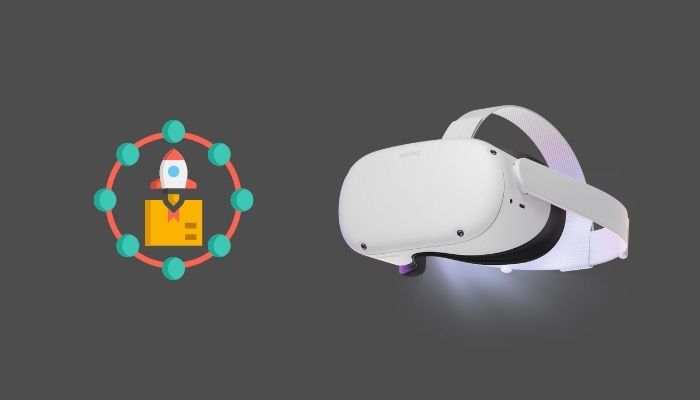
If you wonder how to update your Oculus Quest 2 VR headset, I want to assure you that it is quite an effortless procedure.
Here are the steps to update the Oculus application:
- Go to Settings.
- Navigate to the left options pane.
- Scroll down until you see About.
- Click on About. Then, you will see the version you are using with a button to update your existing application to the most recent one.
- Tap on the Update button available on the right. If the button is grayed out, your Oculus is up to date.
Now, check if you can pair the controllers with the headset.
5. Check the Internet Speed
The speed of the internet or Wi-Fi often annoys and harasses the users in disguise. After going through dozens of fixes to solve a problem, when we catch the weak Wi-Fi signal or an unstable internet connection red-handed, we literally blow a fuse.
This is the eventual experience of most of the tech users. So, from the very beginning, I want to aware you, you can face problems in pairing the controllers due to the network. Hence, check it carefully. If you find anything problematic, contact your service provider immediately.
Have some time to spare? Quickly check out our epic guide on how to Fix a Blurry VR Headset.
6. Check the Downloads and Updates
If any of the approaches that I stated above positively worked for you. In that case, the last resort for you remains to check if there is anything in the queue of downloading or updating without your consent in the backend.
This sort of problem ensues oftentimes and costs a fool’s errand. Therefore, check it meticulously.
It usually happens due to a malware attack or any misconfigured settings of your existing software.
All you have to do is go through our latest how to Clean VR Headset Foam.
Final Thoughts
To sum up, I believe you have already paired your controllers and perhaps, are playing games or listening to music using them. Still, if you cannot figure it out, you can seek online assistance from them.
Was this article helpful? If so, please feel free to share it with others.