MSI Dragon center app is one of the most popular software for managing your PC setting and customization. But several problems can occur in the software that becomes an issue for you that can happen during typical usage or in games.
I can assure you that the software issues are easy to resolve. You can fix your problems by simply updating the app or other manageable solutions, which I shall give you.
Why is the MSI Dragon center not working?
Keep reading, As I will guide you to learn everything about the software issues and provide you the 100% easy solutions.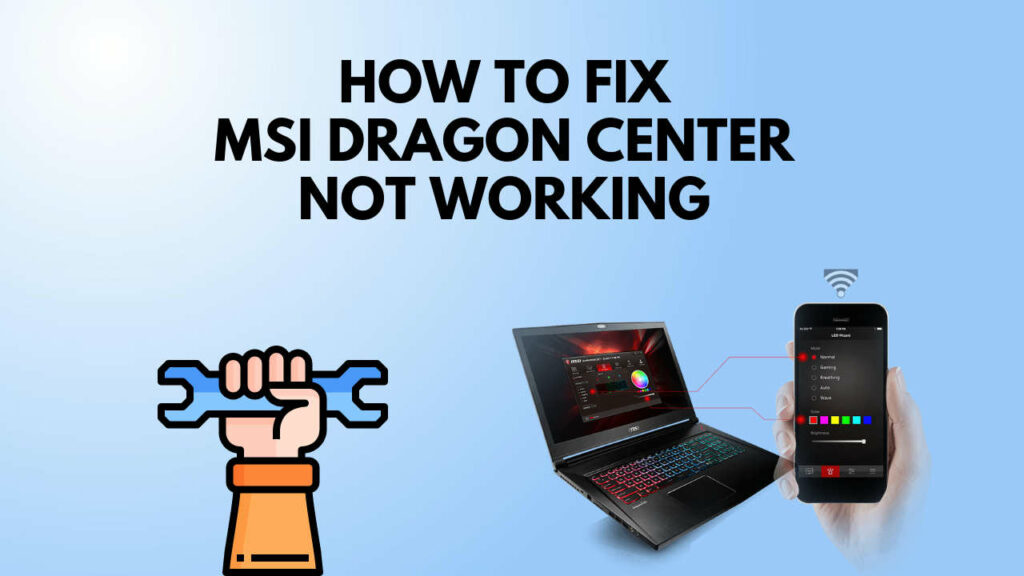
Possible issues with MSI Dragon Center Software
There are many reasons your problem can occur. Usually, the software does not work properly because of one or two issues that block the software processes. As a result, the software shows different problems and detection errors while running.
Here are some of the problems you can face while running the software:
Waiting for SDK Initialization
SDK initialization error is a common problem for the app. This problem usually occurs because of the software not having proper service permissions or files. If you set the correct permissions and install appropriate files, then this problem should not happen.
The dragon center needs the MSI central service to work correctly. If your Windows settings do not allow the central service to open, the app will not function properly. Check the Windows services and enable the MSI central service to avoid errors.
Also, check out our separate post on how to fix MSI Afterburner not working.
If you do not have the correct SDK file installed, then this issue will not resolve. Make sure you have the proper and latest MSI SDK files installed.
MSI Dragon center stopped working
Your software can sometimes not work when you open it. This problem happens because the dragon center is corrupt. If your dragon center is corrupt or not up to date, the software will not open properly.
Check if you have the latest version of the dragon center and if it has the right files. Then the software will open properly. Other problems like not having the correct version of the software or having corrupted files can be the case.
If you do not have the proper permissions from Windows, then this issue can arise too. Check if all the components have permissions to run the software.
How do I fix MSI Dragon Center Not Working
Your software can sometimes stops working correctly because of one or two issues. You can fix this problem on your own very quickly.
Here are the steps to fix MSI Dragon Center:
- Download Dragon center from the official site.
- Disconnect the internet.
- Uninstall the software from programs and features.
- Delete dragon center file from C:/Program files(×86)/MSI.
- Restart your PC.
- Install the software.
- Restart your Pc again.
These steps should fix the problem you are facing. You should not face any errors regarding the software anymore.
Also, check out our separate post on how to fix MSI mystic light not working.
How to clean install MSI Dragon Center
You can get a clean version of the software installed on your MSI gaming laptop on your own. The process is not too complicated if you have an MSI motherboard and you can do it by yourself.
Here are the steps to clean install the MSI dragon center:
- Exit from the dragon center app from your taskbar.
- Search the model of your laptop from the official MSI website.
- Find the setup package and save the file.
- Press windows key andGo to the app and features options.
- Uninstall the dragon center.
- After uninstalling the app go to your program files.
- Open up the hidden item on the show/hide bar.
- Find a hidden item named program data.
- Go to the program data file and find the file named MSI.
- Click the MSI file and install the Dragon center. Make sure that there is no configuration file left of the dragon center before installing.
- Extract and install the file.
- Reboot your laptop after installing the app.
- Start the app.
How to uninstall the MSI dragon center
If you do not want to use the software anymore or plan to download the latest version of the app again, you can uninstall dragon center. You can uninstall the dragon center folder very quickly on your own. Also, check out our separate post if your NZXT CAM is not working.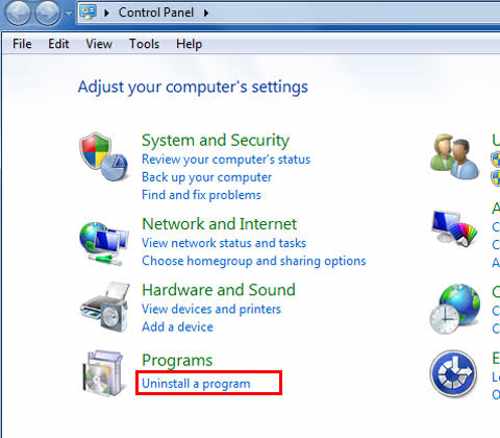
Follow these steps to uninstall the MSI dragon center from your laptop-
- Right-click on the Windows icon.
- Select the Control Panel.
- Go to Uninstall a Program.
- Double click on Dragon Center and start the uninstall process.
Is the Dragon center safe to use?
The dragon center does not need any information about your PC, making it very secure to use and download. It has no issues with malware-related problems.
I have used the software, and I have found no problems regarding any malware. There is no problem with viruses. Your computer data also remains risk-free. I tested the software with ten anti-virus software, and I have not found any app threat.
There will be no data loss or violation of privacy from the software. It is 100% safe to use the dragon center software.
FAQ
Question: Can you monitor systems with MSI dragon center?
Answer: You can easily monitor your device processes and systems with MSi dragon center. It showcases a window to update you about the CPU and GPU usage, Temperature, Fan speed, Etc.
Question: Is the MSI Dragon center app right for gaming?
Answer: The Dragon Center is excellent for gaming. It has a gaming mode for you to have the best game time. It disables unwanted processes and gives you reasonable frame rates and clock time.
Final Thoughts
MSI dragon centre is an excellent app to use, but sometimes it causes many problems that can be irritating to bear. The issues are not very big, and all of them are solvable on your own.
You can easily make the issues of your software go away and have a clean performance. The solutions I gave are very elementary, and you can do it quickly.
These problems can sometimes kill your runtime mood, but I can assure you that you can quickly get rid of the problem you face with the software if you follow the steps.




