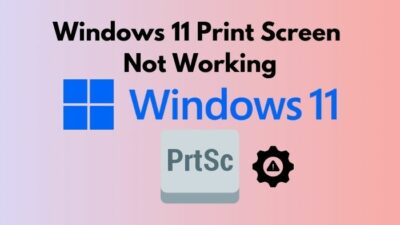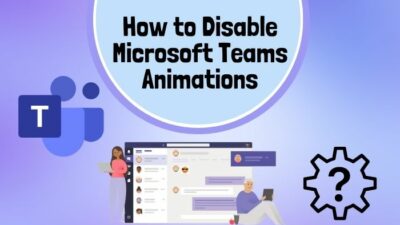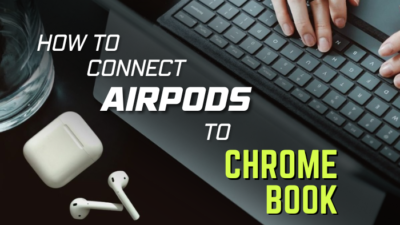RGB fusion app is one of the most popular software for PC light changing and customizing. But several problems can occur in the software that becomes an issue for you that can happen during typical usage or in games.
I can assure you that the software issues are easy to resolve. You can fix your problems by simply updating the hardware compatibility or other manageable solutions, which I will explain in this article.
Keep reading, as I will guide you to learn everything about RGB Fusion software issues and provide you the 100% easy solutions for them.
Most Common RGB Fusion 2.0 Issues
There are many reasons your problem can occur. Usually, the software does not work properly because of one or two issues that block the software processes. As a result, the software shows different problems and detection errors while running.
Here are some potential issues with RGB Fusion:
LED Lighting Gets Stuck
The LED lighting can sometimes get stuck because of some setting error. If your software is getting stuck while changing color, then it is the default color. This problem can arise because of not refreshing the BIOS settings.
You can enter the BIOS or UEFI, tweak some settings or restore the BIOS to default and fix this issue altogether. Changing the settings will fix the problem of having the default color. It will help you refresh the software and end the error.
RGB fusion doesn’t Detect Gigabyte Graphics Cards
Your software can sometimes not detect the GPU because of software issues. Make sure that your GPU is from Gigabyte and download the compatible software.
If your GPU does not support the software you have installed, then it will not work correctly. So, downloading the correct software for your hardware can help you detect the GPU and fix the problem you have.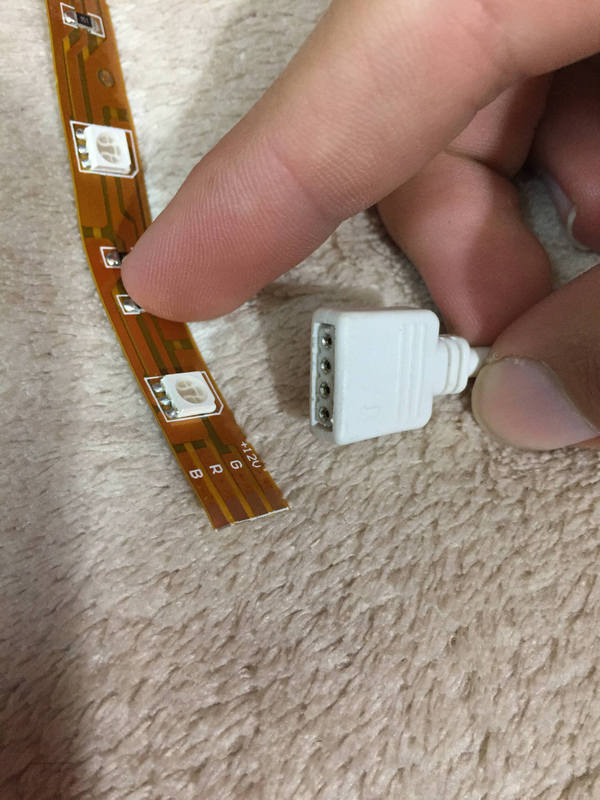
RGB Fusion App Does Not Open
Many contradictory apps can hamper the smooth processes of your software. You can quickly fix this problem by uninstalling or stopping the software. The software uses the same systems as Windows, which can hamper the software execution.
If your hardware is not compatible with the software, then it will not work or open too. So, make sure you have the right compatible hardware for your software.
G.Skill Trident Z series RGB RAMs Face a Problem
Your software can sometimes have problems syncing with the Z-series G.skill trident RAMs. This problem happens because the software is corrupt. If your RGB Fusion is corrupted or not up to date, the software will not open properly.
Check if you have the latest version of the Fusion app and if it has the right files. Then the software will open properly. Other problems like not having the correct version of the software or having corrupted files can be the case.
Overclocked RAM does Not Run at its Full Speed
Sometimes your overclocked RAMs can not perform as they should because of the software causing it to slow down. If your PC is not functioning accordingly, RGB fusion can be the cause.
If you end the RGB Fusion app from your Task Manager, this problem will not occur anymore. The software can take up memory usage to make your PC slow. So, stop the program from running in the background when you do not need it anymore.
How to Fix Gigabyte RGB Fusion 2.0 Not Working
RGB Fusion may fail to function if you have multiple RGB software installed, such as iCUE and Aura Sync. To resolve this, uninstall all RGB software and reinstall RGB Fusion. Alternatively, you can uninstall RGB Fusion and choose either iCUE or Aura Sync as a replacement.
Here are the steps to fix RGB Fusion 2.0 not working:
1. Check Hardware Compatibility
The software will not operate correctly if you have the wrong hardware connected to your PC. ICue manages and customizes your hardware, but if your hardware does not support the software, you can not use the app properly, and it may lead to the software having issues working.
So, check your hardware compatibility before using the software.
Here is a list of compatible hardware with the RGB Fusion app:
- Motherboards-
- Aorus X299
- Aorus Z270x
- Aorus H270
- Aorus Gaming B8
- Aorus B250
- Aorus AX370
- Aorus AB350
- Graphics card-
- RTX 2080 series
- RTX 2070 series
- GTX 1080 series
- GTX 1070 series
- RX 500 series.
- The Aorus RGB memory 3200hz is compatible with RGB fusion.
- Keyboards-
- Aorus K9
- Aorus K7
- Mouse-
- Aorus M5
- Aorus M3
- Casings-
- Gigabyte XC700w
- Gigabyte XC300w
2. Uninstall Aura Sync, iCUE, and Riot Vanguard
Many contradictory apps like Aura Sync, ICUE, and Riot Vanguard can hamper your software’s smooth processes. You can quickly fix this problem by uninstalling or stopping the software. The software uses the same systems as Windows, which can hamper the software execution.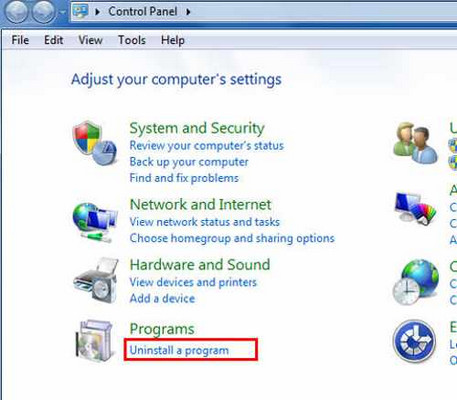
Here are the steps to uninstall the contradictory apps:
- Press the Windows + X keys, and in the menu shown, select Apps & Features.
- Click the app, and then click on the Uninstall button.
- Follow the prompts on your screen to uninstall the app.
- Check if there are any other conflicting applications.
- Restart your system and check if the software is working fine.
3. Reinstall RGB Fusion
Deleting RGB Fusion and reinstalling it will eliminate any bugs or glitches that will solve any issues regarding the app not operating properly.
Here’s how to reinstall the RGB Fusion app:
- Search for Control Panel and open it.
- Make sure View by is selected as Category and select Uninstall a program.
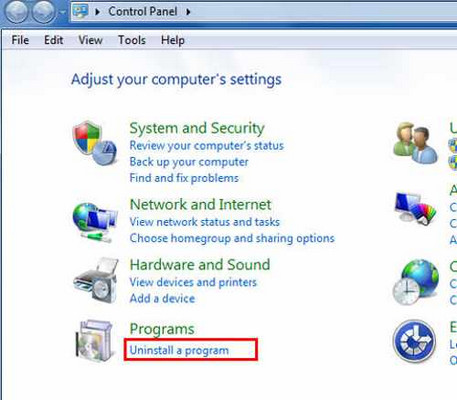
- Select RGB Fusion and click the Uninstall button.
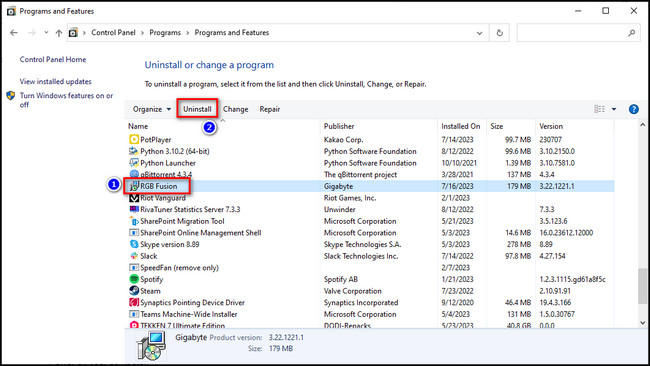
- Open your browser, go to the GigaByte RGB Fusion page, and click on Download.
- Extract the downloaded file and open the installation process.
Now run the RGB Fusion app and see if it’s running correctly.
4. Clear CMOS
Clearing the CMOS can be accomplished by removing and reinserting the CMOS battery on the motherboard. The CMOS battery supplies power to the motherboard for saving BIOS settings. When the battery is removed, the motherboard restores the primary BIOS settings.
Below are the step-by-step instructions for clearing CMOS:
- Power off your computer.
- Disconnect the power supply cable from the PC or unplug the charging cable if you’re using a laptop.
- Remove the battery if you have a laptop. For desktops, take out the backup battery if available.
- Ground the computer case to discharge any static electricity stored in the motherboard and other internal components.
- Open the computer case or disassemble your laptop to access the motherboard.
- Locate and remove the CMOS battery. It is a standard 3-volt round and flat battery. If you have difficulty identifying it, perform a quick internet search using your motherboard model as a reference.

- Press and hold the power button on your computer for 15 to 20 seconds to discharge the capacitors, which will trigger the BIOS reset.

- Insert the CMOS battery back into the motherboard, ensuring it is facing the correct direction.

- Reassemble the computer or close the laptop case.
- Connect the computer to a power source.
- Power on the computer.
Note that not all CMOS batteries are removable. If the battery doesn’t come out easily, avoid applying force to prevent damage.
How to Stop RGB Fusion from Controlling RAM
Detecting the RAM of your PC can be problematic for the software sometimes. This issue can occur if you do not have the correct version of the software installed. Many contradictory apps or files can also be the case for this error.
Here are the steps to stop RGB Fusion from controlling RAM:
- Open the directory where you have installed RGB fusion.
- Delete the files Spddupm and SPD_Dump. They cause conflicts between RGB Fusion and Trident Z Lighting Control.
- Install the latest Trident Z Lighting Control app.
- Check if you can sync the RGB lighting of the RAM.
How to Fix RGB Fusion 2.0 Not Detecting GPU
Your GPU can have detecting issues with the software because of some settings or contradictions. You can quickly change some events to fix your problem.
Follow the steps below to fix RGB fusion not detecting GPU:
- Remove Geforce Experience by uninstalling it from your system.
- Reset the Nvidia control panel settings to their default values.
- Conduct a Google search using the model number on your graphics card.
- Access the official website results to verify the compatibility of your video card.
- Install the software provided on the official website or the software included in your graphics card’s packaging.
- Launch the RGB Fusion or RGB Fusion 2.0 software.
Adjust the settings within the software to customize and control your GPU’s RGB lighting according to your preferences.
How to Fix Gigabyte RGB Fusion Not Changing Colors
Your software can have issues changing the color of your hardware. It can stick to the default color because of software issues. Refreshing the app from the BIOS setting can help you resolve the issue.
Here are the steps to fix Gigabyte RGB Fusion not changing colors:
- Begin by restarting your computer.
- Press either F2 or Del to access the BIOS settings.
- Navigate to the Peripherals tab within the BIOS.
- Locate and open the RGB Fusion settings.
- Turn off RGB Fusion in the BIOS.
- Save the changes and exit the BIOS.
- Repeat the previous steps to re-enter the BIOS.
- Enable RGB Fusion within the BIOS settings.
- Save the changes and exit the BIOS once again.
- Launch the RGB Fusion application on your computer, ensuring that you run it as an administrator.
- Verify if the RGB lighting is functioning correctly by observing color changes and different lighting effects.
How to Fix RGB Fusion Interfering with RAM Overclocking
Your software can take up the memory of your PC to prevent overclocking properly. Ending the task and running the PC can help you resolve this problem.
Here is how you can complete the software and stop it from interfering with overclocking:
- Access the BIOS settings on your computer and navigate to the Peripherals tab.
- Locate the RGB Fusion option and click on it to open the configuration.
- Disable or turn off the RGB Fusion software within the settings.
- Proceed to the Power tab within the BIOS.
- Check the BIOS settings to ensure compatibility.
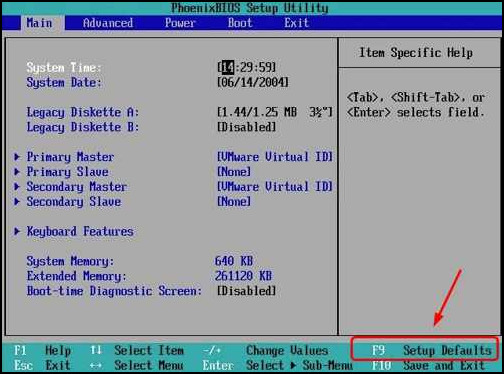
- Enable the ErP feature to prevent RGB lighting when the PC is turned off.
- Save the changes made to the BIOS settings.
- Disconnect your PC from the power source by unplugging it.
- Reconnect the power source to allow the ErP function to work properly and take effect.
FAQ
Is the RGB Fusion software free from malware?
RGB Fusion is a secure and reliable software, free from malware and errors. Feel confident using it without hesitation. Your system and data are well protected, ensuring a seamless experience.
Does OpenRGB work on Gigabyte?
OpenRGB is designed to be compatible with ASUS Aura GPUs as well as Gigabyte RGB Fusion GPUs. Nevertheless, it’s important to note that ASUS and Gigabyte continually enhance their products, incorporating additional RGB features. Consequently, your GPU utilizes a distinct ASUS Aura or RGB Fusion control chip, which OpenRGB may not support.
Does RGB Fusion 2.0 support ARGB?
RGB Fusion 2.0 is a comprehensive lighting system that provides support for both 12V non-addressable RGB and 5V addressable ARGB lighting components. It extends its compatibility to include various elements such as RGB/ARGB memory modules and other components found directly on the motherboard.
Final Thoughts
RGB Fusion is an excellent app to use, but sometimes it causes many problems that can be irritating to bear. The issues are not very big, and all of them are solvable on your own.
You can easily make the issues of your software go away and have a clean performance. The solutions I gave are very elementary, and you can do it quickly.
These problems can sometimes kill your runtime mood, but I can assure you that you can quickly get rid of the problem you face with the software if you follow the steps. For further queries, comment below.