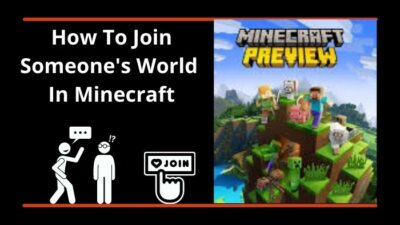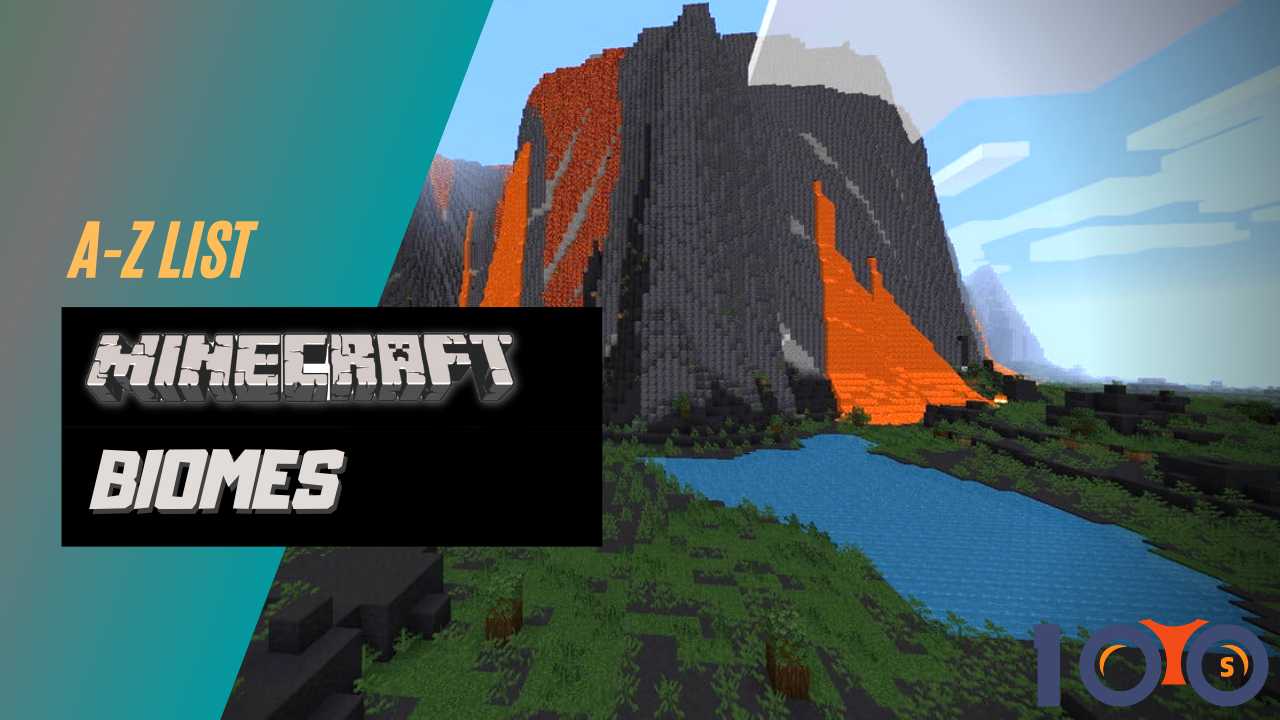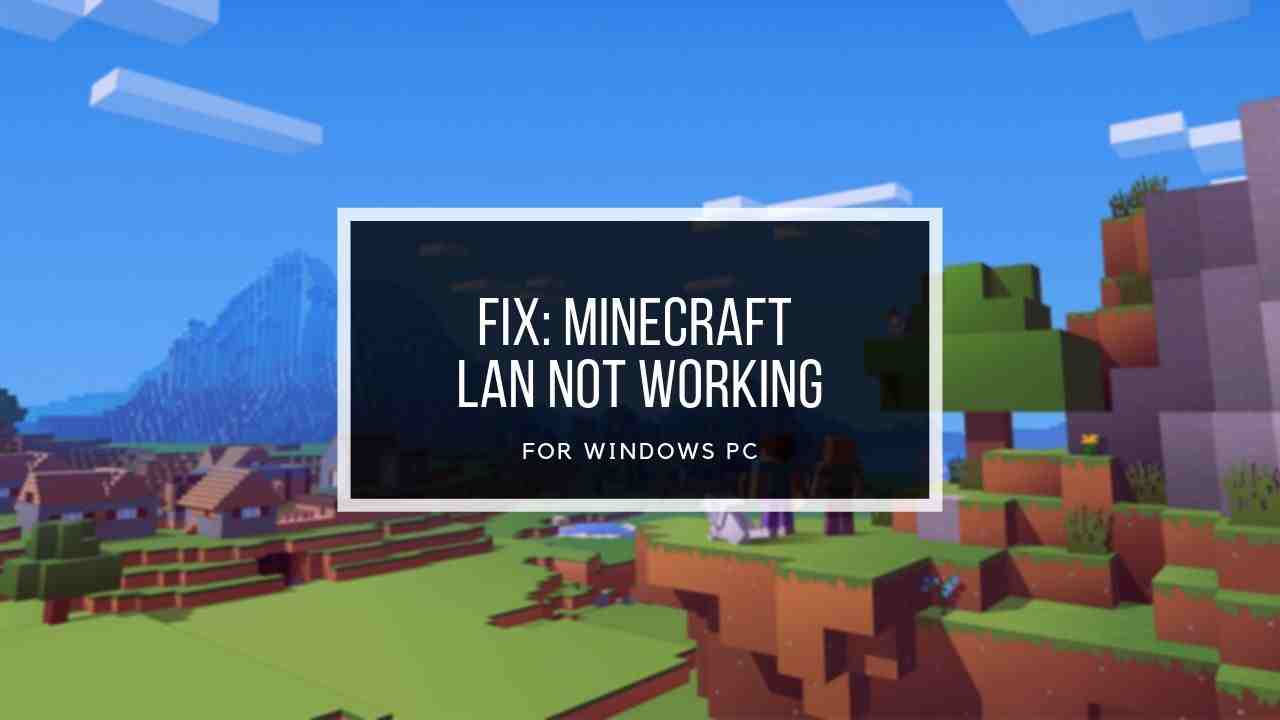It is pretty annoying when you try to join your friend worlds, but notice that you get the Minecraft cannot join world or are unable to connect to the world error message.
Do not worry. You are in the right place, then. This post may be helpful if you are stuck with this issue.
This post will cover a few reasons for such an issue and the best possible ways to fix Minecraft can not join the world or are unable to connect to the world error.
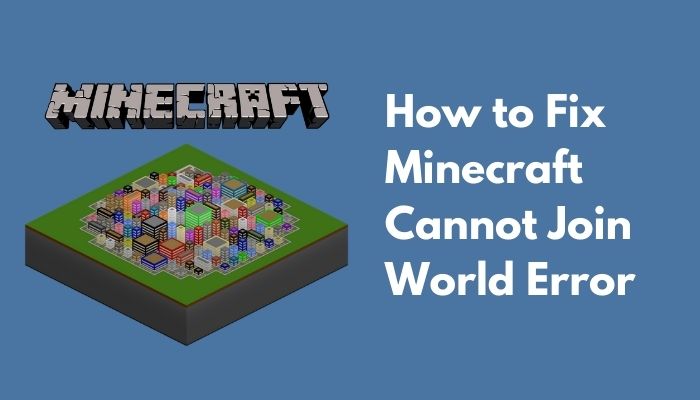
So, Why does Minecraft show can not join the world?
Keep reading the whole post and precisely follow the instructions to fix the issues.
Why does Minecraft say unable to connect to the world?
Minecraft show cannot join the world error because of some critical reason like Minecraft account issue, multiplayer connection problem, network driver issue, backdated version of Windows and Minecraft, firewall issue, etc.
But the main reason is the firewall issue. Sometimes, a firewall blocks Minecraft. For this reason, the Minecraft player can not connect with other servers, and servers cannot receive crucial data.
Here are a few possible causes for this issue:
Friend list issue: In the game, sometimes people have problems with their friend lists. It appears they can connect the worlds with strangers but not their own.
Network issue: In some situations, your ISP may be the main reason for the problem. When connecting to another world, you can use a VPN to prevent this issue.
Corrupt MS Account: The configurations of your Microsoft account on your computer may be corrupt. For the failure of Account authentication, your game will be unable to connect to the servers.
Firewall: Windows Firewall is well-known for blocking programs and services that are not needed. The game will be unable to connect to the servers and so load the world if your Firewall is misconfigured.
How To Fix Minecraft Can not Join World Error
Minecraft is one of the most popular survival games in the world. In this game, you can make your world and make various kinds of blocks to survive your world. Also, this game has a multiplayer mode. You can play this game with your friends in their world or your world.
But, sometimes, when you try to join your friend world, or your friends try to join your world, you both can face some errors like Minecraft cannot join the world or unable to connect the world. This issue occurs for some technical reason.
Now I will show you how to fix these types of errors easily and quickly. Follow all of the steps to prevent the issue in your Minecraft game.
Here are the steps to fix Minecraft cannot join world error:
1. Re-login your Minecraft account
This issue may occur for your user account. Because of server connectivity troubles, your user account may be unable to authorize the server.
If you have an unauthorized login status, the Minecraft unable to connect problem is very common. You must re-login to your account for your gaming server to correctly refresh your account to prevent the unable to connect error in Minecraft.
Follow these steps to re-login your Minecraft account:
In Minecraft game:
- Open Minecraft and Go to Settings
- Open the Profile tab, click on the Sign out of your Microsoft Account button and select Sign Out.
- Sign in again with your Microsoft account login credentials after logout.
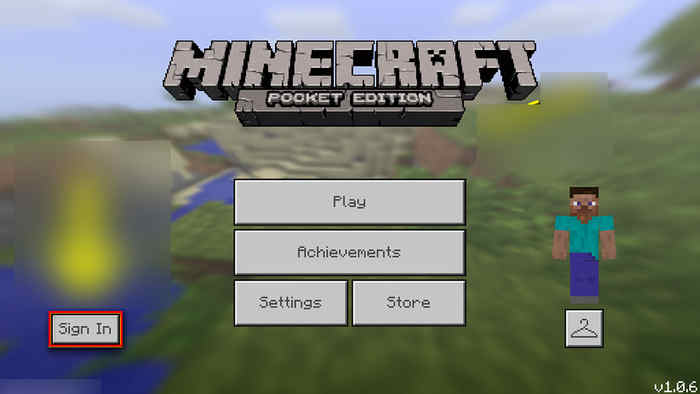
Also, check out our separate post on how to fix Minecraft not using GPU.
In Minecraft Launcher:
- Open your Minecraft Launcher
- select your username, and click on the Logout option.
- Enter your account credentials again and complete the login.
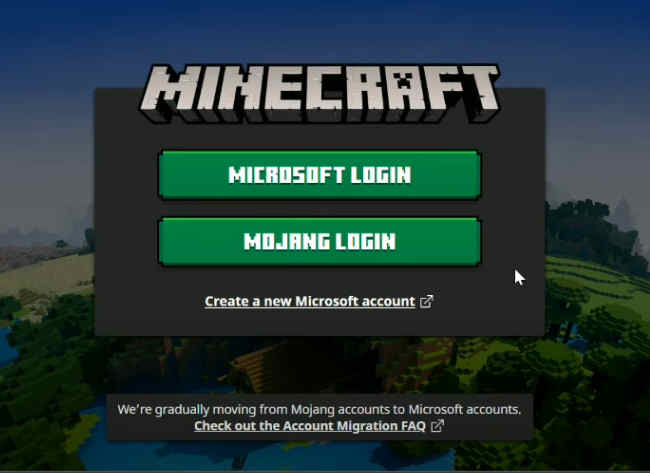
2. Re-add your friend
To prevent this error, try executing in-game solutions before moving on to technical ways to fix the problem.
In Minecraft, a friend list is always fetched from the servers. The friend list in Minecraft is saved to your account. You will not be able to connect to your friend world if the friend list is corrupted.
Corruption in the friend list can be the reason for not joining the world or connecting the world in error. To fix this error, you need to remove your friend from your in-game friend list. So, first, you need to know the username of your friend to remove your friend list.
After knowing the username, type /f remove your_friend_username command into the chatbox and hit the Enter button to remove your friend from your friend list.
Example: If a username is mineg565. So, you input this command: /f remove mineg565 to remove your friend from your friend list.
Now, add your friend again and connect with the world to check the problem is fixed or not.
Check out how you can easily fix Minecraft LAN not working.
3. Enable Minecraft Multiplayer Option
Another solution to prevent the error is enabling multiplayer permission on Minecraft games. You can disable/enable multiplayer game joining permission with your Microsoft account. Your Microsoft account manages all of your privacy and multiplayer settings.
You can face a connecting problem if the multiplayer permission is disabled. The majority of people who could not connect to the worlds were playing Minecraft for this reason.
To solve this problem, you need to change your Minecraft multiplayer joining permission on your Microsoft account (Xbox account).
Also check out how to find all Minecraft Biomes using Biome Finder.
Follow the steps below to enable multiplayer permission:
- Go to the official Xbox website using your web browser.
- Use your account credentials to log in to your account.
- Select the Xbox One/Windows 10 Online Safety
- Allow joining the option of the multiplayer game if it is disabled.
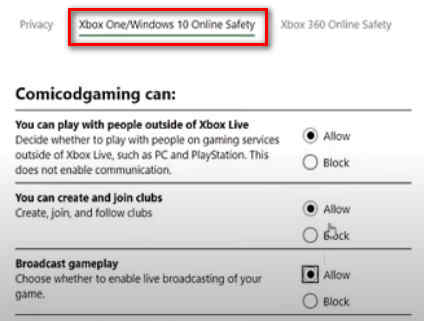 Exit after saving your modifications.
Exit after saving your modifications.- Log into Minecraft again after restarting your computer.
After login into your Minecraft account, try to connect with your friend on multiplayer mode. If your world starts with your friend, then your problem is solved. If not, then try to follow the other solutions.
4. Update your network drivers
Sometimes, outdated drivers may cause some technical problems on your computer. You need to update the network drivers regularly to prevent all kinds of errors.
Follow these steps to update the network drivers:
- Press Windows key + X on your keyboard Or click the right mouse button on the Start icon to open Device Manager.
- Click the Network Adapters option to show your network card.
- Right-click on your network card and select the Update driver on the menu list.
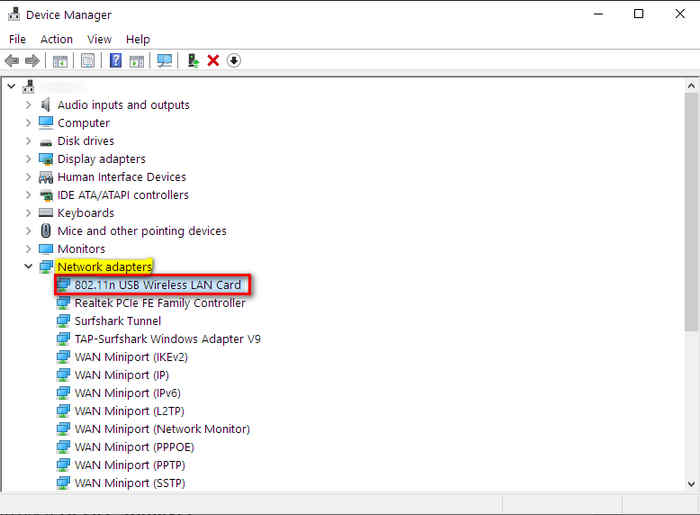
- Select Search automatically for drivers.
Now, wait for some time to find adequate drivers to the system and install them on your computer.
Restart the computer after updating the driver and attempt relaunching the game. Check to see if this solution works for you. If that does not work, try one of the alternative solutions listed below.
5. Update Windows and Minecraft
To fix the Minecraft joining error, I suggest installing the most recent Windows OS updates. Maybe it helps fix your problem because updating the latest Windows version fix any bug or issues on your system.
Follow these steps to update your latest version of Windows:
- Press Windows key + I to Open Settings.
- Under Updates and Security, click the Check for Updates option.
- Begin the installation process; click the Install Updates option once the updates are ready. The computer will check for updates automatically and install any new updates that are available for your PC.
Minecraft is constantly updated to fix its bugs. The game is likely to crash if you are not continually updating the game. To prevent the Minecraft unable to connect the world error, you can update your game.
Follow these steps below to update the Minecraft game automatically:
- Open Microsoft Store and select the Download and Updates button on the top-left of the window three-dot menu.
- Select Get Updates and check Minecraft update is available or not. If available, update the Minecraft.
- Launch Minecraft after updating the game.
Follow these steps below to update the Minecraft game manually:
- Open the Minecraft launcher. And select the Settings option on the launcher window.
- Select Force Update and wait for the game update available.
- Select Done to update the game.
6. Disable Windows Firewall
Windows Firewall is well-known for blocking programs and services that are harmful and not needed. This feature protects you from unwanted harmful viruses on the internet. When viruses or harmful features gores enter your system, a firewall blocks them.
Sometimes. The Firewall blocks some vital data that is required. For this reason, it occurs unintentional problems like Minecraft’s unable to connect issue. The game will be unable to connect to the servers and so load the world if your Firewall is misconfigured.
So, to prevent this error, you need to turn off the Firewall. Here are steps on how to turn off a Firewall :
- Click on the Search icon on your taskbar or press the Windows button and type Firewall.
- Click Firewall on the search result and open the Windows Defender Firewall.
- Select Turn Windows Defender Firewall on or off the option to open the firewall setting window.
- Select Turn off Windows Defender Firewall option from Private and Public network settings.
- Click Ok to apply the changes.
Final Thoughts
This post discusses all the possible ways to fix can not join the world or unable to connect the world in Minecraft.
If you are having trouble with the Minecraft unable to connect error issue, you can use the thorough methods listed above to get it fixed. Hope this post helps you to fix your Minecraft joining the world error without any problem.
If you find this post helpful, please share your experience with your friends and other readers.