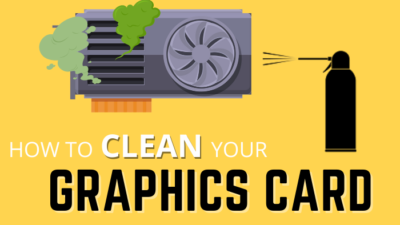Your GPU fans are suddenly loud, and you don’t know what to do.
If you’re in such a situation, don’t freak out.
It’s not as bad as you might think. It’s fixable. I’m going to show you how.
Why do GPU fans get suddenly loud?
Read the whole post; As I am about to provide you some cool tricks to reduce loud noise from GPU fans.
Follow our guide on how to Connect Extra Fans to Motherboard
Why Are My GPU Fans So Loud?
The issue may arise in several ways. One of them is that the GPU fans are suddenly loud, and they maintain that noise over time.
If that’s the case for you, the reason could be one of the following:
- dust inside the fans or heatsink
- broken fan speed sensors
- changed fan curve
- driver issue
- broken fan bearings
- fan not seated properly
In other cases, the GPU gets loud and then suddenly drops its noise and then gets loud again. If you’re having the same issue, the reason might be:
- loose connections
- fan stop feature not working properly
- ventilation issue
Whatever the reason might be, your first job is to try some basic steps to clear out some causes.
Once you’ve done that, you can start trying for the other fixes to see if it works.
Luckily, I’ve pointed out the fixes for you one by one, so you can follow them and solve the issue without much hassle.
How Do You Fix A Loud GPU Fan
Here are the steps to fix a loud graphics card fan:
1. Check GPU drivers
Since it’s the most basic and easy fix, first, we’ll try this and rule it out.
You can update your drivers from the device manager or launch your OEM graphics card software to check and apply the latest updates.
2. Change GPU fan curve
Maybe the default GPU fan curve is not working correctly. So you need to apply your custom fan curve to fix it.
To do that, follow the steps below:
- Install and launch MSI Afterburner
- Click on the gear icon to open settings
- Go to the fan tab
- Ensure that the ‘enable user-defined software automatic fan control’ is ticked. Now you can change the curve.
The horizontal numbers are the temperatures, while the vertical ones are the fan speeds. You can make the fan curve such that it has a lower fan speed at higher fan temperatures.
However, don’t alter the curve much from its initial state. Otherwise, your GPU will overheat. You’d want to make slight changes to see if it reduces your GPU noise. By default, MSI Afterburner launches on Windows startup, but it doesn’t hurt to double-check it. Should you buy an aio cooler? Check out how safe are aio coolers for your Rig.
Try to run some games and see if it worked.
If it didn’t, use MSI Afterburner to check the fan speed and temperature.
If they’re not corresponding to what you’ve set, maybe you have a broken fan speed sensor. Claim your warranty or take it to a technician to fix it.
If the fan speed and temperature correspond to what you’ve set, but the fans are still loud, try the next step.
3. Check for loose connections and clean the GPU
Sometimes the cables leading up to the GPU can get loose, or a lot of dust and debris can accumulate inside the fan or heatsink. It generates all sorts of issues.
Follow the steps below:
- Completely turn off your PC and unplug the power.
- Open up your case side panel.
- Unscrew your GPU from the case.
- Unplug all cables from the GPU.
- Dislodge the lever that attaches the GPU to the motherboard.
- Pull the GPU out.
At this point, you can clean your GPU fans and heatsink as you’d clean a CPU cooler.
After cleaning, reverse the above steps to put it back on. Want to know which CPUs are best for RTX 3000 series GPU? Check out some budget-friendly CPUs for RTX 3070, 3080, 3090 series.
4. Check for Hardware Issues
If none of those mentioned earlier solutions work, there might be a hardware issue.
The most common one is the fan bearing not working as expected. Since the fan is a moving part, it’s very plausible that the fan bearing is out of order.
To check if that’s the case, take out your GPU and spin the fans with your fingers. If you feel there’s some inconsistency in motion, or if one fan is moving differently than the others, it is quite possible that the fan bearing is broken.
To fix that, you can replace the GPU fan with a new one. New GPU fans are not very expensive.
But, if you have a warranty, it’ll be wiser to issue an RMA. Check out some awesome AM4 socket-compatible cpu coolers.
Another hardware issue is the GPU fan is not seated or screwed correctly. You can try to fix it yourself, but I said if you have a warranty, contact the manufacturer.
Is It Bad If My GPU Is Loud?
Whether a loud GPU is bad or not depends on a lot of factors.
If your GPU is loud only while playing games or doing intensive tasks, it’s okay. Heavy loads on GPU generate heat, and your GPU fans spin faster, causing more noise.
It helps the GPU to dissipate heat quickly and sustain top performance for a longer time.
However, if your GPU is loud most of the time, something’s wrong. The first thing you need to check is whether your GPU is dirty or not.
As the fans blow, they collect dust, and over time it can get jammed. So clean your fans if they’re dirty.
If your GPU fans are not dirty, maybe there’s some hardware or software issue. Go through the fixes mentioned above to solve it.
Why Are The Fans On My GPU Not Spinning?
The fans of most modern GPUs do not spin unless they reach some specific temperature. For most GPUs, the temperature is 50C.
Until it reaches that temperature, the fans don’t spin, and thus you get a quiet GPU. Once the temperature goes above 50C, the fans will spin up automatically.
But, if the fans don’t spin despite heavy loads and higher temperatures on your GPU, there’s most likely hardware damage on the GPU.
In such a case, contact your GPU manufacturer immediately.
Is Max Fan Speed Bad For GPU?
Always running GPU fans at max speed is terrible for the GPU fans. The bearings on the GPU fans will wear out quickly.
If the bearings are out of order, you’d need to either replace the fans or send the GPU for warranty.
But if the fans run at the max speed only while GPU intensive tasks like playing games or video editing, then it’s completely fine.
Follow our guide on how to Fix a Noisy/Rattling PC Fan
FAQ
Question: Is increasing GPU fan speed bad?
Answer: Increasing GPU fan speed is not bad; it will allow more airflow and reduced temperature. If you overclock, you need to increase GPU fan speed to handle the increased temperature. Increasing fan speed too much will cause loud noise and wear out of fan bearings.
Question: Should I leave my GPU fans on auto?
Answer: Auto settings are fine as long as you’re not overclocking your GPU. The auto settings are tuned for the default clock speeds and should be okay.
Final Thought
If the GPU fan gets suddenly loud, there are a lot of ways to fix it.
The most important aspect is to find out the root cause of the issue and then act accordingly. In the worst-case scenario, you need to send your GPU for a warranty claim.