Last week, when I was building an underground base in Minecraft, I got to hear a rattling noise coming out of my CPU out of the blue. It was really spooky and fearful, let alone the disturbances.
On the spot, I suspected something coming in close contact with the fan blades, and I figured it out and settled the issue down.
Are you facing the same, my friend? No worries. You are in safe hands. As a tech geek, I have already dealt with a myriad of issues, and here, I am going to accrue the root causes coupled with some potential solutions after profound research. So, keep faith in me.
Read the article thoroughly. Please, do not skip anything. So, why are we making late?
Let’s get the ball rolling.
Check out the easiest way to Fix CPU Cooler Clicking Noise.
Why Does My PC Make Rattling Noise?
I believe, the sooner you reach the exact causes of a problem, the better you will be able to solve it. And, finding the reasons literally cuts down your burdensome task to solve any issue by half.
There may be hundreds of reasons why your PC makes such agitating noise. Still, some are quite common to insert them in a single stack. Several of them are related to the fan’s speed and placement. Let’s get into the details.
Here are the possible reasons for PC fan’s rattling noise:
- Dust and Grime– Often, dust and grime are found to be the main culprits that cause the grinding noise in your CPU. If a thick layer of dirt forms on the blades of your fan, the spinning mechanism faces a threat, and it signals you to clear the grime and unblock its way.
- Defective Fan– If the device itself is problematic and defective, it may produce a rattling sound. If you let it go for long, the fan may stop spinning. Thus, it will harm your entire system.
- High Temperature– Overheating problem is another major tension that usually reacts via other means like weird noises from fans, screen blackening or freezing, program crashing, etc.
- Loose Connection– If you find nothing wrong with your system, yet the fan noises, it may be loosely connected with the CPU casing. Check each and every mount carefully, and attach them firmly if you point to any lapse out.
- Uneven Computer Surface– When you position your computer on an irregular or asymmetrical surface, there is a high chance that the internal parts will get bent and struggle to operate smoothly.
- Too High Fan Speed– Setting an extreme speed to your fan does not guarantee you decrease the internally generated heat and temperature. Instead, it produces disturbing noises. So, you should choose an optimum fan speed with an accepted Rotation Per Minute (RPM) from the fan settings in the BIOS menu.
- Pressure on CPU– If you run too many CPU-hungry applications concurrently, that will surely overheat your PC. As a result, it will pose a great threat to the ventilation system to cool down and balance the generated heat. In that case, the fans may rattle badly.
- Malware Infection– If you try to limit the noise, but nothing works, there is a chance that any intruder virus or malware is causing this. Usually, the malware consumes most of your resources, and as a result, the processor and, ultimately, the user suffers.
Though these are the most pensive reasons, any other external or internal issue may trigger the noise problem. The troubleshoots of this are simple and easy to perform. I am going to list down all the techniques so that you can have a soothing working or gaming experience without any pesky sounds.
In a hurry? Check out my new post on Is It Safe To Run A CPU Air Cooler Without A Fan.
How to Fix a Rattling PC Fan?
Well. I would prefer to get as much usage as possible out of a computer fan. I think you get the servicing regularly if something related to your PC fans ever goes wrong with my computer. Hope, you will not need to reach the service providers anymore. Because, after having the solutions that I will list down below, you will be able to handle the issues of your own.
Here are the potential fixes to stop your PC fac from rattling:
1. Clean your Fan Dust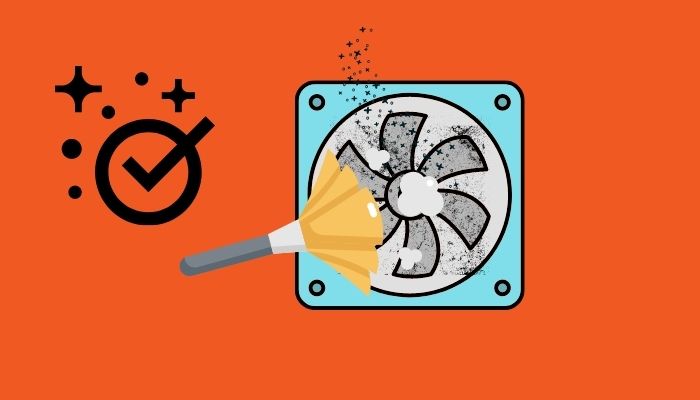
In the case of tolerating noisy fans, the foremost and primary initiative one should take to stop this is, cleaning the dust around the rotor and the blades of your PC fans. Dust and grime gradually pave the way to let all other issues affect your system.
Unlock the fans from the CPU casing, scrub it properly, and then cleanse it with a tiny USB vacuum cleaner. Then, place it where it was, turn on the computer and check if the situation improves.
In a hurry? Check out my new post on Is It Safe To Run A CPU Air Cooler Without A Fan.
2. Check the CPU Temperature
Overheating problem often prepares the ground to make this sort of rattling noise. So, if your fan noises, check if the temperature inside your CPU is getting excessively high. Do you know how to check? Don’t worry. I am here.
Here are the steps to check the CPU temperature:
- Go to the Start
- Click on the gear icon on your left to open System Settings.
- Choose Update & Security.
- Select Recovery from the left pane.
- Tap on Restart Now. You will get it under the Advanced Startup Then, you will receive a blue window with Choose an Option.
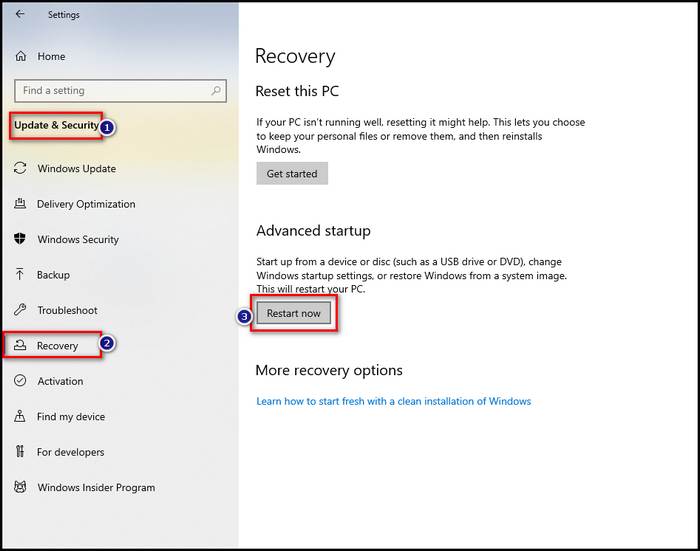
- Select Troubleshoot, and then Advanced Options.
- Choose UEFI Firmware Settings and press Restart. Now, you will be redirected to the BIOS menu.
- Locate the Hardware Monitor You may get it as H/W Monitor, PC Health, or Status varying the model.
- Get the temperature down that you see on either Fahrenheit or Celcius.
Be aware of one thing, below 80°C when your PC is running and below 40°C-50°C when it is idle are acceptable. Any anomaly to this should be considered irregularities and be fixed anyhow.
Have some time to spare? Quickly check out our epic guide on is an expensive CPU Cooler Worth It.
3. Fine Tune the Fan Speed
Whatever the temperature is, setting the fan speed to extremely high is never encouraged. If you think the speed is too much and thus it creates noise, then turn the speed down.
Here are the steps to lower the fan speed:
- Follow the steps of the last described method, and land on the Hardware Monitor
- Navigate to the Fan Speed Control
- Find out RPM Settings.
- Takedown the numbers to reduce the fan speed, and hit Enter.
- Press Esc to exit from the BIOS menu.
Now, check if the noise persists.
4. Check the Running Programs
If you run a large number of heavy and CPU-eating programs together, it poses an intense pressure on the CPU, and thus, the fan starts rattling.
Here are the steps to manage the number of running programs:
- Open the Task Manager from the Start Alternatively, press Esc+Shift+Ctrl from the keyboard simultaneously.
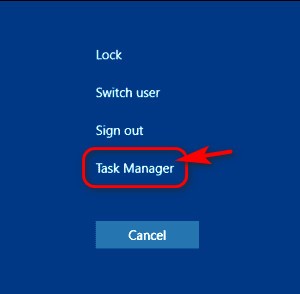
- Navigate to the Processes You will get the list of all active programs.
- Right-click on the program that you do not need at this moment and is taking too much of CPU.
- Choose End Task from the options to close the program.
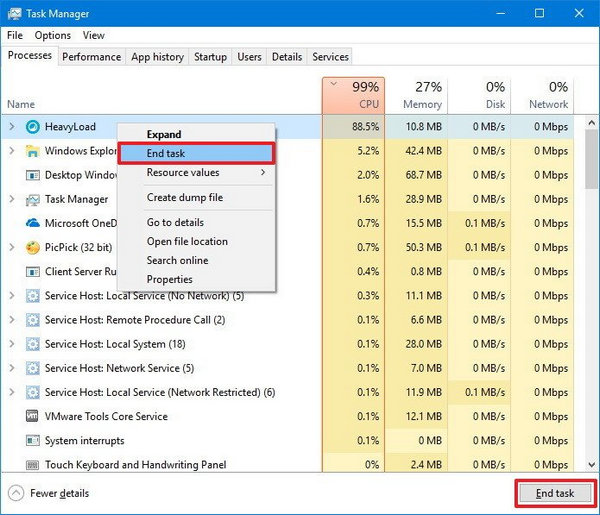
This way, you can free your CPU from unnecessary usage. As per user feedback, this approach relieves the fan sound issues.
5. Check the Connections and Surface Evenness
It is so simple that anything full of hardware and connections should be placed on an even surface; at least the place should be close to even or flat.
But, if you choose any rough surface to place your machine, the fans may show malfunctions due to the lack of suitable ambience. It may cause permanent damage to your accessories.
Do check our latest post on the Does CPU Affect FPS Count.
6. Replace the Noisy Fan with a New One
If anything does not work for you, the last resort to fix your problem is replacing your existing fan with a new one. The piece of equipment is not that expensive and available anywhere. So, follow the steps below and let me know what happens.
Here are the steps to replace the rattling fan with a new one:
- Locate the fan attached to the CPU casing.
- Observe its wirings and connections.
- Disconnect the wires.
- Unscrew the fan slowly to make it loose from every side.
- Take the fan apart from the shell.
- Take your new fan and place it where the old one was.
- Tighten the screws and reconnect the wires.
- Close the CPU casing.
Now, check if the fan inside the CPU makes rattling sounds anymore.
Conclusion
To sum up, all the reasons I delineated and analyzed are from user reports. I tried to ease your pain point accordingly. Mostly, I got the dust and dirt to be the ultimate problem creator there. In fact, dust is the adversary to technical devices.
Therefore, I recommend you use your tech equipment meticulously and save them from dust and grime. After a regular interval, you may tidy up the internal parts of your CPU. That will help you to stay isolated from noise issues.
Was this article helpful? If yes, feel free to share it with others.




