You were playing your favorite game but you lost your streak because the PC started heating up abnormally. One look under the hood of your CPU told you that the fan is just stuck in a static state.
Now, that’s just frustrating.
Why is my CPU fan not spinning?
Well, I promise all your worries will be over by the time you finish reading this article. I’ve been in the same situation multiple times over the years as a tech enthusiast, and I will share some of the sure-fire ways to fix your CPU fan when it’s not spinning.
Before you start discovering some insanely easy fixes, get yourself a cup of coffee if you haven’t had any today, and remember to read the entire article without skipping anything.
Why Did My CPU Cooler Stop Working?
Your CPU cooler probably stopped working because your fan is not spinning. The most common reason for this is too much clogging of dust and debris in the fan blades. Another reason might be stuck wires in the fan or a weak power supply.
Furthermore, if you are seeing BIOS reports about the CPU fan not working on your monitor after your system is powered on, then it is likely that your CPU cooler has been somehow disconnected from the motherboard.

Also, because these fans typically don’t have a lot of torque, something as simple as a wire can also get in the way of the fan blades and stop the fan from spinning.
Your power supply might also contribute to this issue by failing to output the 5V or 12V typically required to power your fan.
Another note to keep in mind is that it is perfectly normal for CPU fans to stop spinning sometimes, when CPU temperatures are stable, and you are running relatively low-power applications.
Also, check out our separate post on Top 5 Best RGB Fusion Fans.
How To Fix CPU Fan Not Spinning
Now that you know why your CPU fan just stopped spinning randomly out of nowhere, let me show you all the ways you can get it back up and running again. If you find that none of these did anything for you, then I’m afraid you have no choice but to replace your fan.
Don’t get freaked out yet, because it’s extremely rare that you will need to replace your fan if you don’t see any physical damage.
Here are the methods to fix CPU fan not spinning:
1. Restart The System
Many of you might have already tried this but there is still a lot of you who probably didn’t even think to do this.
As I mentioned earlier, your CPU fan does not have a lot of torque which means that even the smallest particles have the potential to stop your fan from spinning completely.
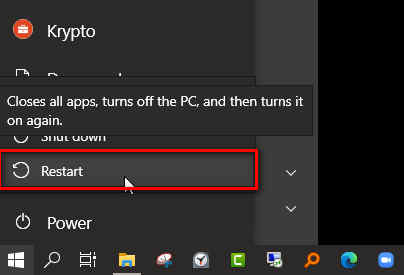
In this situation, a simple restart will make the fan start to spin again.
Check out our experts tested and reviewed the best Aura Sync CPU Cooler.
2. Remove All The Dust From Your Fan
I have already mentioned earlier that your fan is probably not spinning because of too much dust clogging up your fan blades.
This is why regular maintenance is absolutely essential for almost all your PC components, especially the fan.
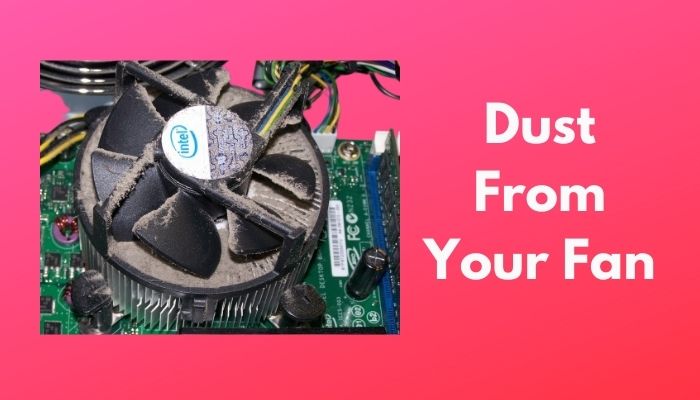
You can try disassembling the fan and then cleaning it, but it’s not necessary to go through that much trouble. You can simply get a can of compressed air and blast it into the fan vents while it’s still in place.
Keep in mind that your fan should not be turned on while you are doing this because it won’t have any effect.
3. Verify Proper Connection Of CPU Fan To Motherboard
If you’ve been experiencing BIOS warnings when you power on your computer, then it is necessary to make sure that there’s nothing wrong with the wiring of the CPU cooler fan with the motherboard.

It’s actually good for you if this is the issue because your fan will be up and running as soon as you plug in the wires properly. If this didn’t work, then you need to double-check that you followed the appropriate connecting method.
If everything is fine but it still won’t work, keep reading to try other fixes.
Also, check out our separate post on why is my CPU Cooler so loud.
4. Reinstall The CPU Fan
If fixing the wiring connection did nothing, then the problem might be with the installation.

You will need to disassemble and then reinstall it again but this time, make sure you are following the appropriate installation method. If you don’t know how to do it, just take it down to a shop and ask them to install it for you.
5. Refresh Your CPU Bearing
In the scenario where you’ve been using this particular fan for a long time, you might be getting this problem because the fan bearings have been compromised.
It’s quite simple to make this work, but it’s not guaranteed to work for everyone. Just simply put some machine oil to the axis of the CPU fan. You can do this after your CPU fan is fixed, too.
Quickly check out the Cooler Master ML240R.
6. Reset Your BIOS
Another method that will work is resetting the BIOS since the BIOS is responsible for the management of your fan in your computer.
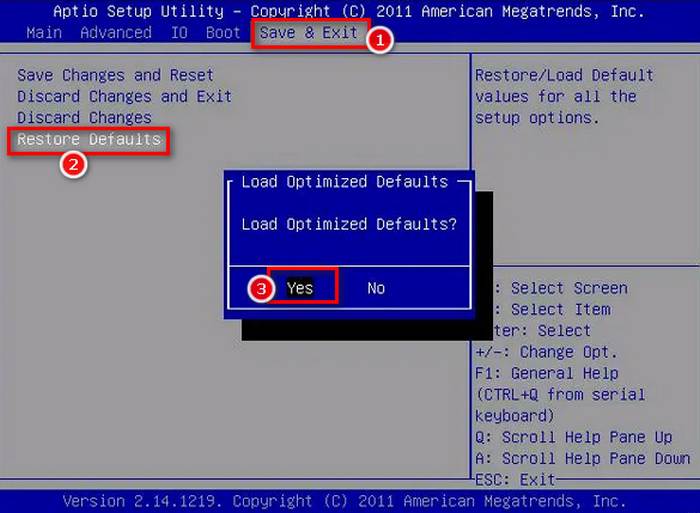
Here are the steps to reset your BIOS back to default settings:
- Power off your computer.
- Power on your computer but this time keep pressing the Esc key on your keyboard repeatedly.
- You will see a menu where you have to press the key which aligns with the BIOS settings option or something similar.
- Press the F9 button on your keyboard and if you see a confirmation popup, click on the Yes option.
- After this is done, press F10 and select Yes on the confirmation popup to save your settings.
- Verify that the fan is working.
If these steps are too difficult for you, there’s another method to reset your BIOS settings.
You will need to remove all your power cables, battery, which includes the CMOS battery, and then press and hold the power button for at least 30 seconds.
After that, simply put everything back into place and power on your computer.
7. Replace Your Motherboard
If your motherboard is faulty or damaged somehow, then your CPU fan will definitely stop working. You can test if you need to get your motherboard replaced by taking a CPU fan that is confirmed to be working and installing it on your computer.
If the fan is not spinning, then your motherboard definitely needs to be replaced.
Just make sure that you choose a motherboard that fits properly with the power supply unit and other components, otherwise, you will end up spending more to replace those components as well.
8. Replace Or Repair Your Power Supply Unit
You don’t need to follow this step if your issue is with a laptop because the power supply unit of laptops is already built into the motherboard. So, if you replace a laptop motherboard, you are replacing the PSU as well.
However, if you are on a desktop computer, then you will need to test whether your Power Supply Unit is at fault before you replace your motherboard.

If the 5V or 12V supply is dead, then it’s normal for the fan to stop spinning.
You can generally tell if your PSU is in need of a replacement when you start hearing random beeping noises or when there’s more than one component that is not working properly.
Keep in mind that you will need to get a PSU that is compatible with your PC so make sure to look at the supply ports.
FAQ
Should CPU fans ever stop spinning?
No, CPU fans shouldn’t stop spinning because if they do, your system will start to overheat and might reach dangerous levels. You should immediately look for the source of the issue. This usually happens due to old age so you can get a replacement.
Can a PC work without a fan?
No, your PC won’t work without a fan. In some cases, the PC might actually power on but it won’t last for long. That’s because the CPU will reach higher temperatures when you start using it and since there’s no fan to cool it down, it will just shut down.
Why won’t my PC turn on but has power?
If your PC won’t turn on but the motherboard light is on, the main culprit might be the power button on the case itself or wires connecting the button to the motherboard.
Final Thoughts
Many people were able to fix CPU fan not spinning very easily because it’s a very common problem and more often than not, your CPU fan is actually perfectly fine. Another component is usually to blame.
Regardless, I hope you found this article useful and if you face any other issue, you are always free to check our website for more fixes.




