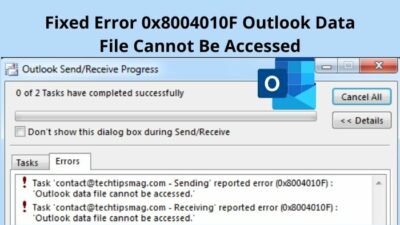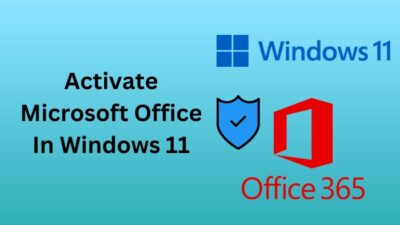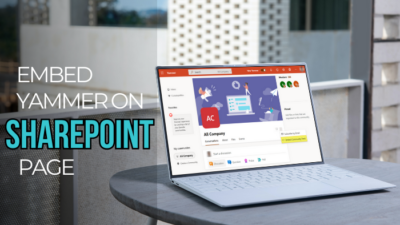Normally your emails are arranged and grouped by date in the Outlook application. But the application only shows about 1 or 2 months of emails in the default view.
However, people working as secretaries or event managers need to go through old emails now and then. The Process can be tough if you don’t know where to search or what search criteria to use.
Don’t worry. In this article, I’ll show you all the methods to locate any old mail in the Outlook application, which works on all versions of the Outlook application. So without further delay, let’s jump in.
Follow our guide how to automatically forward emails in Outlook.
How to Retrieve Old Emails in Outlook App
The Old folder allows you to find dated emails in the Outlook desktop application. You can access the Old folder from the New Search Folder option in the Folder ribbon. Just click on the option, select the Old mail option, input the dates, and click Ok.
In this section, I’ll show you the quickest method to find old emails in the Outlook desktop application. Let’s see how to do it.
Here are the steps to retrieve old emails in the Outlook app:
- Open the Outlook application on your desktop.
- Go to Folder > New search Folder option.
- Click on the Choose button in the Show mail section.
- Input the date range and click Ok.
- Select Ok again.
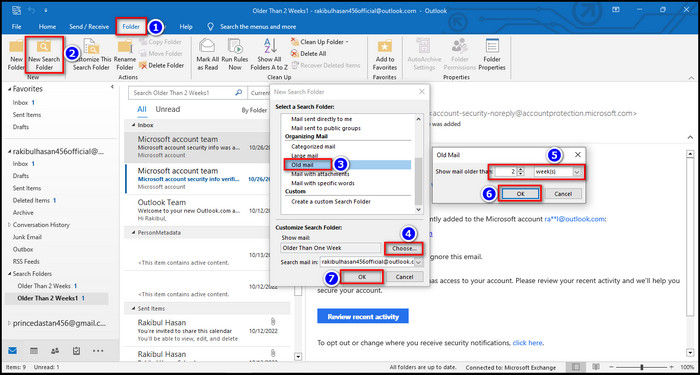
After completing the steps, you will see the Old emails on your Outlook app window.
Note: You can use the method on all desktop versions of Outlook, including Outlook 2021, Outlook 2019, Outlook 2016, Outlook 2013, etc.
Also, check out our separate post on Outlook not marking emails as replied.
How to Access Old Emails in Outlook 365 (Outlook Web)
The Outlook 365 version (Outlook Web) doesn’t have the Folder ribbon like the desktop version and doesn’t categorize dated emails like the Apps. To find old emails from the Outlook web, you need to use the search feature because there isn’t any other viable way.
In this portion, I will show you the process of finding old emails using the search feature in Outlook Web. Because you can’t find the dated emails in Outlook web using the New Search Folder option.
Here are the steps to access old emails in the Outlook web browser:
- Open your browser and go to Outlook web.
- Log in with your Microsoft account.
- Click the Search box and select the Down arrow.
- Insert the date range in the From and To sections.
- Click on the Search option.
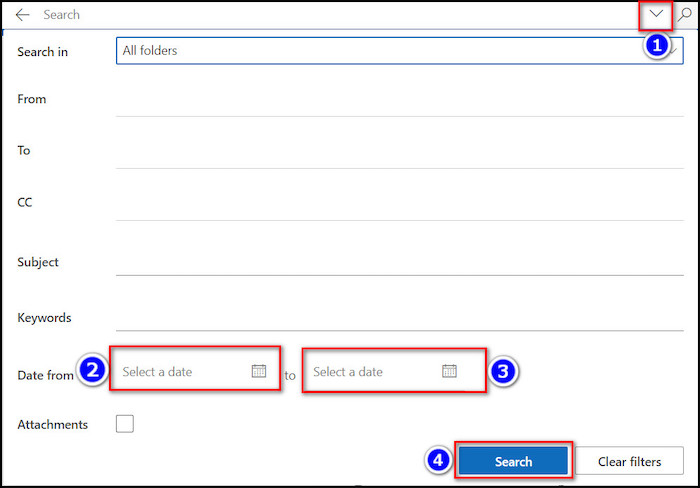
After completing the steps, you will find the old emails in your search result.
Check out the easiest way to how to recall an email in Outlook.
Why Can’t You Find Your Old Mails in Outlook?
You can see old emails because you can only see emails from the past two weeks by default. And If the Cached Exchange Mode of Outlook is enabled, you can’t see more than 12 months of emails in the application. It happens because Outlook doesn’t normally store all emails on your computer.
Usually, the Outlook server saves two weeks’ old messages in the quick access section and moves the older ones into the old segments. This process helps Outlook work faster.
You can navigate to the old folder for those emails.
Also, if you archived or deleted the old emails, you don’t find them in your Outlook Inbox. In that case, you need to go to the archive or delete the folder and restore them to your inbox.
Follow our guide on how to view message headers in Outlook.
FAQs
Why can’t I find old emails in Outlook?
You can’t find the old emails Outlook application when they are archived or deleted. You should check the Archive folder or the Delete folder for this.
How long are emails kept in Outlook?
Microsoft keeps your emails on Outlook until you permanently delete them, and the deleted emails are kept for around 30 days in the bin.
How do I retrieve old emails from Outlook?
To retrieve old emails from Outlook, Navigate to Folder > New search Folder option,Select Choose in the Show mail section and Insert the date range. Tap Ok twice to save the changes.
Conclusion
In short, you can find dated emails in the Outlook app using the New Search Folder option. Just go to the Folder option, click on New Search Folder, insert the date range and select OK. But you can’t use these methods in the web version of Outlook. You can only use the search feature for it.
After reading this article, I’m sure you now know how you can see old emails in Outlook (Both web & app). Comment if you face any issues while applying the steps.
And for everything else, stick with 10 Scopes.