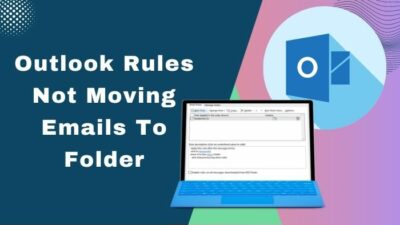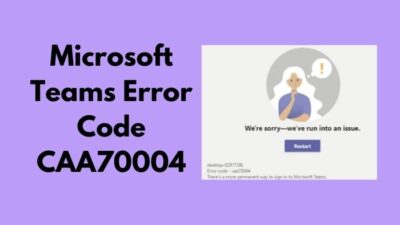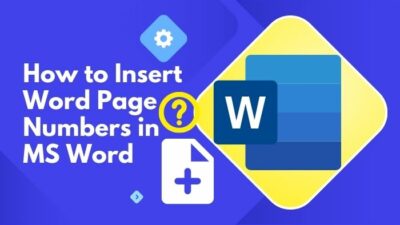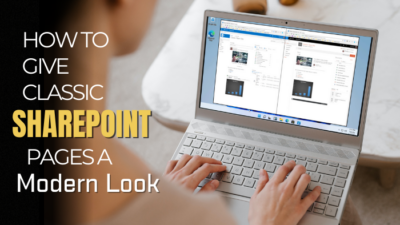Suppose your company has different Yammer groups where it posts regularly. Sometimes, everyone needs to submit their opinion/views there. The problem is opening Yammer or going to its web app. That means you need to leave SharePoint, which can introduce distractions.
To eliminate this, why not bring Yammer to SharePoint? That way, you can interact with Yammer right without leaving it.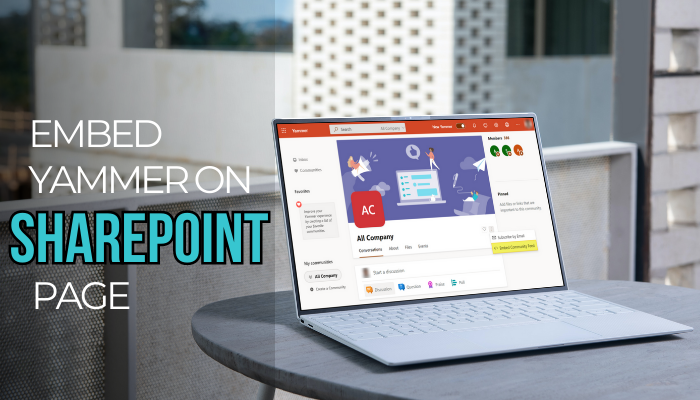
So, follow along, and I will show how you can integrate these two apps right in this article.
Yammer Conversations and Highlights Explained
Okay, a little explainer of what we are working with today.
Yammer: A social networking tool used by organizations.
Sharepoint: A collaborative tool that allows you to work together on documents, putting everything you need to work on on a single page.
As SharePoint is very tightly integrated with Office 365 apps, you can add most applications on your SharePoint page. Yammer is no exception here.
Conversations are threads that you participate in on Yammer. These are no different from posts on Facebook or Twitter. But instead of publishing it to the world, only folks from your organization can participate.
Yammer Conversation web parts bring the latest look and feel of Yammer into SharePoint. You can reply to posts and add emojis and images right from SharePoint.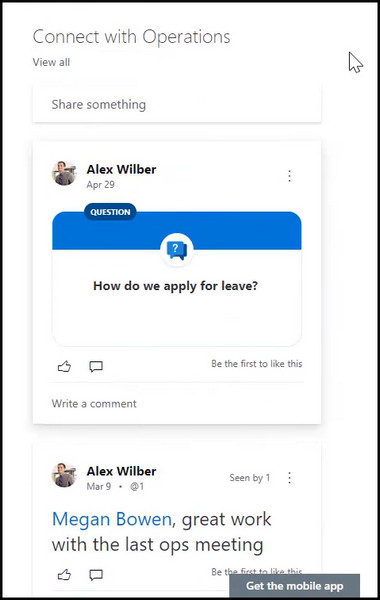
For classic SharePoint sites, you need to embed Yammer Highlights. It also allows you to reply to and like posts. But it has an old interface, and you have limited interactive features.
You should add a Yammer component to a Sharepoint page, as it has the latest interface and can show you the latest feeds from your communities. Both the Conversation and Highlight web parts of Yammer are available for new SharePoint pages.
Yammer Conversations Web Part
The only drawback here is that you cannot add a specific Yammer conversation to your SharePoint page. Instead, the latest post will be shown from the communities which you have added here.
Follow the steps to embed a Yammer conversation to a SharePoint page:
- Open SharePoint from a web browser.
- Click on a site from your homepage.
- Click the Edit button on the right.
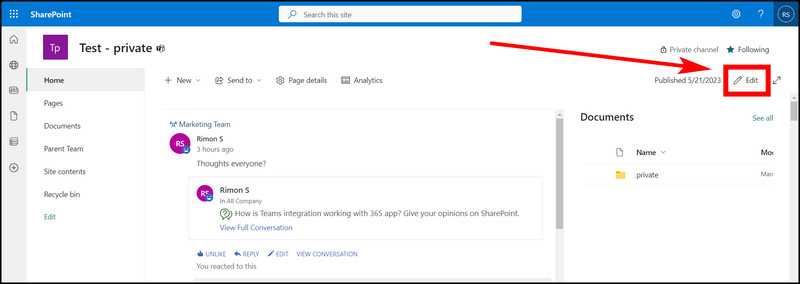
- Hover your mouse over the top section until you see a + icon. Then click on it.
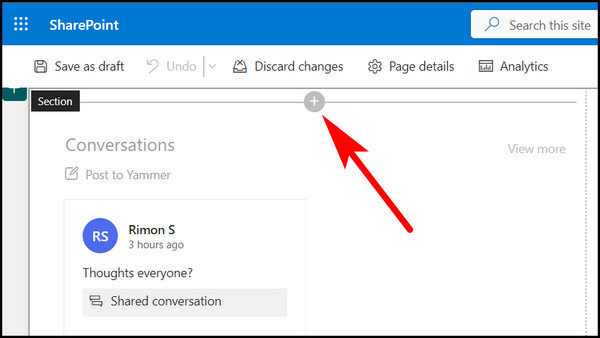
- Search for Yammer. Click on Yammer Component.
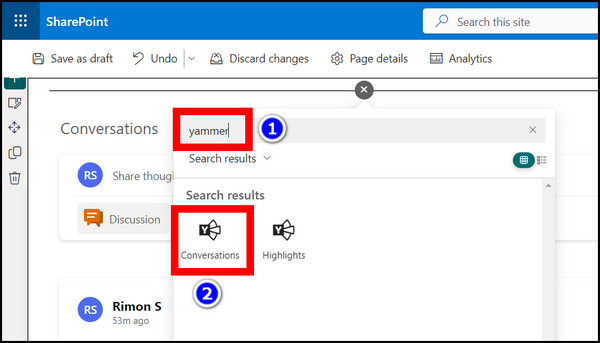
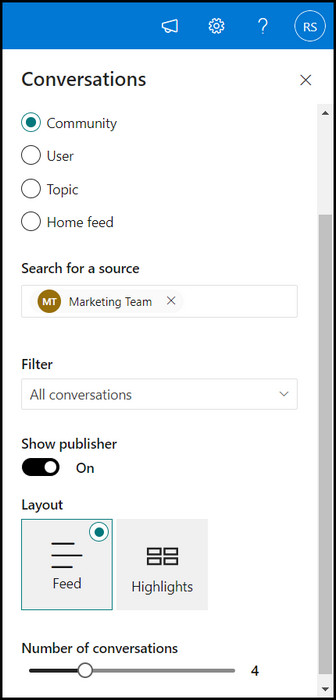
- Once everything looks okay in the preview, click the Republish button.
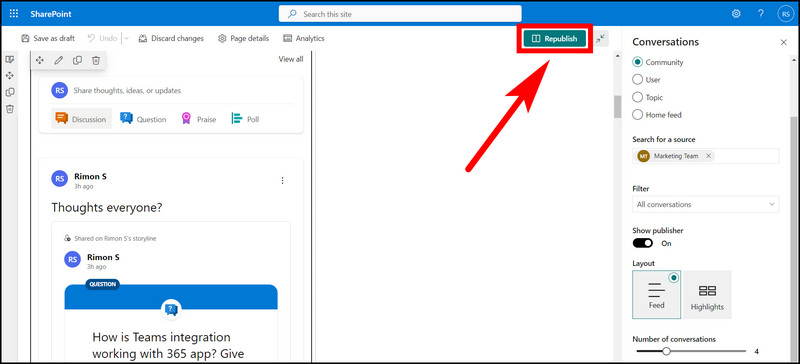
Now your co-workers can access Yammer right from the SharePoint page.
Yammer Highlights (Classic)
Yammer Highlights share its UI elements with old Office apps such as 2013 and 2016. If the newer Yammer Conversation web part does not show up on your SharePoint, then use this instead.
These steps will embed Yammer highlights to your SharePoint page:
- Open a SharePoint page.
- Click the Edit button, present on the right section.
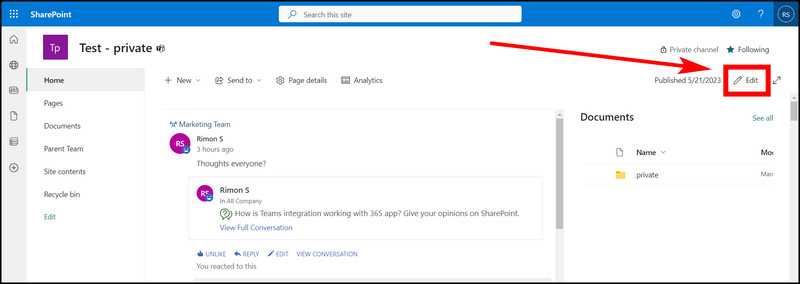
- Click the + button on the top of your page.
- Search for Yammer. Click Yammer Highlights.
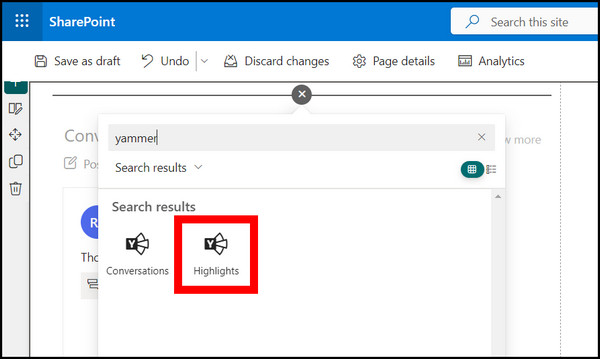
- Highlights only allow you to add groups. Search for them in the search bar and click to add them.
- Choose which conversation to show up here. You can choose the most recent, Top, and Individual posts. For individual posts, there is the option to provide the Yammer link.
- To add individual persons, you need to choose Yammer Classic. Then you can paste the link to the post here.
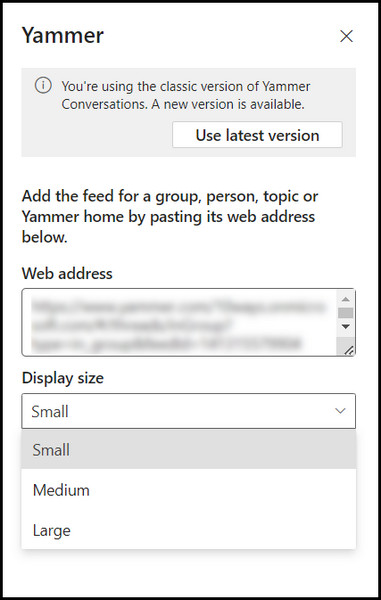
- If you are satisfied with how Yammer looks, click on Republish.
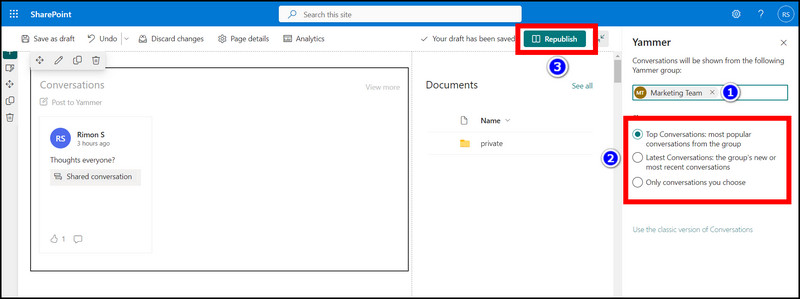
The Yammer Highlights that I embedded look something like this.
Frequently Asked Questions
Can you embed Yammer in SharePoint classic site?
You can embed the old version of the Yammer Highlights into a SharePoint page. Then you can interact with it and reply in its thread right in SharePoint.
Can I share Yammer with SharePoint?
Yes, you can share Yammer by embedding it into SharePoint.
Final Words
Now you have the power of Yammer in the palm of SharePoint. This may sound like Doctor Octopus making a video on SharePoint, but no, it’s just me.
SharePoint will be more interactive to use now. All your team members can participate in fun group conversations right from Sharepoint.
Share this article with your colleagues if it helped you out.
Until the next SharePoint guide, it is time to say goodbye.