You are enjoying Cyberpunk 2077 on your PC or console for a while, and your game progress data are automatically saved on the save game file location.
However, you need to know the location of the Cyberpunk 2077 save game file to create a backup, modify some files, or something else.
You’re looking for the Cyberpunk 2077 save game file on your PC or console device, but you can’t find out because it’s so hard without knowing the exact location.
But what if I showed you a simple way to find the Cyberpunk 2077 save game file location.
Sounds good, right?
There are have some easy ways to find the Cyberpunk 2077 save game file location on your PC or console device. Here, in this guide, I will show you these straightforward methods to find the exact location of the saved game file based on your device.
So, sit with a cup of coffee or tea and follow the instructions carefully.
Okay, let’s deep dive into the main topic.
Also, check out our separate post on how to fix Cyberpunk 2077 Delamain Phone Bug.
How to Find Cyberpunk 2077 Save Game File Location
Cyberpunk 2077 is an open-world action role-playing video game. The story of the game is based on the megalopolis Night City.
While playing the game, you may take a screenshot to capture your favorite gaming moment. You need to access the save game file folder to get the screenshot files of your game’s favorite moment.
You may also need to know the location of the Cyberpunk 2077 save game file to edit files or create a backup.
Finding out the location of the Cyberpunk 2077 saves game file is an effortless process.
You can easily find the game file location by following some easy steps. In this section, I will describe the ways to find the place of the Cyberpunk 2077 saves game files on the different gaming platforms.
Here are the steps to find Cyberpunk 2077 save game file location on the different gaming platforms:
1. For PC
Here are the steps to find the saved game file location on PC:
- Press Windows + E key on your keyboard to open the File Explorer.
- Click on the View option at the top of the menu bar.
- Select Options and choose Change folder and search options.
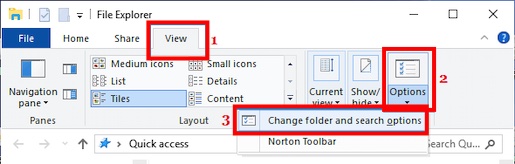
- Select the View
- Select Show hidden files, folders, and drives under the Advanced settings and click the OK
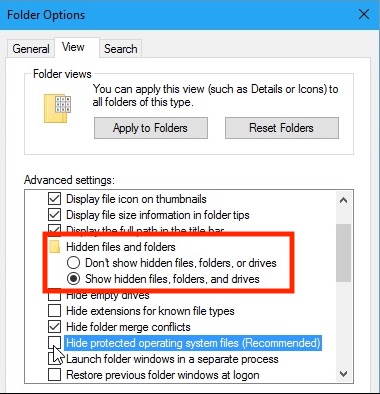
- Copy and paste the following path into the File Explorer address bar:
- C:\Users\Your username\Saved Games\CD Projekt Red\Cyberpunk 2077
- Hit the Enter key to direct navigate the location.
- In this folder, you can see all the available save game files in the game.
Note: Users of Steam, Epic Games Launcher, and GOG are all directed to the exact location.
Here is another way to find the saved game file location on PC:
- Run the Cyberpunk 2077.
- Press the ALT + Tab keys on your keyboard to hide the game window.
- Press Ctrl + ALT + Esc keys on your keyboard to open the Task Manager.
- Select Details
- Find the game .exe file under the Name
- Select and right-click on the file.
- Choose Open file location to open the game installation file location directly.
Check out our experts who tested and reviewed the best keyboard and mouse adapter for PS5.
2. For PS4
Here are the steps to find the saved game file location on PS4:
- Open Settings on your PS4.
- Go to Application Saved Data Management.
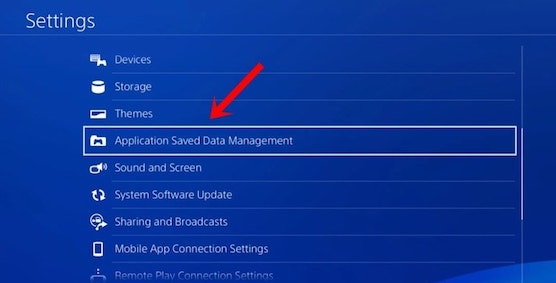
- Navigate to SAVED DATA IN SYSTEM STORAGE.
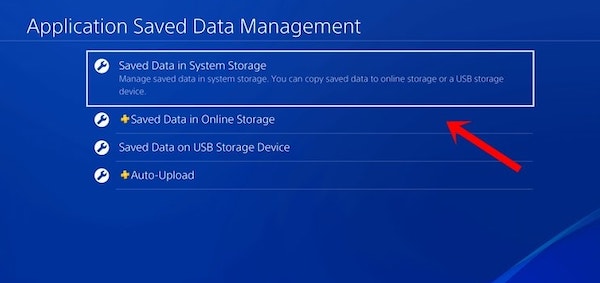
- Open Cyberpunk 2077.
- Here are all the available save game files are located.
3. For PS5
Here are the steps to find the saved game file location on PS5:
- Open the Settings option on your PS5.
- Go to STORAGE.
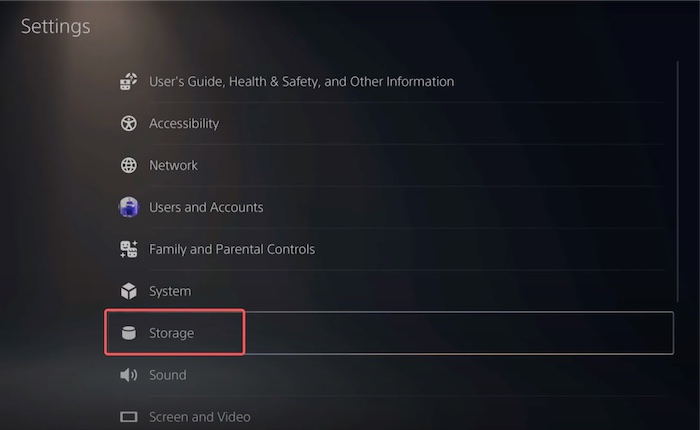
- Select [Console Storage].
- Navigate to SAVED DATA.
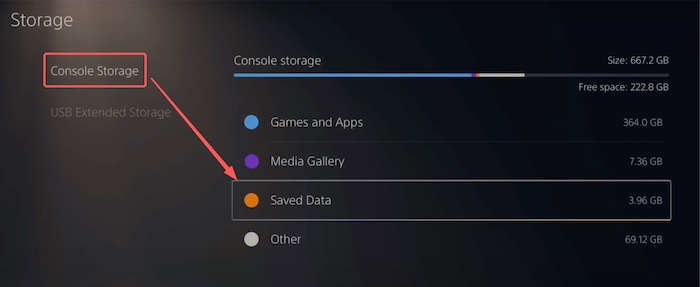
- Go to PS5 Games.
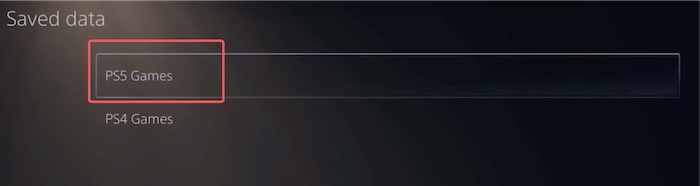
- Open Cyberpunk 2077.
- Here you can find all the available saved game files.
Check our exclusive tutorial on the fastest DNS servers for PlayStation5.
4. For Xbox One
Here are the steps to find the saved game file location on Xbox One:
- Open My Games and Apps
- Click on the Cyberpunk 2077.
- Click on the game Menu
- Select Manage Game.
- Select SAVED DATA.
- In this folder, you can see all the available save game files in the game.
5. For Xbox Series X or S
Here are the steps to find the saved game file location on Xbox Series X or S:
- Open My Games and Apps
- Click on the Cyberpunk 2077.
- Click on the game Menu
- Select Manage Game and add-ons.
- Select SAVED DATA.
- In this folder, you can see all the available save game files in the game.
How to Find Cyberpunk 2077 Most Recent Save Game File on PC
It’s tough to find the most recent save game files because sometimes files are sorted out differently.
Are you want to find out the most recent save game files on your Windows PC?
Don’t worry. It’s effortless, and you can do it with a few clicks.
Also, check out our separate post on how to fix GTA V stuttering lag.
Follow the steps below to find the Cyberpunk 2077 most recent save game file on your Windows PC:
Here are the steps to find the Cyberpunk 2077 most recent save game file on your Windows PC:
- Press the Right mouse button on the folder.
- Select Sort by.
- Choose Date Modified to display the most recent save at the top of the list.
- To be sure, look at the folder’s time and date stamp.
How to Edit Cyberpunk 2077 Save Game File
Here are the steps to edit the Cyberpunk 2077 save game file on your Windows PC:
- Open your save game folder that you want to edit.
- Find the .json file, for example, 9.json.
- Select the file and right-click on it.
- Go to Open and choose Notepad.
- Now, you are ready to edit the file. Here, you will see all of your saved game data.
If you are a beginner then you should definitely go through our guide on how to add friends on Roblox.
Final Thought
After all the discussions, now you know the location of the Cyberpunk 2077 saves the game file on the different gaming platforms. You also know how to find the most recent game files on your Windows PC and the method to edit the saved game file.
Can you solve your problem by following the instructions that I provided?
If you found this post helpful, please like it and leave a comment and share this post.
Check out our other posts if you’re interested in learning more about tech and gaming-related content.




