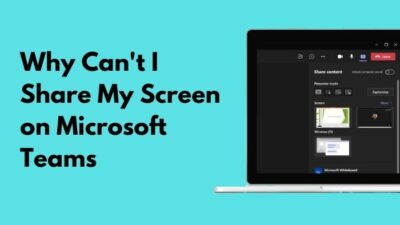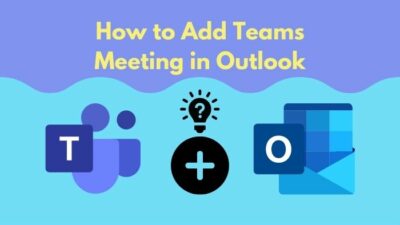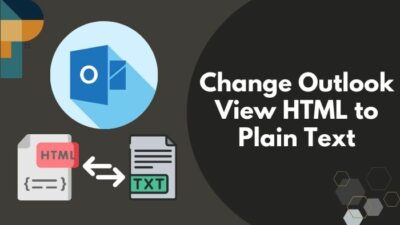Recently we all used email systems to communicate with one another. Outlook is a splendid app from Microsoft that helps us navigate our emails faster and send them to the appropriate recipient.
Nevertheless, sometimes there might be an urgent need to encrypt a critical email. In this circumstance, the Outlook app can help you sort out the issue. Because, with the help of this app, you can easily encrypt your mail before sending it.
Specifically, two encrypting message systems are available on Outlook: S/MIME and Microsoft 365 Message Encryption. In this article, I will demonstrate both of them for your assistance.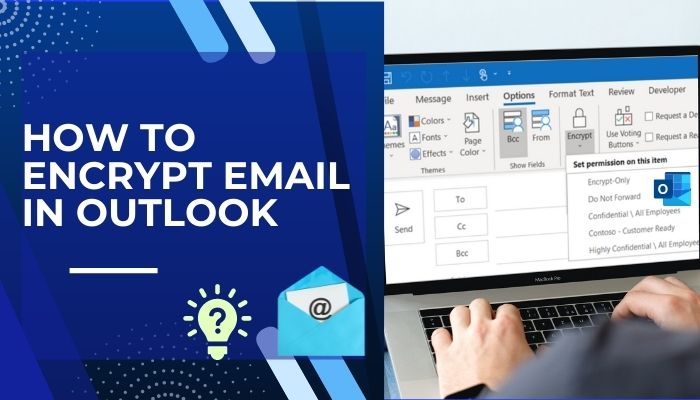
So without skipping, read through the article to learn about Outlook encryption.
Let’s start!
What Does Encrypting an Email Do in Outlook?
When you encrypt an email on Outlook, the mail’s plain text is converted into disorganized cipher text. Also, the recipient can not forward or copy the encrypted message. Confidential data and the owner’s privacy remain secure once you encrypt a transmission.
Consequently, the recipient must log in with their existing account or one-time passcode to read the coded message. This authentic process ensures that no third-party viewer reads or copies your mail.
Encrypted mail can enhance the sender’s security, so encryption is used vastly for important office documents on Outlook. Besides, if you want to send some sensitive business ideas and records, encryption is the safest way to pursue it.
So, if you want a safe passage for all your delicate emails, you must encrypt them before sending them to the recipient.
How to Encrypt Outlook Email with Microsoft 365 Message Encryption
Those with Office 365 Enterprise E3 licenses can easily encrypt their mail with Microsoft 365 Message Encryption. This encryption process is also known as Information Rights Management (IRM).
Here are the steps to Encrypt Outlook email with Microsoft 365 encryption system:
1. Encrypt A Single Message in Outlook
When you need to encrypt a single message, you can quickly do that with the help of the Outlook app. While composing a new email, move your cursor to the Options settings and select the Encrypt option.
Here are the steps to encrypt a single message on Outlook:
- Launch the Outlook app.
- Select the New Email option to compose a new mail.
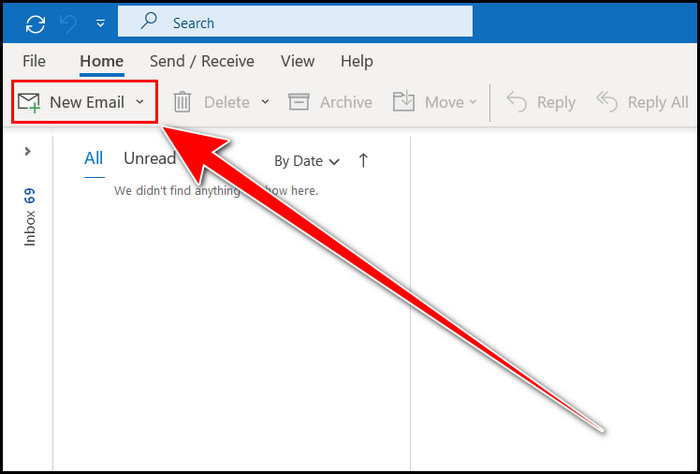
- Write your specific mail.
- Move to the Options section.
- Expand the Encrypt option.
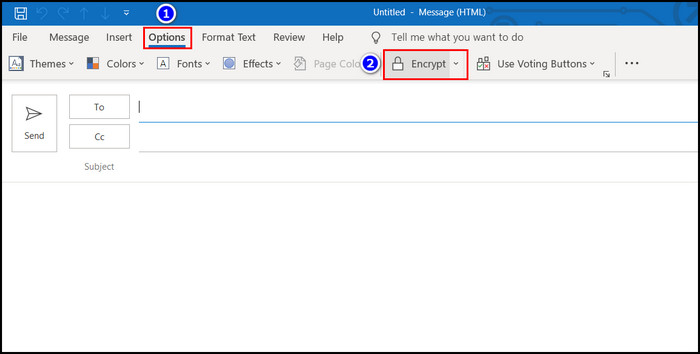
- Choose your desired encryption format.
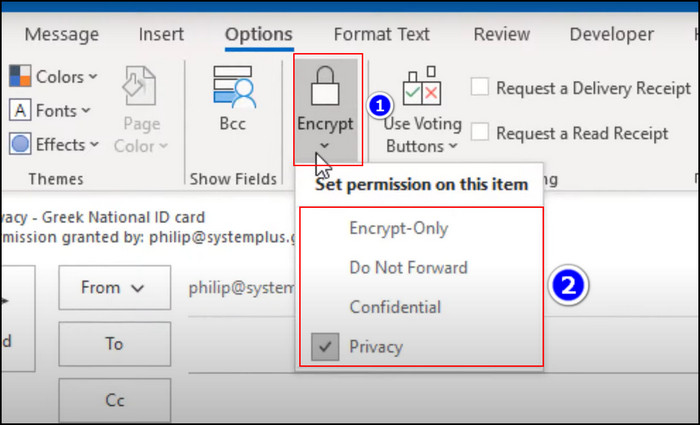
- Click on the Send button.
The email is sent to the recipient with your particular encryption.
Here’s a complete guide on how to Automatically Forward Emails in Outlook
2. Encrypt All Outgoing Messages in Outlook
Suppose you want encryption for all your outgoing messages. The Outlook Trust Center is best suited for that operation. You just need to modify the settings to some extent.
Here are the steps to encrypt all outgoing messages in Outlook:
- Open the Outlook program.
- Navigate to the File section.
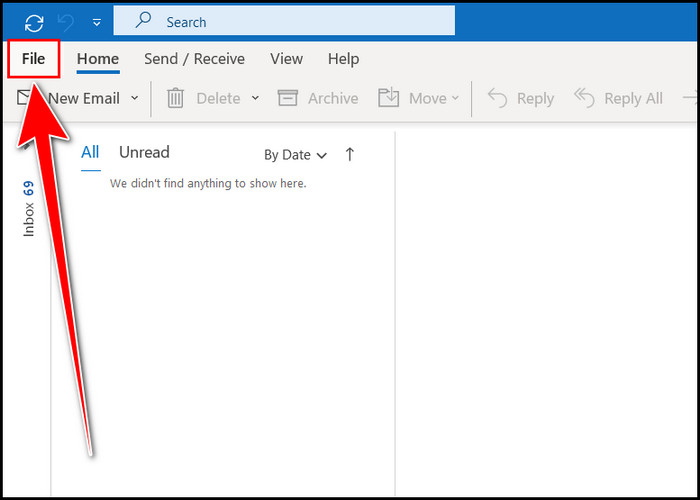
- Select the Options section.
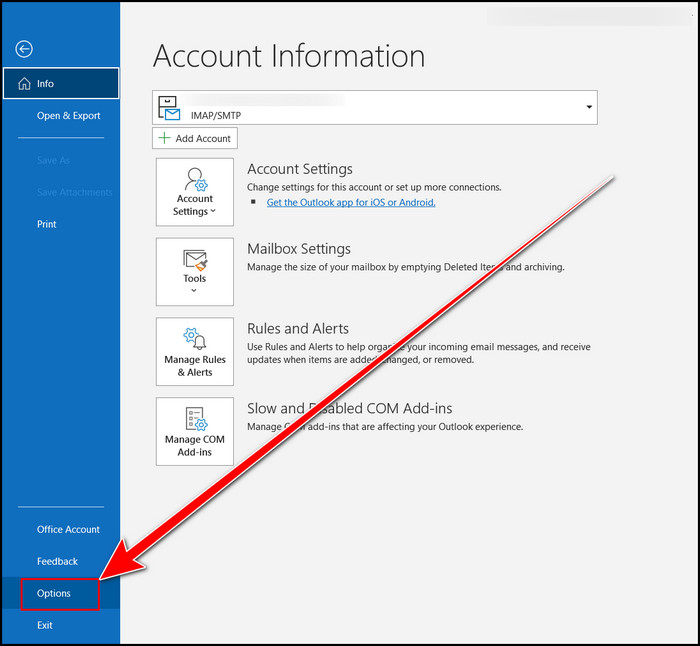
- Click on the Trust Center section from the popup window.
- Select the Trust Center Settings box.
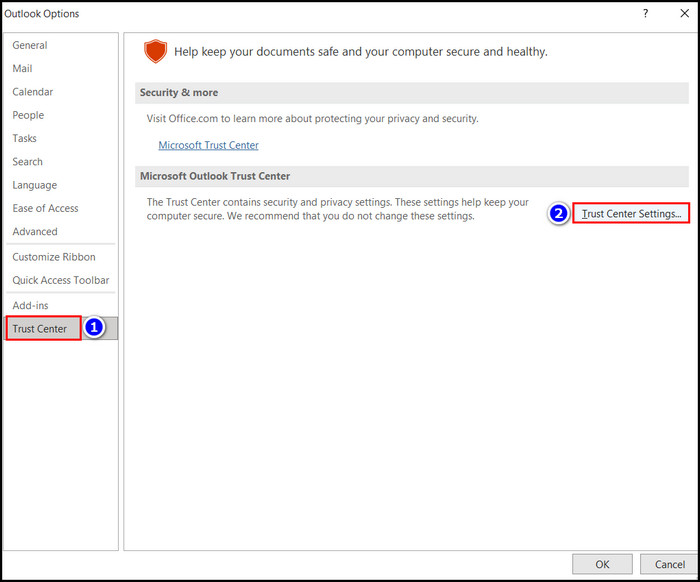
- Choose the Email Security section.
- Enable the Encrypt contents and attachments for outgoing messages check box.
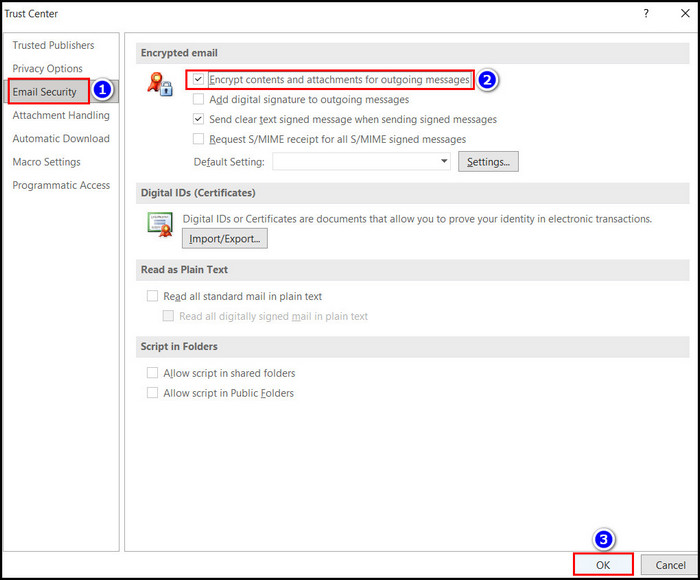
From now on, all your outgoing messages will be encrypted. If you are using a new version of Outlook and want this encryption system on your Outlook, read through the following heading.
Related guide how to Block a Sender by Email Address in Outlook
How to Encrypt Email with S/MIME in Newer Outlook
S/MIME is a standard encryption system, and the newer version of Outlook supports that feature. With the help of S/MIME, you can make your encryption system more secure.
Here are the two steps to Encrypt email with the S/MIME system:
1. Get a Digital ID
You must buy a Digital ID to use the S/MIME standard system on your Outlook. To buy a Digital ID, move to the Trust Center Settings, select the Email Security section, and click on the Settings option.
Here are the steps to get a Digital ID on Outlook:
- Launch the Outlook application.
- Move to the File option.
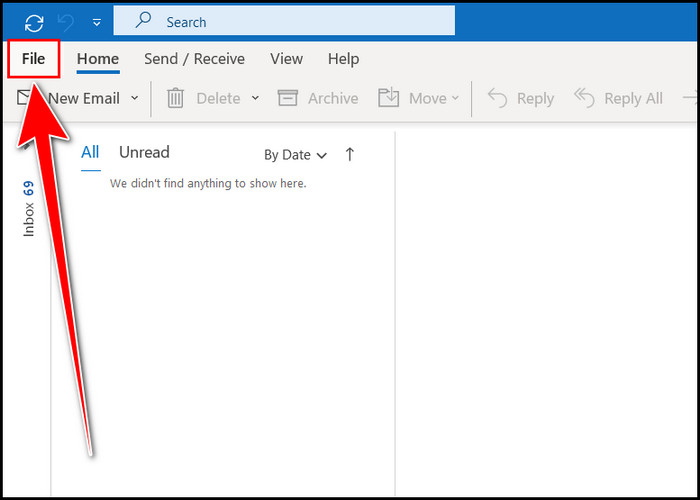
- Click on the Options section.
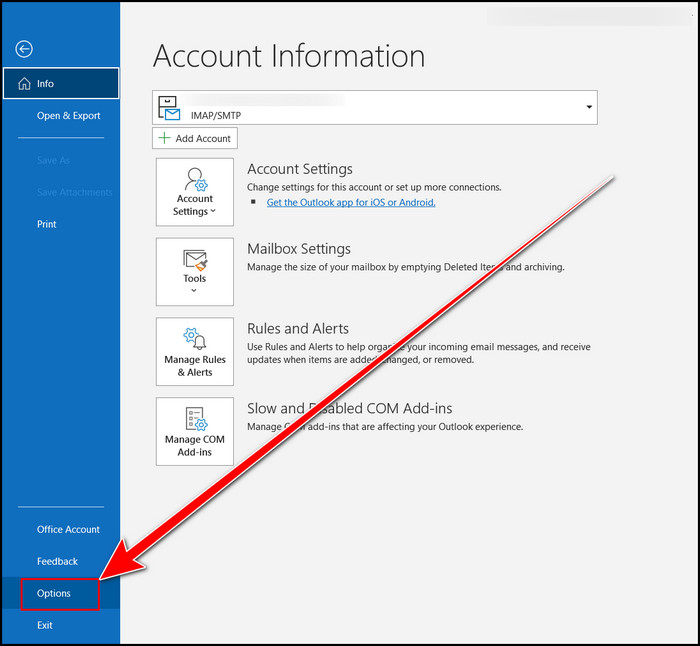
- Select the Trust Center option.
- Click on the Trust Center Settings option.
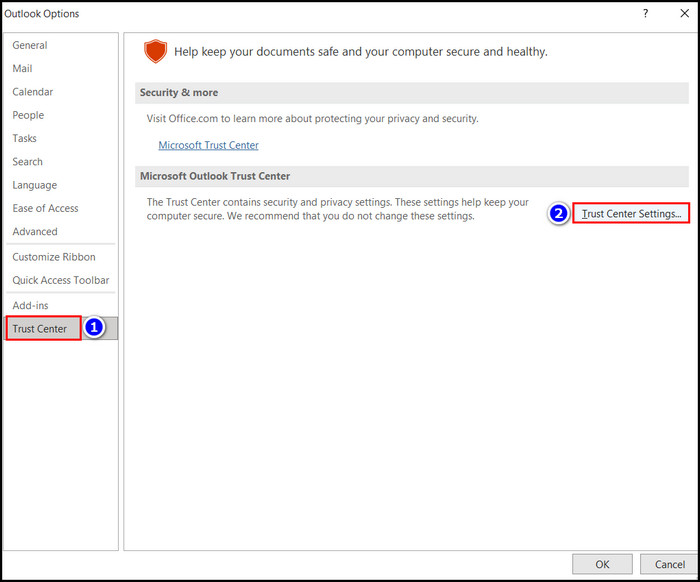
- Select the Email Security section.
- Click on the Settings box beside the Default setting check box.
- Select the Get Digital ID option.
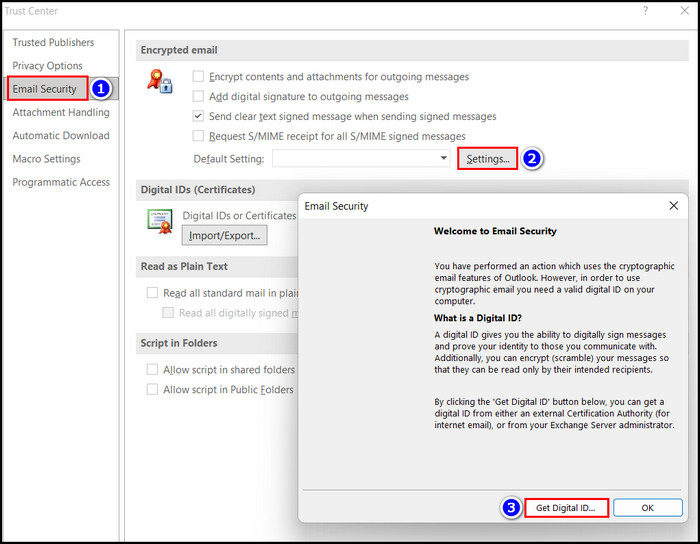
- Buy a Microsoft ID to activate the Outlook account.
After activating your Outlook account, you can easily send a S/MIME encryption message.
Here’s a complete guide on how to Turn off Outlook’s Junk Email Filter
2. Send Encrypted Message with S/MIME System
When you own an active Outlook account, the encryption system is available. Compose a new email, navigate to the Options section and select the S/MIME encryption.
Here are the steps to send an encrypted message with the S/MIME system:
- Open the Outlook application.
- Select the New Email option.
- Type your specific email.
- Navigate to the Options section.
- Expand the Encrypt option.
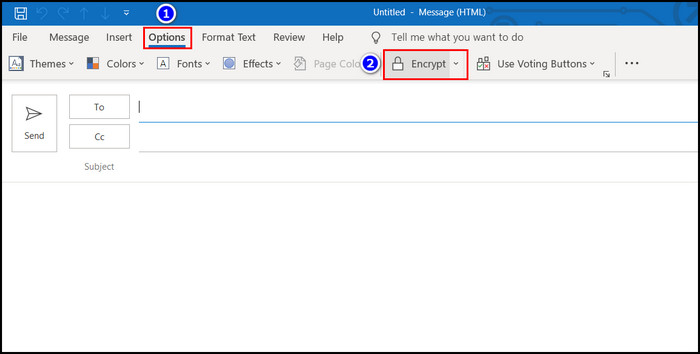
- Select the Encrypt with S/MIME option.
- Click on the Send option.
The encryption process is completed now, and you successfully sent a S/MIME encrypted message to the participant.
How to Open an Encrypted Email in Outlook
Suppose someone sent you an encrypted email; how will you read that? The answer is straightforward. Click on the message, select the Read the message option, choose the option suitable for you and hit the Continue option.
Here are the steps to open and read Encrypted email on the Outlook app:
- Click on the Encrypted message after you receive it.
- Select the Read the message option.
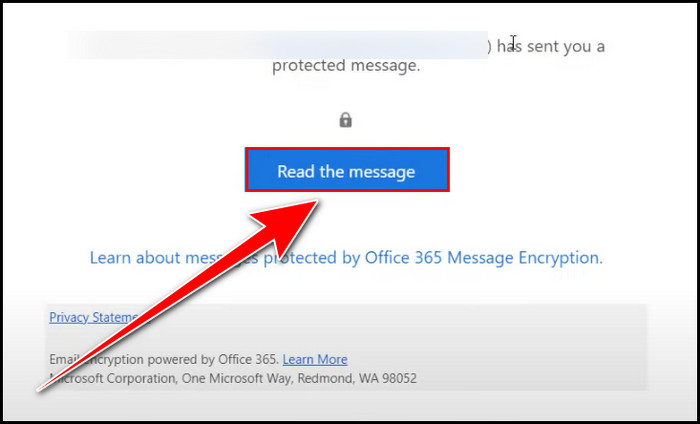
- Choose the Sign in with a one-time passcode or Sign in with Google option.
- Click on the Sign in with a one-time passcode option, and the passcode will be sent to your email account.
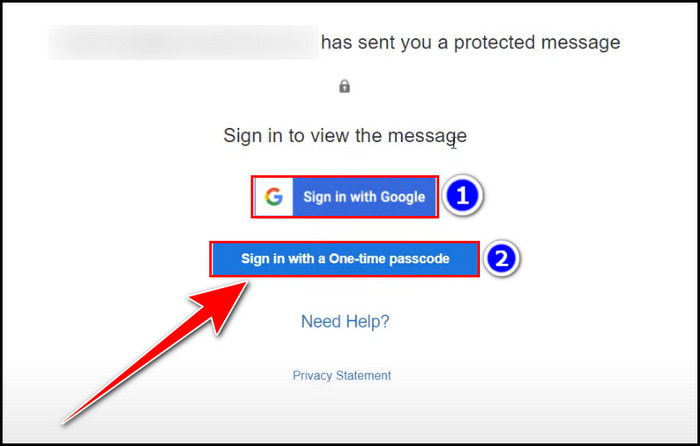
- Copy that Passcode and paste it to the One-time passcode box.
- Read the encrypted message.
With the help of these simple steps, you can access the encrypted mail sent to you by the participant.
Follow our guide to how to view message headers in Outlook.
FAQs
Does Office 365 Encrypt emails?
Yes, there is an in-built encryption system provided by Microsoft to encrypt your email.
When should you Encrypt an email?
When you have the risk that hackers can get access to your email account, then it is safe to encrypt your mail.
Why can’t I encrypt my Outlook email?
When your Microsoft office is not activated, you don’t have the encryption feature in your Outlook account.
Wrapping Up
Encrypting an email makes it more private and secure. Microsoft Outlook has two encryption systems: the S/MIME system and the Microsoft 365 Message Encryption.
But both of them will not work if you don’t have an activated Outlook account. Encrypting an email is easy; you must move to the Options section after composing a New Email and select the Encrypt option.
Also, you can use the Trust Center Settings option to encrypt all outgoing messages. In this article, I displayed the abovementioned methods to assist you.
You can write down your questions about this article in the comment. We are always eager to answer.