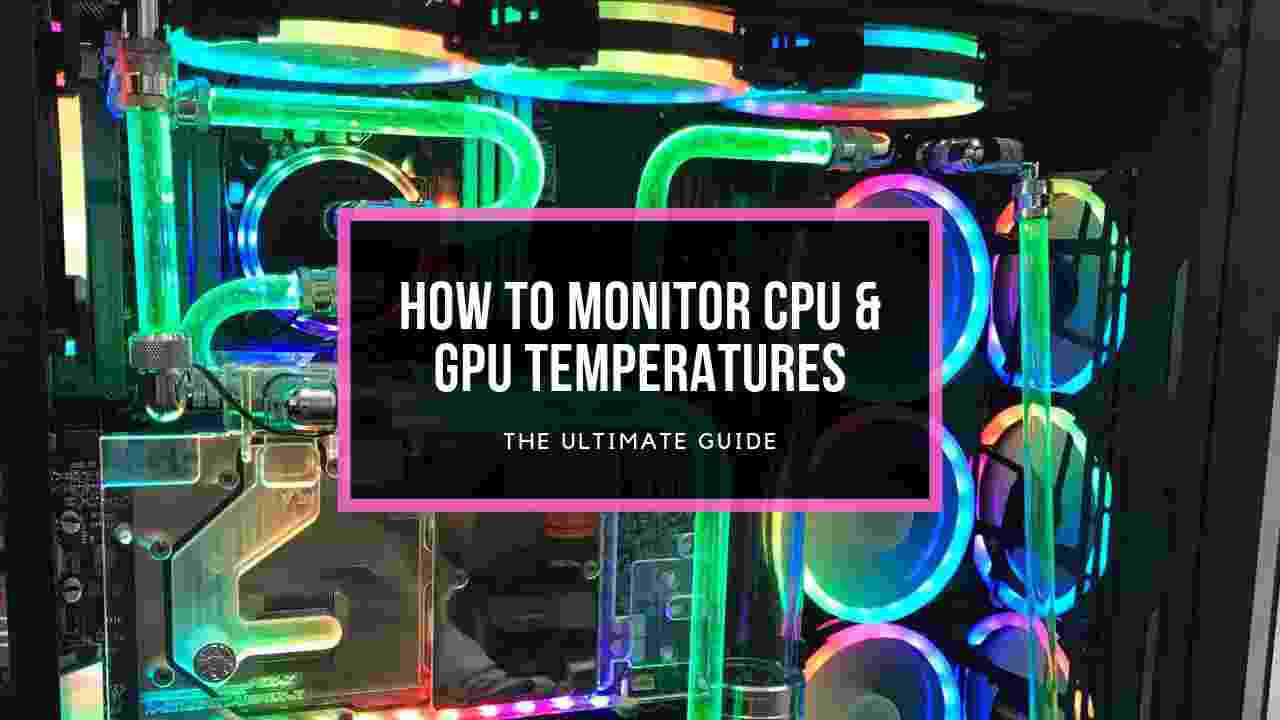Gamers are always trying to increase graphics power to improve game performance.
During the dark age of technology, to increase the power of GPU, users need to buy a more powerful card to increase the strength of Graphics.
Then NVIDIA comes with a new technology called SLI that can merge multiple GPUs for more fantastic graphics performance.
If you have a passion for gaming like me, then you should try SLI to get a better gaming performance.
But first, you have to know about SLI to utilize it correctly.
What is SLI?
Through this post, I will describe about SLI and the process of enabling it on your PC.
So, without wasting any time, let’s start with the main topic.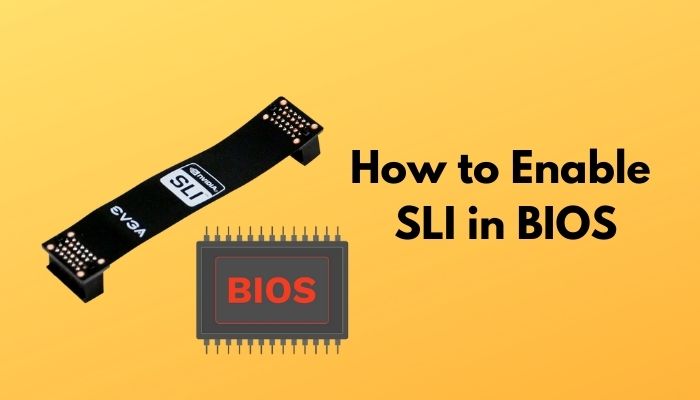
Check out the easiest way to Gigabyte BIOS ID Check Error.
How does SLI work on your PC?
Scalable Link Interface(SLI) allows more than one GPU to share the workload together. It works by scaling geometry and increasing the performance rate of multiple GPUs.
Generally, multiple GPUs are installed on a PC motherboard in a Master-Slave combination. That means, all the Cards do the same thing, but the final output comes out through the Master GPU.
The method of working is the extra GPUs works as the slave of the Master GPU. When the PC needs to render any real-time graphics, the master GPU renders the first frame; the next frame is rendered by the 2nd GPU. Suppose the PC contains more than two GPUs.The rendering process is followed by those GPUs.When the Rendering process ends, the Master GPU sends the frames to the Monitor.
In the SLI process, the master GPU works on the top half of the scene, and the slave remains in the bottom half. But all graphics cards get equal frames for render. They are connected with each other with a process called SLI Bridge.
There are three types of SLI bridges:
- High-Bandwidth SLI Bridge.
- Standard Bridge.
- LED Bridge.
SLI bridge reduces the bandwidth constraints of GPU. It is also used for sending data directly to all the graphics cards.
These data going through SLI by two methods:
- Split Frame Rendering(SFR) In this process GPU splits up the workload among them. Each GPU works on a specific portion of the frame parallelly.
- Alternate Frame Rendering(AFR) In this method, GPUs split up the workload by alternate frames. Such as, Master GPU works on frames 1,3,5, so the slave works on 2,4,6.
After the work, all the frames are combined in master, and it sends the output to the monitor.
This is the SLI work procedure.
Sounds interesting.
Are you interested in enabling SLI on your PC?
Okay, let’s know the methods of enabling SLI on your PC.
Also, don’t forget to check out our experts tested best CPU-GPU combos.
How to Enable SLI on your BIOS?
Though SLI increases the gaming performance but enabling SLI on BIOS is a simple process. I am ensuring you that you just have to follow some simple steps to enable this incredible feature on your PC.
Here are the methods of enabling SLI on BIOS:
- Right-click on anywhere on the screen.
- Select the NVIDIA control panel from the box. A window appears on the screen.
- Search for Configure SLI,Surrond,PhysXThis feature locates on the left side of the window.
- Click to open it. You will find a box called SLI Configuration.
- Select Maximize 3D performance, under SLI configuration.
- Click on
SLI is enabled now.
You can enjoy a better GPU performance after you enable SLI on your PC.
Though it is an easy process to enable SLI, your PC must be compatible with SLI.
In the next portion of the post, I will describe the components and compatibility of SLI.
What Components are needed to Enable SLI?
As SLI is a graphics-related function, you must need identical graphics cards to run SLI on your PC.
Besides this, your PC should contain an SLI-compatible motherboard.
One of my friends has a motherboard with 8 PCI-Express slots on his motherboard, but he can’t able to run SLI because his motherboard is not compatible with the process.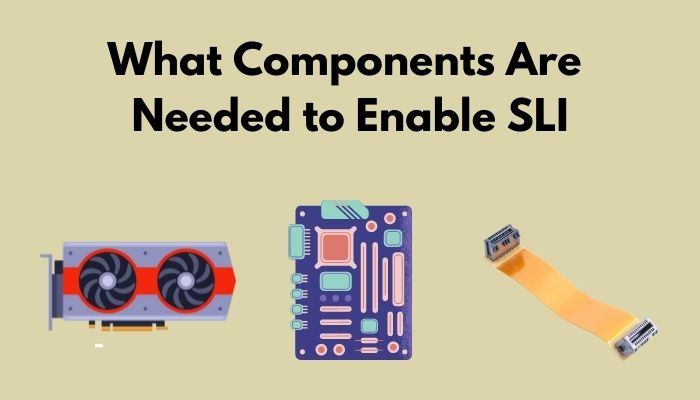
Here are the components you need to enable SLI on your PC:
Identical Graphics Cards
The first condition for SLI is you must need more than one identical graphics card on your PC. You can’t enable the process with two different graphics cards because SLI can’t work unless the graphics cards are similar.
Suppose you have GTX 1060 and GTX 1080 graphics cards on your PC. It is impossible to run SLI.
Instead, you have the same graphics cards from different manufacturers; it is not creating any issue to enable SLI.
Also, check out our expert’s recommended best Aura Sync RGB Graphics Cards.
Compatible Motherboard
Another main component is to make SLI possible on your PC is your Motherboard. Your motherboard may contain more than one PCI-Express slot for graphics, but if it is not compatible with SLI, then you can’t enable the process on it.
You should check it before you try to run the process. Some motherboards support SLI, some support Crossfire. On the other hand, few motherboards support both the systems and some supports none.
SLI Bridge Connectors
If you have a compatible motherboard and more than one identical graphics card, then you can run SLI on your PC. But you need an SLI Bridge connector to make it happen. It creates a direct connection between the cards.
Though Low-range and mid-Range graphics cards don’t need SLI bridges to connect with each other.
But as we talk about high-end graphics cards (high-resolution game needs high-end GPU), we should write down SLI Bridge connectors.
SLI bridge is essential for high-end graphics cards because it reduces the bandwidth constrain.
Previously on the post, we know about the name of the bridges. Now, have a look at their characteristics.
Check out our expert-recommended Gateway BIOS Updates.
Here are the characteristics of three bridges:
- High-Bandwidth Bridge is the fastest bridge among the three bridges. It has a 650MHz pixel clock and 2GB/s Bandwidth. It is preferable for 5k monitors. But this bridge is only available in a 2-way configuration. Only NVIDIA sells this Connector.
- LED Bridge is a common connector for SLI. It’s highly available in the market because it is compatible with 2560*1440 monitors and also supports 4k. It has a 540MHz pixel clock. It is sold by ASUS, NVIDIA, MSI, and other manufacturers.
- Standard Bridge is a traditional bridge with a 400MHz pixel clock. It is included with the motherboards that have more than one PCI slot and support SLI. It is supported by 1920*1080 and 2560*1440p monitors.
These three are the vital components to run SLI on your PC successfully. If your PC contains these three components, then it will be compatible with SLI.
For running SLI, you should know about the proper set up of Graphics Cards. You should set them in a master-slave configuration.
Let’s know about this configuration.
Master-Slave Configuration
When you put more than one graphics card on your PCI slots of the motherboard, then you should follow the Master-Slave configuration. In this configuration, one of the cards plays the role of master. Though the workload is equally distributed among the cards,but the output goes through the Master to the monitor.
Master set in the top of the scene, and the slave remains in the bottom part. Master starts the rendering part and is followed by the slaves. When all slaves have done the render, it sends it to the master. Then master combines all the frames and sends them out put to the Monitor.
Check out the Easy Fixes For Motherboard Can’t Detect Monitor.
Conclusion
If you are gaming on a 4k monitor and use multiple identical graphics cards, enable the SLI feature on your PC because you will experience the max graphics performance by enabling it.
But SLI doesn’t make a ton of sense for lower-configured GPU. If you are playing a game on a lower-configured PC, then you don’t need to enable SLI.
In the post, I tried to give you an appropriate guideline to enable SLI on your PC BIOS, and I assure you that the article is totally legit. Because as a tech expert, I researched for hours before I started to write anything.
Hope this post becomes helpful to you and you are able to enable SLI and enjoy a better gaming experience.