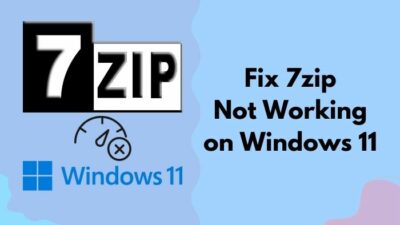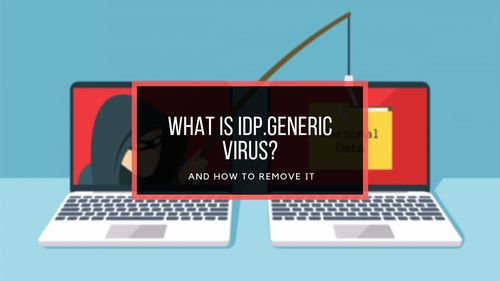Steam is a magnificent app that provides digital video game services to its users. Automatic games update, server matchmaking, and most importantly, anti-cheat measures are implemented on Steam for a great gaming experience.
But some users wonder, can they download & install the Steam app on their new Windows 11 OS? The answer is yes; they can. Steam is available both on Windows 11 & 10.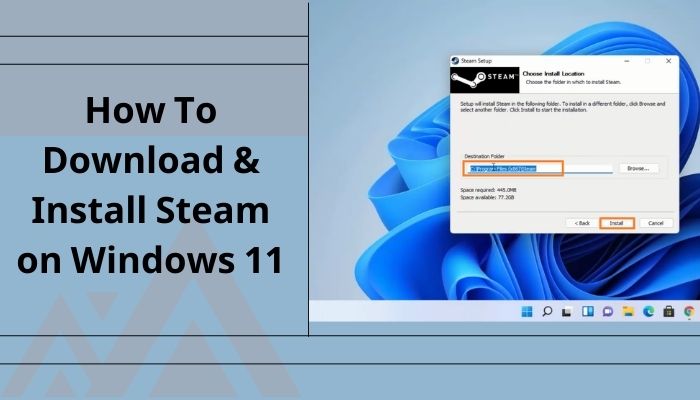
In this article, I will demonstrate how you can download and install Steam from the official website. Set up an account, install and uninstall a game, and learn how to play free games on Steam.
So without skipping any part, read the full article to know. Let’s begin!
Will Steam Games Be Compatible With Windows 11?
Most of the games that work on Windows 10 are compatible with the Windows 11 system. However, every game has its system requirements. Keeping that in mind, Windows developers manufactured Windows 11, so you can easily play all types of digital games.
I am currently using the Windows 11 system for daily use. I am also a gamer, so on my computer, there are many games such as Days Gone and Horizon Zero Dawn. Those two games are power-hungry, and I can swiftly play them on my Windows 11.
So I hope you understand that Windows 11 is nicely optimized for games, and steam games are compatible with the system.
Clearing that confusion, you can easily download and install the steam app and play your desirable games on Windows 11.
You may also like to read: Steam Not Working on WiFi.
How To Download & Install The Steam App On Windows 11
There are thousands of games from different genres on steam. If you want to download and install that app, move to their official website and download from there. After the download, you can install the app with some simple steps.
Here are the steps to download & install the steam app:
1. Download Steam On Windows 11
First, navigate to the legitimate Steam website and click on the install Steam box. Then select the designated path to download the app.
Here are the steps to download the Steam app:
- Move to the official Steam website.
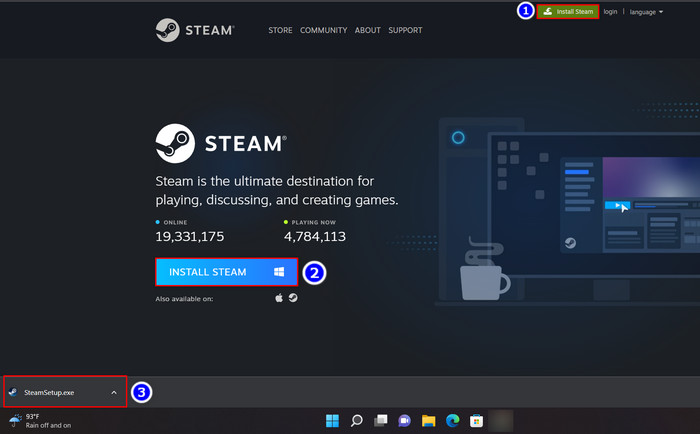
- Click on the Install Steam box.
- Select the Install Steam blue box.
- Look at the bottom left side of the Taskbar; the SteamSetup.exe file is downloaded on your system.
The Steam setup file is downloaded on your Windows 11 system.
Check out our separate post: SteamVR Error 108.
2. Install The Steam App On Windows 11
After the download, you can easily install the app on your computer. Click on the downloaded file and select the Yes button when a window pops up.
Here are the steps to install the steam app on Windows 11:
- Click on the downloaded file.
- Select the YES button.
- Click on the Next > box when the setup window appears.
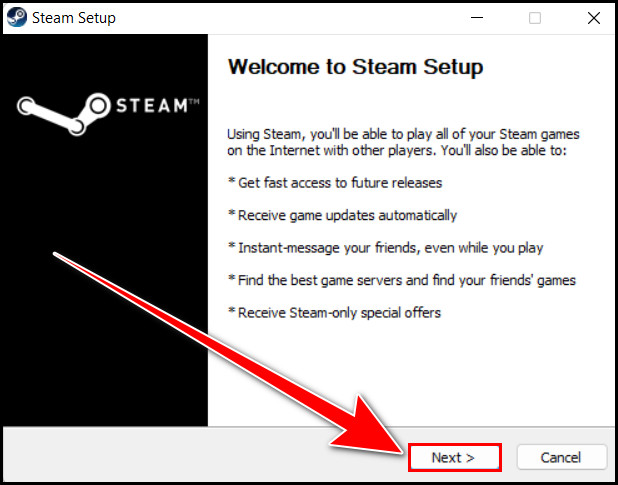
- Choose your Language and click on the Next > button.
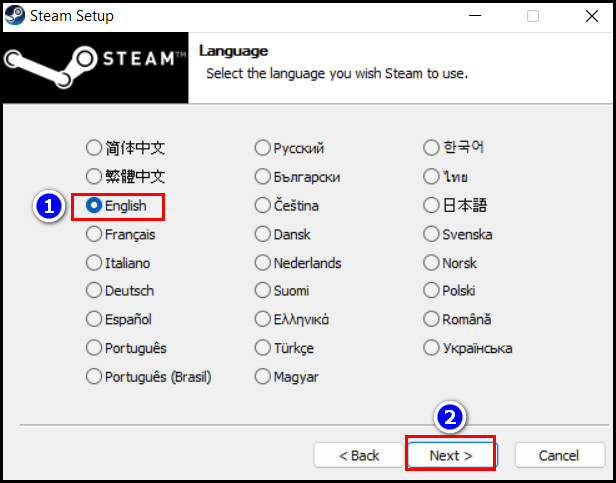
- Select Install Location for steam setup and click the Install box.
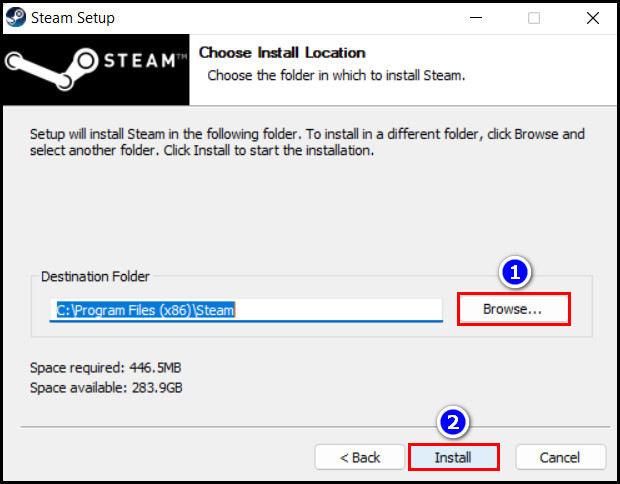
- Click on the Finish button.
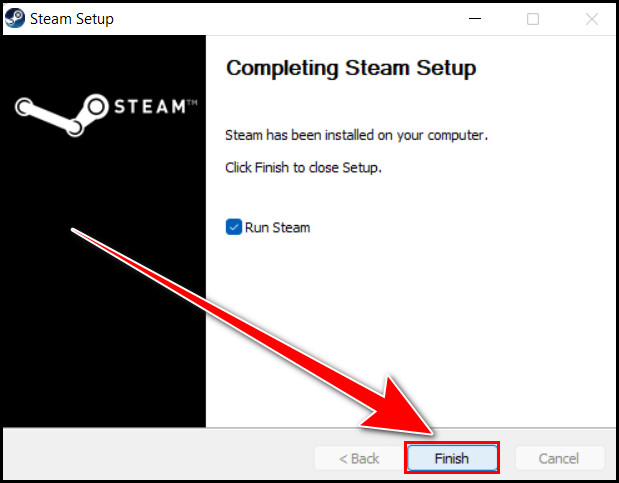
The installation process of the steam app is now finished.
Read more on how to Set Steam to Start Automatically.
3. Run And Log In To Steam On Windows 11
When the steam installation is finished, you must open the app and log in to use it. You can create a new account if you don’t have a previous one.
Here are the steps to run and log in to steam:
- Open the Steam app.
- Click on the CREATE NEW ACCOUNT box if you are a new member.
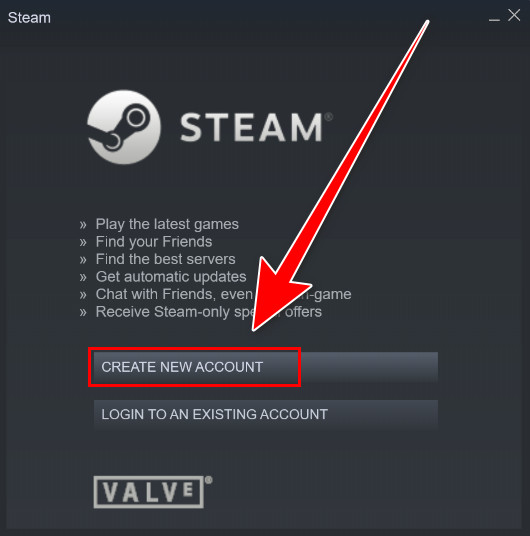
- Fill up the required boxes and create your account.
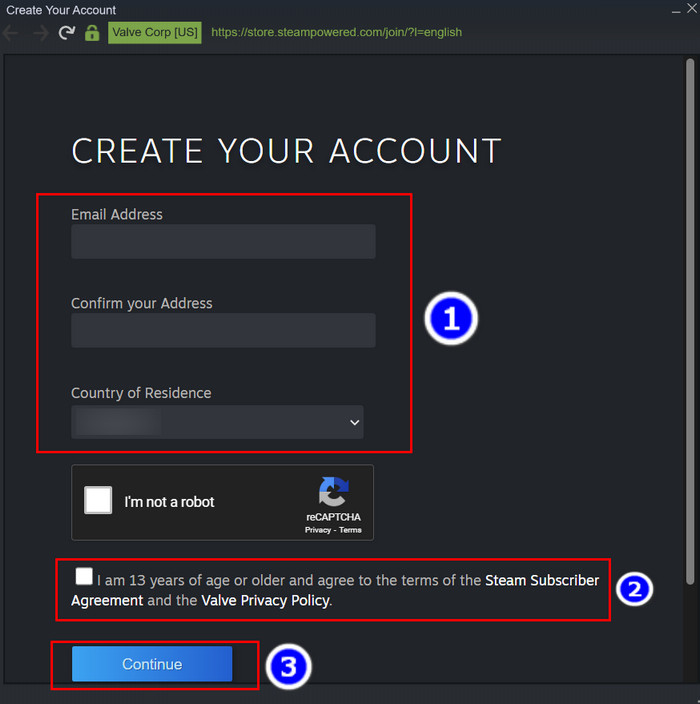
- Enter your credential, such as Account name and Password, to log into steam.
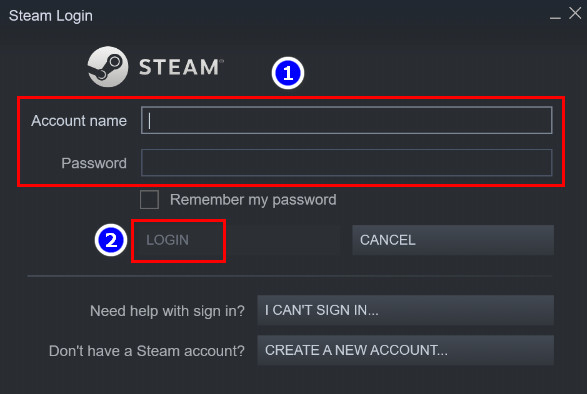
Now you are logged into the steam server. Choose any game you want to install and play the game without any hassle.
Also related: Delete Windows 11 File Explorer Address Bar History.
How To Install & Uninstall A Game Using Steam
You can easily install and uninstall a game from steam. If you have a functioning credit card, steam wallet, or paypal, you can purchase any game you want from steam.
Here are the steps to install a game using steam:
- Launch the Steam app and Log in with your credentials.
- Move to the Store section.
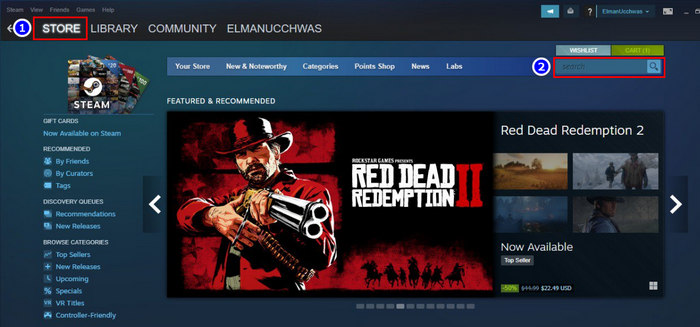
- Search for your particular Game.
- Click on the Add to Cart box upon finding the Game.
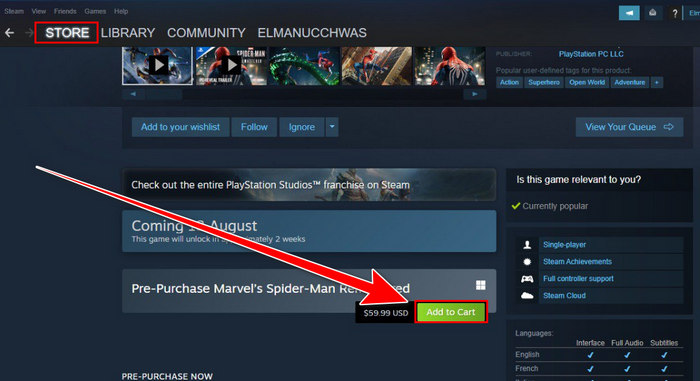
- Select the Purchase for myself button on the next page.
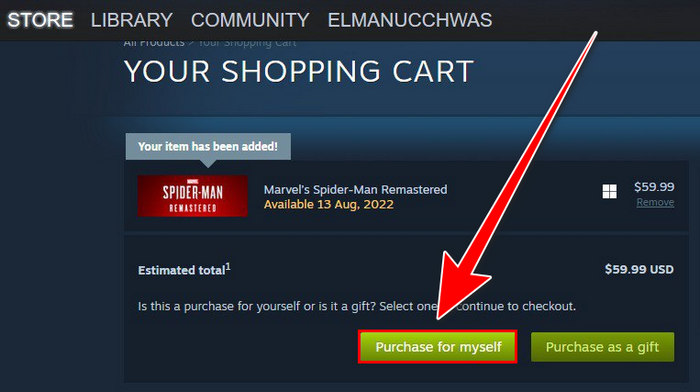
- Complete your purchase with your credit card, paypal, or steam wallet.
- Move to the Library section.
- Select the purchased Game and click on the Install button.
- Run the game when it’s downloaded.
Play the game that you purchased from steam. But if you want to uninstall a game from the app, follow the instructions below.
You may also like Enable or Disable Offline Files in Windows 11.
Here are the steps to uninstall a game from steam:
- Open the Steam app.
- Navigate to the Library section.
- Select the game you want to uninstall.
- Right-click on the game and select the Manage > Uninstall option.
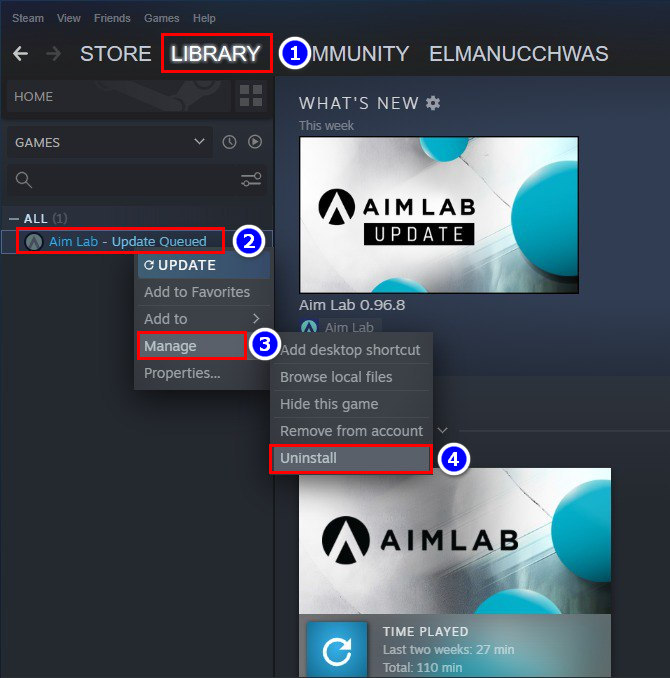
- Complete the uninstallation process.
Your unwanted game is uninstalled from your steam account.
How To Play Free Games On Steam
Thousands of free games are available on steam. There are several genres of games waiting for you, so browse the free store if you are interested.
Here are the steps to play the free games on steam:
- Open the Steam program.
- Scroll down the left pane and select the Free to play option under the Browse by Genres section.
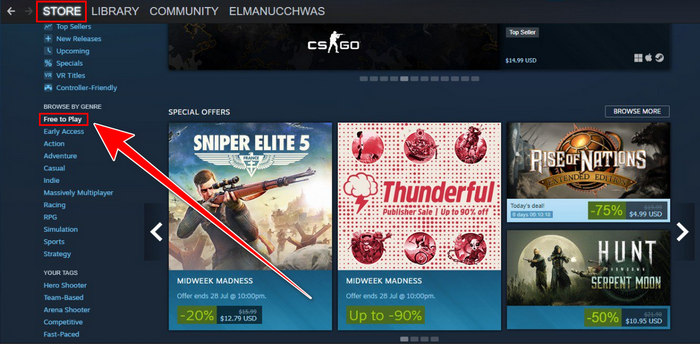
- Download and Install your desired game.
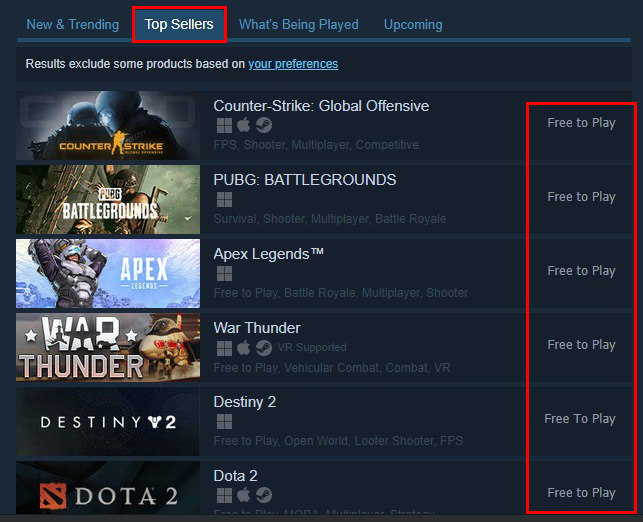
- Play the game.
The free-to-play feature has a wide variety of games. Also, you can find the most recent popular games on this platform.
FAQs
Can you download games on Windows 11?
Yes, you can download games, apps, and many more features on Windows 11 with the help of the Microsoft store.
Will Windows 11 break games?
No, Windows 11 is suitable for gaming.
Does Windows 11 have an app store?
Yes, Windows 11 has a Microsoft store if you need to download any apps or features.
Conclusion
Downloading and installing the Steam app is a straightforward process. You just need to go to the official steam website and click on the Install Steam option. After the installation process, log in to your account and purchase any game you want.
There is also a free-to-play option for those who want to play free games. With the help of Steam, your gaming experience will enhance. If you read this article carefully, you can easily set up the Steam app on your Windows 11 all by yourself.
Do you have any questions regarding this article? Feel free to ask us in the comment.