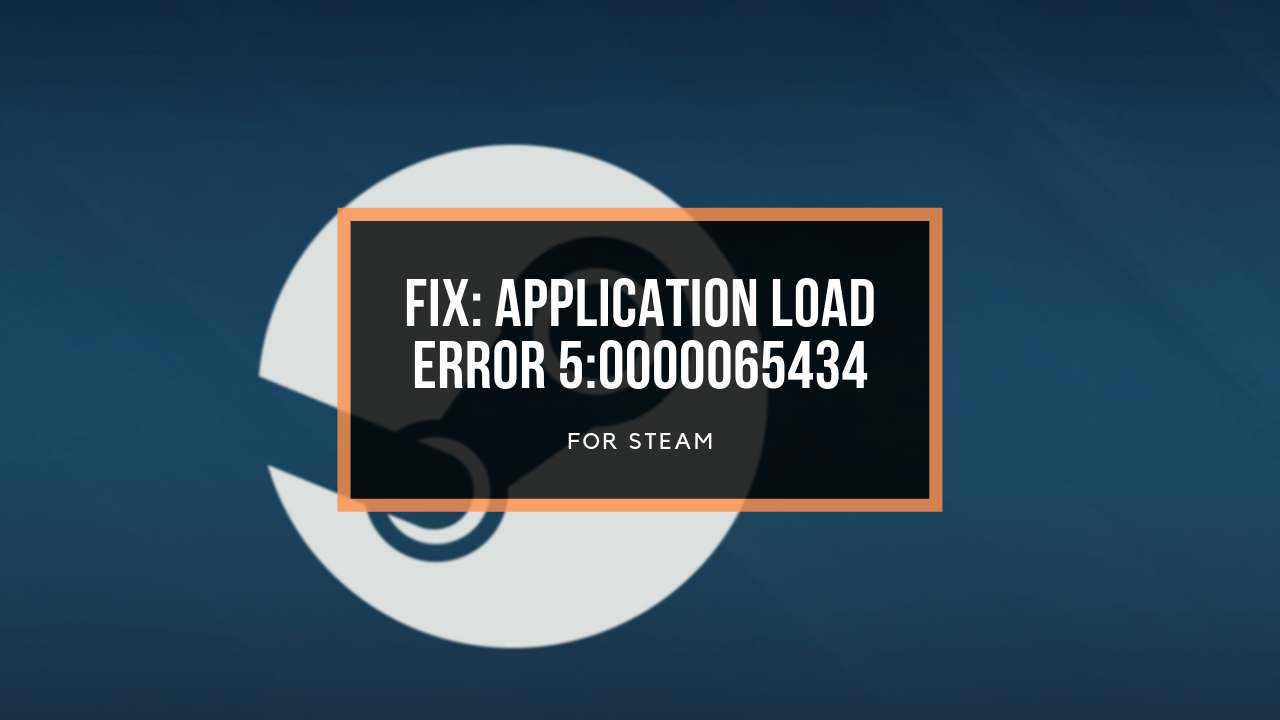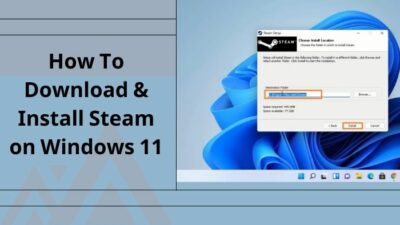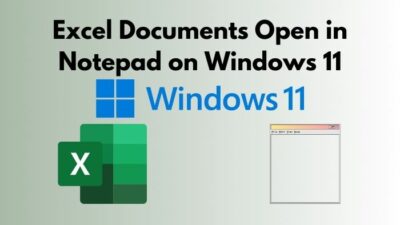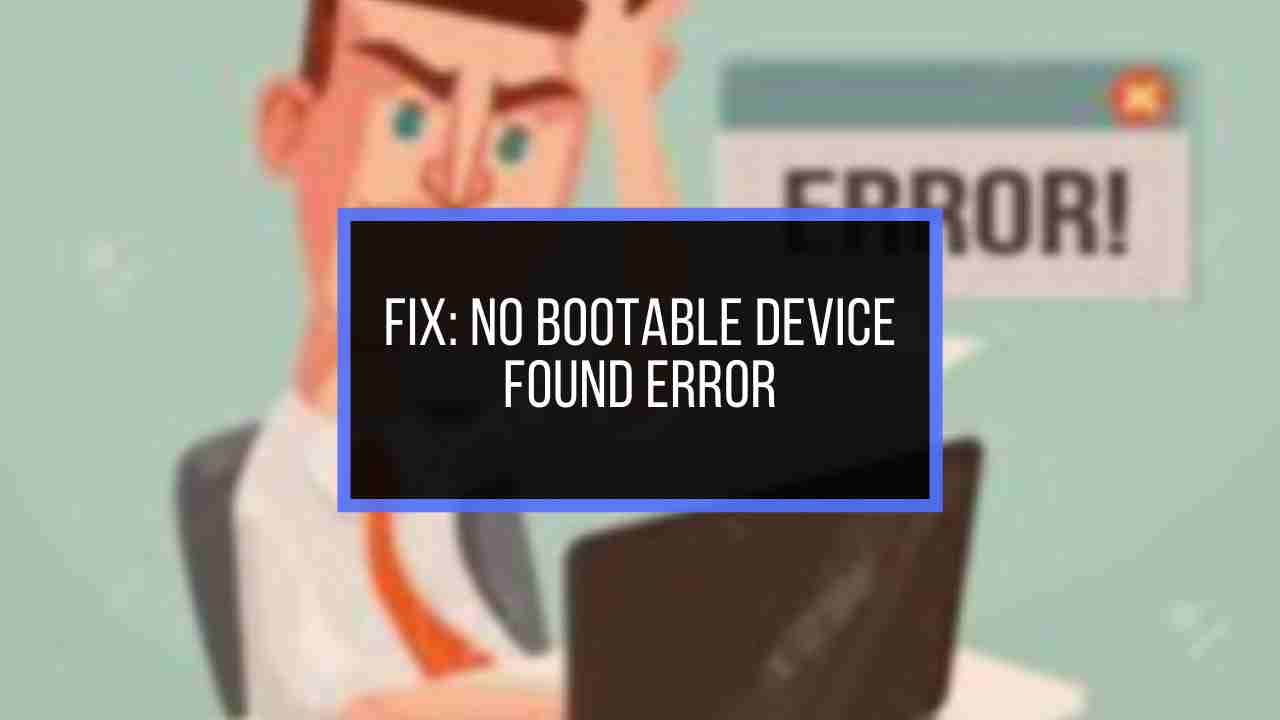Drivers are the most crucial and emergent software component to running any operating system correctly or smoothly.
Without the right Windows support driver on your system, you must encounter error issues while using Windows OS on your Mac because drivers let the operating system and a device communicate to execute the command correctly.
Using the Boot Camp Assistant tool to download the Windows drivers is one of the best effective ways. If you are looking for a step-by-step guide to downloading the Boot Camp drivers, you’re landed in the right place.
By following this guide, you can learn how to download the Boot Camp drivers. You will also learn to install and update the Boot Camp drivers.
So, without further delay, deep dive into the main discussion.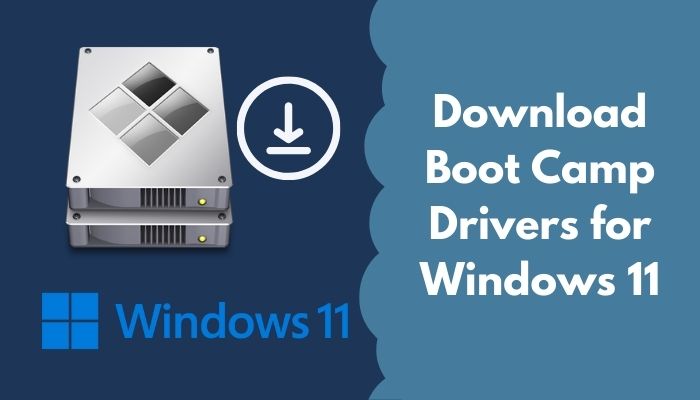
Check out our separate post on upgrade to Windows 11 on Mac using Boot Camp.
How to Download Boot Camp Drivers for Windows 11
Boot Camp Assistant is a multi-boot software with macOS that lets users install Microsoft Windows operating systems on Intel-based Macs. When you restart your Mac, Boot Camp allows you to choose between macOS and Windows.
After installing the Windows OS with Boot Camp on your Mac, you need to download and install the Boot Camp drivers or Windows support software to run the Windows properly,
So, let’s see how to download the Boot Camp drivers for Windows 11 on your Mac.
Here are the steps to download the Boot Camp drivers for Windows 11:
1. Install the Latest macOS Updates
To download the Boot Camp drivers or Windows support drivers on your Mac, you must install the latest macOS updates.
The latest macOS updates help you minimize the chances of running into any Boot Camp Assistant error. So, before starting to download the Boot Camp drivers, install the latest macOS updates.
Here are the steps to install the latest macOS updates:
- Click on the System Preference app on Dock.
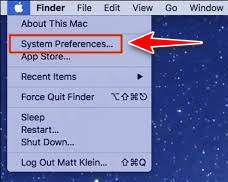
- Choose the Software Update on the left side of the screen.
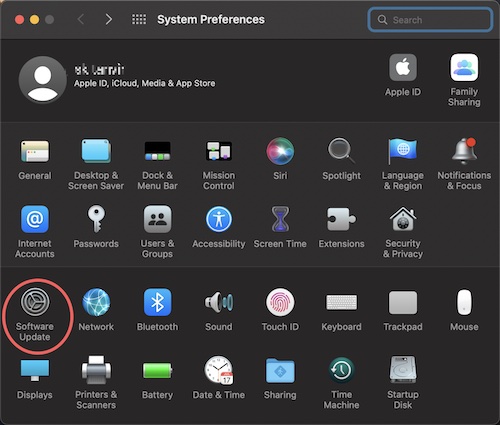
- Click on the Update Now button to install the latest macOS updates. The updates also include the newest version of Boot Camp.
Here’s a complete guide on how to fix secure Boot error to update to Windows 11.
2. Format a USB Flash Drive
At first, you need to format a USB flash drive to download and install the Windows support software on your macOS.
You need at least 16GB or more extensive USB flash drive. The USB flash drive must be formatted as FAT or exFAT.
Here are the steps to format a USB flash drive:
- Boot your Mac on macOS.
- Plugin the USB flash drive into your Mac.
- Open the Disk Utility.
- Select View and choose to Show all Devices.
- Select the USB flash drive from the Disk Utility sidebar.
- Enter the name of your USB flash drive, choose the format type MS-DOS (FAT), and choose the Scheme type as Master Boot Record.
- Click the Erase button to format the USB flash drive.
- Exist the Window after completing the process.
After completing the USB flash drive formatting process, you can start the Boot Camp driver downloading process.
So, let’s jump into the next section.
3. Download the Boot Camp/Windows Support Driver
Downloading the Boot Camp driver or Windows support software is a straightforward process. You can download the Boot Camp driver or Windows support software following simple steps.
Now, you are ready to download the Boot Camp driver, or Windows support software for Windows 11.
Here are the steps to download the Boot Camp drivers or Windows support software:
Before downloading the Boot Camp driver, make sure your Mac device is connected to the internet and has a stable network connection speed.
- Run Boot Camp Assistant from your Applications folder.
- Go to Action > Download Windows Support Software.
- Select your USB flash drive to save the downloaded file.
- Wait until the downloading process is complete.
- Exist the Boot Camp Assistant after completing the download process.
Check out the easiest way to fix PC won’t Boot to BIOS.
How to Install Boot Camp Drivers for Windows 11
After completing the Boot Camp drivers download process, it’s time to install the Boot Camp drivers or Windows support drivers on your Mac.
Follow the steps below to install the Boot Camp drivers or Windows support drivers.
Here are the steps to install the Boot Camp drivers or Windows support software:
- Boot your Mac on Windows 11.
- Make sure to plug the USB flash drive into your Mac.
- Open the Windows File Explorer
- Open the USB flash drive.
- Double click on the exe file from the Boot Camp folder or Windows support folder.
- Click on the Yes to permit Boot Camp to make changes to your Mac device.
- Hit the Repair button to start the Windows support driver installation process.
- Select Continue Anyway to prevent any kind of alert.
- Wait for a while to complete the installation process.
- Click the Finish button after completing the Boot Camp driver’s installation.
- Allow your computer to restart by clicking the Yes.
How to Update Boot Camp Drivers for Windows 11
In Windows, both Windows Update and the Apple Software Update app give Boot Camp support software upgrades.
Install the updates supplied by these programs to ensure you have the most recent Boot Camp support software.
Here are the steps to update the Boot Camp drivers for Windows 11:
1. Use the Windows 11 Update app
Using the Windows Update app, you can update Windows support software/driver in your Windows 11 on your Mac.
Here are the steps to update the Boot Camp drivers using the Windows Update app:
- Click on the Windows Start menu on the left side Windows taskbar.
- Select the Settings app under the App section.
- Select Windows Update tab.
- Click on the Check for updates button to check for the latest updates on your Windows 11.
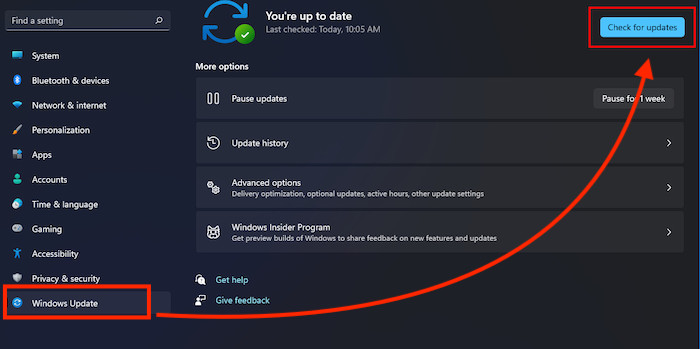
- Wait for the download and install the updates if available.
Quickly check out our epic guide on can’t Boot Windows 11 after enabling Hyper-V.
2. Use the Apple Software Update app
Another effective method to update Boot Camp drivers or Windows support software in your Windows 11 is to use the Apple Software Update app.
Here are the steps to update the Boot Camp drivers using the Apple Software Update app:
- Click on the Windows Start
- Select and open the Apple Software Update app
- Choose the driver that needs to install if the updates are available.
- Click on the Install button and follow the onscreen instructions to update the drivers.
How to Download Boot Camp Drivers for Windows 11 Without Boot Camp Assistant
Want to download and install the Boot Camp drivers for Windows 11 without Boot Camp Assistant?
Brigadier is a free utility that helps you download the latest Boot Camp drivers or Windows support software from the direct Apple server. If your use the Brigadier tool, you don’t need to use the Boot Camp Assistant.
Though the Brigadier tool is a third-party tool, you don’t need to worry about security issues, and it’s completely secure. You can download both Windows 10 and 11 Boot Camp drivers using this tool.
The Brigadier tool can detect the Mac device model and download the correct ESD files like the Boot Camp Assistant from the Apple server. This tool automatically extracts the ESD files by using the 7-Zip software.
However, if the 7-Zip software is not available on your device, the Brigadier tool will automatically download the 7-Zip software and extract the ESD files.
Check out the easiest way to Fix cFosSpeed Driver Preventing Windows 11
Here are the steps to download and install the Boot Camp drivers for Windows 11 without Boot Camp Assistant:
- Go to the Brigadier GitHub.
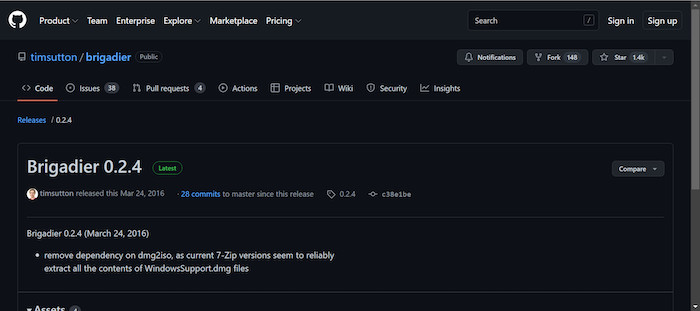
- Scroll down and download the Brigadier Zip file or.exe
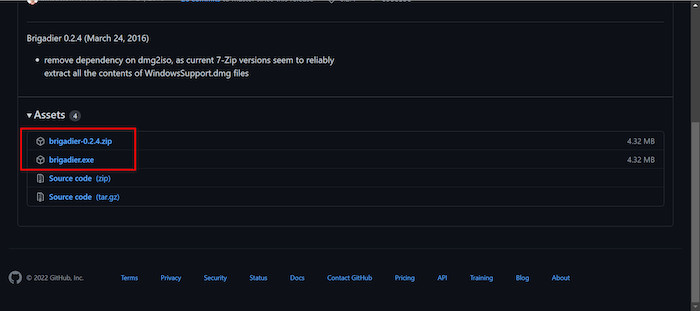
- Extract the Zip file by using the 7-Zip
- Double click on the .exe file to run the Brigadier tool.
- The Command Prompt window will open and automatically detect your Mac model to download the correct Boot Camp drivers.
- A list of drivers and the download progress is displayed on the Command Prompt screen.
- Download drivers files are located in the same folder where Brigadier setup files exist.
Final Thoughts
Experiencing the error issue is a common issue without using the Windows support drivers or Boot Camp drivers in Windows 11 on your Mac.
Downloading and installing the Boot Camp drivers is not tricky on Mac. You can effortlessly download and install the Windows support drivers or Boot Camp drivers on your Mac using the Boot Camp Assistant.
This post describes downloading, installing, and updating the Boot Camp drivers process. I also describe the Boot Camp drivers process without using the Boot Camp Assistant tool.
That’s it. Plenty of solutions to consider.
Until next time, stay safe and have a nice day.