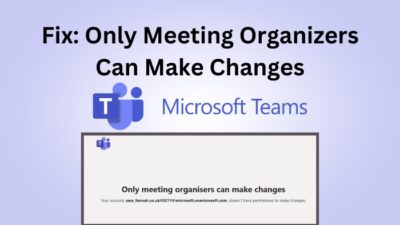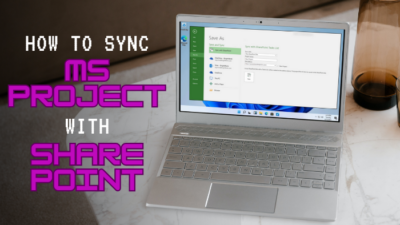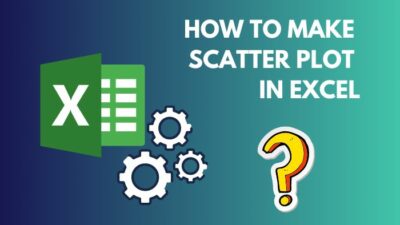The temperature unit is set to Fahrenheit by default in Outlook. But, most countries are adapted to the metric system and use Celsius to measure the temperature.
You might be familiar with the Celsius scale and want to change the default temperature scale. Also, it’s helpful when you travel to a new country where the Celsius scale is used widely.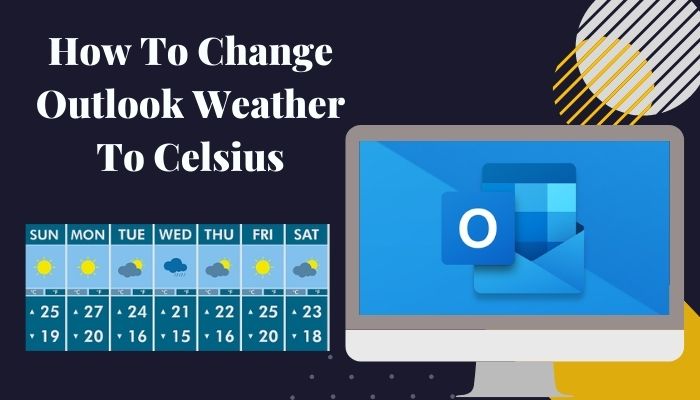
The weather forecast is beneficial for arranging an outdoor meeting, preparing your outfit, taking extra gear with you, and planning business strategies.
Microsoft introduced the weather forecast first with Outlook 2013. As more people are upgrading to Outlook 2013 and later, the feature is very convenient for planning a perfect day.
This article will help you to change the weather scale in your Outlook web and desktop application. Let’s go!
How to Change Weather Settings to Celsius in Outlook Desktop
You can change the weather settings to Celsius from the Weather category in the calendar. The temperature scale is set to Fahrenheit by default. You can comfortably find them in the Options from the File in any version of Outlook 2013 and later.
The process is the same in every version of the Outlook application. Consider reading the article to learn about them.
Here are the steps to change weather settings to Celsius on the Outlook desktop:
- Launch Outlook desktop apps.
- Go to File.
- Navigate to Options.
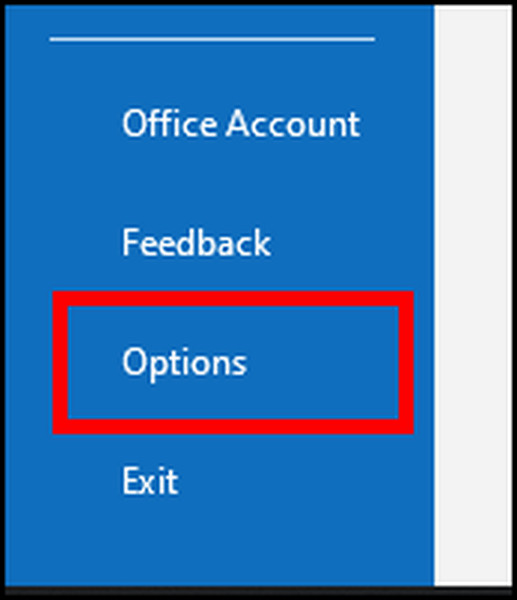
- Click on Calendar.
- Scroll to the bottom.
- Choose the radio button beside Celsius under the Weather category.
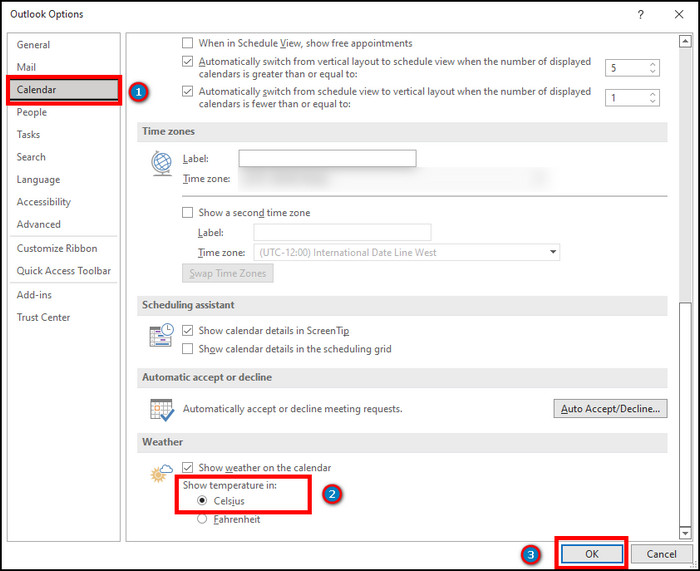
- Click on OK to confirm.
It will change the temperature scale settings to Celsius from Fahrenheit. If you are an Outlook on the web or OWA user, you will find the changing process below.
Also, check out our separate post on how to Fix Send Receive Error in Outlook
How to Change Weather Settings to Celsius in Outlook Web (OWA)
Like the Outlook desktop application, Outlook web also offers to change the temperature scale to Celsius. You can change the options from the Weather section in settings. Additionally, you can quickly change the settings by opening the settings from the calendar tab.
Change the temperature scale from the settings or quickly change the scale from the calendar by following the procedures below.
Here are the procedures to change weather settings to Celsius in Outlook Web:
- Visit Outlook Web.
- Log in with your account.
- Press on Settings from the top ribbon.
- Click on View all Outlook settings.
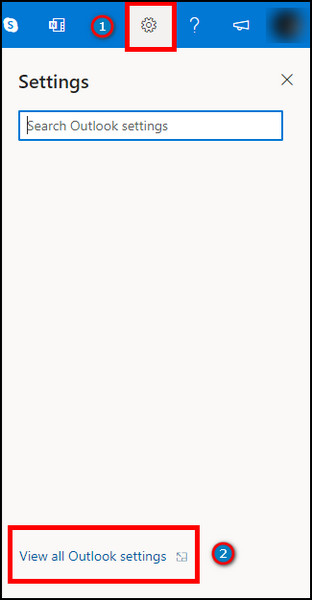
- Go to Calendar.
- Click on the Weather.
- Choose Celsius from the temperature scale.
- Press on Save.
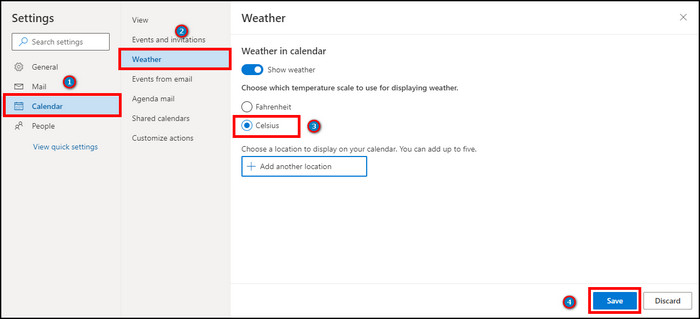
There is an additional way to change the temperature scale from the Calendar tab. Follow the process to change it from the calendar.
Read more on the new post Use Cached Exchange Mode Grayed Out in Outlook.
Here is the process of changing the temperature scale to Celsius from Outlook Web Calendar:
- Go to Outlook Web.
- Click on the Calendar tab from the left side.
- Press the Settings option.
- Scroll down and find the weather scale options.
- Choose Celsius.
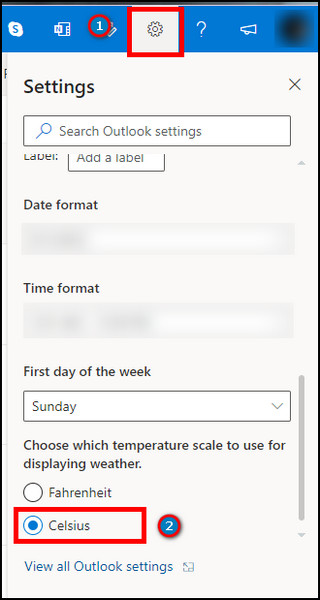
The settings will automatically save after choosing the radio button beside Celsius.
After adding the Celsius scale, you may need to enable the weather bar, or you might want to hide them. You will find the procedures in the below passage.
Follow our guide on how to Encrypt Email in Outlook.
How to Show or Hide the Weather Bar on Outlook Desktop
You can enable or disable the weather bar from the Weather category in calendar settings to show or hide them. You will see the weather forecast on the top bar in the Calendar tab. Learn more about the process by reading the steps.
Here are the procedures to show or hide the weather bar on the Outlook desktop:
- Open Outlook desktop application.
- Navigate to File.
- Click on Options.
- Go to Calendar.
- Scroll down and find the Weather category.
- Check the Show weather on the calendar option to show the weather bar.
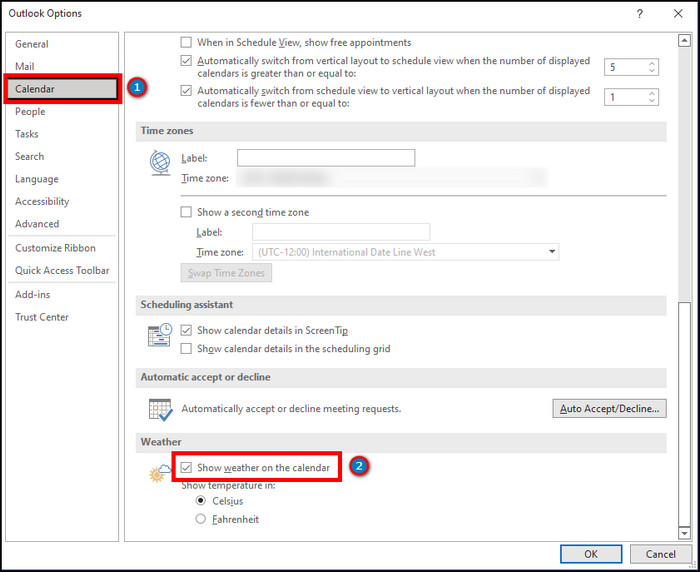
- Uncheck the options to hide the bar from the calendar.
Outlook web also has the option to enable and disable the weather bar in the calendar. Learn more by reading the articles below.
Check out the easiest way to Outlook: Something Is Wrong With Your Data File.
How to Show / Hide the Weather Bar on Outlook Web
You will find the show or hide options for weather in the calendar settings. For your better understanding, allow me to explain the procedure.
Here are the steps to show or hide the weather bar on Outlook web:
- Go to Outlook Web.
- Log in to your account.
- Click on the Settings.
- Press on the View all Outlook settings.
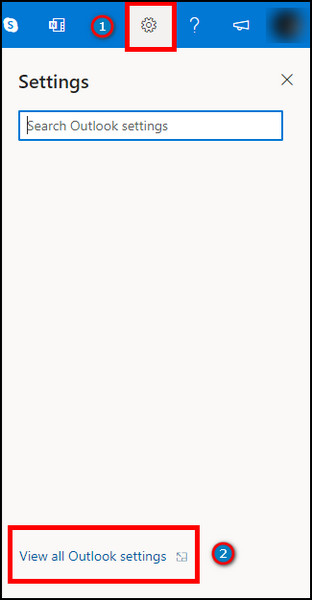
- Navigate to Calendar.
- Press on the Weather tab.
- Enable the Show weather options under Weather in calendar to show the weather bar.
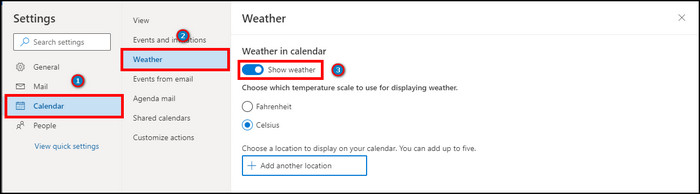
- Disable the options to hide them in the calendar section.
Have you wondered why the weather bar isn’t showing on the calendar after enabling the options? The reason is that you haven’t added a forecast location from the weather settings.
You must add a forecast location using the zip code or the location’s name. Keep reading the article to find the effortless way to add, change or delete a forecast location in Outlook apps and the web.
Also, check out our separate post on how to Fix Outlook Rules Not Working.
How to Add, Change & Delete Forecast Location in Outlook Desktop
The weather forecast doesn’t work unless you add a location. You will find add, change and delete forecast locations in one place. Let’s find the ways from the passage below.
Here are the ways to add, change & delete forecast location on the Outlook desktop:
- Open Outlook.
- Go to Calendar.
- Press on the Weather location options.
- Add the location by searching with a name or zip code.
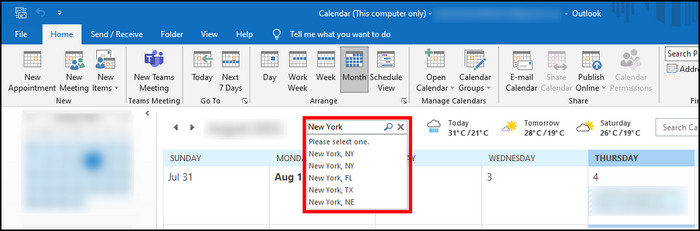
- Change the current location by pressing the drop-down options and selecting Add location.
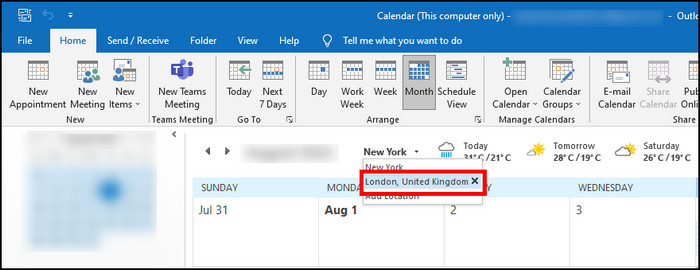
- Delete a location by clicking on the cross sign beside the location in the drop-down menu.
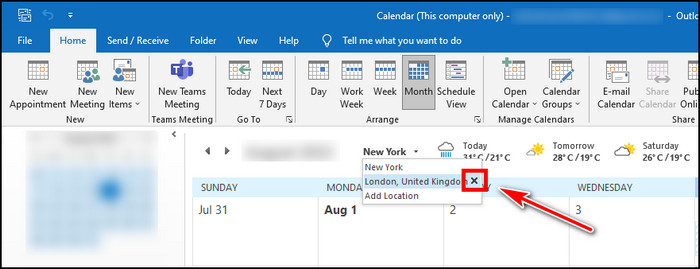
Also, adding a location and changing or deleting the options are available on the Outlook web version. The process is described below.
How to Add, Change & Delete Forecast Location in Outlook Web
You can also add, change, and delete a forecast location from the Weather settings in Outlook web. Read the following steps to learn about the procedures.
Here are the steps to add, change & delete forecast location in Outlook web:
- Go to Outlook web.
- Click on the Settings options.
- Press on the View all Outlook settings.
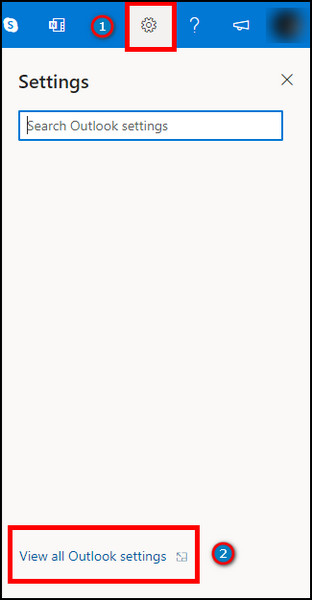
- Navigate to the Calendar option from the left side.
- Go to the Weather section.
- Add a location by searching with the zip code or location name.
- Press on the Add button to confirm your addition.
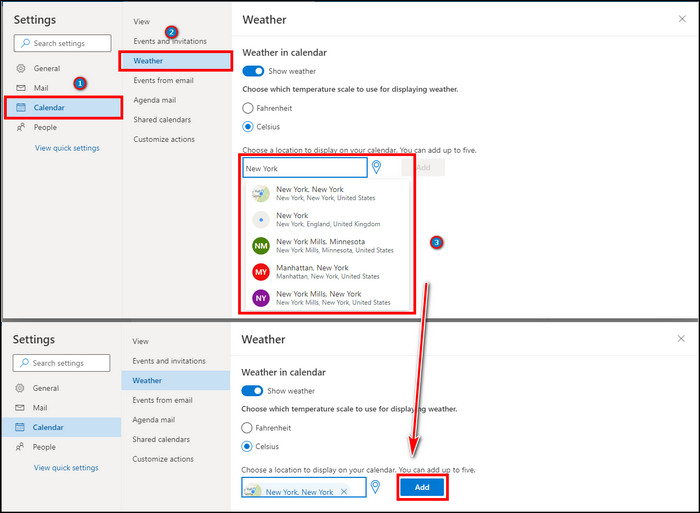
- Change the location by adding another forecast location to the list.
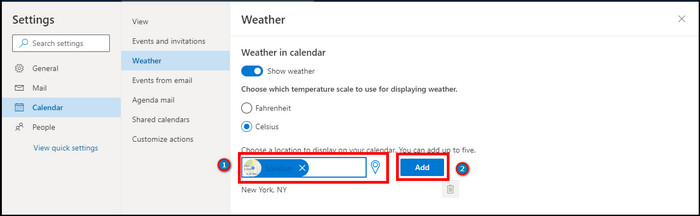
- Delete the location by pressing the Remove location button beside the forecast location.
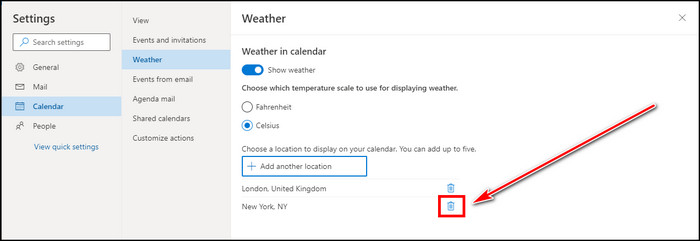
Frequently Asked Questions
How to change the temperature scale back to Fahrenheit?
To change the temperature scale to Fahrenheit from the Outlook desktop, go to File > Options > Calendar > Weather > Choose Fahrenheit.
Where is the Weather bar in Outlook?
You’ll find the weather bar at the top bar in the Calendar tab. You can set multiple weather forecasts on the calendar tab.
How do I get rid of the calendar bar in Outlook?
To disable the calendar bar, go to File > Options > Calendar > Weather > Uncheck Show weather on the calendar.
Conclusion
Outlook weather gives an advantage while making an ideal business plan. Also, you can be benefited while communicating with an international client by adding multiple locations.
Before Outlook 2013, the option wasn’t available in the Outlook calendar. New users may find it problematic if they don’t know the proper procedures.
This article will assist you in changing the calendar weather temperature to celsius and help you to schedule your day better.
Cheers!