Have an extra graphics card and wondering how to use it? Then a quick thought came to your mind: use the spare GPU with the other GPU and run two monitors on the two GPUs.
Is that what you want to accomplish?
Whoever thought of running two monitors on two GPUs– a mind-boggling question slaps in the brain, Is it possible to run two monitors on two GPUs separately?
A question like this makes me come up with this article. Who can afford two GPUs and two monitors will definitely want to get the most out of these two. But running two monitors on two GPUs is a mission impossible type of job to do.
So, can you do it or not? Read this article and find it yourself.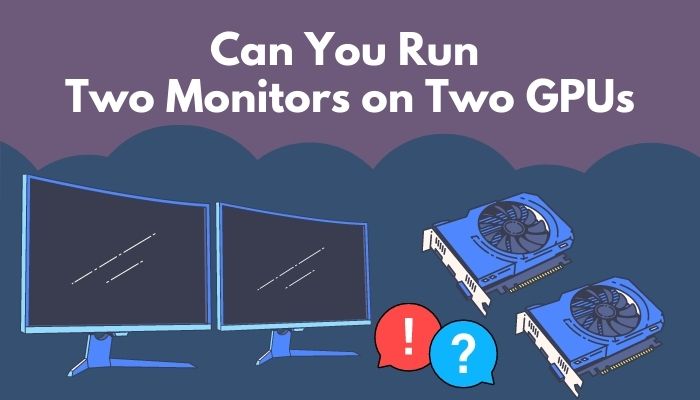
Is it Worth Run Two Monitors on Two GPUs?
No, it’s not worth running two monitors on two separate GPUs by stacking them up on a single PC. You will face a lot of issues when you intend to do it. You may go for suggestions to friends or post in forums; I guess most of them will suggest you run a powerful one over two weaker ones.
While attempting to run a system with two unlinked GPUs, few people end up with a happy smile. Most people failed to run separate tasks on the two GPUs along with two monitors. There are pros and cons to running two monitors on two GPUs.
Here are the pros and cons of running two monitors on two GPUs:
- »You can split the workload within the two GPUs and do multiple tasks simultaneously on the two separate monitors.
- »Instead of giving full workload to one GPU, you can put the workloads into two.
- »You can do work like coding, video editing, browsing, etc., and play games at a time.
- »Even if you successfully run two monitors on two Graphics cards, you may need to do lots of troubleshooting.
- »Heat in the system will exceed too much as heat will spread from both the GPUs. GPUs are prone to produce excessive heat.
- »If you have a low wattage power supply, your power supply will be burnt to supply the overwhelmed power to those GPUs.
- »Your motherboard may not support running two GPUs with the separate tasks assigned to them with a dual monitor setup.
- »CPUs may not be able to handle two GPUs individually.
- »You will need to do all your work weirdly when you separate your workload into two GPUs with two displays.
The fact is, your CPU can’t handle the workload from those two GPUs. Your CPU will see no way out to direct those two GPUs in a row. Moreover, Windows XP supports running two monitors on two graphics cards in the past.
In 2022, you won’t be able to run two monitors with the dual GPU configuration, which can perform tasks individually in Win 10.
This will be amazing when you can play games and do other work by assigning each GPU for individual work.
Follow our guide to fix Monitor randomly loses signal.
Is It Possible to Run Two Monitors With Two GPUs?
Technically speaking, it is possible to run two monitors from two GPUs. But it will take some work to do, and there is no guarantee that you will get the result you want. You can run a system with two monitors with two GPUs to work separately in Windows XP, not Windows 10 OS.
Windows XP supported these multi-GPU features in the early years, but Windows 10 lacks this feature. Meanwhile, Nvidia and AMD stopped supporting SLI and Crossfire to link two graphics cards.
However, Nvidia came up with a more effective and powerful way to connect two GPUs, NVLink. But, the sad story is that NVLink is only available in a small handful of GPUs.
Apart from all the facts, it won’t be that easy if you really want to use two GPUs to run two monitors. Failure may smile upon you, and you might need to put some serious effort into making it a successful project.
Also, check out our quick solutions on how to fix Monitor goes black for a second.
How to Run Two Monitors on Two GPUs
First, let me clarify that there is no guarantee that these methods will work 100%. If you are trying to assign each GPU for individual works along with two monitors, try the below methods.
Note: Before applying the below methods, try to plug your monitors into your graphics card and simply try to work with the two GPUs. Why not give this simple method a shot? Who knows, it may work without doing anything crazy.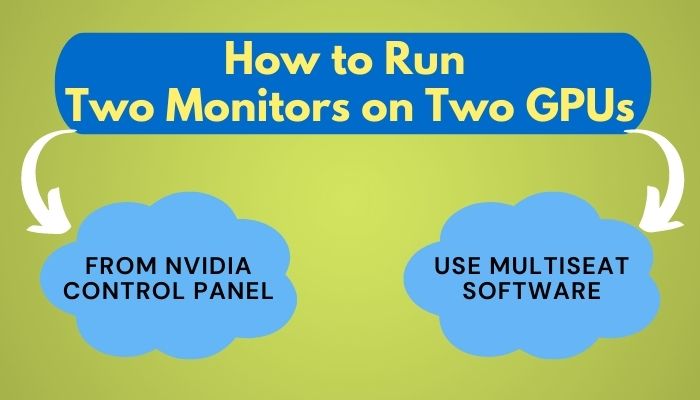
Here are the methods to run two monitors on two GPUs:
1. From Nvidia Control Panel
To apply this method, you must have an Nvidia graphics card; you can’t control an AMD GPU with Nvidia’s software. When you install an NVIDIA GPU to your system, it will automatically install the software for you, or else you need to download it from their website.
Here are the steps to using the Nvidia control panel to run two monitors on two GPUs:
- Open the NVIDIA control panel.
- Click on Manage 3D Settings.
- Go to the Program Settings by clicking on it.
- Click on the Add button to add an application for the GPU to run.
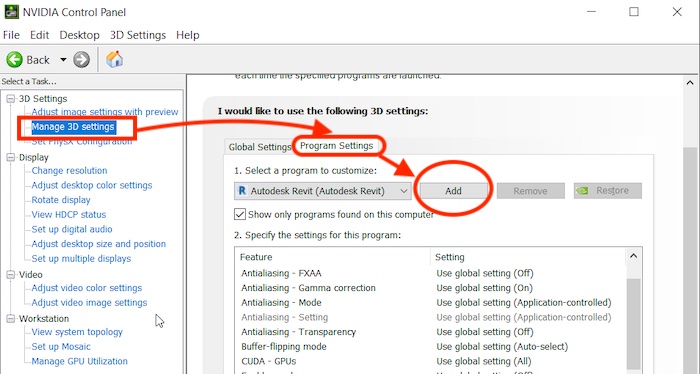
- Click on the dropdown menu to choose the preferred graphics card to run the application by it.
- Follow the steps again to add another application to the other GPU.
If everything goes well, now you will be able to choose which GPU will manage which app and work individually on separate monitors. Those who have successfully managed to pull out this project reported that you can play games in fullscreen mode but not in windows full screen with this type of setup.
Now, it’s your turn to try this method and find out if it will or not.
Check out the easiest way fixes for Motherboard can’t detect Monitor.
2. Use Multiseat Software
Multiseat is a weird process that can turn one computer into a mini workstation where you can connect multiple monitors, keyboards, and mice to a single computer and work separately. So if you want to use one computer to run two GPUs individually, this process is the best option to give a try.
But to use this feature, you will have to pay, and it’s not free. There are many softwares available to use this process, but you can choose ASTER Multiseat.
Aster pro-2 service with a lifetime license will cost you $81.99. You will get two workplaces, MS windows 7/8/10/11, Server 2016/ Server 2019, etc. There are other plans too, and you can choose yours by paying the amount. But before paying, read the rules and conditions and FAQ on their website to avoid getting confused.
Here are the steps to use ASTER Multiseat to run two displays on two GPUs:
- Plug your monitor’s display cable to the GPUs.
- Open monitors display settings and set all the monitors to Extend these displays.
- Download and install the AESTER Multiseat Open the app.
- Go to the Work Place tab and add a workplace.
- Open the menu by clicking on the Spare Parts button.
- Click and drag the monitors to the workstation where you want them from the menu.
- Repeat the same process for keyboards, mice, and speakers.
- Open the context menu and click on the Customize the Workplace Panel option.
- Click on the Inventory box.
- Close the Context Menu and then click to open the Inventory Menu.
- Drag other devices and the GPUs from the inventory menu to their individual workstations.
- Go to the General Settings tab.
- Enable all the workstations.
- Click on the How to start workplace menu and choose the When a system starts up option.
- Click on the Enable ASTER and reboot the PC option.
The central fact about ASTER, it has a section for assigning GPUs to individual workstations. ASTER might not be the perfect solution, but you can give it a try to run two monitors on two GPUs.
Here’s a complete guide on how to fix dual Monitor lag Windows.
Last Word
Technically it is possible to run a system with two monitors with two graphics card configurations. But in my opinion, it’s not worth that much. Instead, you can try to use one powerful graphics card rather than using two low-powered GPUs.
Hence, the latest Windows OS makes it harder to run your system with this hardware setup. Windows Manager will act weird when you try to run a system with two monitors and two GPU configurations.
But why not give those methods a shot? Who knows, it may work like magic. But make sure to do some research before spending your bucks. Let me know if those methods work or not.
Good luck!




