Are you a windows user with an Apple Tv subscription? Has your screen become black while you watch apple TV+ in chrome, or does your video keep buffering?
And you are wondering what happened suddenly!
I usually watch Apple TV+ on my laptop, so my only hope is to use a browser like Chrome or Firefox. This not working chrome issue has irritated me several times.
I had had enough of it one day. I gathered myself and began my study.
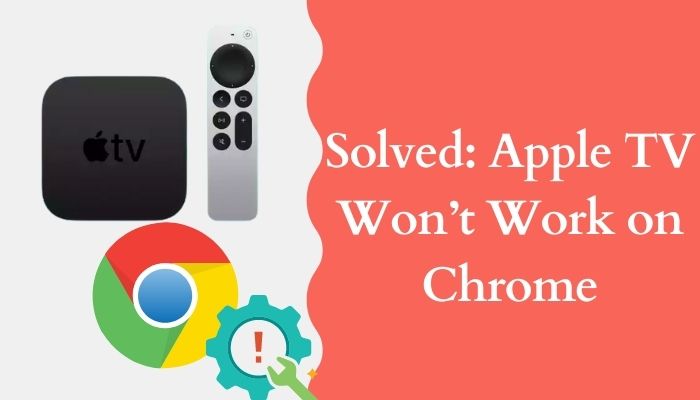
Through research, I found the quickest solution for Apple TV not working in Chrome. So worry not and read this article to solve your problem in no time.
Why won’t My Apple TV work on chrome?
In 8 out of 10 caches, because of the internet connection, apple tv+ won’t work on chrome. There’s a limit to how much bandwidth your pc can handle. When a big update is released, your OS will direct most bandwidth toward windows or other essential windows apps like Office.
Again the same thing can happen for chrome-related updates. You should keep an eye on your background apps to avoid this situation.
Here are the common reasons for your apple tv not working in chrome:
1. Connectivity issues
Research says You Need at least 25 Mbps to watch an Apple Tv+ content in 4k.
If chrome doesn’t get enough bandwidth to play a video, it stops that website. So you need a stable supply of bandwidth for a bufferless stream on the AppleTV website using chrome.
Whenever You have a windows update or chrome software update, most of your speed will go there. Then Google Chrome will stop the AppleTV website from loading.
Follow our guide on how to Mark Your Account as Containing Mature Content on Twitch.tv.
2. Ad blocker & VPN
Generally, Ad blocker helps websites to load faster. But sometimes, this very software prevents the successful downloading of page files.
So chrome can prevent AppleTV+ from working if you use ad blocking software.
However, for VPN, things are different. VPN masks your location. But You can’t connect directly to the web proxy using a VPN.
As a result, you will get less speed in the VPN proxy. And loss in speed makes your AppleTV+ buffering.
3. Software version
If Your chrome is outdated, it won’t load the AppleTV+ website properly. An old browser can support the newer java script or HTML of AppleTV+.
So when Chrome can’t support the necessary script, AppleTV+ will stop working.
4. Lack of memory
When you don’t have enough RAM, Chrome lags, Google Chrome mainly uses random memory than Your processor. So low on ram will prevent Chrome from accessing the AppleTV+ website properly. In that cache, AppleTV+ stops working.
When you open too many tabs in chrome, you may face this problem with AppleTV+.
5. Server issues
If AppleTV has server issues, then it won’t work whatever you do. So search for the server status of AppleTV when it doesn’t Work on Chrome.
If there’s a problem with the server, then wait and try after apple fixes the issues.
Check our separate post on how to fix AirPods not showing on Apple TV.
How to fix Apple Tv not working on chrome?
When you face a Black screen in Apple Tv+, your video doesn’t load fully, or your video lags; then it’s certain your Apple Tv isn’t working on chrome. When this situation occurs, applying some simple fix will solve your problem.
Here are the steps to fix AppleTv+ not working on chrome:
1. Restart Chrome & windows
If the AppleTv+ website fridges suddenly, restarting your chrome browser will mostly solve your problem. Because restarting refreshes your browser.
Here are the steps to restart chrome:
- Click the close button in the upper right corner.
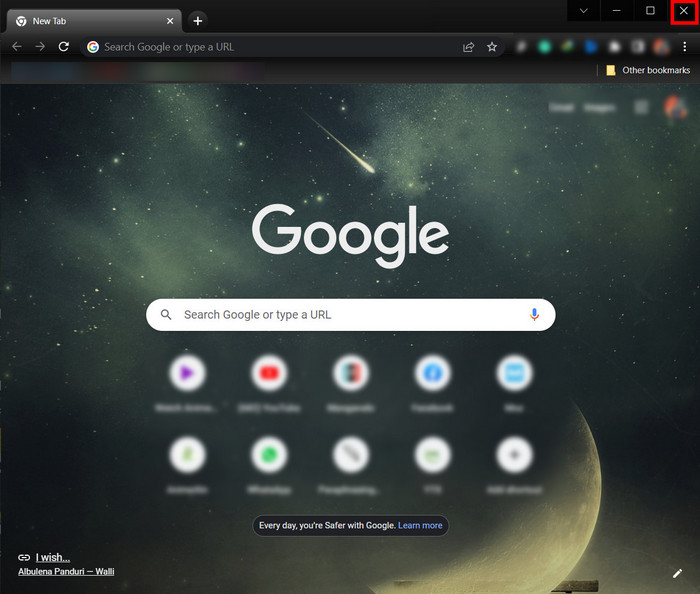
- Right click taskbar> click taskmanger.
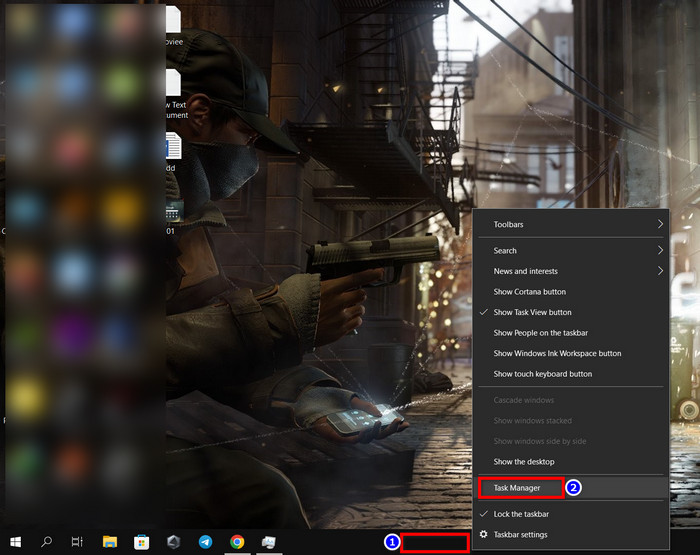
- Click details.
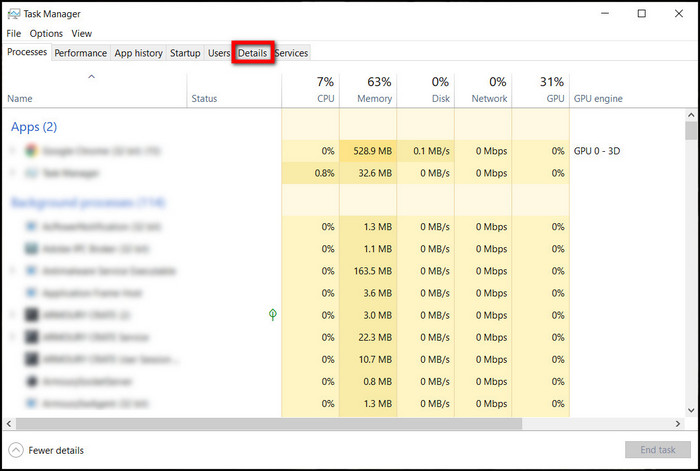
- Select chrome.exe and click End task.
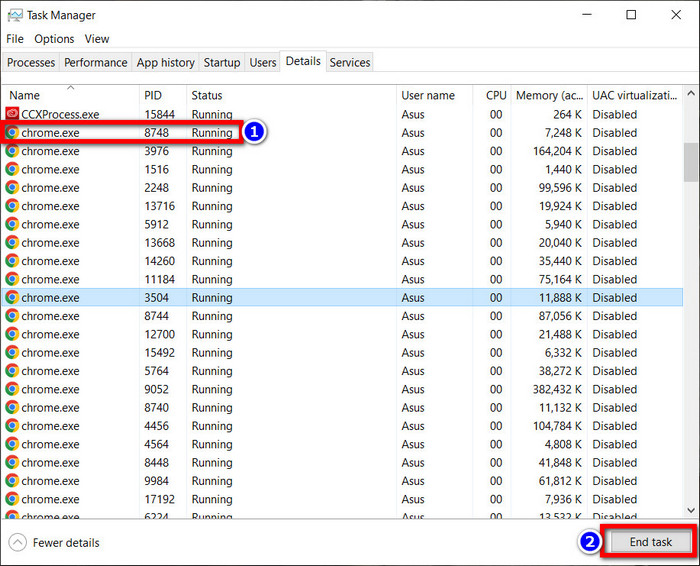
- Now Restart your windows.
2. Clear your browser cache file:
Cache file helps to load webpage fast. However, if your application has too many unnecessary cache files, the app won’t function properly. Also, corrupted cache files can prevent Chrome from loading the AppleTv webpage properly.
Here are the steps to clear the cache and cockies of Chrome :
- Open Chrome.
- Click the three vertical dots icon > press Settings.
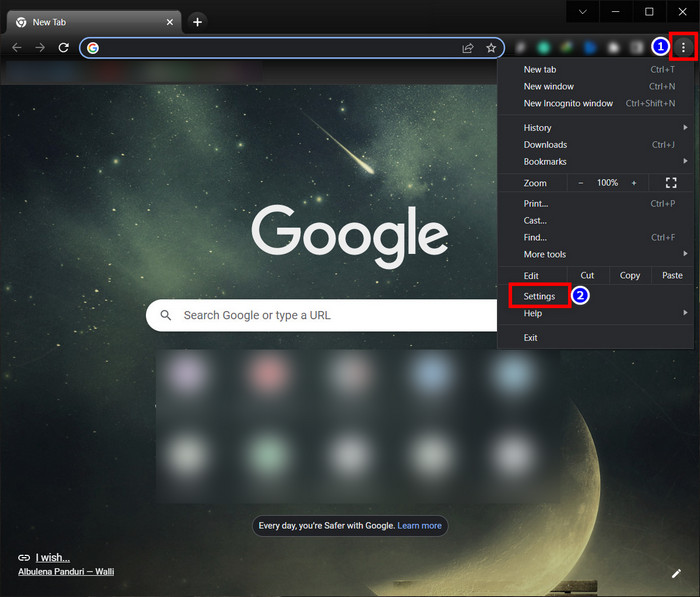
- Select Privacy and Security > press Clear browsing data.
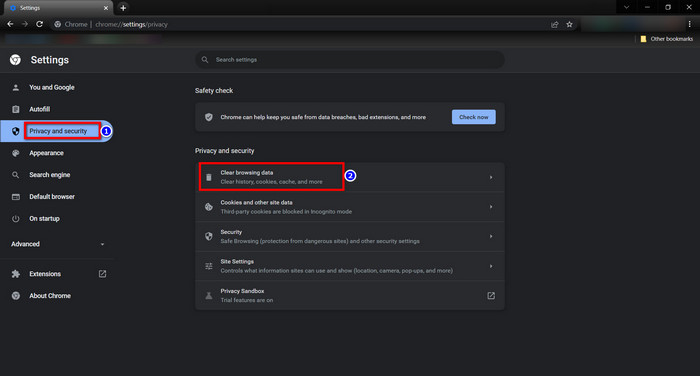
- Tick mark Browser history, Cookies and other site data & cached image file.
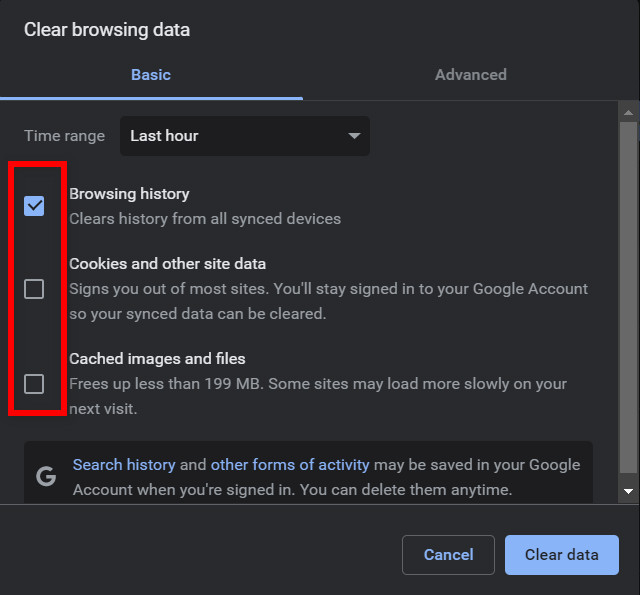
- Select time frame to All time.
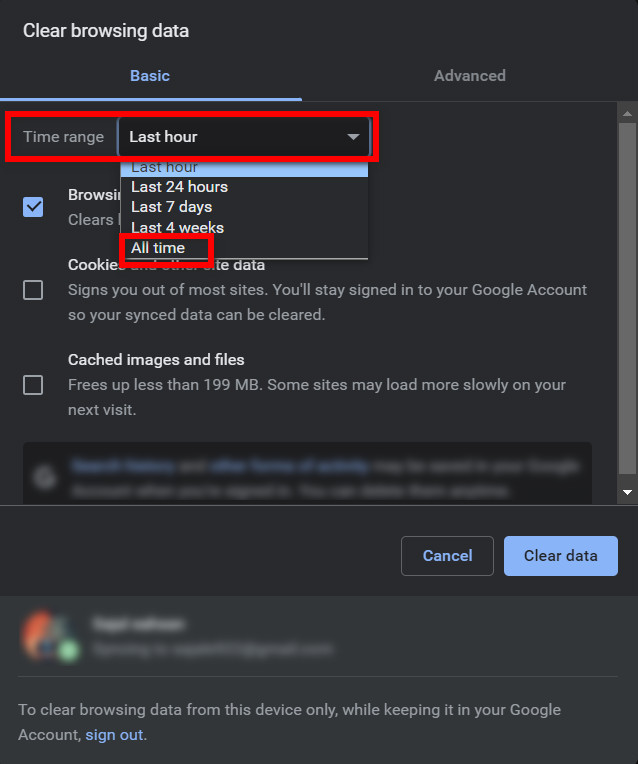
- Press Clear data.
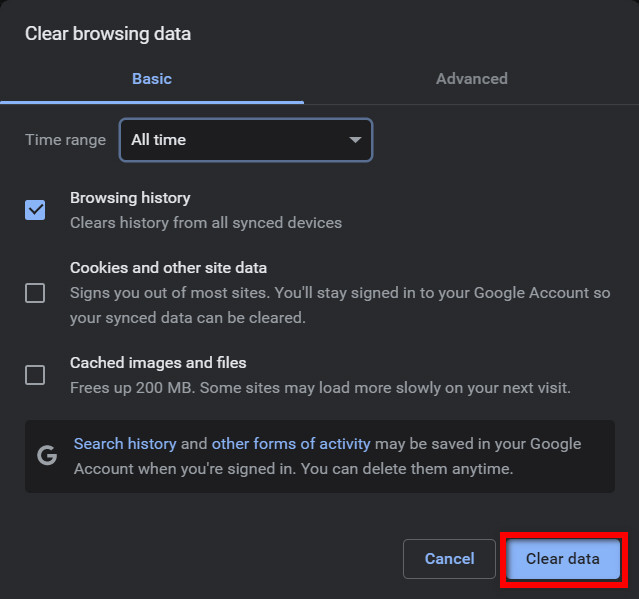
Check out this post to see how to fix PS5 Not Connecting To Tv.
3. Disable Adblocker and VPN Extensions
Disabling adblocker in chrome helps download all the page files of any website. And disabling VPN will lead all the speed directly to the AppleTV site. So this prevents AppleTV buffering or video load.
Here are the steps to disable Adblocker and VPN Extensions
- Click the three vertical dots icon > press Settings.
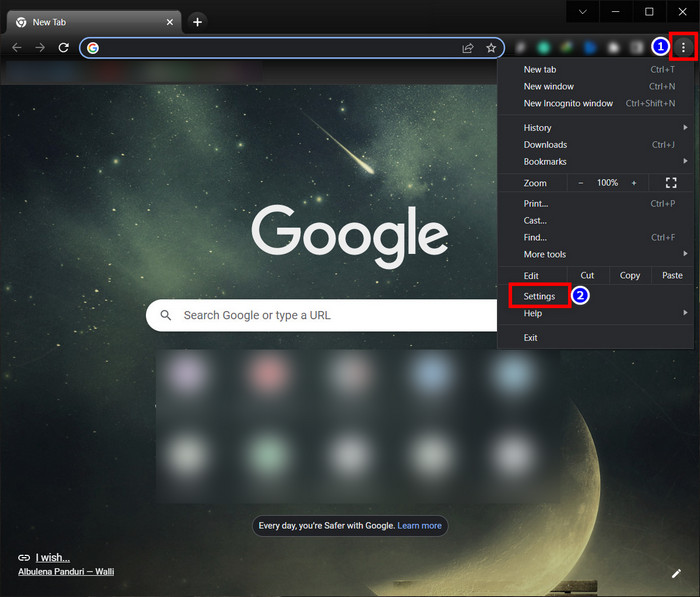
- Select Privacy and Security > Press Site Settings.
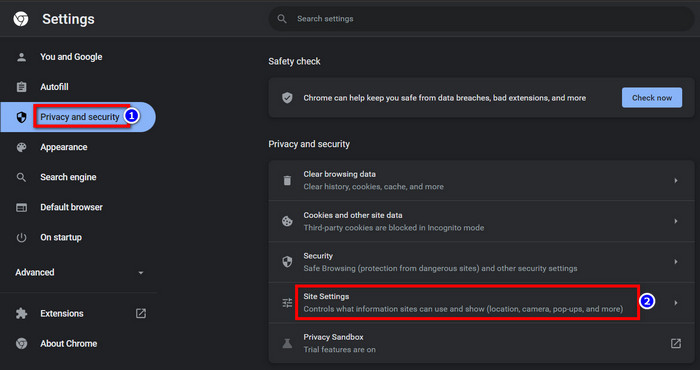
- Tap Additional Content Settings > Press Ads.
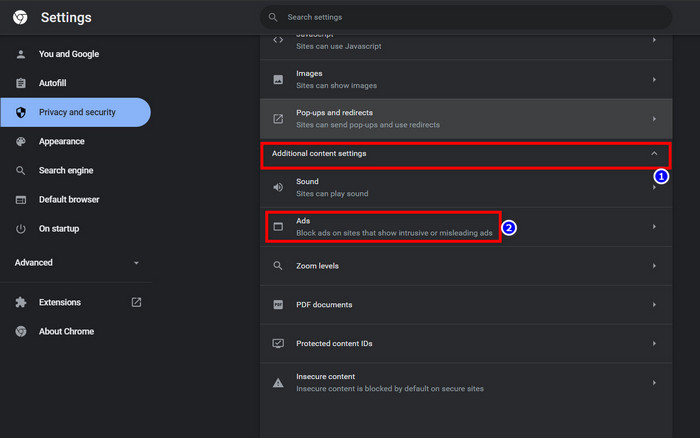
- Select All sites can show any ads to you.
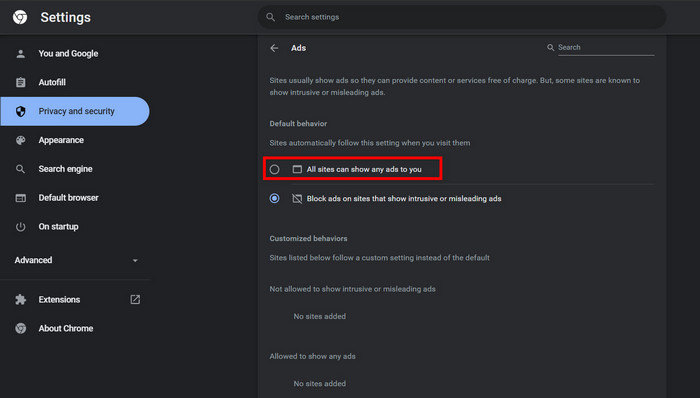
Check our separate post for Fix PSVR Headset flickering.
4. Update Chrome
The outdated version of chrome doesn’t support all the plugins and javascript. So AppleTv+ won’t properly load in your old browser. So keep your browser up to date at all times.
Here are the steps to update your chrome browser:
- Start google chrome.
- Select the Three dots icon in the top right corner.
- Move your mouse pointer to help > press about google chrome.
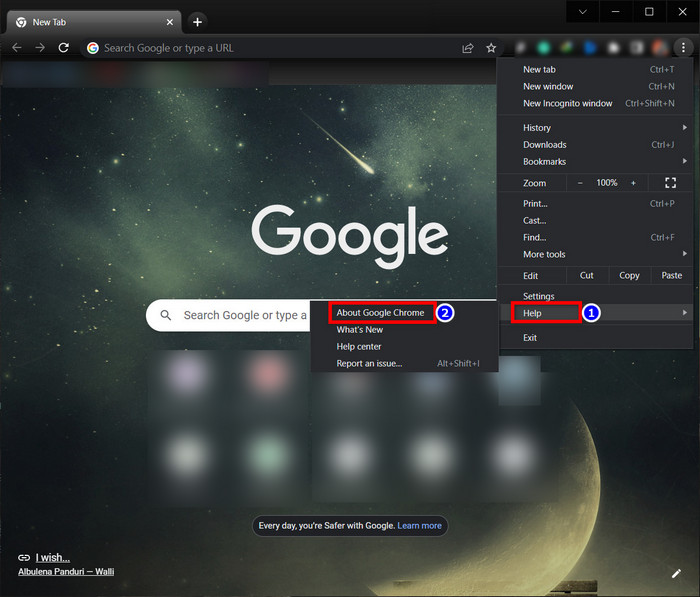
- Update will start automatically in about google chrome.
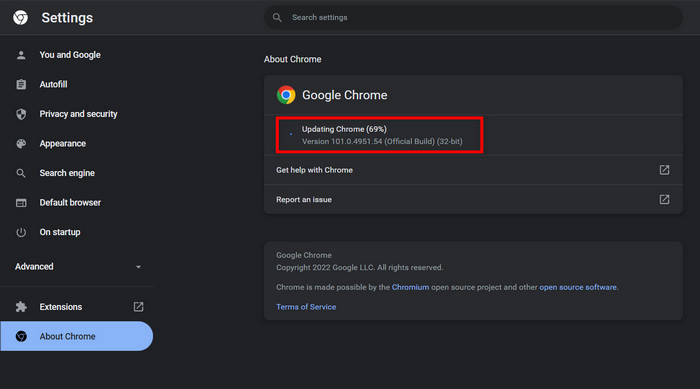
5. Update Widevine Content Decryption Module
Widevine Content Decryption Module reads HTML5. And HTML5 is responsible for reading the video file from any website. So updating will run AppleTv+ videos smoothly.
Here are the steps to update the Widevine Content Decryption Module
- Open a new tab on chrome.
- Type chrome://components/.
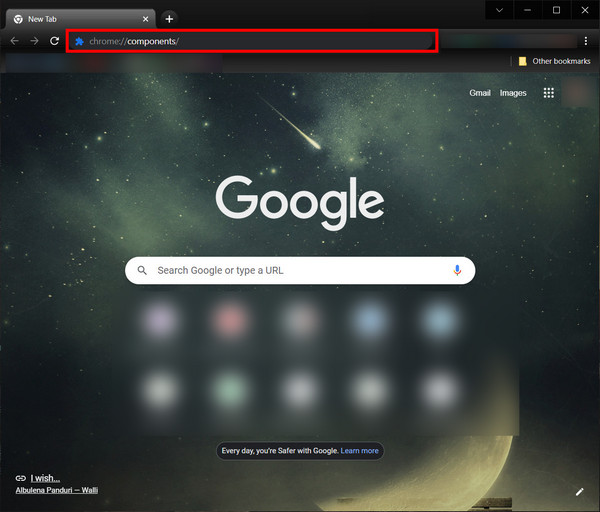
- Scroll down to Widevine Content Decryption Module > press check for updates.
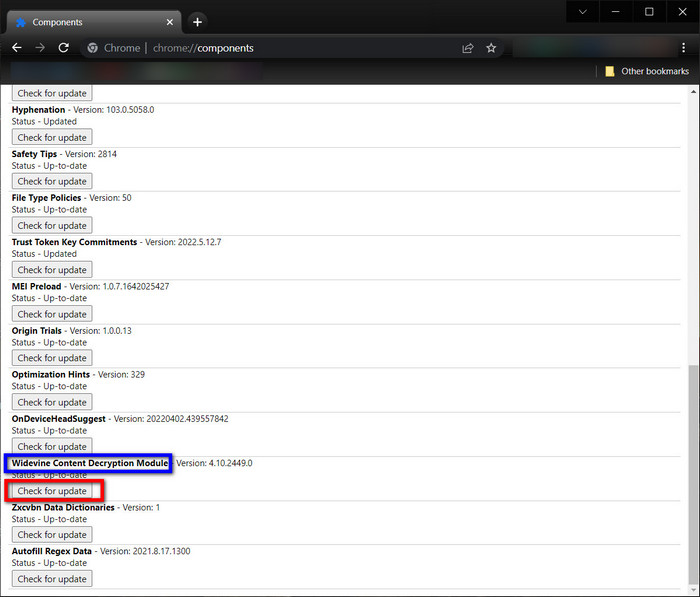
- Enable option name. Ask when a site wants to install Widevine on your computer if it appears.
Here’s a complete guide on how to Make VRChat Fullscreen.
6. Reinstall Google Chrome
When you use chrome for quite a long without reinstalling it, the software becomes heavy. And then, for no reason, your Apple tv+ won’t work appropriately in chrome. Reinstalling will fix this problem.
Here are the steps to reinstall google chrome
- Go to Settings and select apps.
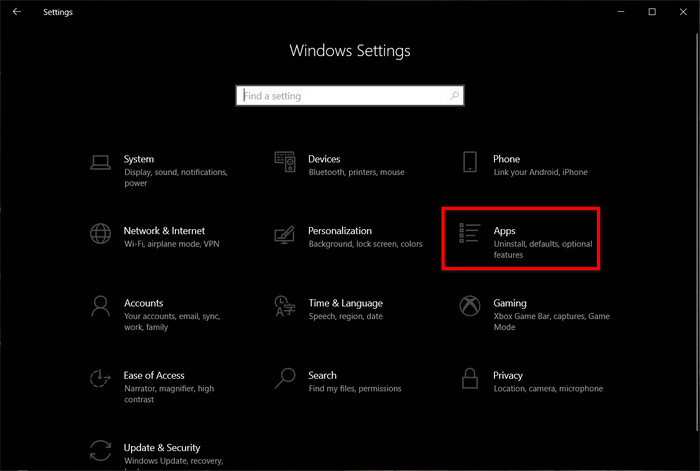
- Scroll down to google chrome.
- Tap google chrome, and Press.
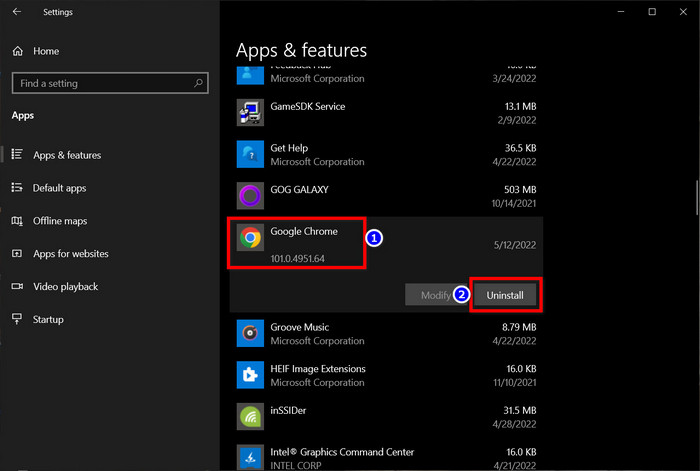
- Download exe file from their website and install it.
7. Check AppleTV+ surver status
AppleTV+ may fail to display your video due to an internal server issue. Some sites allow you to verify the health of AppleTV+ servers.
DownDetector is a trustworthy site where you can simply check the status of AppleTV+’s server. Go to https://downdetector.com/status/apple-tv/ and check the status of AppleTV+ immediately.
Wait for Apple authorities to repair the problem if the server is down. You can watch your AppleTV+ video once the situation has passed.
8. Contact Apple support
When the above solutions don’t work out for you, then the problem is severe. Apple authority needs to look directly to solve your problem. To contact the support of AppleTv+.
To get a solution from the authority, go directly to https://getsupport.apple.com/ and describe your problem in the online chat.
Check our separate post on how you Can AirPods Connect To Oculus Quest 2.
Conclusion
Long story short, If you have a connectivity issue or an old version of Chrome, Your AppleTv+ will face problems playing video. Also, an ad blocker extension or Vpn can cause your apple tv not to work in chrome. So keep an eye on your addons.
After reading this article, I’m confident that now you know what can cause AppleTv+ not to work in chrome and also its solutions. So follow the keys, and you can solve this problem at home.
If you need any info, don’t hesitate to comment.
Peace out!


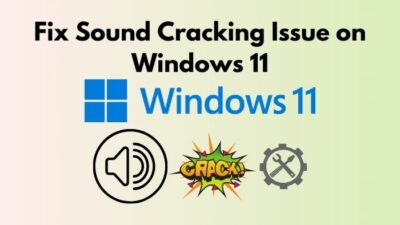


Thank you for this, its worked 🙂 it was driving me nuts.
Thank you tara that you liked our post.