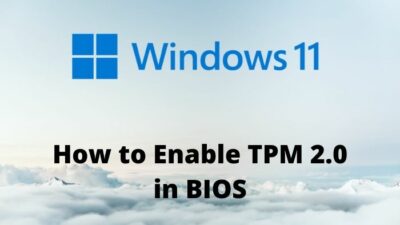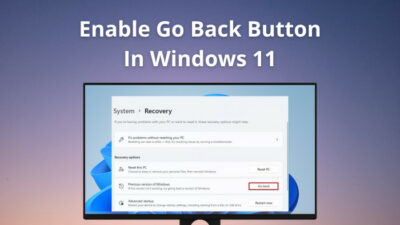Technically, Ethernet is supposed to be faster than WiFi as it is a wired connection, so nothing is getting between your router and your device.
Whereas WiFi is wireless. Since it uses radio waves for connection, it gets blocked and absorbed by thick walls. Also, interference from other networks slows it down significantly.
Therefore, if you are getting slower internet through ethernet compared to WiFi on Windows 10, something is definitely wrong here and needs to be fixed.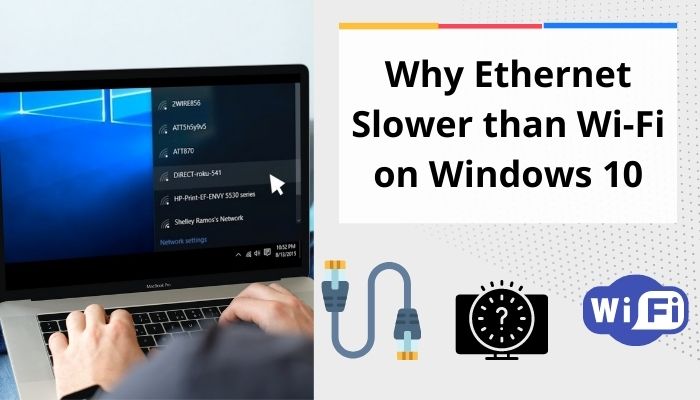
Here, I’ve explained why your ethernet is getting slow in Windows 10 and how to fix it, so you’ll know precisely what to do to solve this problem permanently.
Let’s begin!
Ethernet vs. Wifi: Which One is Better?
This section describes ethernet and WiFi properties and how they are supposed to function to help you understand the gravity of your situation.
Ethernet and WiFi both have their pros and cons regarding disruption, latency, interference, etc.
Here are the key differences between ethernet & WiFi:
Data Transfer Rate & Speed
The data transfer rate of ethernet is 1000 Mbps. On the other hand, the data transfer rate of the latest version of Wi-Fi is 1300 Mbps.
Granted, WiFi is faster than ethernet, but this doesn’t matter if it’s not reliable.
Reliability
WiFi gets obstructed and absorbed by objects and walls. Also, interference from other networks slows it down by a lot. In comparison, ethernet isn’t blocked by anything. It provides a consistent speed and is more reliable than WiFi.
Latency
It is the delay of internet traffic to your device. In the case of latency, WiFi also losses to ethernet as it has a higher latency.
Also, check out our separate post on Oculus Quest 2 Not Connecting to Wi-Fi.
Security
What is more secure, something that’s covered like the ethernet, or something open, like WiFi?
WiFi losses at the security factor as well since it is harder to secure than ethernet.
Accessibility
WiFi finally gets a win over ethernet as it is easily accessible and has a straightforward installation process compared to ethernet.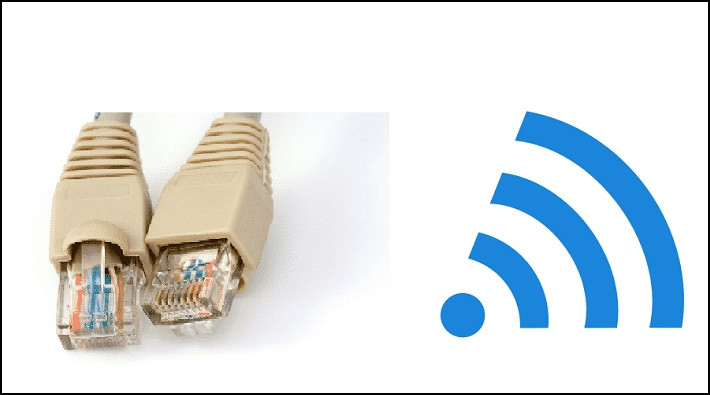
Read more on Enable Remote Desktop RDP in Windows 10 Home Edition.
Why Is My Ethernet Slower Than WiFi on Windows 10
From the previous section, you should understand that ethernet shouldn’t be slower than WiFi.
But suppose your internet is getting delayed even when connected through ethernet. In that case, it can happen due to NIC limitations, router misconfiguration, software problems, operating system problems, using VPN, or using bad cables.
Here are the reasons why ethernet is slower than WiFi on Windows 10:
Large Cable Length
The cable length shouldn’t be more than 328 feet or a hundred meters for Cat5 or Cat6 cables. The higher the cable length, the slower your connection will be.
Bad Wiring
A low-quality cable can also decrease your internet connection. You’ll get internet connectivity issues if you have lousy wiring, a cramped-up cable with loose ends, or a defective cable connected to your PC.
Follow our guide on how to Get Windows 10 Free for Students.
Interference from Radio Waves
Although interference is not a big issue for ethernet, it is a problem nonetheless. Fluorescent lights, speakers, or a microwave oven can cause interference. Keeping the ethernet cable near them will make your internet slower.
The Computer might be Infected
You are facing this problem because of a virus or a spyware that has infected your computer. It collects all the information about your activities on the computer.
Problems with ISP
The issue can occur entirely because of your Internet Service Provider (ISP) due to problems with an under-ground and over-the-ground cable system or other reasons and nothing to do with your hardware or software.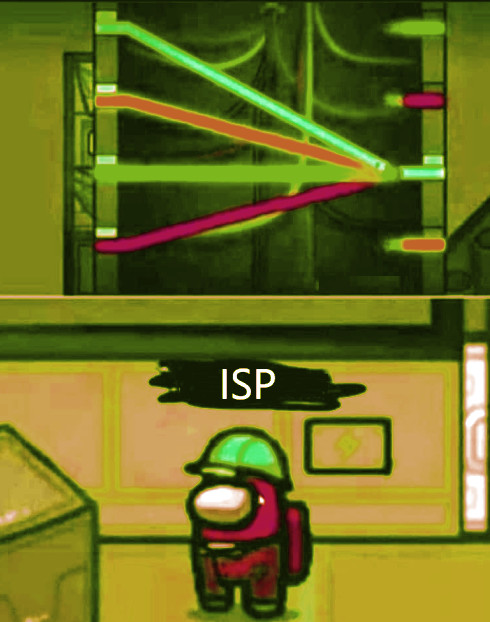
Also related to this guide, 3 Ways to Get Out of Safe Mode in Windows 10/11.
How do I Fix Slow Ethernet on Windows 10?
To fix the slow internet speed of ethernet compared to WiFi, the first thing to try is to restart your computer, restart your network adapter and restart your router; try a different port on your router, scan your PC and change the ethernet cable.
If these didn’t help, don’t worry; below, I’ve described every possible solution that’ll definitely solve the issue.
Here’s how to fix ethernet speed on Windows 10:
1. Test Thoroughly
Connect your device to WiFi and run a speed test. After noting down the speed, disconnect WiFi, turn it off entirely, run the same speed test while the device is connected through ethernet, and compare the results.
Connect ethernet to another device and run the speed test again.
This will help you determine what’s causing the problem. Is it your ethernet cable, ISP, device hardware or software, or something else?
2. Try a Different Port
If the port is defective, you’ll have a loose connection, and you won’t get the internet speed you are supposed to. There should be multiple ports on your router. Switch to another port and see if the problem is solved.
3. Use a Different Cable
An old, low-quality cable can significantly lower your internet speed. Make sure the wires are not cramped-up together. Don’t use short cables because they flex a lot.
Use Cat6 or Cat8 cables. They are capable of high-speed data transmission.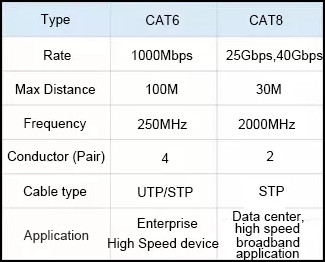
4. Update the Network Drivers
These drivers communicate with the router, and you should keep them up-to-date because old drivers can cause problems, including the issue at hand.
Here are the steps to update network drivers:
- Right-click on the Windows icon and select Device Manager.
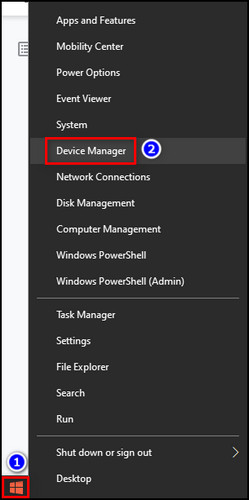
- Expand Network adapters.
- Right-click on each network adapter and select Update driver.
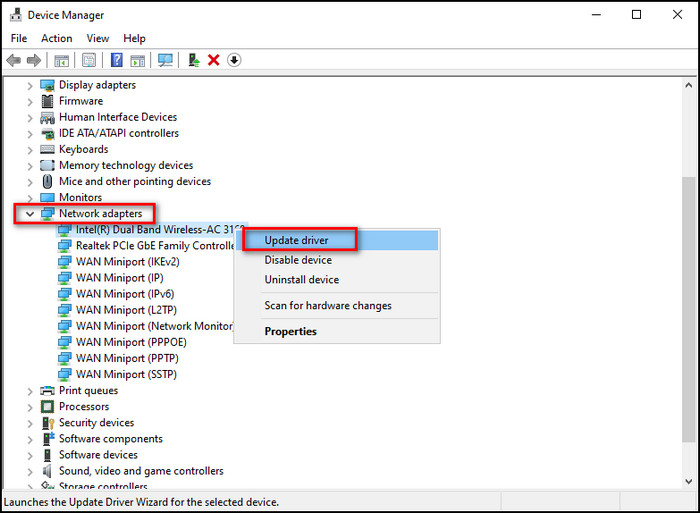
- Click Search automatically for drivers.
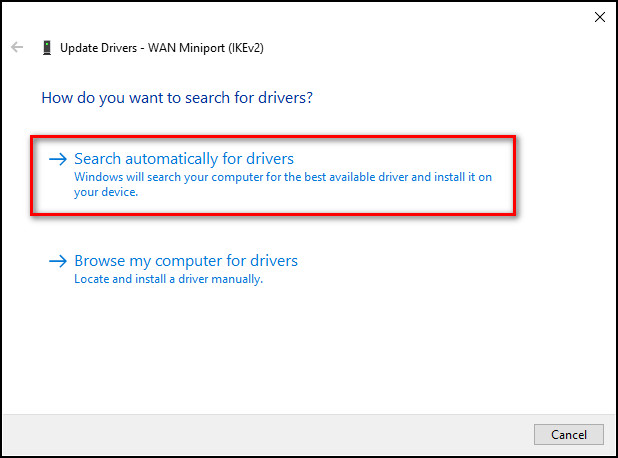
- Go through this process for all the network adapters.
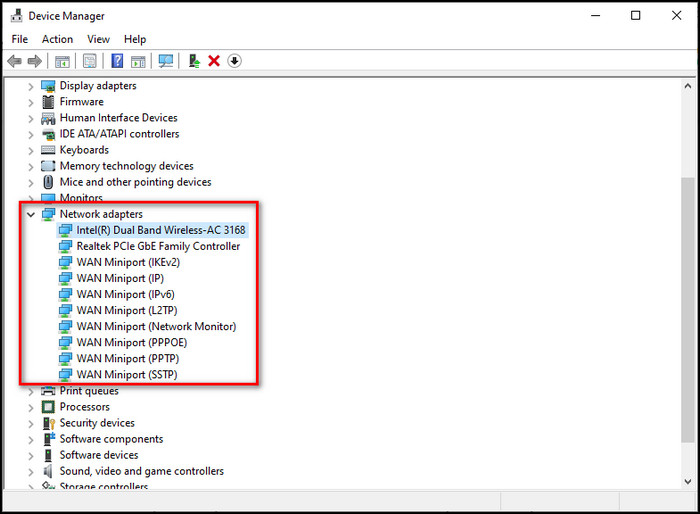
5. Reset Router
If you’ve accidentally changed any settings on the router, resetting it will return everything to how it was.
Here’s how to reset a router:
- Open your browser and go to 192.168.0.1.
- Sign in with your Username and Password that you’ve set. If you haven’t set any, check the login credentials on your router.
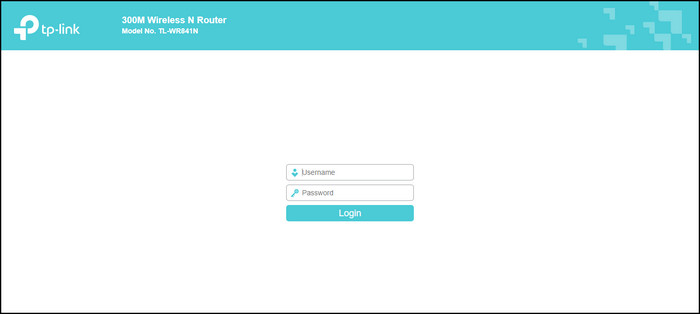
- Go to the Settings page and reset the router.
- Complete the router activation process.
6. Disable & Enable Network Adapters
Resetting the network adapters will get rid of any temporary bugs or glitches that are causing the slow internet via ethernet.
Here’s the procedure to reset network adapters:
- Right-click on the Windows icon and choose Device Manager.
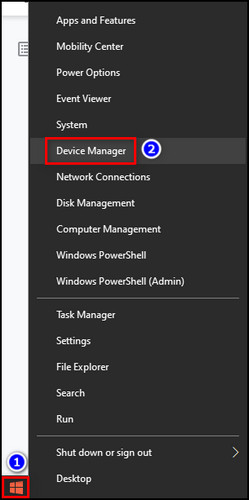
- Expand Network adapters.
- Right-click on each network adapter and select Disable device.
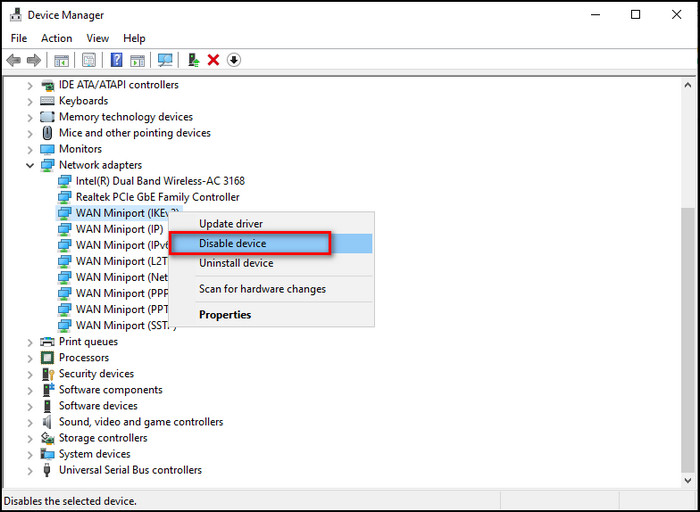
- Click Yes to confirm your choice.
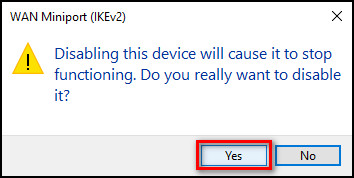
- Right-click on the same adapter and choose Enable device.
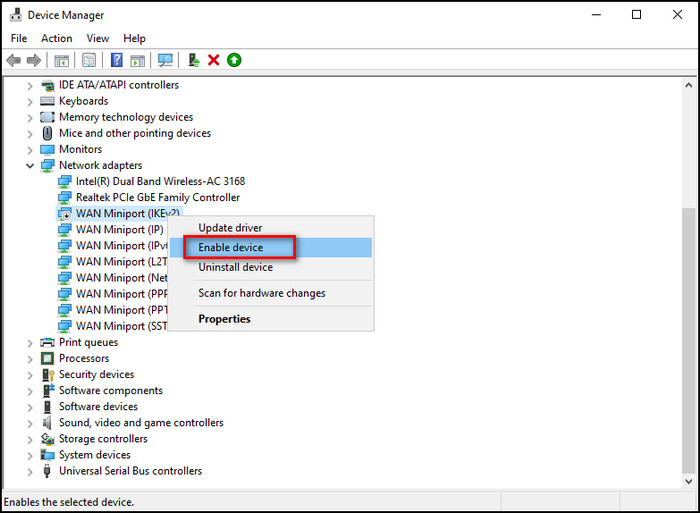
- Go through this process for all the network adapters.
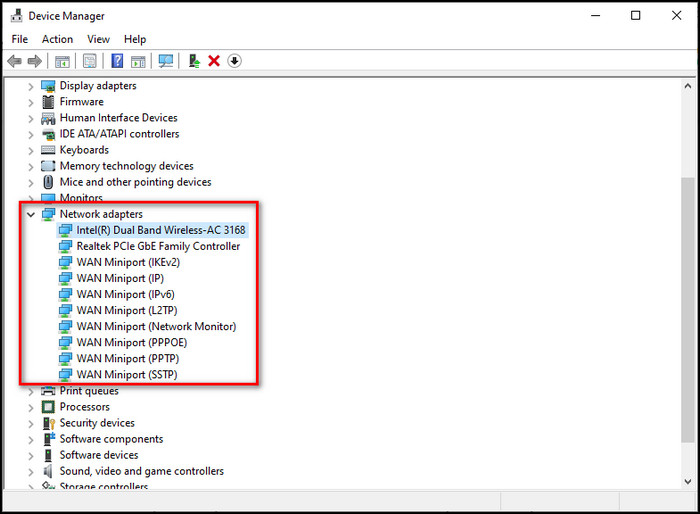
Follow our guide on how to Adjust Page File in Windows 10.
7. Move Ethernet Cable Away from Interference
Interference is not a big problem for ethernet; however, it is still a problem. Fluorescent lights, speakers, or a microwave oven can cause interference. Especially microwave ovens can produce a lot of electromagnetic interference and slow down the internet.
Keep your ethernet cable at least 10 feet away from these electromagnetic sources.
8. Scan for Viruses or Malware
In case your system is under some kind of virus or malware attack, it can cause slow internet through ethernet. Do a full scan and eliminate any type of virus or malware.
Here’s how to do a full scan of Windows 10:
- Go to Windows Security from the taskbar hidden icons.
- Select Virus & threat protection.
- Click Scan options, then Full scan.
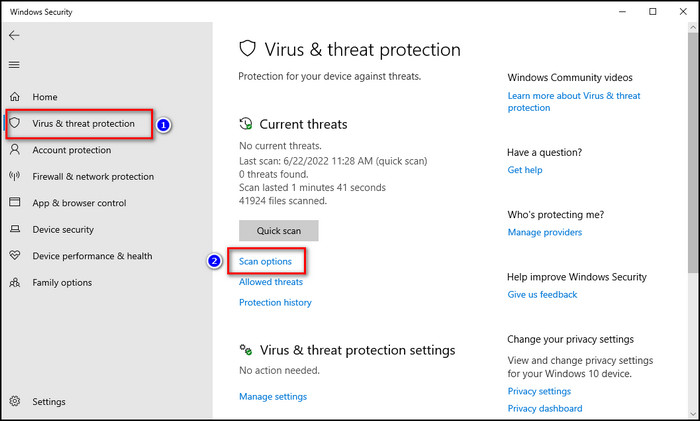
- Select Scan now.
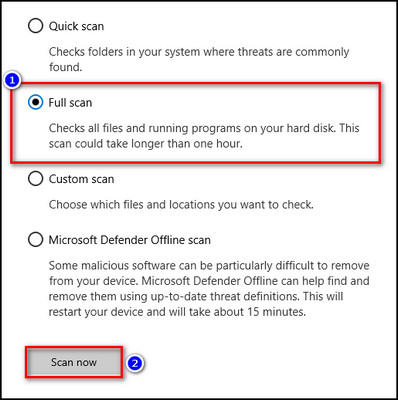
9. Run Network Troubleshooters
The Windows built-in troubleshooter can potentially find out why your ethernet connection is slow and fix it.
Here are the steps to run the network troubleshooter:
- Click the Windows icon and choose Settings.
- Go to Update & Security > Troubleshoot > Additional troubleshooters.
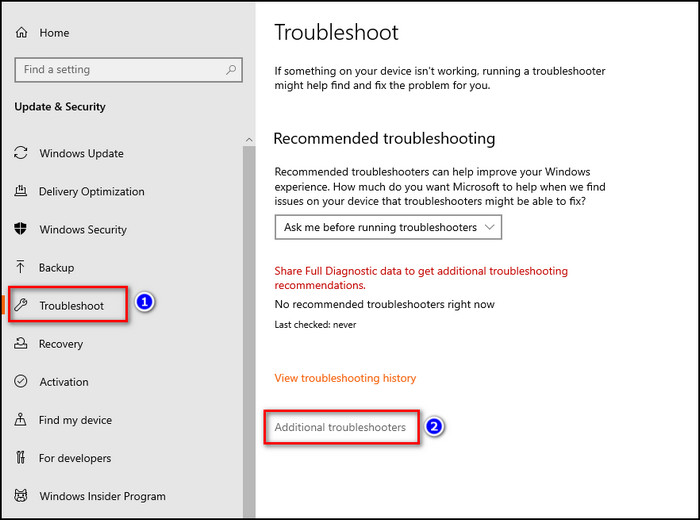
- Select Internet Connections and click the Run the troubleshooter button.
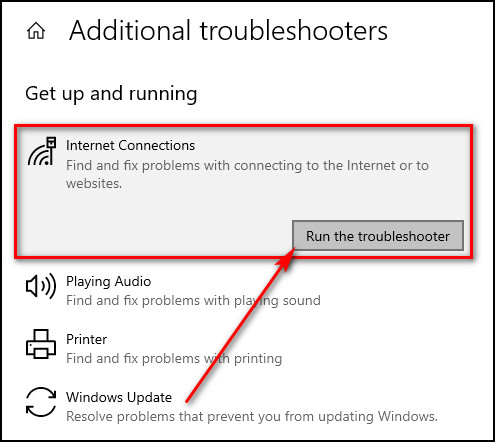
10. Disable Large Send Offload
Although Large Send Offload (LSO) is supposed to increase your devices’ network performance, it can slow down your internet speed via ethernet by allowing background apps to consume large amounts of bandwidth.
So, turn off LSO and check if the problem is resolved.
Here’s how to disable Large Send Offload:
- Right-click on the Windows icon and select Device Manager.
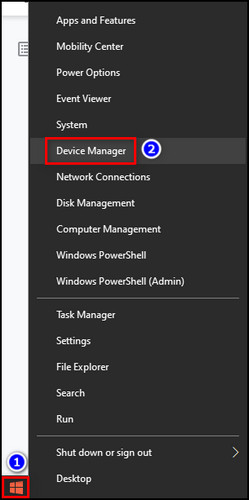
- Expand Network adapters.
- Double-click on your network adapter.
- Go to the Advanced tab.
- Choose Large Send Offload v2 (IPv4) under Properties and set the Value to Disabled.
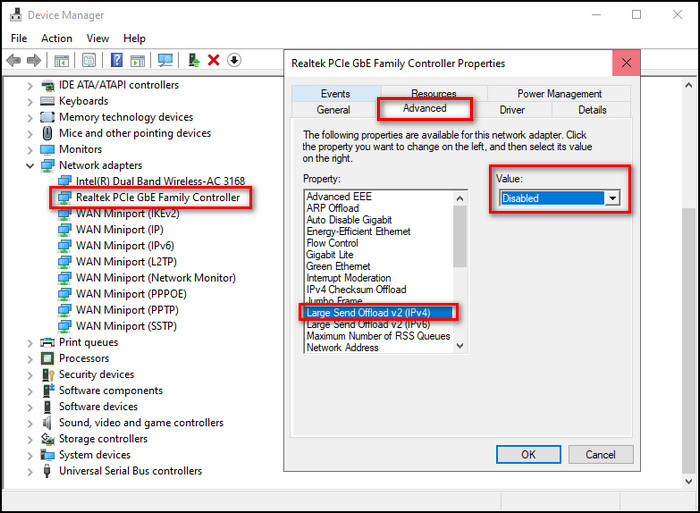
- Do the same for Large Send Offload v2 (IPv6).
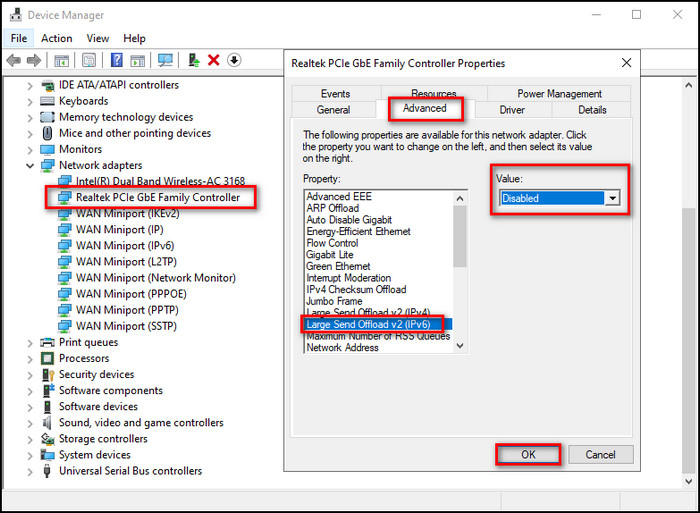
- Click OK to confirm the changes.
11. Turn off VPN
Connecting your internet to a VPN can make your internet slow. Because VPNs connect you to a different server, and if the server is far away, you’ll get slow internet. Disable VPN and check whether the problem is fixed.
FAQs
Why is my Ethernet so slow on my PC?
Your ethernet is slow on your PC can happen due to NIC limitations or hardware problems, router misconfiguration, software problems, operating system problems, using VPN, or using old, low-quality ethernet cables.
How do I speed up my Ethernet connection Windows 10?
To speed up your ethernet connection on Windows 10, use acat6 or cat8 ethernet cable, update network drivers, reset your router, reset network adapters, and isolate the ethernet cable from electromagnetic interference.
How can I improve my Ethernet performance?
You can improve your ethernet performance by restarting the network adapter, using the network adapter troubleshooter, restarting your router, trying a different port on the router, changing the ethernet cable, and turning off VPN.
Final Thoughts
Ethernet usually provides a more stable speed than WiFi, and it’s supposed to be more reliable. But if the internet is slower through the ethernet cable, you’ve certainly got a problem.
A problem you’ll no longer have after going through the article. Because here, I’ve explained why ethernet speed is slower than WiFi on Windows 10 and provided the solutions for each reason.
Let me know if you have any problems regarding ethernet or other connections. See you in the comment section.