Getting a genuine version of Windows 10 can be a bit pricey for students. Sometimes, even more costly than the device you’re gonna install the Windows.
Nevertheless, you can’t ignore the fact that Windows is less complicated to utilize compared to other operating systems. And you have to install Windows on your device to keep the system running. So, your primary objective should be alleviating the expense for Windows 10.
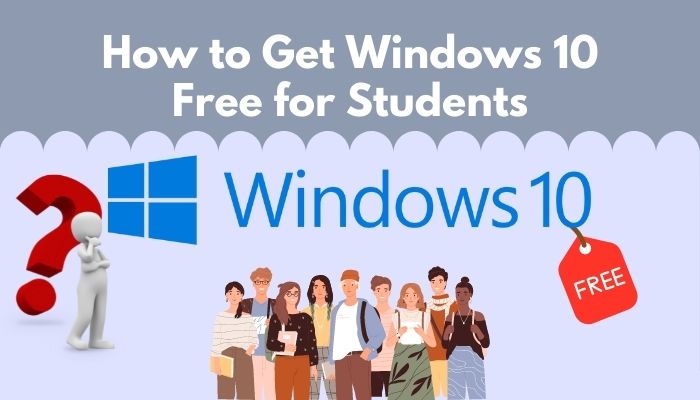
As you landed on this article, I’ll help get you a genuine Windows 10 using three free-of-charge methods.
Make sure you read this entire guide from top to bottom and follow the steps as explained.
Let’s get a free version of Windows 10.
How to Get Windows 10 for Free as a Student
Windows 10 brings the opportunity to expand your productive space in a compact and friendly way. With a few additional features and excellent security concerns, Windows 10 offers a lighter and faster operating system that consummates the basic needs of a student.
Acquiring free Windows 10 for your device won’t be complicated if you are a student, and you can prove that to Microsoft. I’ve included some of the best methods that you can utilize to get Windows 10 for free.
Get through the process as I explain.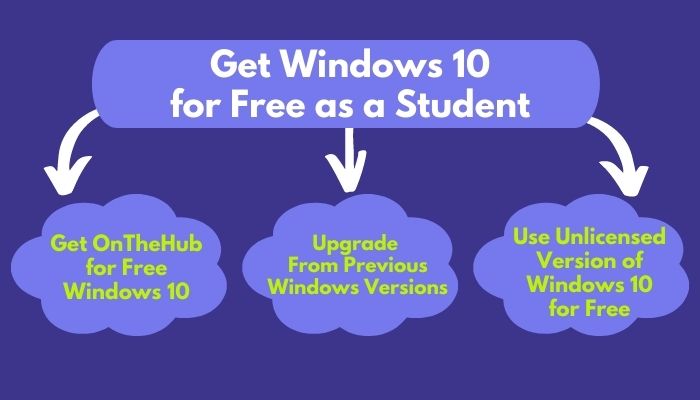
Here’s a complete guide on 5 effective ways to uninstall IE11 Windows 10.
Here are the methods you can use to get free Windows 10:
1. Get OnTheHub for Free Windows 10
Microsoft started an affiliate program with thousands of schools around the globe. The objective was to provide technological education free of cost.
These institutions are provided with the Windows 10 education version. But not all of the departments of this particular institute get the service. Only a few selected departments, such as computer science, architecture, and other science-based divisions, can access Windows 10 Education.
Is your school eligible for this program? Open up your web browser and get to OnTheHub’s official website. There’s a specific button to verify your eligibility whether you can use Windows 10 Education or not.
Click on the link and provide your educational institution’s details. After that, you’ll find out whether you are eligible for the program or not.
Don’t worry; the website won’t charge you for downloading the operating system. Most probably, your school fees consist of this service charge.
Note: If your school’s Microsoft agreement has expired, Windows will prohibit the access to download OS.
Also, check out our separate post on best places to buy Windows 10 key.
2. Upgrade From Previous Windows Versions
Another method of getting Windows 10 for free is to upgrade Windows from the previous version. For instance, if you were using Windows 8.1 or 7 beforehand, you can update the Windows from there.
Even though the Microsoft support for the previous Windows version came to an end, the activation keys are not expired, right? So, why don’t you use them?
For this to work successfully, you need to download and install Windows 10. After that, when Windows requires activation, provide the keys of the earlier versions.
Note: Installing the same categorical Windows will allow this opportunity. For example, if you were using Windows 7 pro, the activation key will only work with Windows 10 pro.
This method is not a full-proof plan. In case Microsoft ascertains that you are not eligible for this activation method, you won’t be able to activate Windows 10.
To ease up the situation, you can contact Microsoft support and state that your Windows 10 product key is not working. They’ll provide a new code after evaluating your credibility.
Here’s a complete guide on how to create RDP shortcut icon on Windows 10.
3. Use Unlicensed Version of Windows 10 for Free
This may sound unprofessional, but the least you can do is, try the unlicensed version of Windows 10.
Usually, after installing the OS, Windows allows you 90 days to activate with valid product keys. If you don’t provide the activation key in the meantime, you’ll notice the annoying Active Windows sign on your display.
But you can live with that instead of spending hundreds of dollars, right? As a matter of fact, I used to run Windows in this manner while being a student. You can relate to this cause you can’t spend that money on purchasing Windows. I mean, you have other places to spend the bucks.
Anyways, you can utilize this method very efficiently. After installing Windows, click on I don’t have a product key button. That’s it.
But remember, you have to deal with the irritating Windows activation messages if you use this procedure.
Check out our separate post on disadvantages of not activating Windows 10.
How to Download Windows 10 Education free for Students
As explained earlier, you can get Windows 10/11 for free if you are a student. But for that, you must have a verified student certification.
In this section, I’ll describe how you can get Windows 10/11 free from Microsft, using your college id.
Here’s the procedure to download and install Windows 10/11 free:
- Launch your web browser and click on Windows 10 free download link.
- Click on Get Windows 10 Education.
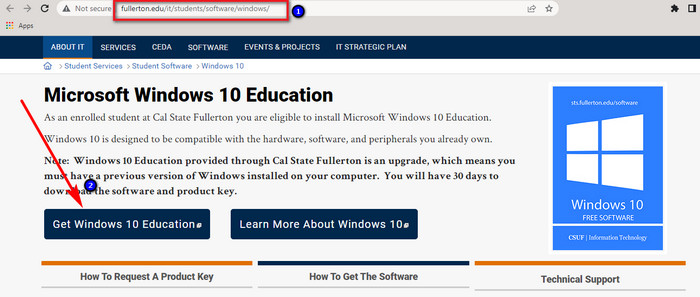
- Insert your college id and password for verification purposes, then click on sign in.
- Tap on Start Shopping once you get into the webpage.
- Select Windows 10 from the next page and add that to your cart.
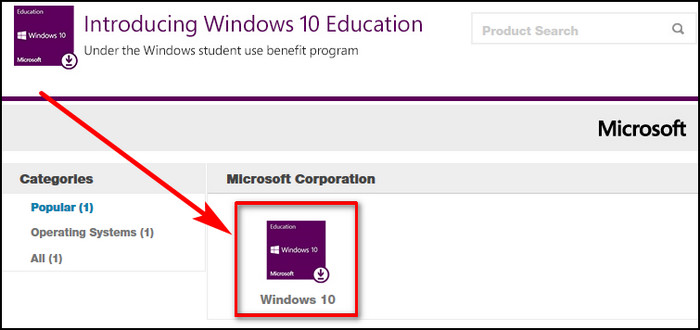
- Click on check out from that window.
- Read the user agreement then enter the campus username and password again to log in.
Collect your product key after ensuring valid data. Download the Windows education version of Windows 10 and install it. Use the product key while installing.
Note: This method allows you to use the free Windows 10 for 30 days. If you want to access it for 24 months, you can purchase the extended access guarantee just for extra few bucks.
You might ask whether this long list of work with the effort or not. Read the following passage to know if using Microsoft Windows 10 is right for students.
You may also like the 10 Best Free Widgets and Gadgets on Windows 11
Is Windows 10 Good for Students?
Since you are seeking a free Windows version, Windows 10 is going to be the perfect choice for you.
As you’re not up for some heavy workload, the free version will be enough to handle the daily work. Another beneficial choice will be installing Windows 10 Education. It’s also a bit cheaper than Windows pro.
Installing the Education version will allow you to use Microsoft’s education-specific settings. That helps students to use advanced tools provided by their educational institutions.
The most useful feature of Windows 10 Education is the BranchCache. It is beneficial if you are using the Wide area network (WAN) connection. It helps to reduce the server load on users as well as improve the internet speed.
By counting on all of these advantages, you can quickly figure out that Windows 10 will be perfect for you, especially if you are a student.
Frequently Asked Questions
How do I permanently get Windows 10 for free?
Go to Settings > Update & Security > Active Windows > Enter the product key. Wait for a while for the activation process.
Can you get Windows 10 for free if you’re a student?
Yes, you can get Windows 10 for free if you’re a student. Also, in case you don’t get the free version, you can get a discount.
How can a student get Windows for free?
Eligible institutions that are in agreement with Microsoft’s affiliation program can provide their student’s free Windows.
How do I activate Windows 10 as a student?
Go to Settings from your computer > Accounts > Access work or school > Connect > Join this device … > Verify.
Wrapping Up
Getting a free version of Windows 10 is accessible if you are a student. We would appreciate it if you could acquire it. People use these tricks to get a free Windows for their business purposes.
However, have any questions regarding the matter of using a free Windows 10? The comment box is always open for you. My team will respond according to the urgency of your queries.
Till then, enjoy using the free operating system.

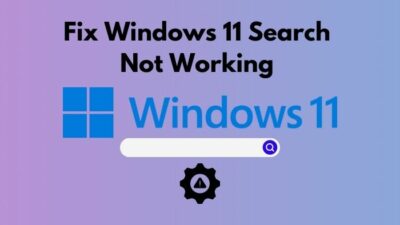
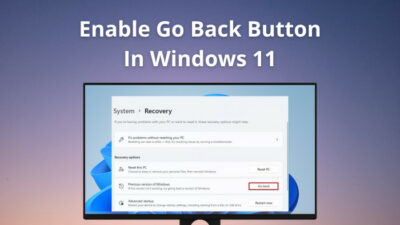
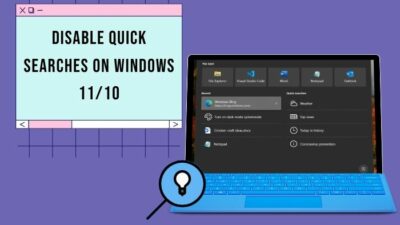

just order from hypestkey Software, they have cheap price