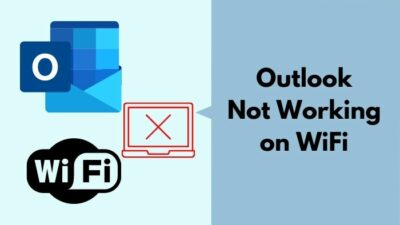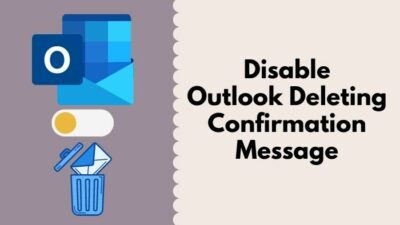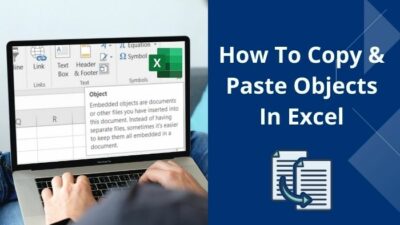A lot of unnecessary emails are being stored in your Outlook account and you are facing trouble finding your important ones. So, you want to turn off Outlook’s junk Email filter but don’t know how to do it.
You are in the exact right place where you have to be. As an Outlook user, I have faced this issue very frequently. I usually get a lot of emails. Between them, there are lots of junk mails.
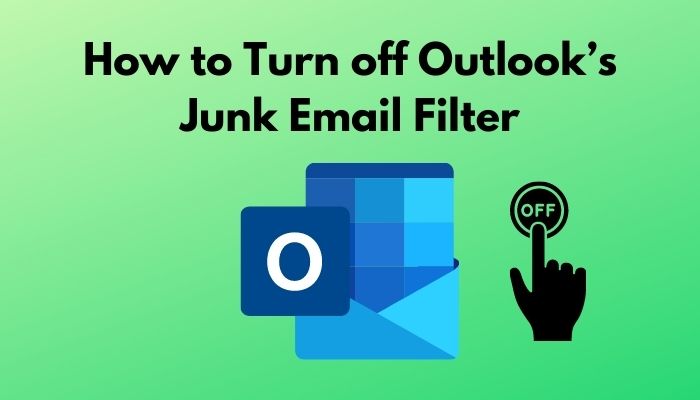
I faced problems in finding the important emails for the junk mails and it kept irritating me. Then I researched about this issue and finally, I was able to turn off my outlook’s junk email filter.
Don’t put pressure on yourself. Just follow this article and skip nothing. You will be able to turn off your outlook’s junk email filter all by yourself.
How to Turn off Outlook’s Junk Email Filter
It’s important to turn off Outlook’s junk email filter. There are many versions of Outlook you can use. Follow the below steps to turn off your outlook’s junk email filter according to the version you use.
Turning off outlook’s junk email filter for the 2010-13 version
Here are the steps to turn off outlooks’ junk email filter for the 2010-13 version:
- You have to open your outlook account. From this, open the Home tab.
- You will see the Delete section. Below this, you will have to find the Junk option.
- From this, select the Junk Email option.
- You have to choose the level of protection you are looking for.
Also, check out our separate post on how to view message headers in Outlook.
Turning off outlook’s junk email filter for the 2014-16 version
Here are the steps to turn off outlooks’ junk email filter for the 2014-16 version:
- You have to open your outlook account. From this, open the Home tab.
- You will see the Delete section. Below this, you will have to find the Junk option.
- From this, select the Junk Email option.
- You have to choose the level of protection you are looking for.
Now, you may ask what is the level of protection mentioned above. There are four levels of protection you will see when you select the junk email filter option. They are-
| 1) No Automatic Filtering | By choosing this option, it will turn off the automatic junk email filtering. But you may receive messages if the sender uses your email domain. |
|---|---|
| 2) Low | If you don’t use the email that much or you don't receive that many junk mails, this option is for you. It will filter only the junk emails. |
| 3) High | If you use email frequently and receive a lot of junk mails, you should go with this option. This option will filter junk messages not even restricting messages from senders on your Safelist. |
| 4) Safe Lists only | This is the safest option. It will If you receive messages from someone who is not on your Safe Sender list or you receive messages from someone who is not from your Safe Recipient list, it will recognize those senders as junk. You will not receive any mail from those senders again. |
Here’s a complete guide on how to add email signature in Outlook.
Turning off outlook’s junk email filter for the 2007 version
Here are the steps to turn off outlooks’ junk email filter for the 2007 version:
- You have to open your outlook account.
- From your home screen, you will have to go to the tools Option.
- You will see the Preferences option. Then, you will have to go to the Junk Email Tab.
- There is an option saying No Automatic Filtering Mail From Blocked Sender Is Still moved to the Junk Email Folder option. You have to check this option.
- After doing this you will have to click on the Blocked Senders tab.
- in the final step you have to select all email addresses from the email list box. Click on the Remove button and remove those addresses from your Sender list.
Turn off the Junk E-Mail Option with Kutools for Outlook
You can use Kuttols For Outlook for enhancing the performance and simplifying the uses of your outlook account. You can turn off the Junk E-Mail Option by using Kutools For Outlook.
Here are the steps to turn off the junk e-mail option with kutools for outlook:
- At first, you have to buy or download the Kutools For Outlook.
- Then you have to install this and do all the required formalities.
- You have to add this to your account. You will see many new options. You will find the Kuttols option in the upper left corner beside the Developer option.
- From the Home Screen, you have to go to the Junk Email Filter option. You will see many actions and you have to choose your required action among them.
Also, check out our separate post on Outlook Plugins.
Why are you Getting Junk Mails?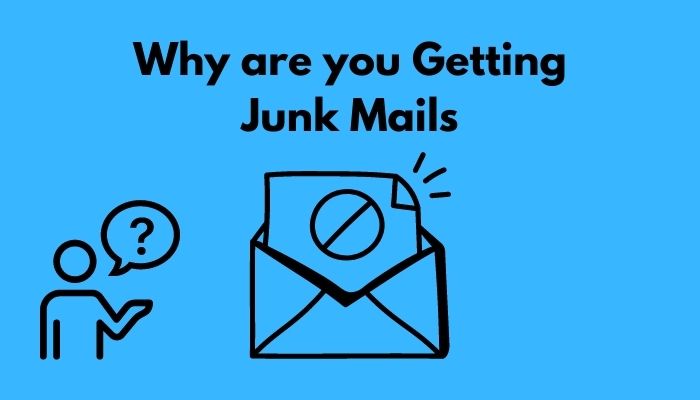
Now, you may ask why are you getting those junk mails. Many people get these types of junk mails every day. There are many reasons responsible for getting the junk mails.
You have to use the internet for getting and sending mail from other users. When you give your email id to others there is a risk of tracing your account. You can get junk mails from others.
If you have to deal with international customers via email, you can get junk mails from their server.
You have to give all your exact personal information if you have to follow international transaction rules. You have to give your real email id. The international bank usually deals with a lot of mails. You can get junk mails from the bank’s server.
Another possibility of getting junk mails is that your address may be part of a list recently sold to the other scammer/s.
Check out my new post on how to fix Microsoft Excel freezing or slow.
Can you Remove the Spam Folder?
Your junk mails are stored in the Spam folder of your email account. You may think of deleting the Spam folder, aren’t you? It will be easier and you will not receive any junk mails in future. If you think like this, you are wrong.
Junk mails are stored in the Spam and these mails are also known as spams. But you can’t delete the Spam folder. It is by default in your email account. You can modify or alter changes so that you don’t receive any junk mails.
The process of doing this is described in the above sections. You just need to find the process of your version.
How to Find out Where Spam is Coming from
You may keep thinking of finding the source that keeps sending you junk mails. When you go to check if you got any important emails or not. You don’t find any but the important mails drop down due to a lot of emails. This is horrible, isn’t it?
You have to trace the IP addresses if you suspect that email id as the junk mails. If you want to trace that email d you have to do the following steps.
You have to find the first received from the full email header. From the first received there is the IP address of the server from where junk mails were sent. You can copy that IP address and put that IP address into the dangerous category in the Junk Email Filter. You will not receive any emails from that server again.
Conclusion
In this article, I have tried to show you the process of turning off your Outlook’s Junk Email filter. You will be able to do it all by yourself if you follow my writing carefully according to the outlook version you are using.
It’s important to secure your outlook account. It’s very important because you may get confidential mails, important documents through your email.
Read the articles carefully before going for the turning off process.
Read carefully to understand and if you have any questions about this problem, you can ask in the comment section. Our experts will try to solve your problem as soon as possible.