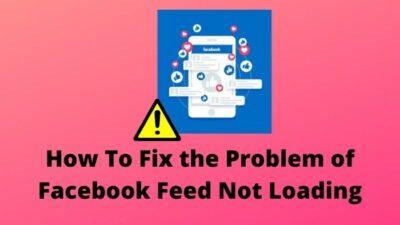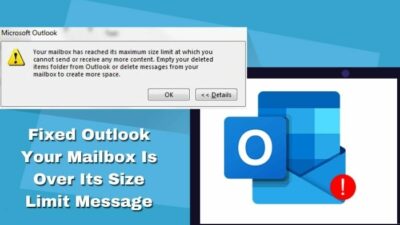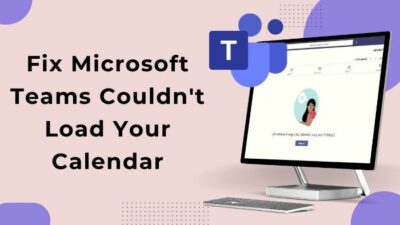Don’t you think the occurrence of error 1001 is absolutely an irritating experience, specifically for the schoolgoers and the professionals?
Definitely, it is. Nothing can be worse than missing an influential client meeting or an important class lecture. So, it demands a healthy and lasting solution to fade the error 1001 popup on the Zoom screen.
What is Zoom Error 1001?
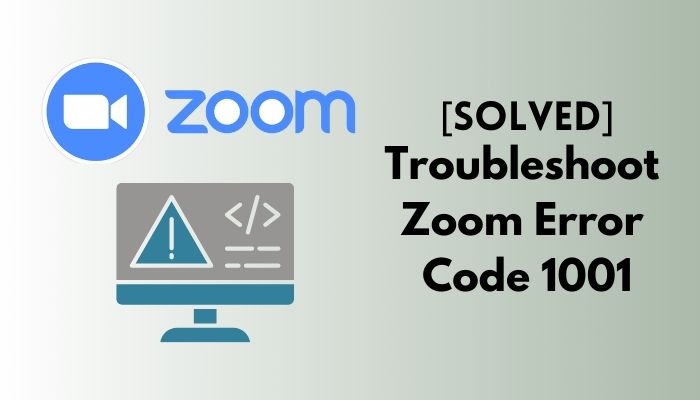
No worries. As a Zoom power user, I researched it minutely and found a number of solutions productive to heal this issue.
Please, do read till the end. I know it will vanish all your doubts.
Why does Zoom Error 1001 Occur?
The number of users who use the Zoom application as their primary way of communication has undeniably been skyrocketing for the last two years. Therefore, errors like 1001 on Zoom make this large end-users pretty exhausted.
This is one of the typical problems which is solvable without a pressing effort. But, before diving into the leisurely solutions, let’s have a glance at the common reasons for error 1001.
- When you use an email account, but for the one through which your Zoom account is validated, the error 1001 occurs. Alternatively, your Zoom account email does not match the email you are signed in to.
- If you use burner emails to log in to your Zoom account, it will certainly prevent you from logging in. Do you know what burner emails are? In short, burner emails are those spams that allow making multiple accounts in winks. Those accounts will probably try to compromise with Zoom’s security system, and of course, Zoom will never authorize you to do so. As a result, you will face a pop-up error.
- In case you try to log in to Zoom via an email that was blocked or reported previously, Zoom will not allow you to enter to save their platform from any kind of infiltration.
- Try to use the emails from the most common and globally accepted domains like- Google, Yahoo, Outlook, etc. This will keep your mail-id legit and free from obstruction.
Facing the error zoom camera not working, you can quickly Fix the Zoom Camera Not Working from our detailed guide.
How to Fix Zoom Error Code 1001
I just demonstrated the probable causes of deriving the error 1001 on Zoom. In accordance with those, it is obvious that fixing this issue is not a herculean task. Keeping that in mind, I will list down all thoughtful solutions that can help you get rid of this.
Here are the troubleshooting methods to fix Zoom error code 1001:
1. Reconnect with your organization’s Zoom account
As I mentioned earlier, error 1001 takes place when your email account is not linked with the Zoom account. If you are a working professional and have a Zoom account apart from your organization, you will most likely get an error. But, this mostly happens to students of schools, colleges, or universities compared to business users.
Here are the steps to reconnect with your organization’s Zoom account:
- Log out of all Zoom accounts that are associated with your email. I recommend you to log out all because you do not know which one is creating the problem. To do this, open your browser and go to Zoom logout.
- Sign in with the Zoom account provided by your organization or institution. The link should be like- https://[school/domain].zoom.us/signin. After a successful login, you will receive a confirmation email to your organization’s Zoom account.
- Open the confirmation email, and click on it. This will soon display a button Switch to a new account.
- Tap on the button and agree to the terms and conditions.
- Restart the Zoom application and check if the error pop-up appears.
Also, check out our separate post on Airpods Not Working in Zoom on Mac.
2. Restart your system
The simplest and shortest possible solution to any problem with software is restarting your system. In most cases, there are technical glitches and bugs in the OS or other system software that cause inconveniences using a third-party application.
Therefore, restarting your system may automatically settle down the issues. However, it is not a guaranteed solution or idea that will definitely solve your problem. If the culprit lies in your system, in that case, it may give you a successful outcome.
For the error 1001, if the first method does not work, try restarting your computer or the device you use to run Zoom. If still the error occurs, jump to the following method.
If you can’t share the screen on zoom, then quickly check out our epic guide Fix Zoom Screen Share Not Working.
3. Update your Zoom application
Having an outdated application may frequently raise issues as you are not moving parallel to the software developers. In the updated versions, many of the bugs are fixed. If you do not incorporate it with your existing version, there is a chance that it will throw errors.
Here are the steps to update the Zoom application on your system:
- Open the Zoom application.
- Click on your profile icon. You will find it at the top right corner of the Zoom window. A dropdown menu will pop up.
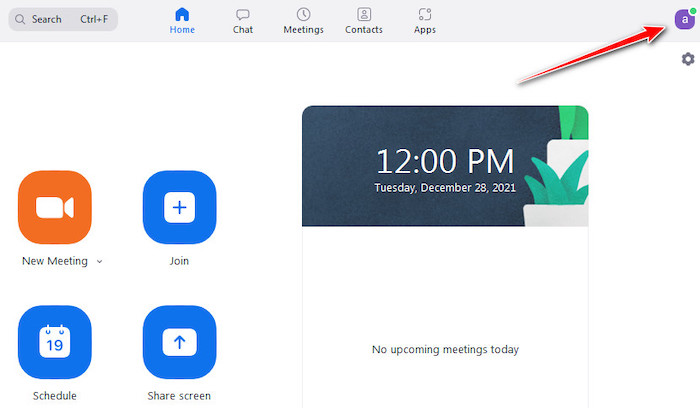
- Scroll down a bit and click on Check for Updates.
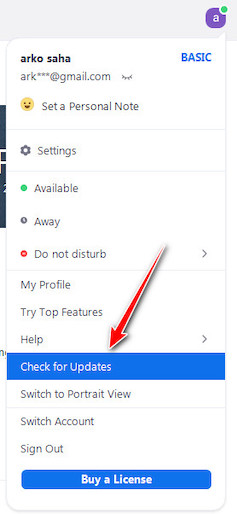
- Allow the required permissions to download and install the updates.
You are done. Now, close the Zoom and open it again. Check whether or not the problem exists. For better results, I recommend you restart your system.
4. Temporarily Disable if you have any Antivirus software
I got reports that some users fixed error 1001 by disabling their antivirus software installed on their computers. For some others, they needed to disable the firewall or VPN applications.
Hence, if the previous methods did not work for you yet, try this. Once your problem is solved, whitelist the Zoom app on your firewall, antivirus, and VPNs.
5. Reinstall Zoom application
On the verge of applying the available solutions, uninstalling and reinstalling an application may heal your problem. If any cracks remain while downloading or installing a software, reinstalling can be the best and most effective approach.
Let’s see how you can uninstall and reinstall Zoom on your system:
- Go to the Start
- Open Control Panel.
- Navigate to Programs and Features. If the options are in category mode, first go to Programs, and then Programs and Features.
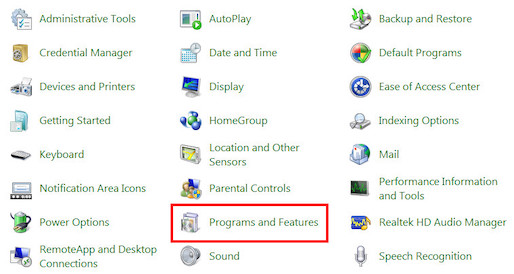
- Locate Zoom and click on it.

- Tap on Uninstall button next to Organize.
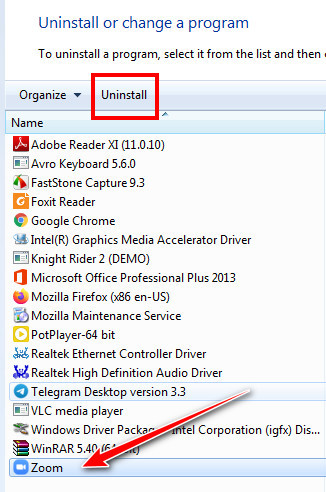
Now, wait a while until the uninstallation finishes. Then, restart the computer and install the application again.
Here’s a complete guide on how to fix Zoom error your Internet connection is unstable.
6. Clear Cache Memory
If you still did not solve error 1001, clear the cache memory and other data files from your device, and I will fragment the process of how you can do that on a smartphone. Let’s get into it.
Here are the steps to clear the cache and data files:
- Go to Settings on your android mobile.
- Scroll down and click on Installed apps under the App Settings
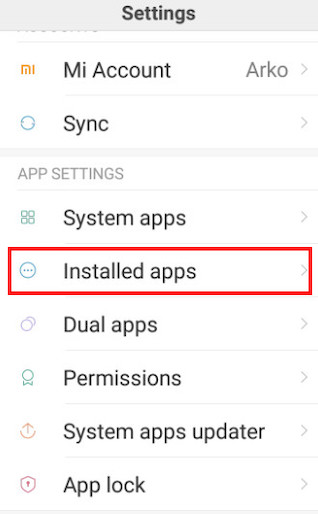
- Find out Zoom from the installed applications and click on it.
- Go to Storage. All information regarding the Zoom application you will get here.
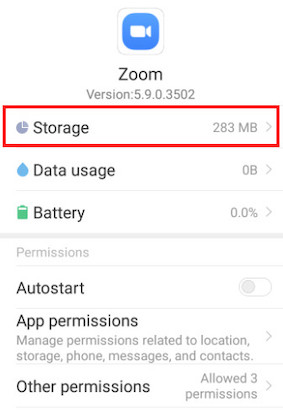
- Press the Clear cache button under Cache.
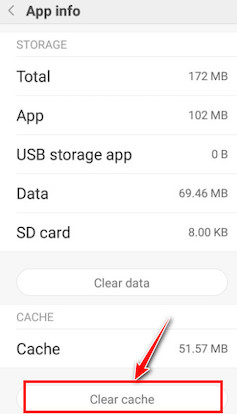
Yes! Error 1001 should no longer be right there.
Conclusion
To wrap up, I evidently understand how annoying it feels when you miss your attendance at school or get late to join an office meeting. Error 1001 on Zoom is, therefore I felt, a matter to be fixed permanently. That’s why I made sure the troubleshooting methods I stated above were tested and proven by many.
Despite that, if nothing works, try to contact Zoom support, and they will help you in full swing to narrow down your issues. Nevertheless, I think this article is pretty ample to dissolve error 1001.
Am I right? If yes, comment down in the box below. Write to me if you want fixes for other errors of Zoom.