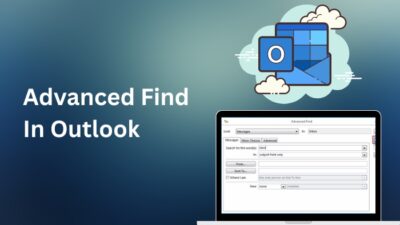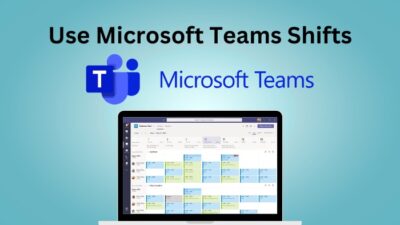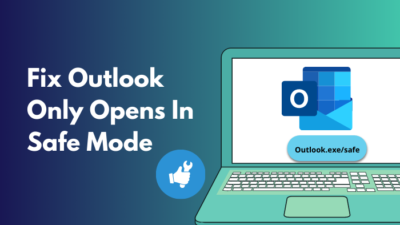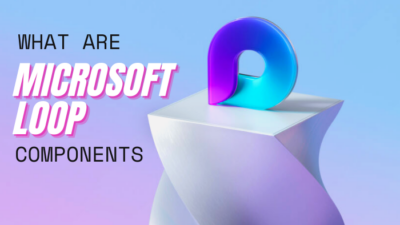Imagine merging all your different calendars in a single place to easily view, manage and keep track of all your important events & items. That’d be great for your overall workflow, right?
Well, the calendar overlay feature in the SharePoint calendar options allows you to do just that.
So let’s see how you can roll up multiple calendars in your SharePoint site.
To roll up multiple calendars in SharePoint, go to your main SharePoint calendar from the Site contents and select Calendar > Calendar Overlay > New Calendar. Now paste the site’s URL in the Web URL box and hit Resolve.
Then choose the correct calendar & calendar view from the List & List view drop-down menus, fill all the boxes with the necessary information, and click OK.
Repeat this process for all the other calendars in your site collection that you want to merge. Speaking of the site collection, before we begin to merge/roll up calendars in SharePoint, there are certain things you need to keep in mind:
- The calendars that you want to merge, along with the master calendar, need to be in the same site collection. But they can be from different sites.
- Up to 10 calendars can be merged together, including the master calendar.
- People who want to view the aggregated calendar must have access to all the other calendars from the site collection. Otherwise, they’ll get an error message if they try to view the master calendar. So, ensure the site visitors at least have the Read permission for the calendars.
- The following instructions are only for Exchange and SharePoint Team sites. If you want to overlay calendars from Office 365 group, use the Outlook web version.
Furthermore, make sure you choose the correct calendar as the master calendar, where you’ll overlay all the other calendars. Also, Exchange calendars won’t offer certain options(List and List view) during the overlaying process.
Anyway, here’s a step-by-step guide on how to roll up calendars in SharePoint:
- Go to your SharePoint site and select Site contents.
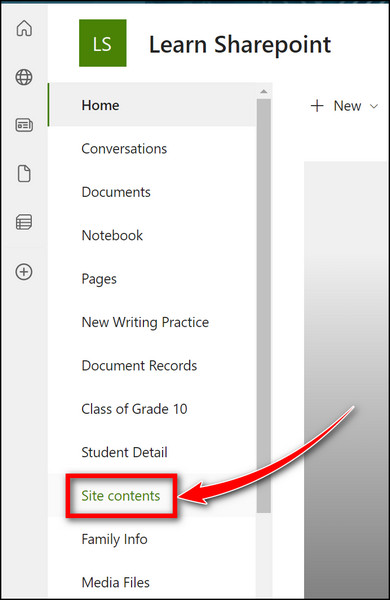
- From the content list, select the calendar where you want to roll up all the other calendars.
- Click on Calendar > Calendars Overlay from the top ribbon.
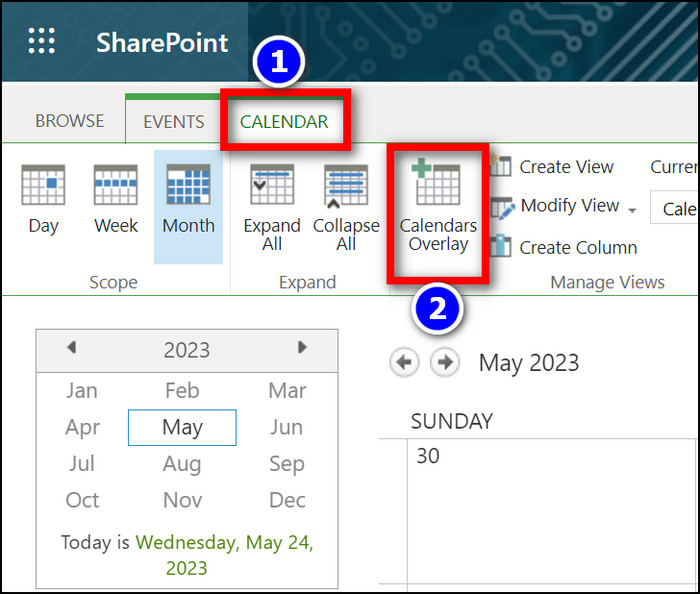
- Select New Calendar.
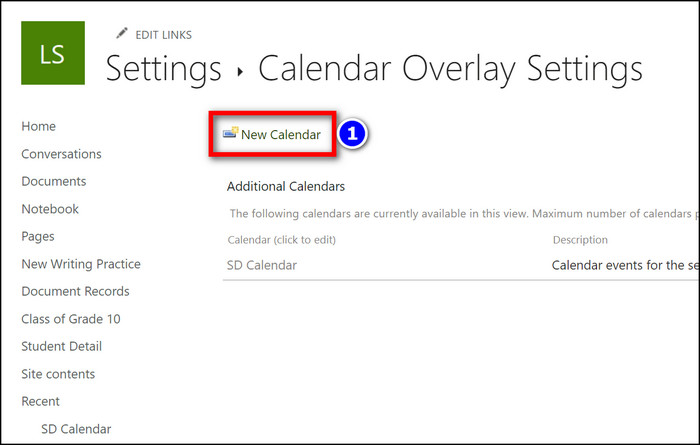
- Type in the calendar name(it doesn’t have to be the exact name of the calendar that you want to merge), choose the calendar type, input a description, and choose the overlay color from their designated sections.
- Input your SharePoint site’s URL in the Web URL box if it’s not already there.
- Click Resolve. It will fetch all the available calendars it can find on your SharePoint site.
- Choose the correct calendar from the List drop down menu.
- Select the calendar view from the drop down menu for List view.
- Tick the Always show option and click on OK.
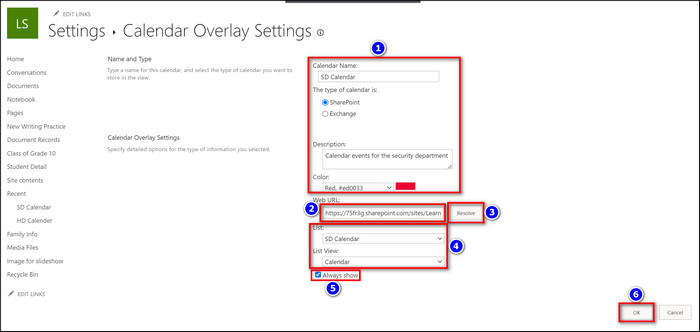
- Do the same for any additional calendars that you want to merge.
That’s about it. Now all the events from the rolled up calendars will show up in the master calendar’s view. 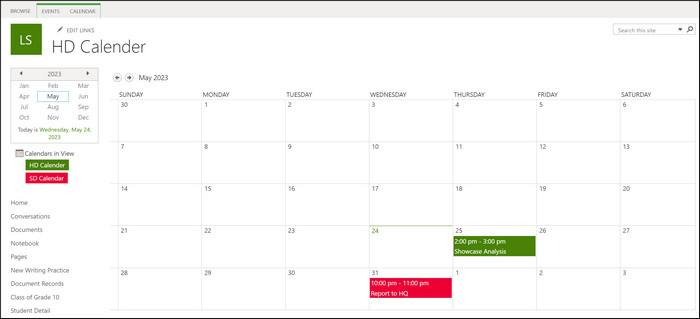
This method is also effective if you want to move your calendars in SharePoint.
Fun fact, you can color code different categories of events from the same calendar, essentially rolling up the same calendar over and over again, just with different views.
To do this, select the same calendar every time you use the Calendar Overlay feature; just select a different option from the Color code section, and List view drop down menu.
Frequently Asked Questions
What is calendar overlay in SharePoint?
Calendar overlay in SharePoint is a feature that allows users to merge multiple SharePoint/Exchange calendars to show all the events in a single, easy-to-read, color-coded view.
How many calendars can you overlay in SharePoint?
Using the Calendar Overlay feature, you can add/aggregate up to 10 Exchange or SharePoint calendars on a master calendar in your Sharepoint site.
Article Overview
- SharePoint Online users can utilize the Calendar Overlay feature to roll up calendars on their SharePoint site.
- The calendars you want to roll up can reside on any site as long as they’re in the same site collection. You can’t merge calendars from other site collections.
- Make sure all the viewers of the master calendar have access to all the rolled-up calendars.
- You can roll up the same calendar multiple times to show different categories of events in different color codes.