A blank or frozen News feed is a common frustration among Facebook users, But don’t despair, cause there are common fixes that you can try to make your News Feed flow again.
I’ll walk you through some easy troubleshooting steps to determine what’s causing the issue and how to resolve it. With a few simple tweaks, you’ll be back to scrolling and engaging with posts from friends in no time.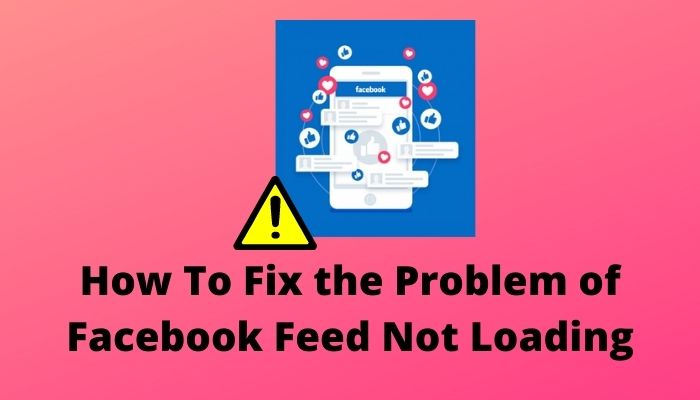
So, without wasting time, let’s start.
How to Fix Facebook News Feed Not Updating New Posts
Most often, restarting your Facebook app can solve the issue of Facebook not showing new posts. You can try restarting your device or stopping your Facebook app to fix the news feed not showing up. Besides, clearing the browser cache also solves this not responding matter.
That being said, Facebook is the most used social media platform in the world today. When new Posts Not Showing Up, it can be a bit confusing situation.
Moreover, there are times when you will find Facebook news feeds won’t load all the posts.
So, why is your Facebook feed only showing a few posts?
A limited number of posts in your Facebook feed is typically caused by the algorithm that controls what content you see. It selects posts to show based on your interactions, things you have liked or commented on, and activities from close friends.
You can see more posts by interacting more, checking the Pages or Groups you follow, or adjusting settings to see posts chronologically. Besides, when your FB feed does not display all the posts, and you are certain about it; these can occur for several reasons.
The most common reason is those posts might be shared from a particular user’s personal profile which has location or age restriction issues.
But don’t worry. Just follow the solutions I’ve provided below, and your Facebook will start working as you go through the 10 ways to fix this problem.
Here are the methods to fix Facebook feed not loading errors:
1. Restart Facebook
The first thing you need to do to get your Facebook feed to show recent posts is force close and restart the Facebook app. More often than not, as you keep scrolling through the news feed, the running processes of the app get stuck and stop responding. As that happens, the news feed stops loading properly and goes blank.
Therefore, follow the steps below to restart Facebook:
iPhone
- Move your finger from the bottom of the screen to the middle of the screen smoothly and calmly. A menu of different applications appears on your front.
- Tap on the FB app and swipe it up to close it.
- Relaunch the Facebook app.
Android
- Go to Settings > Apps of your device.
- Find Facebook and force close or quit the app.
- Launch the app again.
You can also tap and hold the Facebook app, select App Info, force quit the app, and relaunch the app. The feed should load now.
2. Clear Facebook Cache and Data
Cache and data on Facebook will take up much space and get corrupted, causing the Facebook news feed not to update or load. So, I recommend you clear the Facebook data and cache when this problem arises.
To clear your Facebook cache and data, you need to:
- Go to Settings and scroll down to Apps.
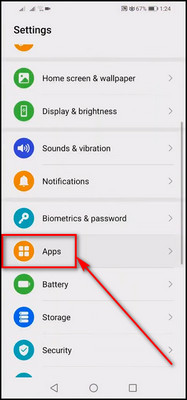
- Click Apps, scroll down to Facebook, and tap on it.
- Go to Storage.
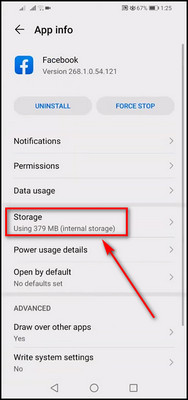 Tap on both Clear Data and Clear Cache.
Tap on both Clear Data and Clear Cache.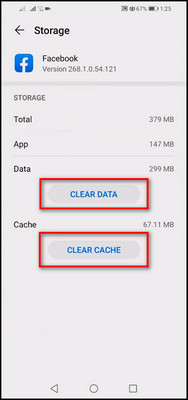
It’ll clear the existing app files from your device and give your app a refresh and resolve your issue pretty easily. Follow the remaining ones if this step doesn’t help.
3. Clear Browser Cache and Data
This method applies to those who use Facebook on the browser.
If corrupt data is somehow linked to your browser, it can cause the Facebook not loading problem. To check this, you need to clear the data and cache in the browser.
Here’s how to remove cache and data from Google Chrome:
- Open Chrome.
- Press Ctrl+Shift+Delete, and it’ll make the required tab pop up.
- Choose Time Range and select All time.
- Check Cookies and other site data and Cached images and files boxes.
- Click Clear data.
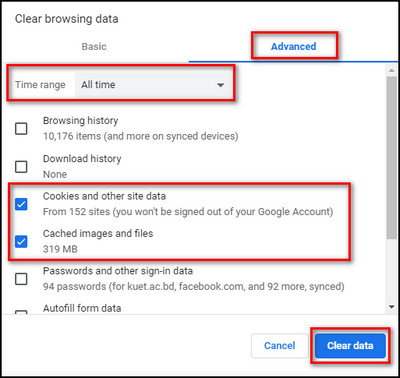
To delete the Mozilla Firefox data and cache, open Firebox and click on your Tools bar at the top-right. Go to Settings > Privacy & Security. Click on Clear History, set the Time range as Everything, check the Cookies & Cache boxes, and click OK.
To clear cache and data from Microsoft Edge, open Edge and click on Settings at the bottom-right corner. Go to Privacy > search and services tab. Click the Choose what to clear button. Check the Browsing history, Cookies, and other site data & Cached images and files boxes and select Clear now.
To delete cache and data from Safari, launch Safari. Click on Safari from the menu bar and choose Settings. Go to the Privacy tab and click on Manage Website Data. Select Remove All and click on Remove Now.
Whichever your browser is, after performing the steps, close it and open it again to check if your problem is resolved.
4. Update News Feed Preferences
Sometimes, you don’t seem to get any recent updates and posts from the news feed because of your chosen preferences.
If you want to view the new posts, most recent posts, or the top stories from your news feed, prioritize who to see first on your Facebook feed.
Here are the steps to update Facebook news feed preferences:
- Open the app.
- Select Menu at the bottom-right and tap on the Settings icon.
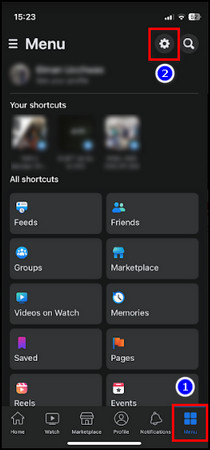
- Choose News Feed from the Preferences section.
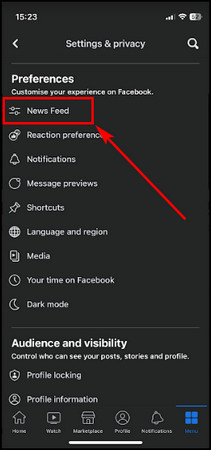
- Tap on Favourites.
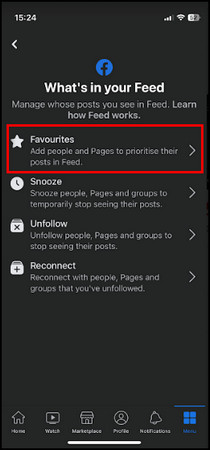
- Add the Friends and Pages whose posts you want to prioritize on your news feed.
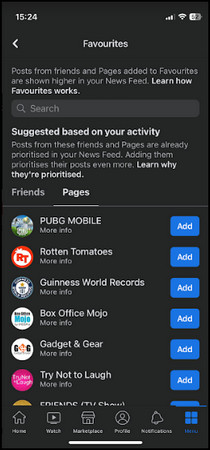
If this is not the case behind your Facebook not loading feed, I suggest you move to the next solution.
5. Set Time Zone
If the time zone on your device is incorrectly set or there are incorrect date and time settings on your computer, you won’t be able to load the news feed on your Facebook.
Here’s how to set the time zone to solve the Facebook news feed not working matter:
- Go to the Settings app on your iOS device.
- Tap on General.
- Go to Date & Time.
- Enable Set Automatically or tap on the Time Zone to set it manually.
On an Android device, go to Settings > System > Date and time and toggle on Set time zone automatically or tap on Time zone to set it manually.
Check if the news feed not working issue is gone now. If not, there might be some other issue running; that’s why your device can’t load the news feed.
6. Re-login to Your Facebook Account
Try signing out and signing in to your Facebook account. This can sometimes resolve the Facebook news feed not available problem.
To perform this step, you need to:
- Open the Facebook app on your device.
- Tap on Menu, scroll down and press Log Out.
Log in again to find out if your concern is gone or not. Not only this will bring back the lost news feeds, but it’s also the process to refresh the Facebook feed.
Note: If you have other devices logged in, close them all.
7. Enable JavaScript
In case you are using your FB with Chrome browser and encountered that the Facebook feeds not loading Chrome. Besides, if the above-mentioned steps didn’t solve your problem, now it’s time to enable JavaScript on your Google Chrome and see if it goes away.
The matter of not loading FB feed is not just limited to the mobile app you can also experience
Here’s the process to enable JavaScript on Chrome:
- Open Google Chrome.
- Click on the three dots in the top-right corner of your browser and choose Settings.
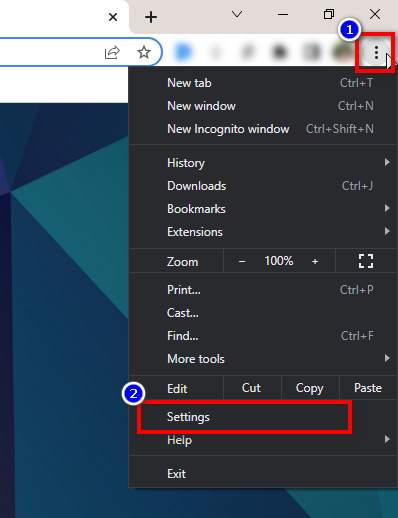 Choose the Security and Privacy tab from the left menu and click on Site settings.
Choose the Security and Privacy tab from the left menu and click on Site settings.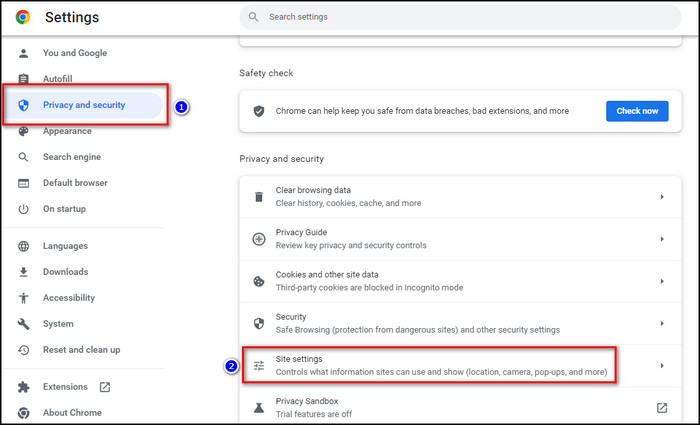 Select JavaScript from the Content section.
Select JavaScript from the Content section.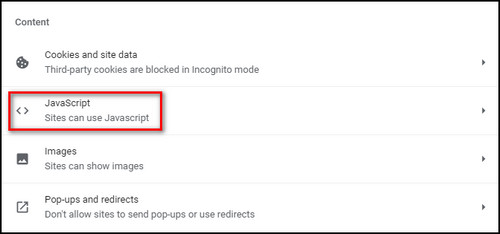 Check the Sites can use JavaScript option.
Check the Sites can use JavaScript option.
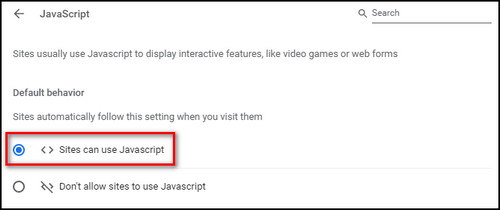 If JavaScript is disabled, Facebook won’t be able to load the Facebook website correctly on the browser, thus Facebook news feeds do not show posts. Therefore, enabling JavaScript could bring back the news feed.
If JavaScript is disabled, Facebook won’t be able to load the Facebook website correctly on the browser, thus Facebook news feeds do not show posts. Therefore, enabling JavaScript could bring back the news feed.
8. Check the Internet Connection
An unstable internet connection is one of the reasons behind your Facebook news feed down issue, as they are supposed to. Sometimes you are trying many fixes but forget to check the internet connection.
Check other apps and sites from your device and then connect to Facebook again. You can try disconnecting and reconnecting to the internet connection. Make sure you have a stable internet connection. Besides, there might be issues with your Wi-Fi for the Facebook issue.
Besides, you can restart your router. Use the LAN cable from the router to your PC to connect directly. Perform a speed test and contact your ISP if there are any problems on their end. Check if the news feed and comments are now appearing or not.
9. Check if Facebook is down
In case the Facebook news feed not loading on mobile as well as your PC, then it’s possible that the Facebook server faces technical problems or Facebook is undergoing maintenance. Which causes your Facebook news feed to be stuck or blank.
You can use several online tools, such as a Down detector, to check if Facebook is experiencing downtime at the moment. So, search for them in Google and check if the Facebook site is down or not.
10. Update the Facebook App
Sometimes the older version of apps makes your PC slow, does not work properly because of bugs, and so on. So, when an update patch comes, you need to download and update the app to the latest version to resolve the Facebook app not loading the news feed.
To find an update for Facebook:
- Go to App Store or Play Store.
- Search for Facebook, and if there are updates available, you will see them in it.
- Click on Update, and then your device will install it automatically.
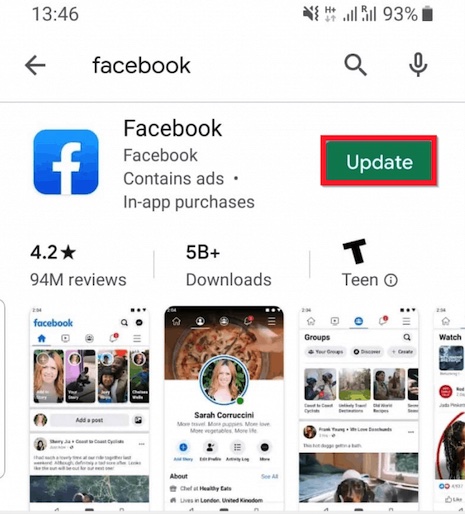
After updating the app, I believe if your version of Facebook had bugs or glitches, the news feed on Facebook is not updating issue should be resolved by now. Besides, the update will reset your Facebook news feed.
Mentioning all the above, these are the troubleshooting for fixing Facebook news feeds not loading. You can also try deleting the Facebook app and then reinstalling the app.
FAQs
Why is your Facebook feed blank?
Your Facebook feed is blank due to slow internet speeds, VPN connection, wrong date & time settings, using a backdated Facebook version, and Facebook bugs. Some browser cache, cookies, or extensions might also create issues or glitches.
How to get your Facebook feed back to normal?
To get your Facebook feed back to normal, open Facebook and select Most Recent on top of News Feed. That will bring all the recent posts. If that doesn’t work try to relaunch the app or update the FB app.
How to fix the Facebook news feed not updating on Android?
To fix the Facebook news feed not updating on Android, force stop Facebook and re-launch it, restart your device, update Facebook, update your Android version, delete Facebook cache, reset network settings, disable VPN, and turn on & off Airplane mode.
Conclusion
Facebook is one of the best apps that helps to stay connected with friends and family. But all these come to a halt when the news feed may stop working.
So, if you have problems with not loading your Facebook news feed, restart the app and clear the cache. There are also some device-specific solutions mentioned in the post.
Some fixes are also present for the Facebook web or browser version, and these should help fix the Facebook news feed issues. If you have further inquiries, comment below.


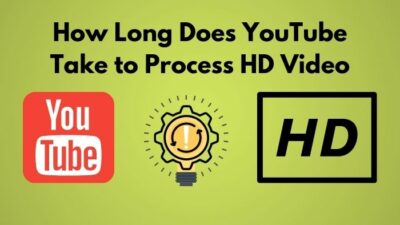


None of those have solved my problem, my Facebook feed only shows 3 posts, and blank. But other accounts work fine. So I think it is something in my preferences, but it is hard to find what is wrong.
I’ve solved my problem. I installed the plugin Facebook Purity and clicked the option “News Sort : Most Recent”. Somehow it fixed it. Then, I just uninstalled the plugin and it is still working.