Did you just try to play a song on Spotify while you see all of the songs are grayed out? And a message pops up on the bottom of your screen saying, No Internet connection available, or Something went wrong?
Unbelievable, huh!
I know exactly how it feels. Last Wednesday, I was in the office listening to my favorite podcast during the launch break. After a while, I paused the episode to give a phone call to someone.
But when I resumed my podcast, all my songs grayed out. The problem seems awfully stubborn as nothing worked at that time.
It took me 3 and a half hours of research to finally fix the issue. Now I know why the problem appears in the first place for my case, or maybe in your case too.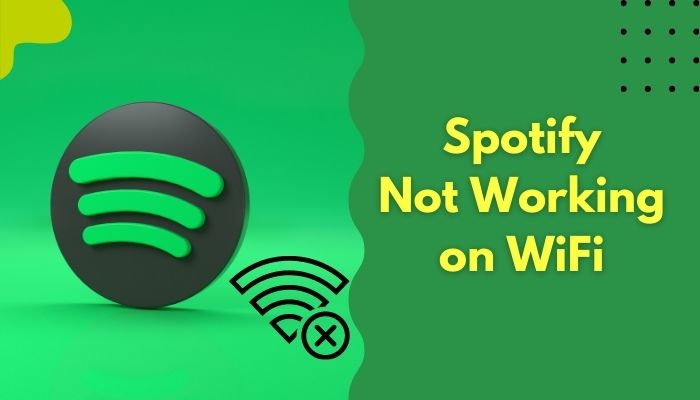
So, why Spotify does not work on WiFi?
Spotify is not working with WiFi can be resolved by following some fixes I mentioned below. Let’s check which one solves the Spotify stops to work when connected to WiFi on your device.
How to Fix Spotify not Working on WiFi
From waking up in the morning, every time you want to listen to music or podcast, during your morning walk, riding on the subway, in between some heavy work, in the gym, and in so many places, Spotify is our best buddy.
But it can be irritating if you face issues using it. And one of the issues you might face is the WiFi works fine in every other app, but Spotify is showing No Internet connection available or Something went wrong.
When I faced the problem, I couldn’t get resolved the issue immediately. So, I roamed around the Spotify community forum later to find solutions to this problem.
And to my utter surprise, I see people reporting this problem for almost 11 years and still counting.
Quick Tip: Make sure to turn the Airplane Mode on and then turn it off to see if the problem persists.
In this portion of the article, we will spend our time to know the different methods. Then all you need is to apply them sequentially to solve the issue permanently.
Also, check out our separate post to fix Spotify no internet connection.
Here are the working methods to fix Spotify not working on WiFi:
Method 1: Log Out and Log In
If you see your Spotify isn’t working on WiFi, the first and foremost thing you should do is just simply log out and log in again on your device.
Here are the steps you can follow to log out and log in to your Spotify account again:
- Launch Spotify and click on your Username. If you are on your computer, you’ll find it in the top right corner of the middle Window.
- Click Log out and you’re out from Spotify.

- Restart your device and relaunch Spotify.
- Put your login credentials correctly and click Sign in.
Surprisingly, this method works for solving other issues of Spotify. And it is valid for Netflix errors too.
I hope you can’t connect to Spotify through WiFi issue that is resolved already.
Method 2: Clean Reinstall
A system glitch might occur the issue for your case. If so, you need to make a clean reinstallation of the Spotify application. Because a clean reinstallation can settle down any system glitch issue.
Here’s is the quickest method to clean Reinstall Spotify:
- Press the Windows button and go to Settings.
- Move to Apps and scroll down until you find Spotify.
- Right-click on Spotify and select Uninstall.

- Press the Windows button. Type %AppData% and hit Enter. You’ll land on the AppData\Roaming
- Delete the Spotify folder from there. Besides, type Spotify in the top right search bar and delete any files left deleting.
- Restart your computer and then download spotify.
But if you are a Mac user, you can’t follow these steps because of their difference in operation.
Here are the steps to complete a clean reinstall on your Mac:
- Open Finder and choose View.
- Pick Show Path Bar from the options.
- Choose the User Folder.
- Press CMD + Shift + Full stop (.) to unhide the files.
- Move to the User folder and click on the Library.
- Choose Application support and find the Spotify
- Drag the Spotify to Trash.
- Go to spotify and download the application again.
To reinstall Spotify on your Android/iOS, you can’t follow the PC steps.
Here are the easy steps to make a clean reinstall of your Android/iOS:
- Press and hold the Spotify icon.
- Select the delete or bin option.
- Reinstall it from Google Play or App Store.
After completing all the steps, launch Spotify and see if the problem persists.
Follow our guide to fix Spotify stuttering on android devices.
Method 3: Update DNS Server
If the DNS server of your device got any issue, you might very likely face Spotify stops working when connected to WiFi issue. So, make sure to update your DNS server.
Here’s a short path you can take to update the DNS server:
- Go to the Settings and move to Wi-Fi.
- Hold down the network and select Modify network.
- Choose IP settings and switch the DNS server to a public DNS. (e.g. Google DNS)
- Restart your device and launch Spotify.
Check if the problem is long gone by now.
Method 4: Clear Offline Cache
Sometimes, when the offline cache is too much, you might face this error. So, to improve the situation and bring it to the initial problem-free phase you should clear the offline cache.
Here is the fastest path to clear offline cache:
- Launch Spotify and click on your Username. If you are a PC user, you’ll find it in the top right corner of the middle if you are a window.
- Select Settings and move to SHOW ADVANCED SETTINGS.
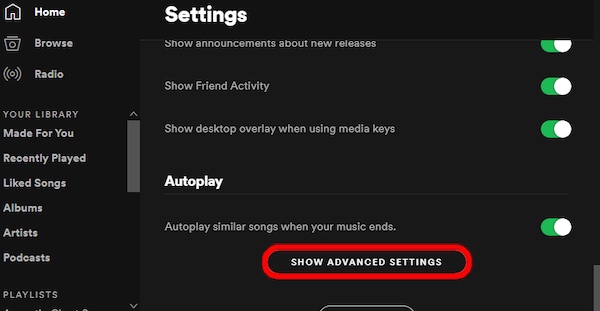
- Find the Offline storage location. You’ll see a path underneath this heading.
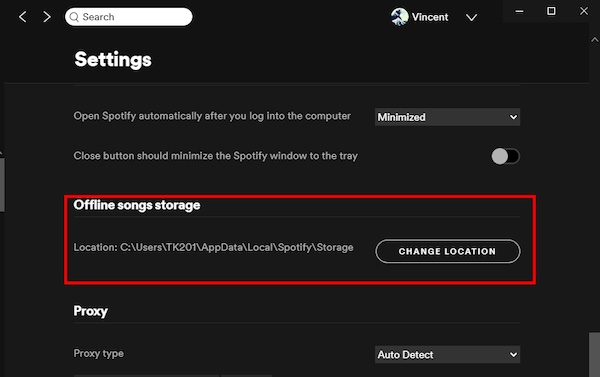
- Open File Explorer and navigate to this location.
- Delete all the files in it.
Restart Spotify and see if you successfully solved the Spotify not working on public wifi or home wifi problem.
Method 5: Unblock Spotify from Windows Firewall
Windows Firewall protects your Windows system, i.e., computer, from network-based threats. It considers many applications harmful to your OS and then blocks them from running.
So, you need to check if your Windows Firewall blocked Spotify or not.
Here are the quick steps to unblock Spotify from Windows Firewall:
- Press Windows key+S to open the search prompt.
- Type Control Panel and select open when it appears.
- Click System and Security.
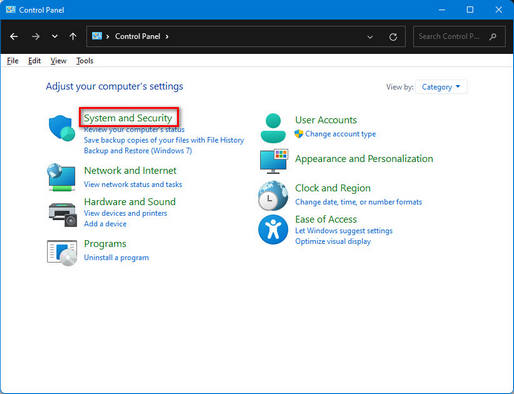
- Choose Windows Defender Firewall.
- Choose Allow an app or feature through Windows Defender Firewall.
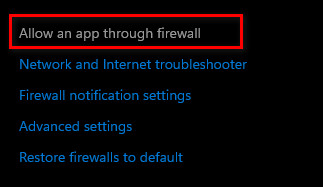
- Look for the Spotify
- Check the Spotify box and click OK.
- Restart your computer.
Launch Spotify and play a song. See if the problem remains. If it does, move to the next one.
Follow our guide to fix Spotify stuttering on android devices.
Method 6: Disable the Third-Party Antivirus
Sometimes, using a third-party Antivirus can block other apps from working properly, which can happen with the Spotify app. Who knows!
So, open the Antivirus and make sure to disable it. Then, launch the Spotify app and check if the issue solves.
Method 7: Choose Another Internet Connection
Sometimes, WiFi gets troubled for a lot of reasons. You can quickly check by choosing another internet connection whether the previous WiFi is troubled or not.
Besides, check if the cellular data is working fine on your device.
If you see the issue still exists, contact Contact us – Spotify.
FAQs
What is a DNS server?
DNS server is an archival system in a computer for the internet that enables your device to connect and work.
Can I keep the music from Spotify?
You can’t keep the music from Spotify, and in fact, there is no option to export music and podcasts outside of Spotify.
Why is my Spotify not working on the mobile data?
Spotify is not working on the mobile data because your data gets troubled by poor internet connection, outdated device, outdated software version, etc.
What happens if I delete the cache on Spotify?
If you delete the cache on Spotify, all of your downloaded items will be gone.
A Final Thought
Spotify uplifted the music market to a whole another level already. People of different ages and communities have taken Spotify as an everyday application to listen to music.
Yet some problems can trouble users a lot, and Spotify does not work with the home or public Wi-Fi. We have gone through the working methods in the above sections. Feel free to apply them and resolve your issue.
But hey, if you still have the issue, let me know in the comments to fix this for you.
Good Day!


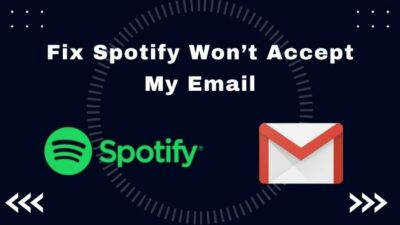

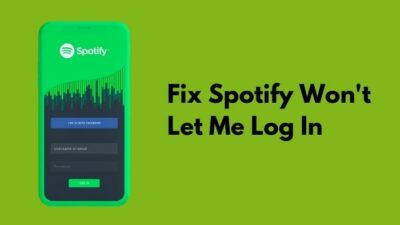
Code=30 error