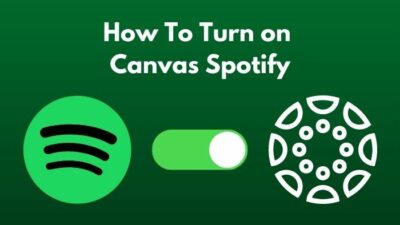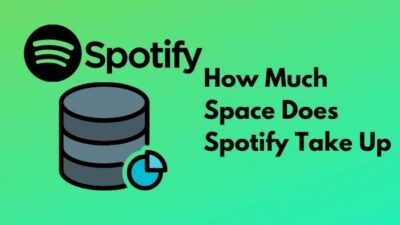Spotify is important for every music lover. This is as important as taking a cup of coffee in the morning. Without it, your daily life won’t just start.
I use Spotify all day long. If there is nothing too important going on, then my Spotify application is always running in the background.
But the problem arises when the app is going through its own breakdown.
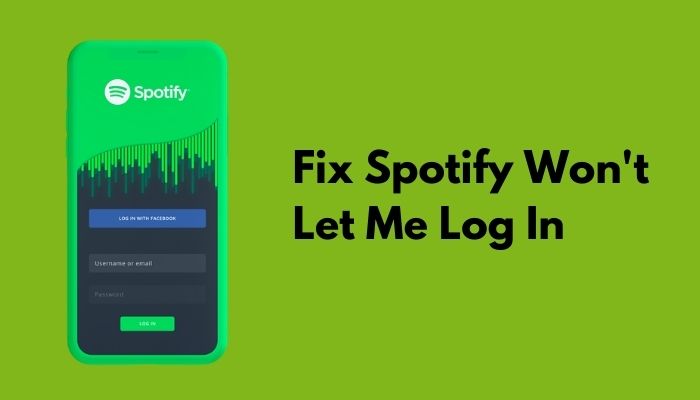
Why can’t I log into my Spotify account?
I know how frustrating it can be when you want to listen to your favorite music, but you cannot because of some bug.
Well, you don’t have to worry about that. As a music lover and a loyal Spotify subscriber, I will help you out so that you can hear your favorite song in peace.
So put on your reading glasses to get your desired fix.
Why is Spotify not working?
Your Spotify will not work if you haven’t updated the application in a long time. And if the servers are down, then it might not work due to a network error. Besides, if your Spotify region doesn’t match your area region, it might not work.
To see if the servers are working or not, go to the down detector and search for Spotify servers and if the servers are down, then wait for a while, then try to log back in.
I cannot think of a day without using Spotify. I start my day tuning into my morning playlist on Spotify; then I go to the shower busting my favorite rhymes on Spotify. Then I take my ride to go to my high school listening to Spotify. And if you are guessing, then yes, I sleep with ocean waves running on Spotify.
So you do understand how big of a necessity Spotify is to me. And I am pretty sure all the Spotify subscribers use Spotify as I do. I mean, you gotta if you are really into music. A day without music is just a normal boring day.
But Spotify can disappoint, too, and now I am not talking about their pricing or how less they pay an artist. I am talking about how the application simply won’t work. I am not even going to talk about the web application. I don’t understand how a big company like Spotify can have such an old-school server. The web application is so laggy it can’t even shuffle the songs. You hit the shuffle button, and the song will start over. So let’s not even get into the web application as everyone either uses the Desktop app or the Mobile application.
So, How much space does Spotify take up on your device? Quickly check out our post to find out.
The Desktop version is another buggy hell, and I don’t know why Spotify, even in this tech-driven society, cannot come up with a decent leg free app. All you gotta play is my favorite tune Spotify!
The Android version is nice. It used to be bad in the old android devices, but it is working very smoothly with the updates, but if I have to praise any version of Spotify? That would be the IOS version. Application is smooth, one track to another track transition is not laggy at all, and I like the overall user interface. Though the android version of Spotify now looks pretty much the same as the IOS one.
As I said earlier, there can be many reasons for your Spotify not working. Starting with its laggy applications, slow web servers, clogged cache memory, etc. Your application might not even start if you are in an older generation of android.
But you get it. There can be many reasons for Spotify to show up when you need it the most, but don’t you worry, the fixes are very easy to follow. If you follow this guide step by step, your Spotify will work like a charm.
As a music lover and a lifelong Spotify user, I will guide you exactly on how you can fix your Spotify application from stuttering.
But before you get in, I want to fill you with one important piece of information. If you live in Canada per se, but your Spotify account region is based in Australia, then you can face difficulties using that account. Yes, many people can log in even without a VPN, but Spotify can block your access to their website if you are that unlucky person. So yes, if your region is different, make sure you use a VPN for security.
How To Fix Spotify won’t let me log in
Now that we know what is stopping you from logging into Spotify, let’s talk solution. First, you need to make sure your time zone is right. If you are using the wrong time zone or wrong date and time, you will not be able to log into Spotify. So use the right timezone and set the time and date to the present day. Don’t sweat too much if it’s still not working; it is very easy to fix this problem. You might have to go through all the steps to get your Spotify account working. Skip the obvious ones if you have already done it and still cannot land a solution.
Here are the steps to fix Spotify won’t let me log in:
1. Reset The Password
If you are entering the wrong password, then there is no way you can log in to your Spotify account. So before jumping into any other step, make sure you are using the right password. You have to follow this step if you have associated your Spotify account using any social media platform.
Here are steps to reset Spotify account password:
- Go to the official Spotify website.
- Click on Forgot Password.
- Enter your user name or the Email.
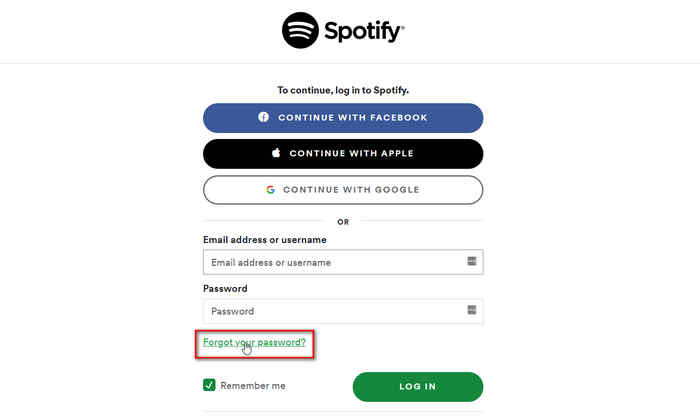
Now go to your mail. You will find an email from Spotify with a reset password link. Wait for a minute or two if you haven’t received the email and if you got one, then set the new password. Hopefully, now you can log in to your account.
2. Update your Application
You have to update your Spotify application from time to time to use it without errors or bugs. And if you haven’t updated your application, then it might be the reason for this error.
Here are the steps to update your Spotify application:
- Navigate to your App Store.
- Type in Spotify.
- Tap on update Spotify.
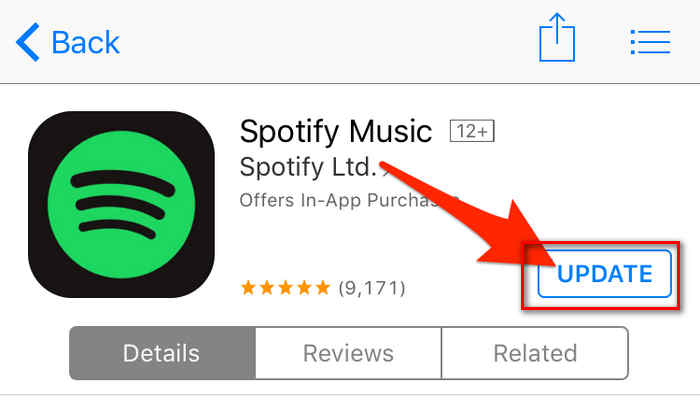
Wait for a while to update Spotify. After the update, tap on Spotify and try logging in. Hopefully, you will be in.
If you want to update the desktop application, click on the Spotify app and tap on your profile icon. If there is any update, it will be shown there.
Quickly check out how to turn on canvas on Spotify.
3. Clear Application Cache
Sometimes if your cache memory is way too clogged up, then it triggers errors and bugs. And clearing it up might solve your problem.
Here are the steps to clear application cache on mobile:
- Navigate to settings.
- Go to Apps.
- Select all Applications.
- Click on Spotify.
- Tap on Clear Cache.
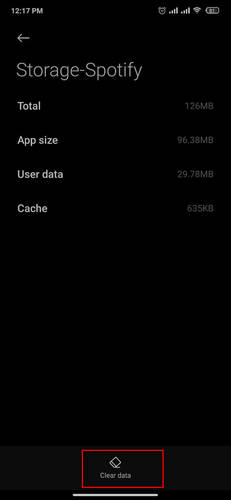
While in the process, do not tap on the clear data button that will wipe all your Spotify account data and all your songs that you have downloaded.
4. Reinstall the Application
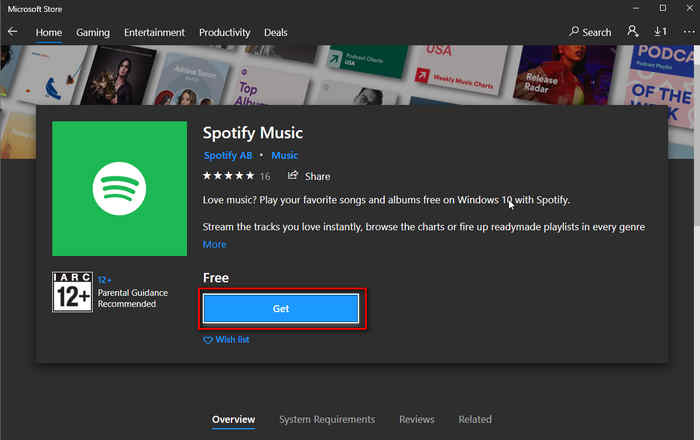
If you still cannot log in to Spotify, then you should reinstall the application. Just delete the app from your mobile or your desktop. And install it again.
Make sure you are downloading from a reliable source. Do not download the cracked applications. You will end up getting yourself a privacy breach. After you are done reinstalling the application, try to log back in. Hopefully, it will work.
Spotify won’t let me log in with Facebook
If you use your Spotify account with Facebook data, you have to have your Facebook account always linked with the Spotify account. Let’s say you have deactivated your Facebook account, but now you are trying to log in to your account using Facebook, then it won’t work. Now don’t think that you have to activate your Facebook account in order to use Spotify.
I understand why you want to be away from social media life. But songs are important. If you are using your account through Facebook, just click on reset password while trying to log in and give the email associated with Facebook.
After resetting your account password, try logging in with the same email. Trust me; it will work.
Final Thoughts
Music without life is boring. So I get how hectic it can be without Spotify.
Hopefully, with this guideline, you can land a solution.
And if you still have any queries, then you can always reach out to us.