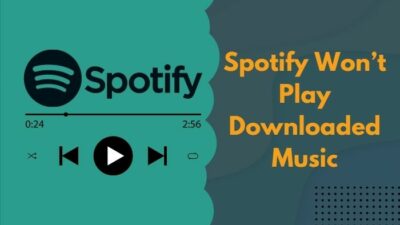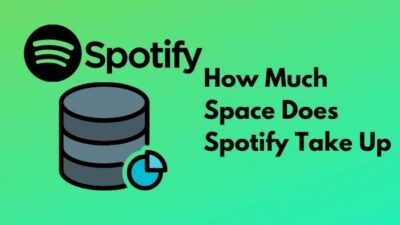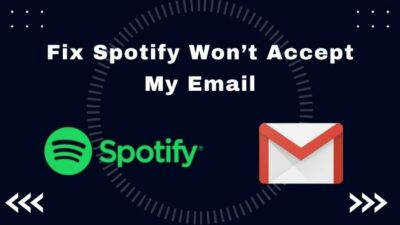A cup of coffee while enjoying the river view from your balcony and listening to your favorite music on Spotify can give you heavenly feelings. What else do you need if it is raining outside?
But this charismatic moment is ruined because you cannot log in to your Spotify account, and this issue persists no matter how many times you restart your device or remove third-party app access.
Don’t you want to fix this login issue asap?
The same thing happened to me also, and I understand your pain. After researching a lot, I have solved this problem easily.
Please read below to fix your login access denied by Spotify. This article contains all the proven fixes regarding this login issue in Spotify.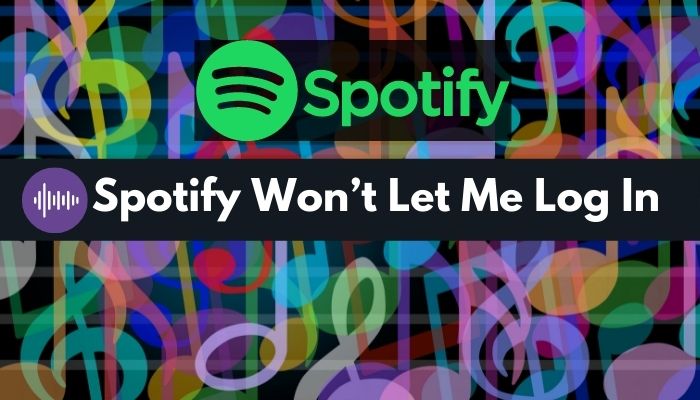
Why Can’t I Log In to Spotify?
Spotify won’t let you log in if you typed an incorrect username, email, or password. The Spotify server may be down, not updating the app for a long time, the region is not matching, or network error can cause this issue with Spotify. Sometimes app bugs can also create login access denied problems.
I think people who love music and blend into harmony use Spotify. Spotify has a huge fanbase, and it is one of the largest music stream service providers. Spotify has over 422 million active users and 182 million premium users worldwide.
Music-loving people listen to Spotify from the morning to the night. You can’t pass a day without listening to it if you are so into music.
As a music lover, I start my day by listening to my favorite playlist on Spotify. While working, I listen to calming acoustic-based music to calm my mind, and it helps a lot, trust me.
Spotify offers an unlimited music library to listen to, and you’ll find any genre of music or songs. But Spotify can show errors sometimes. If you have used its web-application-based Spotify, you will find it laggy. When loading a song to play, it takes so much time.
Let’s not talk about the web version because everyone uses Spotify’s desktop or mobile app. Bugs won’t let you shuffle the songs and sometimes will not play them. But the mobile app is better.
If you are using the latest updated version of the Spotify app on your android mobile, you will find it very smooth. But if you talk about the IOS app, it’s worth every penny you spend on it. Transition time is so fast that you will fall in love. The IOS version app is responsive and smooth.
As I have said earlier, Spotify is serving a massive number of users. Sometimes you will face problems while using it, and slow web server and app bugs can give you a horrible experience. If you use Spotify in one region, but your Spotify region is set to another, Spotify won’t let you log in.
As a music lover, I will guide you to fix the login issue with easy steps. Just keep reading to find out those steps.
Follow our guide to fix Spotify stuttering on android devices.
How to Fix Spotify won’t let me log in
There is a particular time when Spotify won’t let you log in to your account after using a valid username and password. The wrong time zone in your device can be one of the reasons that you are kicked out of the Spotify account, and setting the time and date to the present can solve this problem.
If it’s not fixed by doing so, don’t be upset. I bet you can solve your login problem if you read and follow the steps carefully till the end.
Here are the steps to fix Spotify won’t let me log in:
1. Reset the Password of Spotify
Using the wrong password to log in to the Spotify account will trigger a login error message. Please, make sure you are typing the correct email or username and password. It is the first step you should take when Spotify denies your login access.
If you have forgotten your password, then try resetting the password for Spotify.
- Go to the official website of Spotify.
- Click on Login from the upper right corner.
- Select Forgot your password? Option under the Email and password input section.
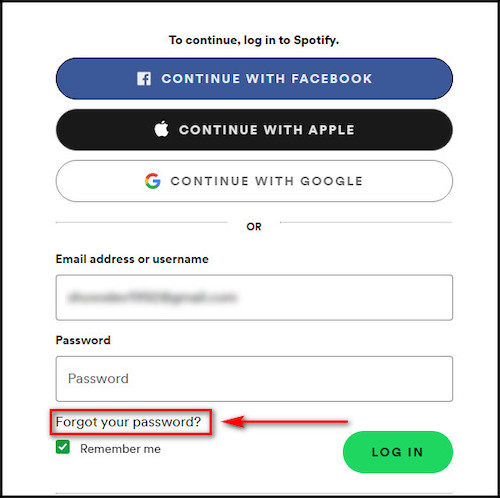
- Type in your Email address or username, which you used to log in, and after passing the I’m not a robot reCAPTCHA test, click on the SEND It will send an email to reset the password link.
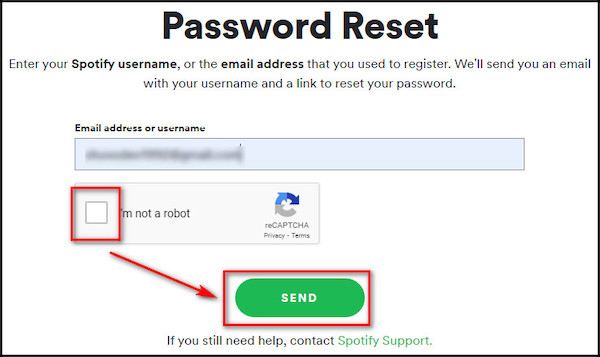
Now, go to your email and search for the Spotify mail with a password reset link. Clicking on the link will redirect you to the page where you can change the password. After changing the password, you can log in again with the new password.
Check out the easiest way to fix Spotify no internet connection.
2. Clear Application Cache
Clearing all the app cache of Spotify will solve your problem if this login issue occurs for the application cache. Sometimes apps can face bugs and errors if the app cache is too congested.
- Go to Settings on your mobile.
- Tap on Apps > Manage apps.
- Find Spotify and tap on it.
- Tap on Clear data at the bottom.
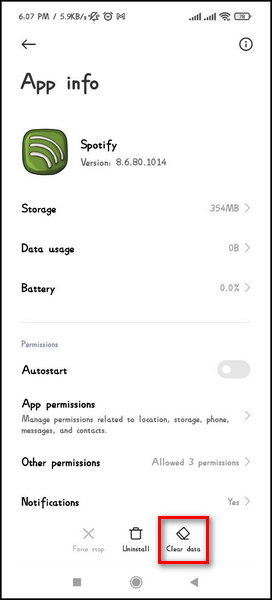
- Select Clear cache under the Clear all data
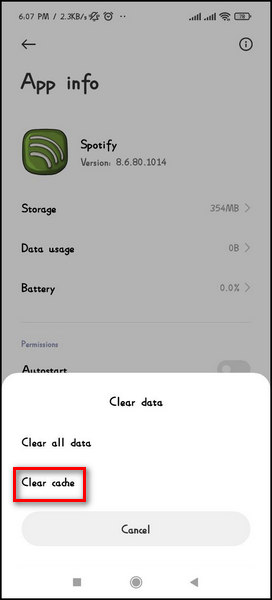
Caution: Do not select Clear all data as it will clear all your login credentials and all downloaded songs.
You can fix your login access denied problem, or Spotify won’t let you log in problem if Apps’ excessive clogged cache problem causes this issue.
3. Update to the Latest Version
Sometimes you will have this kind of problem if you use an old version of the Spotify app. Spotify won’t let you log in if you are not using its latest version. Try to update your app to the newest version, and it will solve your problem automatically.
- Go to the Play store.
- Type Spotify in the search bar.
- Tap on the Update button to update the app.
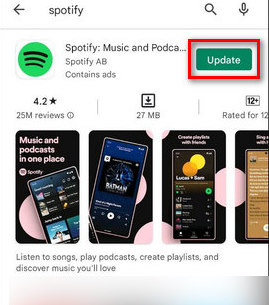
After updating the app, try to log in again. I hope this procedure will solve your problem if you face a log-in issue for using a backdated version of Spotify. Due to long-term usage, old apps can be full of bugs, so update them.
Also, check out our separate post on Spotify not working on WiFi.
4. Reinstall the Spotify App
If you are still having this problem, then uninstall Spotify, and clear all leftover data of the app, if any are left. Restart your device and install the app again from the play store. Do the same procedure for desktop too.
Sometimes, the app gets corrupted and Reinstalling it can be the perfect solution. A corrupted Spotify app can deny login access to your Spotify account. For desktops, download the app from the official site. Otherwise, you will face malware attacks or data breaches.
5. Remove Third-Party App Access from Spotify
Third-Party app access can cause login issues. This thing happens if the third-party app is not compatible with the app.
If this is the case for you, then try to remove the app access from Spotify. By going to the app setting of Spotify, block third-party app access. It will solve your problem if that’s the reason behind the login access issue.
Pro Tip: Using a VPN when using Spotify in a different region is highly recommended.
How to Fix Unable to login Using a Facebook Account
Spotify users sometimes use the Sign up with a Facebook option. But you will face login problems when you deactivate your Facebook account.
You can deactivate your Facebook account for your breakup issue or being bored using this social media. But music is all you want to heal from the breakup sadness, and it is the time when Spotify becomes your best buddy. To log in to your Spotify account, do you need to activate your Facebook account again?
Not mandatory. You can still log in to your Spotify account even if your Facebook account is deactivated.
Here are the steps to fix Spotify won’t let me log in with Facebook:
- Go to the official website of Spotify.
- Click on the Login option from the upper right corner.
- Select Forgot your password? Option by giving the email you have used in your Facebook account.
- Go to the Email that you have given to reset the password. Spotify sends a mail with a password resetting link.
After resetting the password, try to log in again with that email. I have also tried this way, and it worked like magic.
Quickly check out our epic guide on how to fix Spotify not updating.
How to Fix Spotify install failed from the Play Store after uninstalling
For some significant issues, you may need to uninstall the Spotify app. But the problem arises when you can’t install the app again after installing it. Don’t feel exhausted already. You can solve it quickly.
Here are the steps to fix not installing Spotify problem:
- Go to the Settings on your android phone.
- Tap on Apps > Manage apps.
- Find Google Play Services and tap on it.
- Tap on Force stop and next tap on Clear data.
- Follow the same steps for both Google Play Store & Google Service Framework.
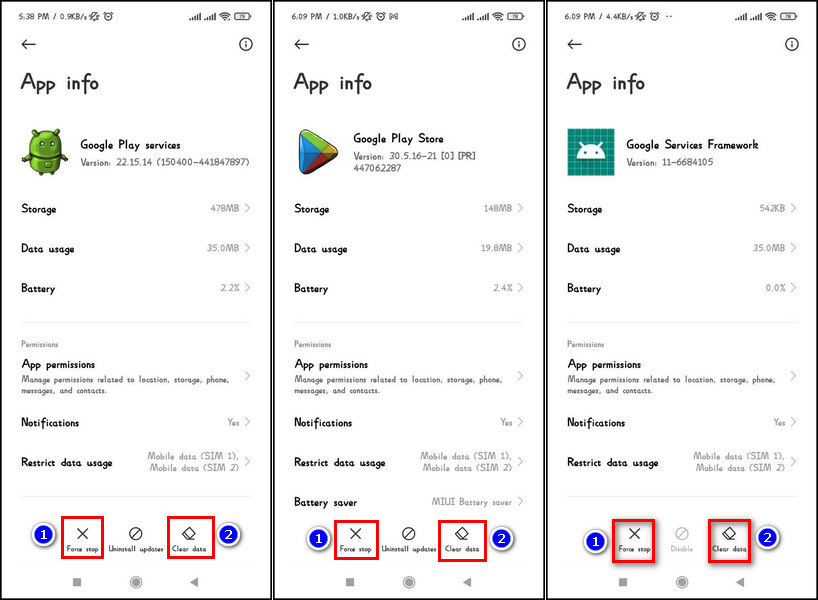
- Restart your device after this.
Try to install Spotify again. You won’t face the unable to install issue again.
Also, check out our separate post on Spotify won’t play downloaded music.
FAQs
Can Spotify delete your account?
Yes, it can delete your account or remove your username. If you have violet the terms and conditions of Spotify, it can delete your account because you have signed up by agreeing to all those terms & conditions.
Why is your Spotify showing offline?
Check your firewall settings from your desktop. If it is blocked to access the internet connection, try to unblock it, and it will solve your problem.
Can Spotify delete an inactive account?
Spotify reserves the right to delete an account, but it won’t delete an inactive account.
Conclusion
Spotify is the most used application among music lovers worldwide. But it can sometimes give you a headache when you can’t log in to your Spotify account.
Try to login into your account by correct email and password. If the app has malfunctioned, try to reinstall the app.
If you have gone through the entire article, you can quickly solve the Spotify login issue by snapping your finger. Feel free to let me know if you have further queries or face any difficulties while following the steps by commenting in the comment box.