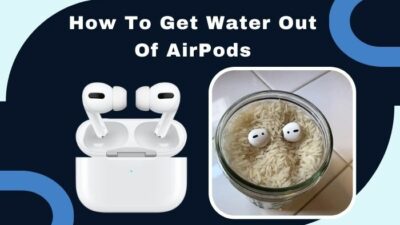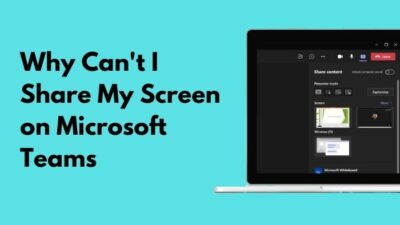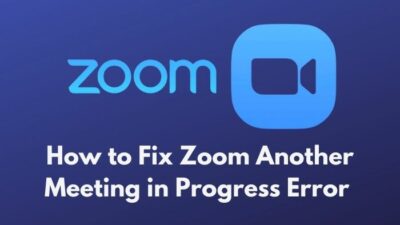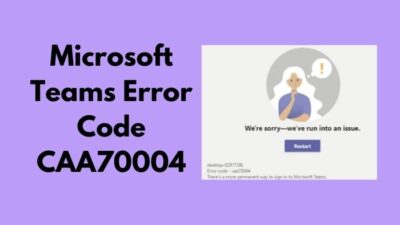Are you facing situations like trying to connect another monitor or TV with your PC or laptop but nothing shows in the display?
If it does happen, then you are in the right place. I have faced this problem also. This situation occurs due to your second HDMI port not working. But you shouldn’t worry. I researched about this problem and found out to fix this problem.
So, how to fix the second HDMI port not working?
Don’t skip any part and continue reading to fix this problem.
HDMI Port & Its Functions
Before going to the fixation process, you may ask what an HDMI port is and what its functions.
In most advanced PC, there are two HDMI ports. High Definition Multimedia Interface or HDMI port transmits the digital signal of HD audio and video from any source and for this conversion, we see those in the monitor.
Here are the functions of the HDMI port:
- It is used for watching movies from a laptop or PC.
- You can connect a secondary monitor with the help of an HDMI port and cable.
- You can connect your STB to the TV with the use of HDMI.
- You can connect your streaming device to a TV with its help.
- For experiencing a better sound system, you can click the soundbar with tv via HDMI cable and port.
Now, you understand that the HDMI port is crucial for seeing HD audio and video and connecting other devices.
Also, check our exclusive tutorial on are PSU cables universal.
Reasons for Second HDMI Port Not Working
Before fixing any problem, if you know the reasons and why it happens, it will be easier for you to find the solution and overcome this problem. This section will show you the reasons that cause your second HDMI port not to work.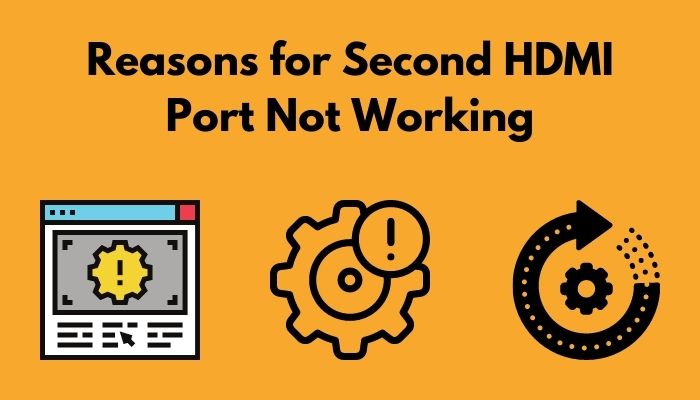
Here are the reasons that can stop your second HDMI port from working.
Incorrect Setting
Your second HDMI port is used for connecting a secondary monitor, streaming device, Tv with your PC. All of these are external devices. When you click any of them, you have to change the existing setting.
If you don’t change the existing setting or continue with the incorrect location, your display will show nothing.
Missing Driver
If you have any audio or video drivers missing in your system, your second HDMI port will not read and convert the digital signals.
Corrupted Driver
If you have any corrupted driver, your whole system will be hampered. For this reason, you have to pay attention to your audio video driver and check for necessary updates.
Missing Update
You must update your driver and apps. If you connect your device with wifi, you will get essential notifications to update. If you don’t notice or somehow miss the alert, you can face this problem.
Check out some awesome AM4 socket-compatible cpu coolers.
Connection Problem
If there is any loose connection between the cable and port, your second HDMI port will stop working. You have to carefully insert the line into the cable to avoid a loose contact. Sometimes, this happens but you don’t understand the problem and panic.
For these reasons, your second HDMI may stop working. You have to be careful about this reason.
Now you may be thinking of fixing your second HDMI which stops working. Don’t go anywhere and keep reading.
How to Fix Second HDMI Not Working
A set-up without any interruptions is more than a blessing. For experiencing a dual monitor for a widescreen, connecting a TV with a desktop or streaming device, you have to use your second HDMI port.
Sometimes, you may see that the audio matches the video or you are watching a video but there is no sound. This citation is very annoying, isn’t it?
Here are the steps you need to follow for fixing the HDMI port that is not working:
Replacing Cable
If you use an HDMI cable for an extended period, you can face this problem. Because the longer you are using it, its longevity and performance will decrease. For this, you can buy good quality HDMI cable for your PC and see the result. Sometimes, the problem is solved by replacing the older one with a high-quality HDMI cable.
Checking Hardware Issues
Sometimes, the problem is inherent in your hardware. If the problem is assigned with your hardware and HDMI port, device or cable, you will face this problem of the second HDMI not working.
For this, you have to start the HDMI TV or speaker and restart your PC. After doing this, you have to turn off your TV or the speaker. Then unplug all the devices and keep them in this position for a while. After some time, plug them in carefully and turn them on. Your problem may solve by doing this.
Check out our expert’s recommended best RGB Hub and fan splitter cable for your ultimate rig.
Setting HDMI Device as the Default Device
You can solve your problem by setting the HDMI device as the default. You need to follow the below steps.
You have to right-click on your volume icon from the home screen. Then, you have to look for the Playback option on the screen and click here. After selecting it, you will see the Digital Output Device option. Here, you will find the Set Default option and set it as default.
By this, your second HDMI port will be set as default. If you don’t put your HDMI device as default, your second HDMI port will not work.
So, you have to make sure that the Show Disconnected Device option is enabled, otherwise, your HDMI port will not work and your display will be unable to show anything.
Updating Drivers
An up-to-date driver is fundamental to run your PC smoothly, ensuring better performance. You must update your drivers regularly and by doing this, you can be safe from many other problems.
You can update your drivers in two ways. Manually and automatically. The automatically updating driver is an essay and less time-consuming than manually updating the driver.
Here are the steps to download and install drivers:
- Downloading and installing the driver manually: In this process, you have to search for the updated version of your graphics driver from the website.
The manufacturer company will upgrade the required features, and you have to download them and install them. After downloading the required drivers, you have to double-click on the downloaded file and find all the instructions step by step on your screen. Follow the steps to update your driver manually.
- Downloading and installing the driver automatically: You can do it automatically if you don’t know how to update the driver manually. You have to download and install software that will work for you.
After downloading and installing such an application, you can search for the update. If there is any update available, this app will do all the processes for you. You can use Driver Easy for automatically updating your driver.
Setting Secondary Display
If you want to use a secondary display, you must change the current setting. You have to go to the Nvidia Control Panel. Then you will see the option Set up multiple displays.
For connecting HDMI to the new display, you need to know which graphics you are using. If you use Nvidia, you have to go to NVIDIA’s control panel. If you are using AMD graphics, you have to go to the AMD graphics card to set the secondary display.
Check for Malware
Malware, bugs, viruses, trojans are all very harmful to your operating system. You can face the problem of the second HDMI not working for any of these.
You have to use an antivirus and protect your system. You can use AVAST Premium. In this antivirus, there is a Full Scan option. In this, the antivirus will scan your whole system and search for malware.
Updating Operating System
If you notice carefully or check the notification bar, you can find a notification saying you have to update your current windows version. By updating your operating system, you can solve many problems and experience new features.
By following these steps, you can fix your second HDMI port, which is not responding or working.
Also, check out our separate post on are PSU extension cables safe.
Conclusion
As the days pass, technology is also advancing. You have to take advantage to make your work easier. For this, you have to make your system advanced. You can experience a better workplace, a better audio-video experience if you have all the High Definition Multimedia Interfaces working properly.
This article shows you the importance of HDMI ports and cable. I have also shown you the reasons for which your second HDMI port may not work correctly. I have also shown you the way to fix this problem.
Read carefully to understand and if you have any questions about this problem, you can ask in the comment section. Our experts will try to solve your problem as soon as possible.