Before Windows 10 Version 1803, you need to download Remote Server Administration Tools from the official Microsoft website and install it as Adminpak.msi on Windows 2000 or XP-based computers.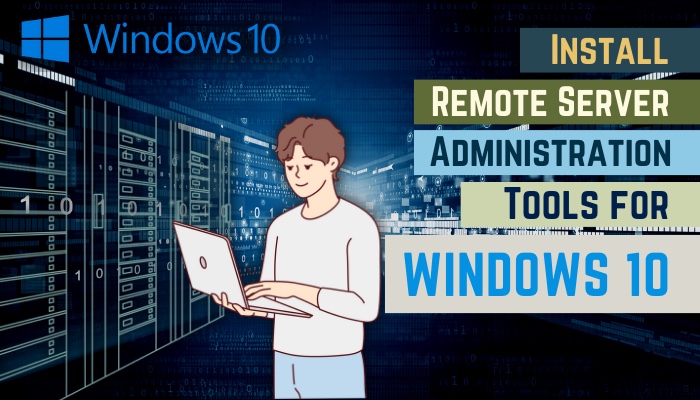
But since the 2018 update, the process has become relatively easy. In this article, I will show you the quickest way to install the RSAT tool on your Windows 10 PC.
So without further due, let’s jump in.
How to Install Remote Server Administration Tools on Windows 10
You can use the Windows settings or PowerShell to install RSAT if you have Windows 10 1809, 20h2, 21h1, or later versions. The Windows Settings method is straightforward, and using PowerShell is quicker. But for Windows 10 version 1709 or older, you must download and install It manually.
However, you have to remember the correct command to use PowerShell for installing Remote Server Administration Tools.
In this section, I will show you the quickest ways to install Remote Server Administration Tools. Let’s see how to do it.
Here are the methods to install Remote Server Administration Tools on Windows 10:
For Windows 10 Version 1809 & Later
Starting from Windows 10 October 2018 Update, Microsoft includes the RSAT as a feature on demand. That’s why you don’t need to download the Remote Server Administration Tools from the website. You can install RSAT using Windows Settings or using a command in PowerShell.
This part will show you the steps for both methods. You can use any method you like because the outcome will remain the same.
To install remote server administration tools on Windows 10 version 1809 & later, follow the methods below:
1. Via Windows Settings
- Open Windows Search.
- Type Apps and Features in the search box and select Apps & Features from the result.
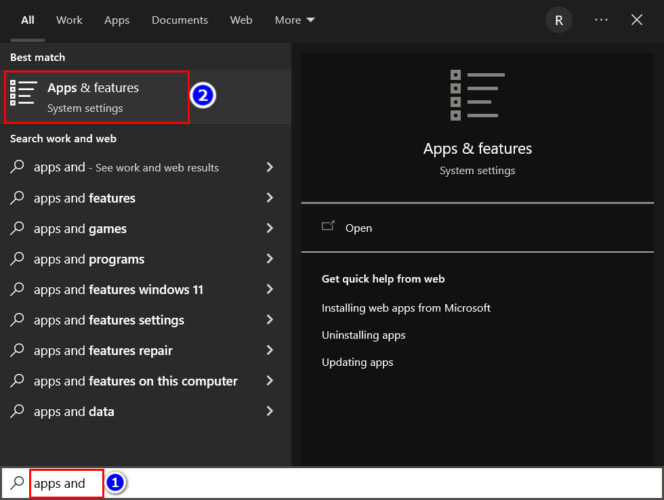
- Choose Manage optional features from the new Window and click on the Add a feature option.
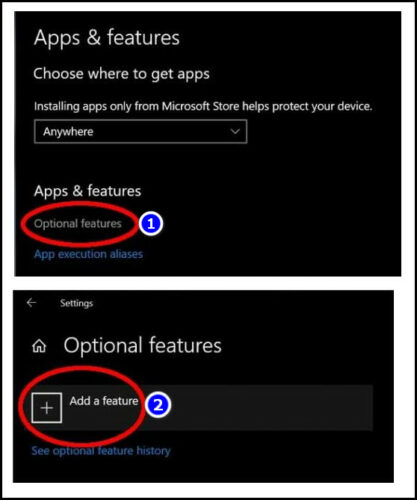
- Type RSAT in the box and choose the Install option for your desired feature.
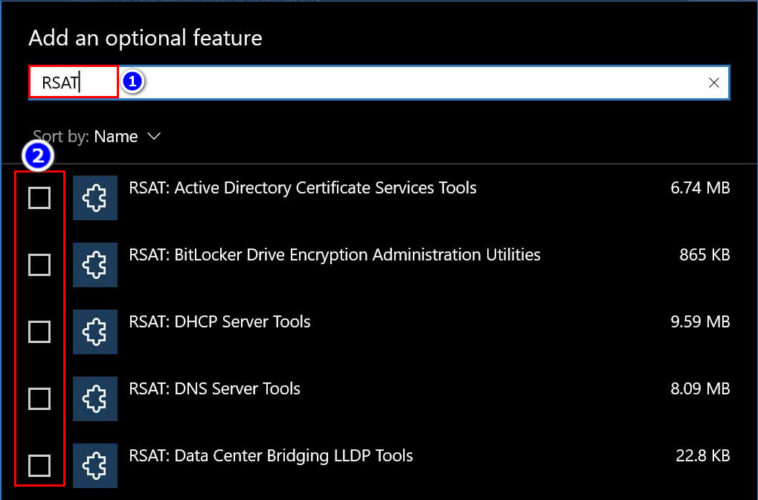
2. Via Windows PowerShell
- Right-click on the Start icon and choose Windows PowerShell.
- Type Get-WindowsCapability -Name RSAT* -Online | Add-WindowsCapability –Online command.
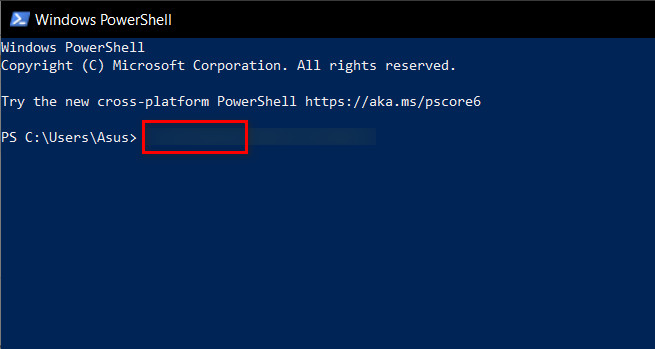
- Hit the Enter key on your keyboard.
You can also install the Group Policy Management Console using the Get-WindowsCapability -Name RSAT.GroupPolicy* -Online | Add-WindowsCapability -Online command in PowerShell.
After installing the RSAT on your PC, you can install IIS on Windows 10 to handle any server like FTP, ASP.NET, or local and remote internet service management.
But you need to watch out for the failed KMS server connection error, and a referral returned from the server error during and after installing RSAT on Windows 10.
For Windows 10 Version 1709 and Earlier
When you didn’t update your Windows version after 1709, you won’t find the remote server administration tools in Windows settings. For Windows 10 version 1709 or earlier, you must download the tool from the official Microsoft website and install it like a normal software or driver.
This portion will guide you to install the remote server administration tool in Windows 10 version 1709 or earlier.
But as a tech enthusiast, I always recommend updating your Gateway BIOS and Windows versions for better performance.
Follow the steps below to install RSAT on Windows 10 version 1709 and earlier:
- Open any browser from your computer.
- Go to the Microsoft Remote Server Administration Tools website.
- Download and run the installer on your PC.
After installing the RSAT, you should restart your PC and then use the tool.
What is Remote Server Administration Tool and what is it used for?
RSAT, aka Remote Server Administration Tools, is a package software of server management tools that you can install on your Windows 10 PC. It helps you to manage servers remotely and increases Windows security. Since Windows 2000, Microsoft has introduced it in every Windows.
However, for the older version of Windows, you need to download it like the software and install it.
You will find various tools for managing servers and organizational PCs remotely In the RSAT. Some of them are listed below.
Here are some of the valuable tools included with RSAT:
- Active Directory Users & Computers.
- Server Manager.
- Active Directory PowerShell module.
- Group Policy Management Console.
- Group Policy PowerShell module.
- DNS manager.
- DHCP manager, and so on.
These tools help you manage other PCs connected to the organizational networks.
Apart from remote management, there are other benefits of using RSAT on your PC. This portion will show you some key benefits of using RSA tools. Let’s see.
Here are the key benefits of Remote Server Administration Tools:
- You can easily track the health of every computer on your system and address potential problems.
- Remote server administration tools increased work flexibility with effective remote management.
- You can manage your server network remotely and manage login permissions for users.
- RSAT decreases the infrastructure costs of an organization.
These are the key benefits of the Remote Server Administration Tool for Windows 10.
FAQs
Where can I find administrative tools in Windows?
You can find the Administrative Tools in a folder in the Windows 10 Control Panel. The folder name will be the same as the Administrative Tools options.
Does Windows 10 have system Tools?
Yes, Windows 10 still has system Tools available. You can access the tools using your computer’s traditional Control Panel option.
Can you use RSAT on Windows 8?
Yes, Windows 8 supports RSAT, but you need to download and run the installation file from the Microsoft website.
Conclusion
In short, Remote Server Administration Tools help you to manage the PCs connected to the organization. You can install RSAT using Windows settings or PowerShell if your Windows 10 version is 1809 or above.
And for Windows 10 version 1709 and earlier, you need to download and install the tool from the official Microsoft website.
After reading this article, I’m sure you know the methods to install RSAT on your PC. Comment if you face any issues while applying the steps. Peace!




