Is there anything more annoying than your PlayStation VR shuts down randomly while playing a game?
I guess not. I have been there.
I have been using PSVR since it came on the market. Using different VR sets gave me the opportunity to have knowledge of multiple issues of VR. As I encountered problems like constantly switching off the PSVR, I learned the proper methods to solve this issue.
Would you like to know the methods too? I am sure you would. But before jumping to the solution, you must know,
Why does PSVR keep turning off?
Any of these reasons can trigger the shutdown. Are you trying to find out the precise reason? Just continue reading the following parts. You’ll get a complete overview regarding the turning-off problem.
Why is My PSVR Switching off Itself?
Finding out the reasons behind turning off the Playstation VR is halfway to solving the issue. I will not try to comfort you by saying it is a common problem for every PSVR user. The sudden shutdown can lead to various issues. But, you don’t have to worry much for now. I will notify you when it’s time to panic!
In this section, I am going to explain the major grounds for having the turning off problem. Find out the exact one that is causing you the hassle and act accordingly.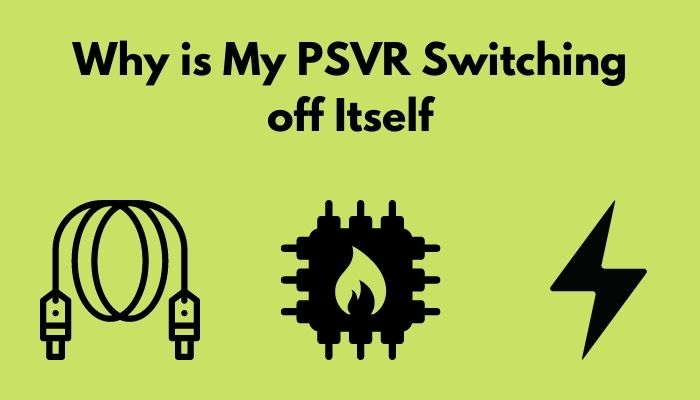
Here are the reasons for PSVR switching off randomly:
- Fault Cable Management: PSVR can turn off randomly if it’s cable management is not up to the mark. Sometimes, we quickly install the VR that we forget to channel the wires properly, and which leads to twisted cables, and after some time, the wires tend to lose potential. Hence, a continuous shutdown occurs.
- Overheating the PlayStation: If your PlayStation is heating up more than usual, it can cause a power off. Overheating occurs due to the enclosed placement of the PS. When the Ps can’t release the heat, it leads to a sudden shut-off.
- Lack of Cleanliness: Cleaning the power switch of the VR, all of the ports of PS and VR is mandatory. I suffered from the turning off issue due to this reason. Dust in the ports hampers the connection, and the VR gets turned off.
- Outdated Software Version: No matter what type of VR issue you are having, outdated software is the common ground. If you don’t update the PlayStation software regularly, it can direct you to various glitches. The same goes for VR software. Avoid compatibility issues by updating available software versions.
- Power Mismanagement: If you use heavy components like a big monitor, high-performance computer, or a home theater, and your PlayStation in a single socket, chances are your PSVR will lack sufficient power and turn off from time to time.
These are the reasons you should look for if you are having a random powering-off problem. Find out which one is giving you the hard time. Don’t worry if any of these reasons are not enough,
Continue reading the next section to make your PSVR stays up and running perfectly.
Here’s a complete guide on how to fix PSVR keeps fogging up.
How to Fix PSVR Shutting Down
Now that you have found out the accurate reason behind the turning-off issue, it is time for you to solve it. Don’t hesitate to solve it on your own. In this part, I will share the methods that I have implemented when I encountered the matter. With the help of those methods, you can solve the issue effortlessly.
But before applying those solutions, take a moment to plug out all the wires of your Playstation. Wait for at least five minutes, then replug them. See whether the issue has been resolved or not. If not, continue the next steps.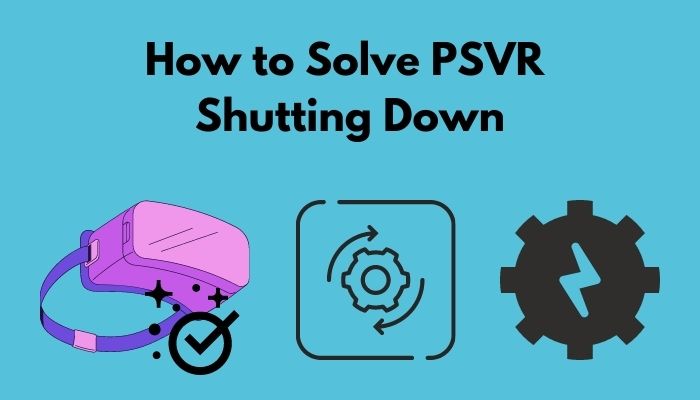
Here are the effective methods to solve PSVR turning off:
1. Clean the Machine
I know it sounds awkward but know this, cleaning your PsVR properly will eliminate the obvious connection error situation. How? Let me tell you about my PSVR turned off issue.
I was playing a game on my PlayStation VR, and suddenly, it turned off. After restarting the machine a couple of times, the issue was still there. No matter what fix I applied, it would lead to a sudden shut down.
Then I detached the cables and cleaned the ports carefully. I checked the power switch of the VR and found out there was dust in my VR’s power switch, and the dust triggered the button to continuously switch off my VR. After clearing out the dust, the PSVR was working just fine.
So, before changing any of the components, please do check your PlayStation’s power switch, PlayStation’s fans along with ports and clean them properly. Use an air-blower if you need to.
Check if the issue is resolved or not. If not, try the next method.
Also check our exclusive tutorial on PSVR headset flickering.
2. Update the Software
Updating PSVR software from time to time prevents compatibility issues. An outdated PSVR software causes bugs and glitches which can only be solved by a software update.
Don’t know how to do that? Unplug the VR from your PS and follow the next simple steps:
- Start the PS system and straight on the settings
- Open up the settings and make your way to
- Find out the PlayStation VR from the list and click on it.
- Select Playstation VR software and check if there is any update available.
This particular solution will resolve the PSVR outdated software issues. But if the constant turning off is happening because of the outdated PlayStation software, you should update that too.
Here’s how you can update the PS software:
- Disconnect the internet from your PS and turn it off.
- Start the PS after a few minutes.
- Available updates will appear at this point.
- Select the updates and apply.
Your PS software version will be updated and that might solve all the issues.
3. Sort out the Power Management
Faulty power management causes the powering off and damages the PS internally. I used to connect my PlayStation, my 32 inch monitor, and my personal computer with a single multi-plug. It couldn’t distribute the power properly and damaged my monitor’s power cable.
Try avoiding this type of mistake. Disconnect all the devices you are using except the PS. Check if the issue continues. If yes, unplug everything and make sure you follow the given instructions:
- Insert the AC adapter properly into the back of your PlayStation.
- Plugin the other end of the adapter to the wall outlet.
- Turn on the PS by pressing the power switch till you hear the beeping sound.
If your turning-off problem occurs due to power mismanagement, this process will solve it. If the trouble still remains, then it’s not about power. Follow the next methods.
4. Change your cables
If your PSVR’s turning off issue is happening due to faulty cables, it is always advisable to change your cables. Before considering this decision, check your lines by using them on your friend’s PS or use their cable on your PS. If any of those methods work for you, then you should change the wires.
Few things you need to remember in the time of cable management:
- Remove the extension cable. That means try plugging the VR headset into the PS directly.
- If you need to use an extension cable, let the console boot up then connect the cables.
- Plug the PS cables into the first slot closest to the wire of the surge protector.
- Place the PlayStation in a suitable location where the airflow is good. It may resolve the overheating.
This is the way you can make your cable management useful.
Also, check out our separate post on how to fix PSVR keeps disconnecting.
5. Contact PlayStation Support
If any of those fixes that I stated above don’t work for you, make a call to PS support and check if they can replace the system.
Make sure to describe your problem clearly. Follow their instructions afterward.
Conclusion
These are the proven methods that helped me to get away with the switching-off issue.
If you have read all the words I have put there, then I can assure you that you won’t feel any difficulties solving the turning off problem.
But, if you face any challenges implementing the methods, feel free to reach out. I am always here to help.

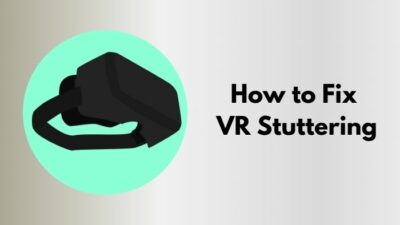



I just bought my vr headset for the ps4 and it shuts off after a little while of playing the box is getting hit like you said but it’s new and the cables are new do you think that have a faulty box??