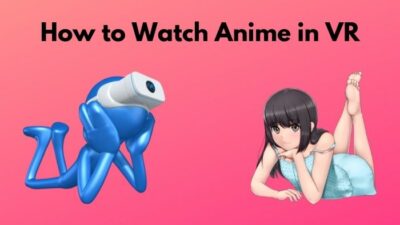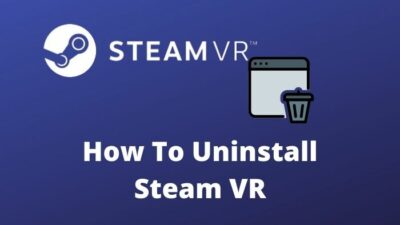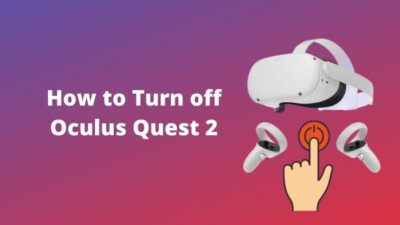Getting an ‘Overheating massage’ During the middle of a VR Game or Video is very frustrating.
Your incredible VR experience can be stopped by this Irritating error.
Don’t get frustrated with this issue.

I also faced this overheating problem with my Gear VR headset, and I researched to solve this issue. Thankfully, I got several methods to Keep cool the Gear VR.
In this post, I will help you to learn the methods of fixing the Gear VR overheat issues.
But, before that, you have to know the reason behind the issue and then go to the solution.
So, wasting no more time, let’s jump into the main article.
Why does Gear VR get overheated?
Samsung Gear VR can be overheated due to several reasons. It’s possible your phone doesn’t have enough charge, causing it to run background apps. Improper brightness is another reason for this issue.
Here are the reasons for overheating of Samsung Gear VR:
Low Battery of the Phone
If your phone’s battery doesn’t have enough charge and you run a VR application with it.
Then your Gear VR can be overheated by your phone. Because VR apps are pretty heavy and phones can’t load the data transfer rate with low battery power.
High Brightness Level
A high Brightness level is quickly draining your battery. If you do not adjust the brightness level of your Phone, then it’s a high chance of increasing the recommended temperature of your phone.
Here’s a complete guide on how to Fix VR Black Screen.
Running Background Apps
Background apps can be the reason for increasing the temperature of the Phone. So many apps are running in the phone’s background. That may cause an overheating issue. Because
RAM workload is increased to run background apps
Using The Cover Of Gear
If the cover is attached with the Gear VR, then there is no chance to reduce the temperature created by the phone, and this extra temperature can overheat your Gear VR.
Generally, this is the reason for your Gear VR getting overheated.
As you find the reason for the heat issue, now it is easy to find a solution to reduce the heat.
In the very next portion of the post, we will discuss about fixing the issue.
Also, check out our separate post on how to clean VR headset foam.
How to Keep Gear VR Cool?
There are many ways to keep Samsung Gear cool. If you charge your phone ideally, then it will never happen. You can also add some extra cooling gadgets to adjust the phone’s temperature. Changing the brightness level and clearing the background apps could be great solutions for keeping the VR headset cool.
First, you should find out the specific reason for the problem and then solve the issue according to the problem.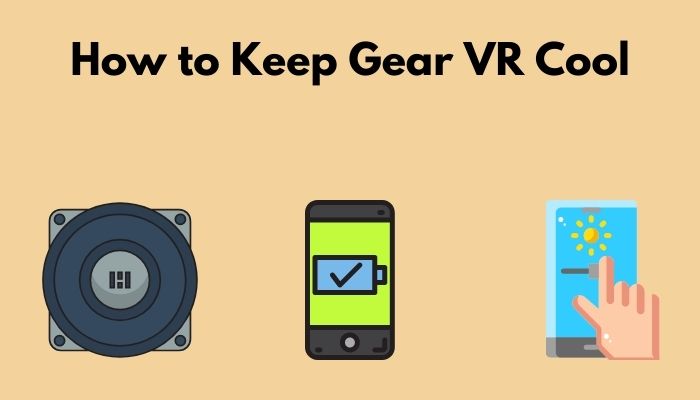
Here are the steps to cool the Gear VR:
1. Make a Heatsink for Your Gear VR
A heat sink can reduce your VR headset’s increased temperature. You can make a heatsink by yourself at your home.
Just follow the instructions that have been given below to make a heat sink for your gear Vr:
- Take a non-stick aluminum foil paper.
- Cut a strip from it. Always cut it according to the size of your Phone. You may cut it for a 10-12 inch size.
- Fold the paper twice according to the width of your phone.
- Attach the foil paper with the headset by tape.
These are the steps to make a foil paper-based heat sink at home.
This heat sink can absorb the increased temperature of the phone and keep the Gear VR cool.
Rember two things, Never attach the Cover to the Gear. It may cause damage to the phone and the VR headset, and never touch your foil immediately because it also gets heated for absorbing the heat.
Check out the easiest way to fix a Blurry VR headset.
2. Fully Charge your Phone
When Your Phone does not have enough charge, it’s hard to Run the VR app perfectly because VR runs in a heavy app. It’s a combination of multiple operations at the same time. So if your phone doesn’t have enough charge, then it heats up for the workload from the processor.
So always check your Battery health and charge your phone ideally before you start to explore VR. Nowadays, every phone contains a fast charger, and you can fully charge your phone within half an hour.
But, never charge your phone while using VR. Some people charge their phone and work with it at the same time. Don’t do this kind of silly thing. It can be harmful to your phone and it’s battery.
Moreover, it can produce more heat and may blast overheating.
So, Always charge your phone before exploring the Virtual world with Gear VR.
3. Adjust the Brightness Level of your Phone
Light and heat can be called cousin brothers, and they can go hand to hand. Brightness can use more battery power than any other function and create more heat on your phone, and a brighter screen can produce more heat.
So, constantly adjust the brightness of your phone. You can keep the brightness at a moderate level.
You can change your phone’s brightness by entering at the quick panel drawer, or you can do it by going to your phone’s display settings.
You can also adjust the Brightness level of your Gear VR. The default Gear VR brightness is seven, and you can set it from 3 to 5.
4. Keep your phone in Airplane Mode.
Cellular networks always keep functioning your phone. Even if there are no background apps are running. Your cellular networks always keep trying to catch the signal. No matter what you are doing on the phone. So the phone always needs the power to operate cellular networks.
It’s better to turn off the mobile networks while exploring VR on your Phone by turning on the Airplane mode.
Airplane mode turns off the cellular networks. But you can operate the other functions.
You can change the airplane mode by entering at the quick panel. An airplane logo will appear there. Tap on it, and the Airplane mode will turn on.
You could also turn off the Wifi if you explore a downloaded VR video or game. And if you explore an online VR game. Then notice one thing that no others app or files should not be downloaded at the same time. So stop the automatic update or download option.
5. Clear all the Running Background Apps
Suppose there is an app running in the background of your phone that can be caused overheating because the phone needs more power to run those background apps. It drains more energy from the battery.
In Samsung mobile, you can clear the background apps by following these steps:
- Tap the recent apps shortcut. This is located at the bottom left corner of your screen, and all running apps will appear.
- Swiping the apps upward, and it will be clear. A ‘Close All’ button will also appear if you clear all the background apps together. Tap the button, and all apps will remove.
You should also turn off the notification. Because some notifications can active the app and run it in the background.
6. Add a cooling fan with the Gear
There are so many different cooling fans that you can attach to your phone to keep the device cooler While exploring on Virtual world via Gear VR.
Since it is not hooked in, you don’t need to worry about condensation.
Most of the cooling fans have it’s own battery to power, so they don’t need any connection to the phone for charge.
There are so many cooling fans are available in the marketplace. Go to an authentic store and buy it. Now connect it with the VR headset and keep cooling your VR.
But never attach the Gear Cover while you adjust the fan.
This cover never gives the VR headset any chance to reduce the temperature.
These are the methods you can follow while using the VR headset to keep your Samsung Gear VR cool.
Follow our guide on how to Fix VR Headset Not Working.
Conclusion
Samsung Gear VR is a fantastic VR headset to experience Virtual Reality through a mobile phone.
But sometimes, heat issues create problems in exploring VR perfectly.
In this post, I briefly described the reason behind this issue and tried to solve it using different methods.
I hope, You find it helpful and apply the methods to keep cool your Gear VR.