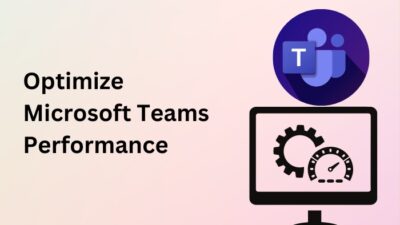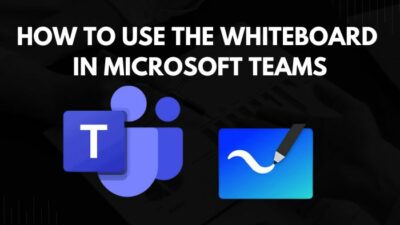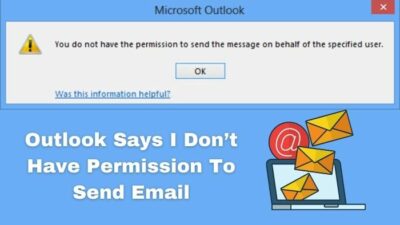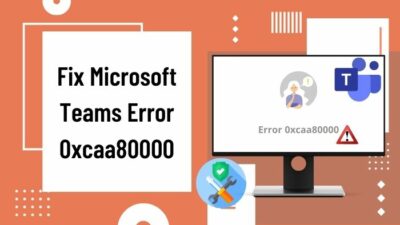Outlook is one of the most used email services platforms that serves millions of daily users worldwide. It brings all your emails, contacts, calendars, and files to one place.
Microsoft corporation introduced Outlook in 2012 as a part of the Microsoft Office suite. Along with communicating with our acquaintances, it also can be used as personal email management software.
Printing an email could be very efficient when you need a hard copy of that specific email for further use. It doesn’t matter which operating system you use; almost every version of Outlook supports printing emails.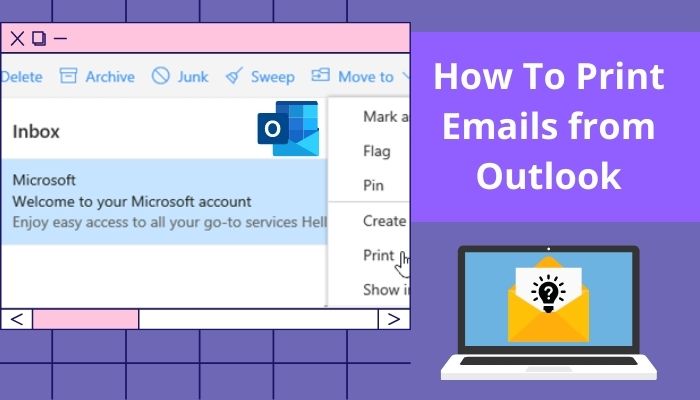
In this well-researched article, I have covered all possible ways to print an email from Outlook. Read the entire article to print your Outlook emails successfully.
Tag Along!
How to Print Emails from Outlook Desktop Application
The Outlook desktop version is popular because of its versatile features and excellent user interface. There are many ways to print an email from the Outlook desktop app. Go through the below methods to print emails from the Outlook app.
Here are the steps to print emails from the Outlook app:
- Open the email you need to print in Outlook.

- Navigate to File > Print.
- Click on Print to instantly print the email.
- Select Print Options if you want to modify the printing properties.
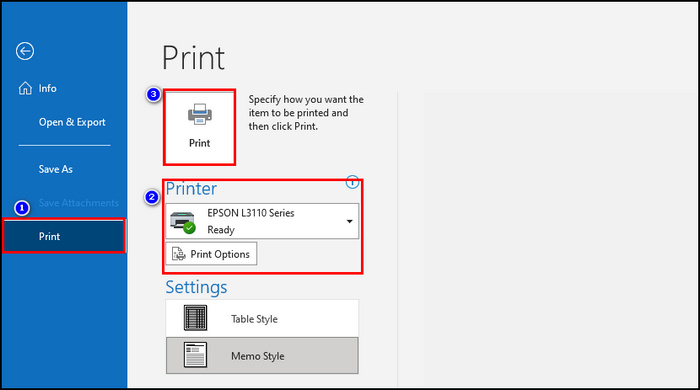
- Tweak the printing options like the number of pages, page setup, printer, and select Print.
You can also use a keyboard shortcut to open the printing option in Outlook. Use the shortcut Ctrl + P on Windows or ⌘ (The Command key) + P on a Mac to open the Print menu.
You can also follow some alternative ways to print attachments in the Outlook desktop application.
Check out the easiest way to why Outlook not Marking Emails as Replied.
Here are two additional ways to print attachments in Outlook:
Navigate to Quick Print by right-clicking:
- Select the email you want to print.
- Right-click on the attachment.
- Select Quick Print from the drop-down menu.
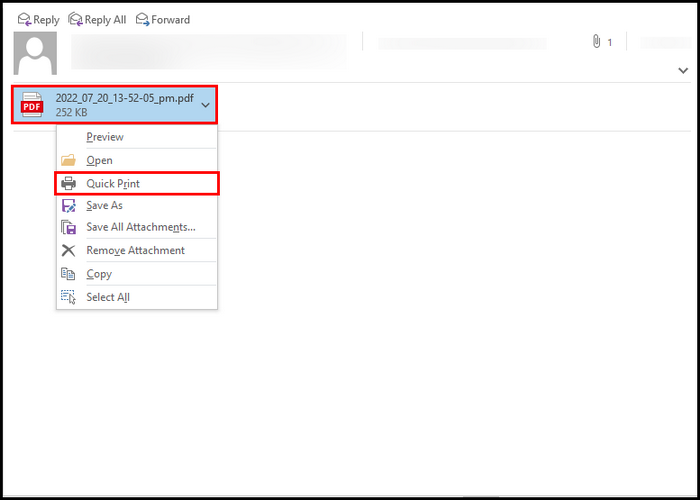
Navigate to Quick Print from the Ribbon:
- Open the email in Outlook.
- Click on the attachment.
- Navigate to Attachments > Quick Print on the Outlook ribbon.
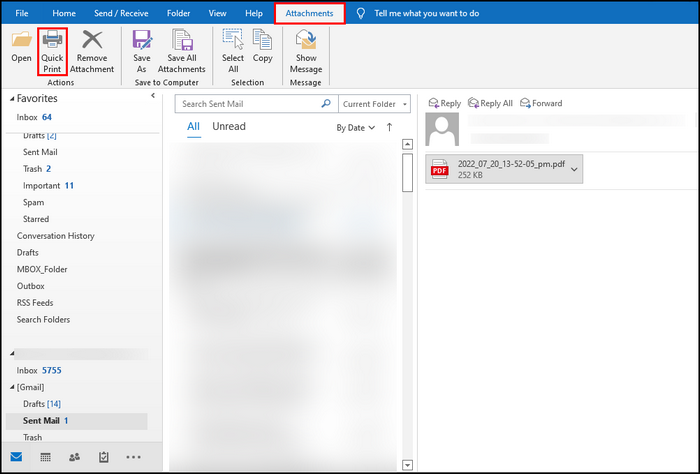
When you select the quick print option, the printing process will start to print the attachment instantly with your basic printing settings for Outlook.
Here’s a complete guide on how to Automatically Forward Emails in Outlook.
How to Print Multiple Emails from Outlook Client
Sometimes you may need to print multiple emails at a time. This feature is available on Outlook clients. Following the subsequent methods, you can easily select multiple emails and print them.
Here are the steps to print multiple emails from the Outlook client:
- Select the emails you need to print.
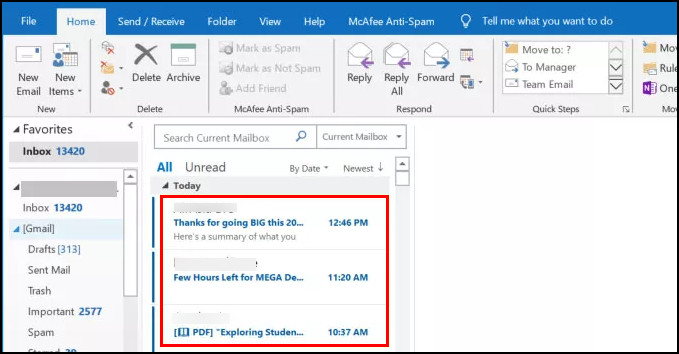
- Click on File from the Outlook ribbon.
- Open print options by clicking on Print.
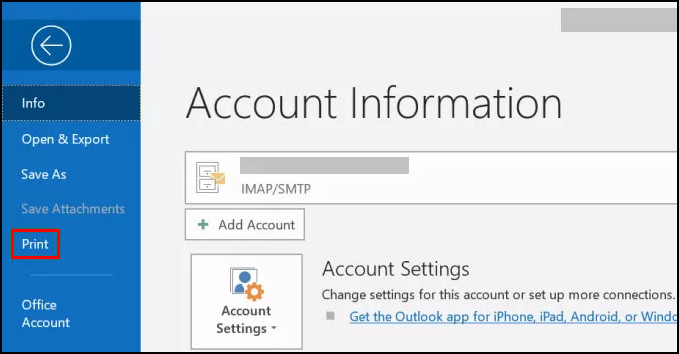
- Tweak your printer options.
- Click on Print to print all selected emails.

The above process will help you to print multiple emails at once. Don’t forget to use this great feature when you are in a hurry or need a hard copy for several emails.
Also related to this guide is how to Enable or Disable Autosave Emails in Outlook.
How to Print Emails from Outlook Online
Outlook online version is capable of doing numerous intensive tasks. It provides a user-friendly printing process for email messages without ads and visual clutter. Follow the instructions below to print emails from Outlook online.
Here are the ways to print emails from Outlook online:
- Open Outlook web and click on the email you want to print.
- Select the three-dot menu.
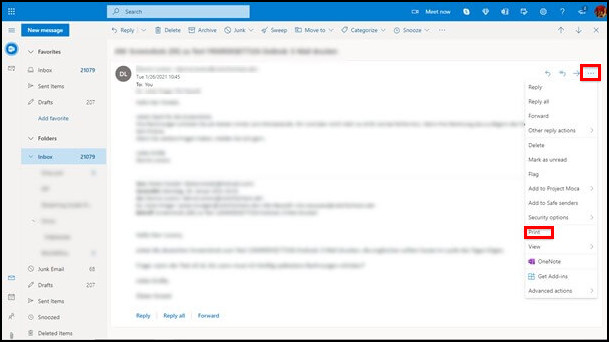
- Click Print from the drop-down menu.
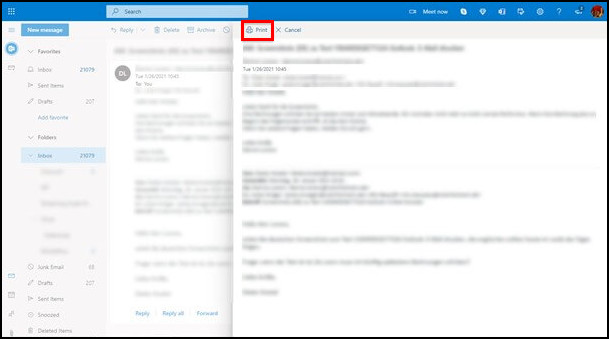
- Select Print again from the new window.
- Choose the page, page layout, and the number of copies from the Printer dialog box.
- Select Print to print your emails.
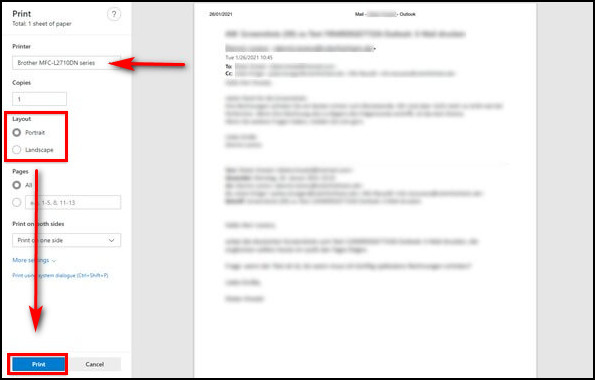
To print an attachment in Outlook web, you need to open each attachment separately and print them individually. Keep reading to know how to use your Android phone to print emails.
Also, check out our separate post on Delete Emails in Microsoft Outlook.
How to Print Emails from Outlook Android Application
The printing feature is new to the android platform, and most people are unaware of this outstanding facet. The process is straightforward and easy to execute. Follow the instruction below to print emails from the android app.
Here are the steps to print emails from the Outlook Android application:
- Launch Outlook mobile app.
- Log in using your outlook account.
- Open the email you want to print.
- Click on the three-dot beside the email address.
- Tap on Print.
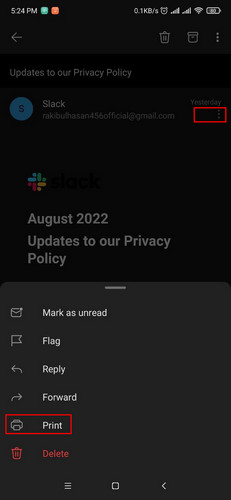
- Select Printer and print options.
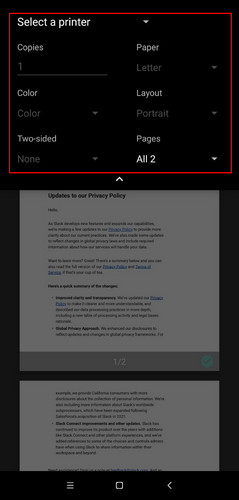
- Wait until the printing process is finished.
Following the above steps will help you to print your outlook email effortlessly. You can easily set the page number and orientation to get your desired hard copy of your email.
Check out the easiest way to Fix Outlook Crashes at Startup.
Frequently Asked Questions (FAQs)
Why can’t I print my emails from Outlook?
Outlook print settings are stored in the Outlprnt file. In case this file gets corrupted, you will not be able to print or change print settings in the Outlook application. You may need to restart Outlook or rebuild your Outlprnt file to resolve this problem.
Can you print an email without opening it on Outlook?
You can effortlessly print attachments without opening the email or attached files in Outlook. Right-click on any attachment and select Quick Print to print your email or attached files.
How do I print an Outlook email to PDF?
To print an email to PDF, open the email and navigate to File > Print. Choose Adobe PDF as the active printer from the printer options. Now set the printing options as your need and click on Print when everything seems perfect.
A Final Thought
Outlook gives users the ability to maintain several email accounts in one spot. When handling different accounts’ emails, you may need to save some email messages for further usage. Printing emails on paper is an excellent solution to store the messages.
Depending on your operating system, there are several ways to print an email. I have covered all the possible ways to print an Outlook email.
On the other hand, printing email attachment is straightforward. If your Outlook application cannot print any attached files, you can download them and open them with supported software to print.
Do you have any additional queries or suggestions? Don’t hesitate to mention them in the below comment box.