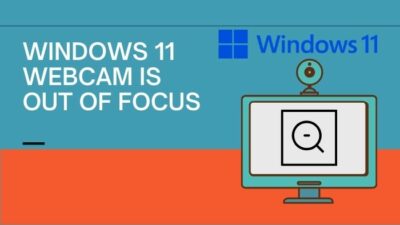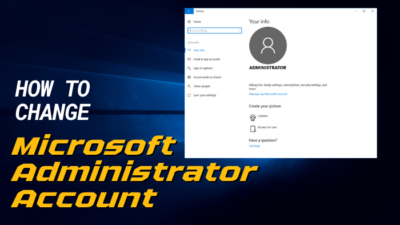During a new device installation, it requires necessary drivers to complete the process to recognize your device successfully.
But, the problem appears when your computer doesn’t show the models in the device list when you try to add a new device. Also, after pressing the Windows Update button, it populates the model list, but it doesn’t necessarily put your desired models in the list.
You can pre-install the driver in the Driver Store to overcome this problem. It can recognize your device quicker and accelerates the starting operation.
So, do you know the process to pre-install drivers? If you don’t, I will guide you through the driver pre-installation procedure in this article.
Keep reading to find the ways to pre-install drivers in the Windows Driver Store.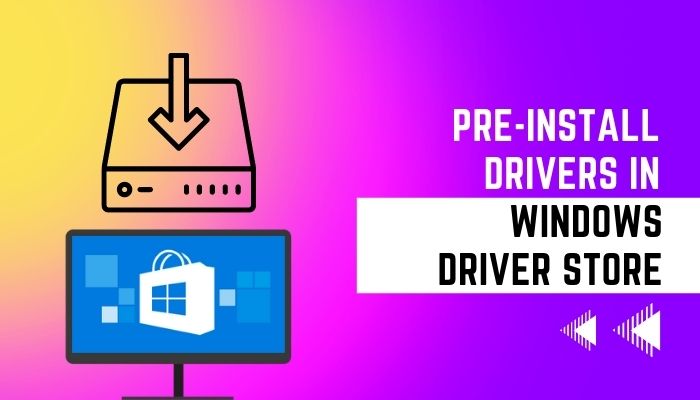
Why Should You Pre-Install Drivers?
When a device is connected to your computer, Windows searches for the best matching drivers for your device. It starts finding drivers available in the Windows Driver Store to start the operation quickly.
If there is a better driver package from Windows Update, it puts them in the Windows Driver Store by replacing the old version. Generally, the Driver Store folder is located at C:\WINDOWS\inf directory.
But, Windows Driver Store doesn’t always contain the drivers needed for your device. At that time, Windows failed to recognize the device and delayed the starting program.
You may try to update the device list automatically by Windows Update. But, it brings a lot of unnecessary devices and inhabits the list. Also, Windows Update doesn’t always install the most recent driver version.
Pre-installation can help you to solve the problem. To know the procedure of pre-installing drivers, consider reading the article till the end.
Follow our guide on Windows 11:Download & Install ADB Driver
How to Pre-Install Drivers in Windows Driver Store
You can pre-install device drivers by pasting the files in the Windows Driver Store directory. The Driver Store folder can be found in the Windows folder of your C: drive. You need to download the drivers and extract them to the folder.
The driver files can be different based on the manufacturer. Additionally, you need to be cautious while working in the directory. Keep reading the article carefully to pre-install drivers in the Driver Store without difficulties.
Here are the steps to pre-install drivers in the Windows driver store:
- Download the driver for your device from the official website.
- Open Run or press Win + R together.
- Type %SystemRoot%\Inf and tap on Ok.
- Create a folder with your device’s name.
- Paste the driver files into the folder.
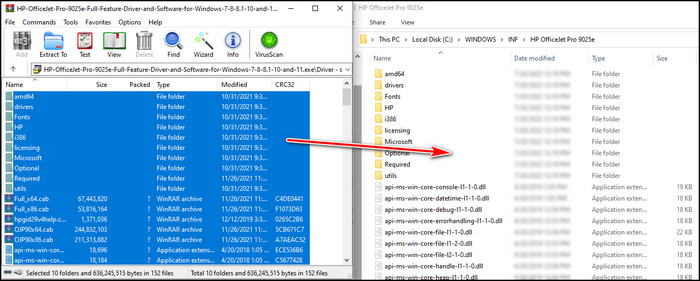
If your driver comes with a .exe file, you must extract the application and paste the files into the folder.
Now, you will see the device name when installing the device after pasting the driver’s file. Finding the device name can be tricky. Keep following the steps to find the device on your computer.
Check out the easiest way to fix Windows 10/11 update error 0x80d02002.
Here is the process of finding the device on your computer:
- Press the Windows button.
- Go to Settings.
- Tap on Devices.
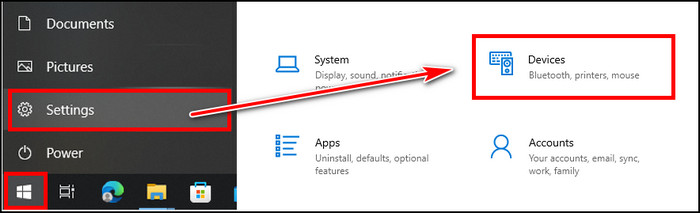
- Select Printers & scanners.
- Press on the Add a printer or scanner button.
- Click on The printer that I want isn’t listed.
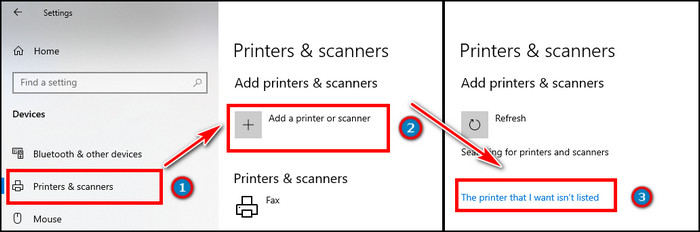
- Choose the last option named Add a local printer or network printer with manual settings.
- Tap on Next.
- Select Use an existing port and choose Printer Port (Example: LPT1) from the drop-down menu.
- Click on the Next button.
- Choose the manufacturer and see your models in the list.
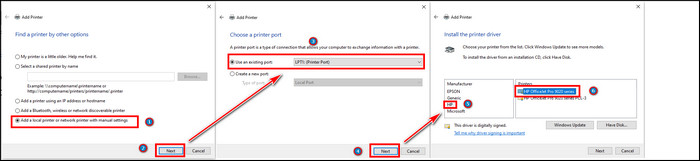
Now, you will see the device model name in the list as you pre-installed the driver. This list only works with signed drivers. Non-signed drivers don’t show up in the model’s list.
Related contents you should read: How to Quickly Create a Sleep Timer in Windows 11, How to Create A Scheduled Task on Windows 11.
Frequently Asked Questions
What is Windows Driver Store?
Windows Driver Store is a reliable collection of third-party driver packages. This package includes.INF files that are considered critical to the device installation.
What does it mean when a driver is signed?
It indicates a digital signature with the driver package, which is required to verify the authenticity of the driver package and identify the vendor.
Where is the Windows driver store location?
Windows drivers are stored in C:\WINDOWS\System32\drivers and C:\WINDOWS\inf directory.
A Final Thought
Pre-installing drivers benefit your computer while identifying a new device. It can detect the specific model and reduces the action time.
It’s an excellent way to install drivers efficiently. You can save your time by completing the process in advance.
In this article, I’ve provided the straightforward way to pre-install drivers in Windows Driver Store and firmly believe you’ve managed to do so.
Cheers!