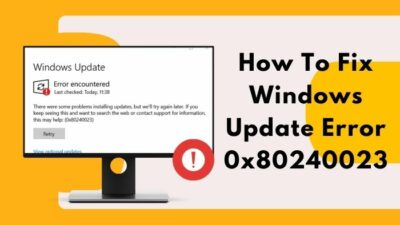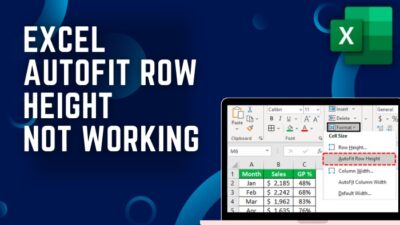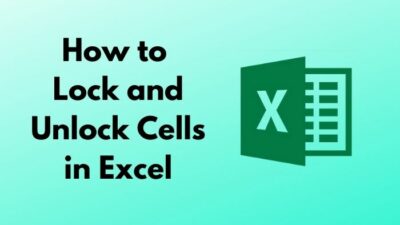Google One is a highly secure cloud storage to stockpile all your important docs & media files. And anyone can subscribe to Google One when they need more than 15 GB of Google Drive storage.
But if you don’t need that extra large space anymore, you can always cancel your Google One membership plan.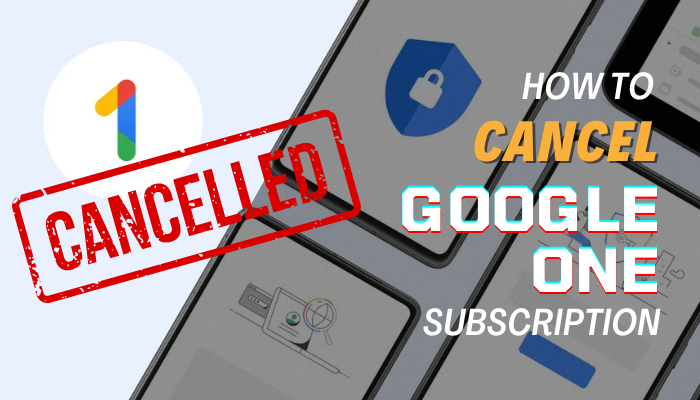
And this article will guide you on how you can cancel your Google One subscription plan. So, without further ado, start reading.
How to Cancel Google One Membership Plan
If you have subscribed Google One plan and don’t want to renew it, you can unsubscribe from the current plan in three ways—from your Android device, iOS-based devices, or using a desktop or Mac. Just launch the Google One app or go to the website and cancel the membership plan from there.
Well, these might sound pretty straightforward, and it is. But some other steps lie within the entire procedure, as I have spoken of. However, Google One storage is not limited to Android or desktop users. There are a lot of iOS and Mac users are using it to store their files.
There are some users out there who still don’t know how to use Google One And that’s become the main reason they want to unsubscribe from Google One. So, don’t do that.
If you are one of them, you must know what Google One is and how to use it properly. But if you are aware of Google One and still want to cancel the membership, follow the below methods & it’s steps.
1. On Android
Mainly android users use the Google One storage through the app. And you can cancel your Google One membership plan from this app. Just launch the app and follow the below steps.
- Tap on the hamburger menu icon from the top left corner.
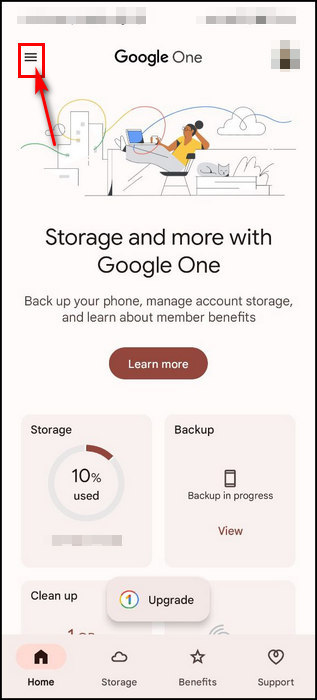
- Select the Settings option from the options.
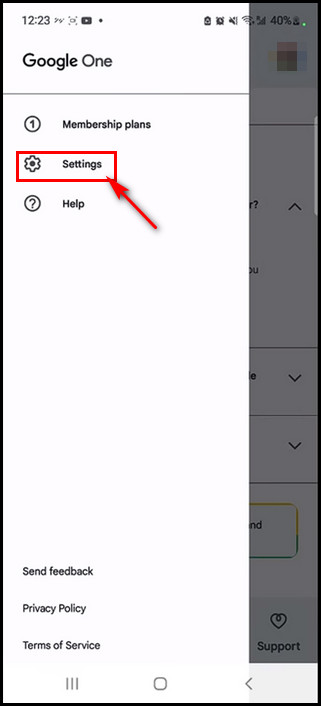
- Swipe down and tap on the Cancel membership option.
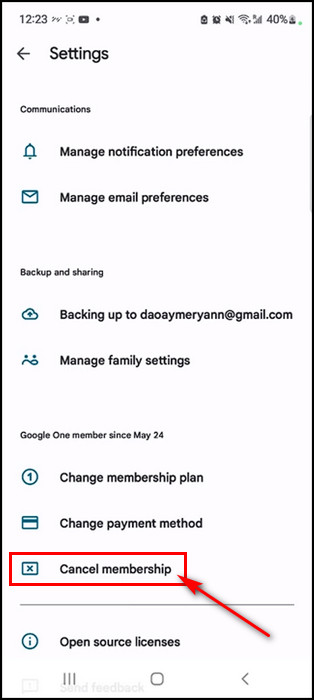
- Touch on the Cancel membership option from the confirmation pop-up.
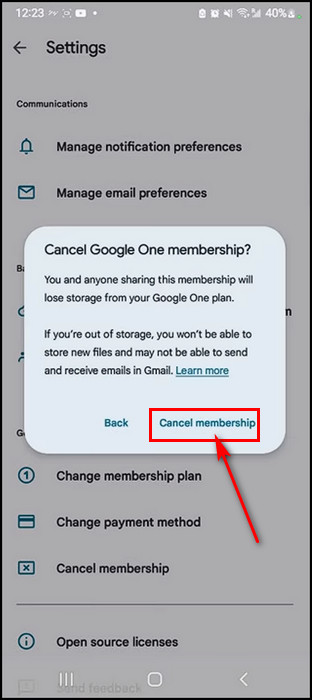
- Tap on the Google One plans subscription details section.
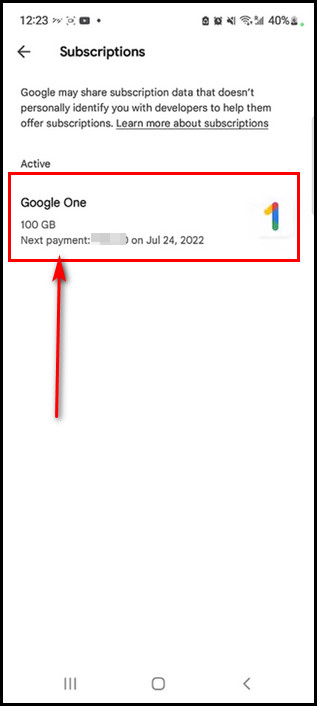
- Touch the Cancel subscription button from the bottom.
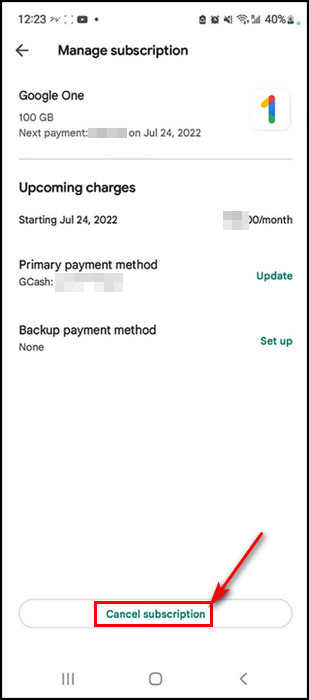
- Choose the canceling reason from the given options and select it.
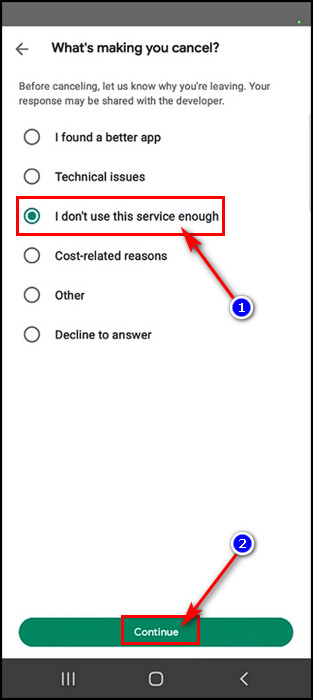
- Tap on the Continue button.
- Press the Cancel subscription button for the last time.
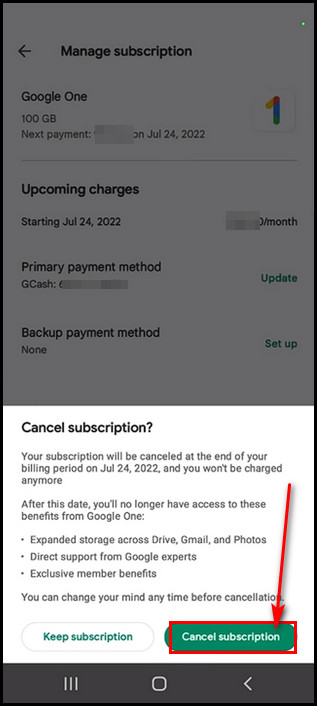
That’s all. You have successfully canceled Google One membership plan!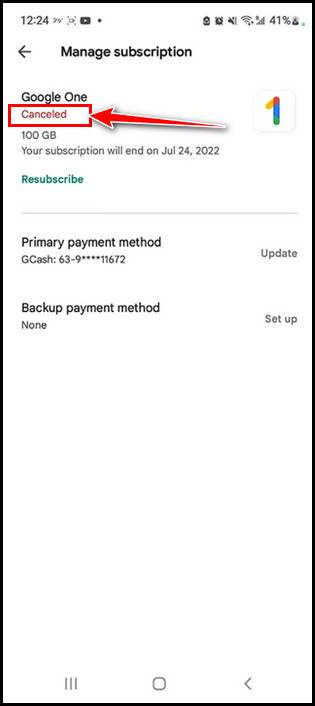
2. On iOS Devices
Not only Android users use the Google One cloud storage, but also iPhone or iPad users use this too. So, if you’re one of them and want to cancel your Google One subscription, follow the underneath steps.
- Launch Google One app.
- Tap on the three horizontal bars (Hamburger menu) from the top left.
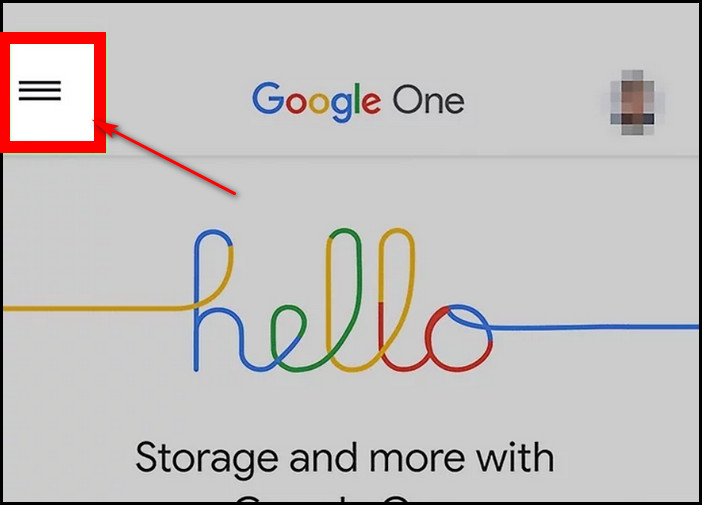
- Choose the Membership plan option.
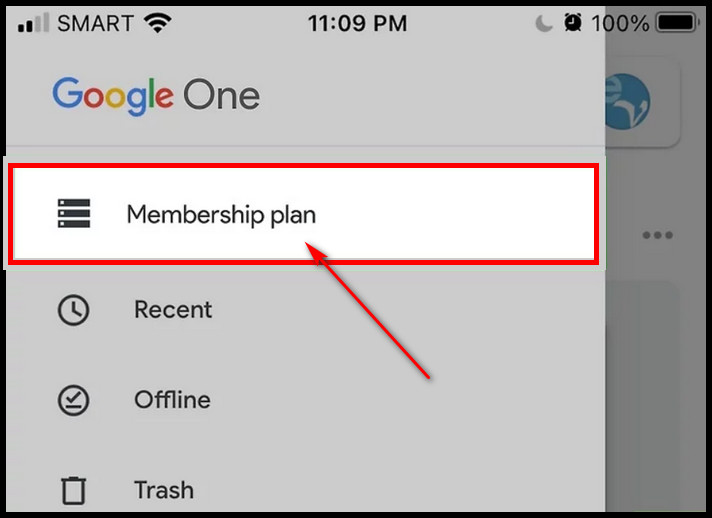
- Tap on the Manage plan button.
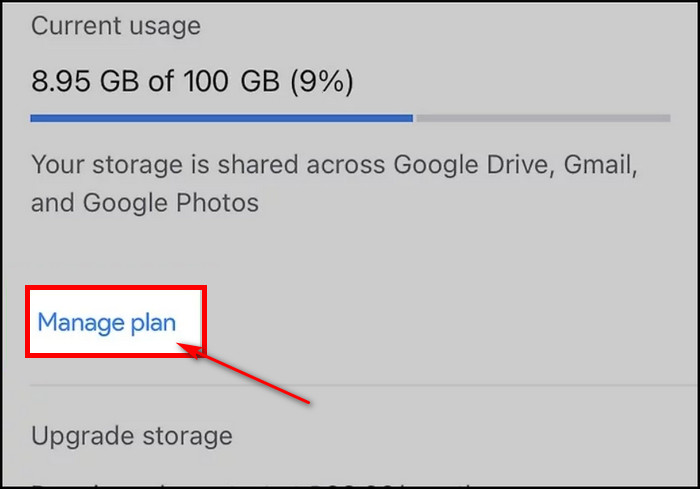
- Touch the Cancel membership option at the bottom of the menu.
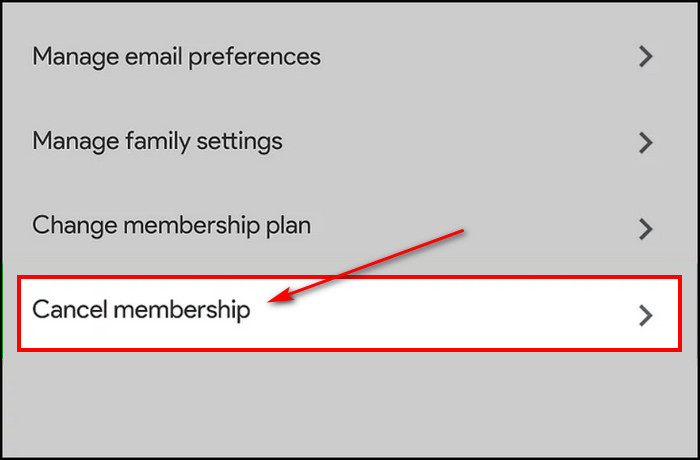
- Tap on the Cancel your Google One membership option.
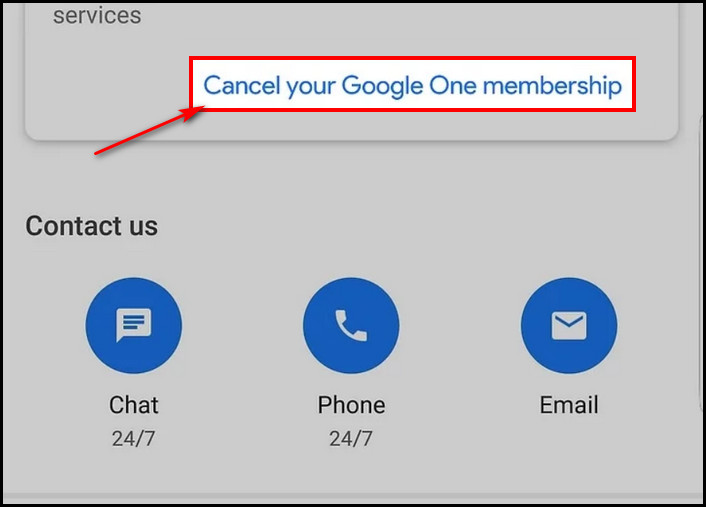
- Enter your Apple id password to complete the unsubscribing process if you’re using Apple services for Google One.
- Hit the OK button to finish the process.
After that, an email confirming that your Google One subscription is canceled will be sent to your email account.
3. On Desktop or Mac
You can also cancel your Google One subscription from your desktop or Mac. People who subscribed to 2-TB or upper plans mainly use desktops to store files in the Google One cloud storage.
However, users can use their phones to unsubscribe from the plan. But you can do that with your desktop too.
Below are the steps to cancel Google One subscription from a desktop or Mac:
- Open a browser and go to Google One website.
- Log in with your Google account.
- Select the Settings icon beside your profile picture.
- Click on the Cancel membership option.
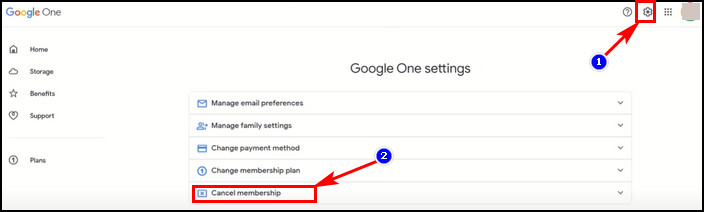
- Select the Cancel button.
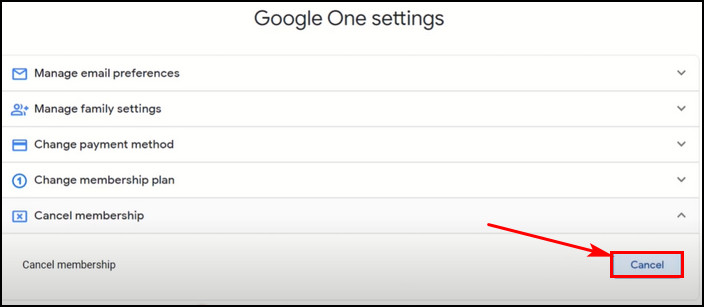
- Click on the Cancel membership button from the confirmation pop-up. However, there is an I change my mind option. Click the option if you don’t want to cancel the membership.
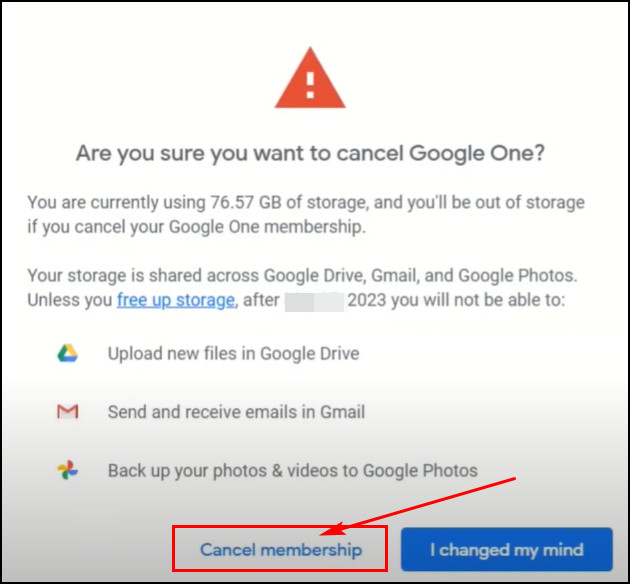
Now, a new tab will open with Google Play’s payments & subscriptions page. On that page, there will be a Manage button along with Google One’s next payment date.
- Select the Manage button, and a new window will appear.
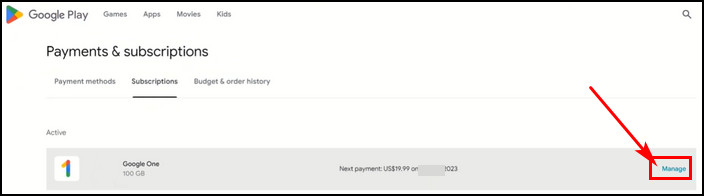
- Click on the Cancel subscription button from the prompt.
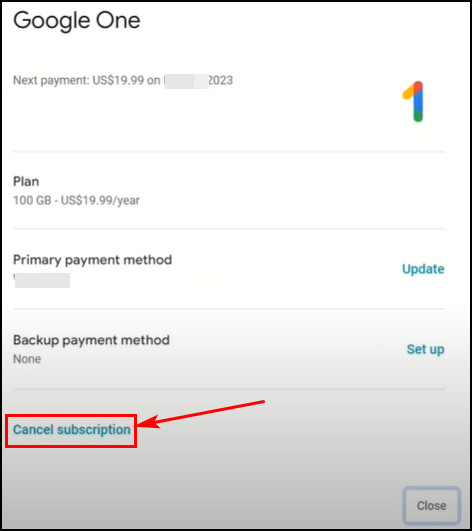
The process isn’t finished yet. Because another prompt will appear asking you about the reason for canceling the subscription plan. So, select one reason from the given options and choose the Continue button.
After that, hit the Cancel subscription button once more to finalize the unsubscribing process.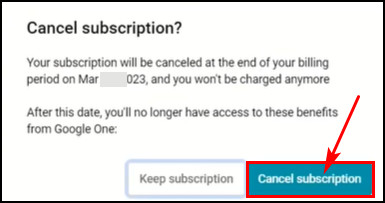
What Does Happen If You Cancel Google One Membership Plan?
If you cancel Google One membership plan, future Google One payments will also get halted. Plus, the storage sharing feature won’t work anymore. And you won’t be able to contact the experts for help. Furthermore, users can’t upload files and lose access to the extended storage.
Not only this, there are other restrictions you’ll face after canceling your Google One subscription. If you have already used the entire 15 GB of free space, you won’t get any mail or receive either. Now, let’s see the problems you’ll face if you use the entire 15 GB and unsubscribe from Google One.
Gmail
After filling up the entire 15 GB space and unsubscribing from Google One, you won’t be able to send or receive any emails because there won’t be any space left to store more emails in the inbox.
When you send any email, it’ll bounce back to you. So, you must clear up some space to send or receive emails.
Google Drive
Without storage space, the user can’t upload or sync any files in Google Drive. Additionally, you won’t be able to create any Google Docs, Slides, Forms, Sheets, or Jamboard.
To create any of these, you must clear up some space in Google Drive. Due to a lack of space, syncing between Google Drive and the linked devices will stop.
Google Photos
Like Gmail and Google Drive, you can’t upload any photos or videos to Google Photos. To back up your photos again in Google Photos, you must clean Google storage space or buy any Google One storage plan.
Note: From June 1, 2021, all your files will be deleted if you remain inactive or go beyond your storage quota for two years or more.
But there is good news! You won’t lose all the features and benefits of Google One immediately after canceling the membership. The benefits and features will get out of your hand when the current billing cycle ends.
Till then, you can still use the storage and enjoy the benefits of Google One.
But what about the stored files in the Google One storage? Will those get deleted?
Assume you canceled the 100 GB plan and only used 50 GB out of it. So, after unsubscribing, you can access all the files but can’t upload any files. However, you can upload files again when you pay the bill. But the files will automatically be deleted if you leave that unpaid for 2 years or more.
How to Renew Google One Subscription
You might want to renew the subscription plan when the Google Subscription period ends, or you unsubscribe it. The storage purchase is set to renew by default when the subscription period ends automatically. There will be an additional seven-day grace period when auto-renewal fails.
You’ll see a Storage Full message if you cancel the subscription or don’t pay the subscription plan fee. And there will be an Upgrade button under the message. So, tap that button and pay the bill again through your debit or credit card.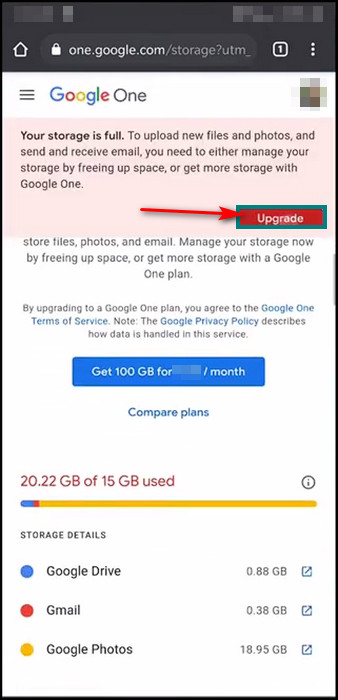
Once you complete the payment method, the Google One subscription plan will renew again. You can still get back to your old plan or upgrade to more premium plans during the renewal process.
Google One Refund Policy
Sadly, Google won’t refund you if you unsubscribe from the plan because Google will let you use the extended storage till the end of the billing cycle. But for some countries/regions, Google will refund some amount to the user in case they immediately end their subscription.
Speaking of Google One, it’s an extended version of Google Drive. So, when you want to upgrade or expand Google Drive storage, you must Subscribe to any Google One membership plan. However, there are also some major differences between Google One & Google Drive.
FAQs
Do you get a refund if you cancel Google One?
Google won’t refund you if you cancel the storage plan. But you can still use the storage even after canceling till the end of the subscription end date. However, for some countries/regions, Google offers partial refunds for ending subscriptions immediately.
What is the grace period for Google One subscription?
A seven-day grace period will be added to the subscription when Google One’s auto-renewal fails. This grace period will help you to update the payment information. You can still access all your files in the storage during this period.
How to cancel Google One subscription from Android phones?
Launch Google One app and tap on the hamburger menu icon. Tap on Settings after that and swipe down. Select the Cancel membership option. Tap on the subscription details and select the Cancel subscription option. Give your canceling reason and tap on the Continue button.
Final Words
Google One is the paid version of the Google Cloud storage system. To use it, you must subscribe first and then use it. Plus, you’ll get a one-month free trial opportunity once you subscribe. But you can cancel the subscription anytime if you don’t need this extended storage.
However, Google will let you use the extended storage space until the end of the billing cycle. In this article, I have shown how to unsubscribe Google One plan and what will happen afterward.
I bet you got all the crucial points. Yet, if you need more help, please comment below. Good luck!