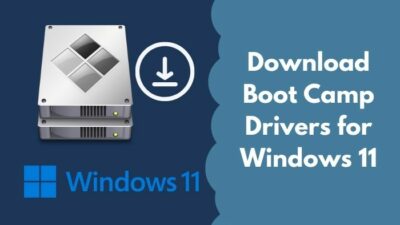This post tells you how to clear the ARP cache on your Windows 11 device.
What is ARP cache?

If you are one of those people who do not know how to clear the ARP cache on Windows 11, remember that you are not alone and many others are in the same situation.
I have conducted extensive research and have written the best ways to clear the ARP cache.
Read the full post to know more details.
How to Clear ARP Cache on Windows 11 | Explained
If you are not even an avid user of Windows 11, I can assure you that this process is a breeze. It should not take more than a minute to clear the ARP cache using this method if you follow the simple steps correctly.
Use Command prompt to clear ARP cache on Windows 11
In this method, all you have to do is open the Command Prompt which is a default tool provided by Windows 11 and input command lines in it.
Do not be tensed, as the process is straightforward. So keep calm and go through the steps given below. I believe in you!
Here are the steps to clear ARP cache on Windows 11 using Command Prompt:
- Click on the Start button and search for the Command Prompt.
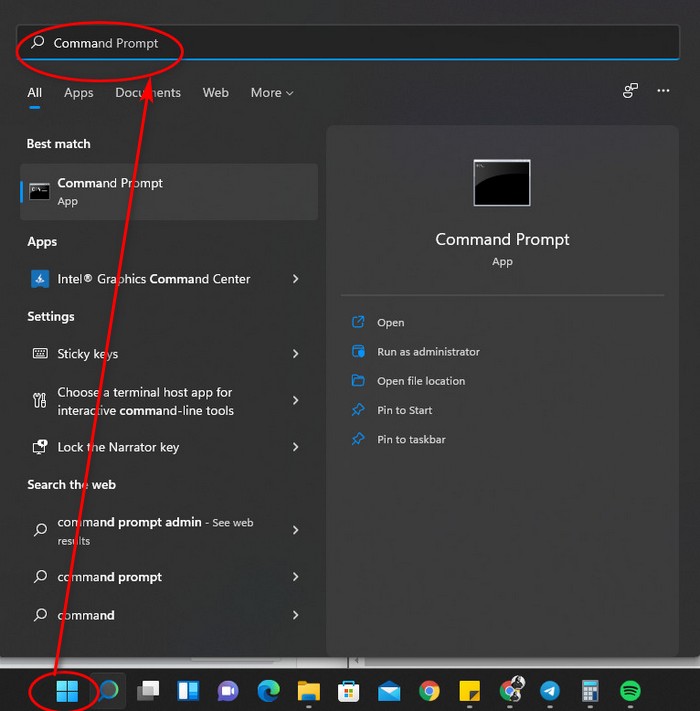
- Right-click on the Command Prompt and click on Run as Administrator.
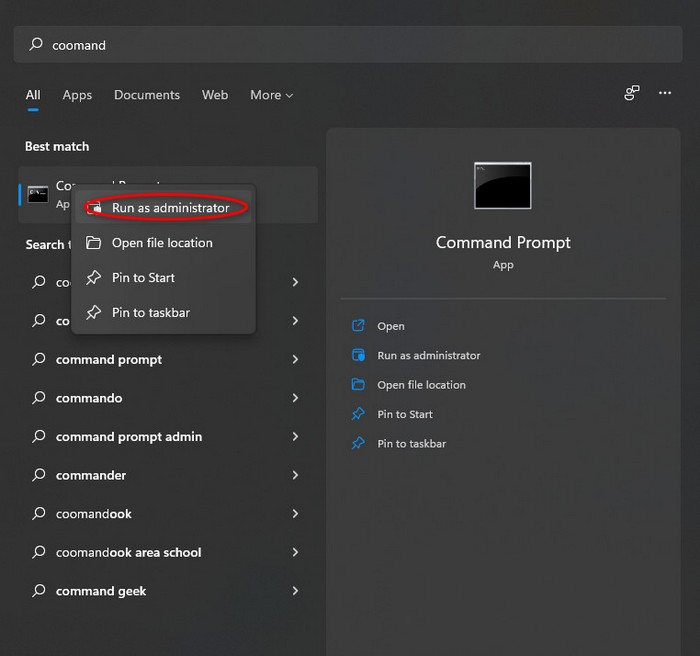
- Type in arp -a and press the Enter key to view the ARP cache and then input arp -d and press the Enter key to clear the ARP cache.
If you have followed the steps properly, then you must have cleared the ARP cache on your Windows 11 device.
If this was too complex for you or it did not work for some reason, do not worry as the following method is also very easy if not easier than the method you just read.
Go through our epic guide on how to Show Folder Size in Windows 11.
Use Control Panel to clear ARP cache on Windows 11
Using the Control Panel is another way to clear the ARP cache On Windows 11. You just have to access the Control Panel and tinker with some settings.
It is a relatively easy process, so you will not have a hard time. Simply follow the steps given below and you will be all set.
Here are the steps to use the Control Panel to clear the ARP cache on Windows 11:
- Click on the Start button and search for Control Panel.
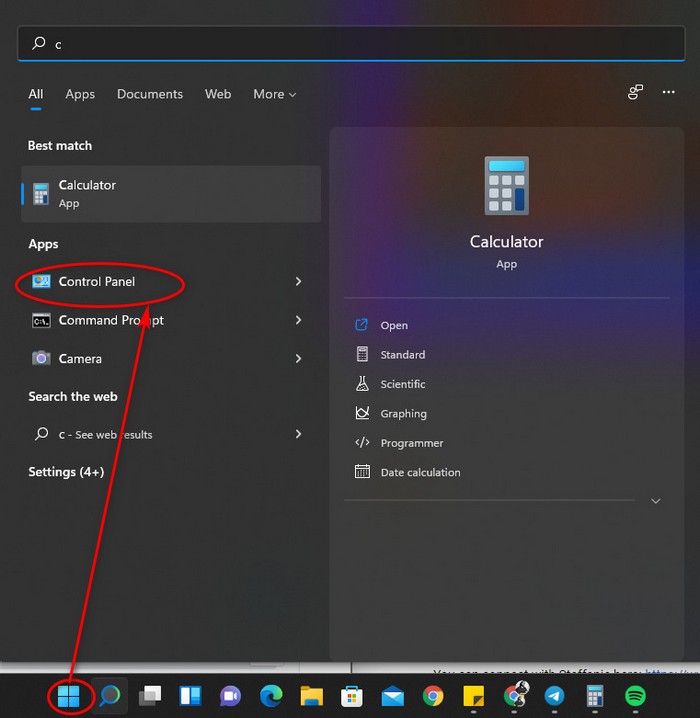
- Go to the Administrative Tools menu.
- Click on Computer Management.
- Open Services and Applications.
- Scroll down and open Routing and Remote Services.
- Expand the drop-down menu to select Disabled and click on OK.
- Restart your device.
- Repeat the sixth step but select Enable this time.
If you have further inquiries regarding the ARP cache, please keep reading the post.
Check out our expert-recommended guide on how to Enable Telnet On Windows 11.
How to Clear ARP Cache on MAC
MACOS is another platform where users have wanted to clear the ARP cache but they did not know how to do it. To aid you I have written the steps that you can follow to clear the ARP cache on your MAC or macOS device.
There is no need to e anxious as the procedure is elementary, so keep calm and go through the steps given below.
Here are the steps to clear the ARP cache on a MAC:
- Open the terminal app.
- Run the command line sudo arp -a. This will shop the ARP cache on your system.
- Type in sudo arp -d -a. This will clear the ARP cache on your system.
Hopefully you were able to follow the steps and clear the ARP cache on your system. If you want to know how to remove the ARP cache on Linux, continue reading the post.
Quickly check out our latest fix for Bluetooth Toggle Missing On Windows 11.
How to flush ARP Cache on Linux
Clearing the ARP cache on Linux is similar to the process used in Windows 11. For Windows 11, you have to input some command lines in the Command Prompt but for Linux, you need to input the command lines in the terminal.
The process is straightforward so you have no reason to be nervous. Please follow the steps given below. Keep calm and I believe in you!
Here are the steps to clear ARP cache on Linux:
- Open the terminal.
- Input arp –n which will show the ARP cache.
- Type in ip –s –s neigh flush all which will clear the ARP cache.
- Use arp –n again to validate the results.
See, it is a very simple process and I hope you could clear the ARP cache on your Linux device.
Follow our guide on how to Boot to Safe Mode in Windows 11.
What would happen if you do not flush ARP Cache
Nothing would happen if you do not flush the ARP cache in Windows 11. It is safe for you clear the ARPcache if you want to do so.
ARP (Address Resolution Protocol) cache is a type of cache that stores a collection of mostly dynamic ARP entries which are created when an IP address is resolved to a MAC address. ARP cache has a flaw where hackers can use it for cyberattacks.
Related guide: Stop Apps Running in Background Windows 11.
FAQ
Is it safe to clear the ARP cache?
Yes, it is safe to clear the ARP cache so there is no need to hesitate in doing so.
Should I clear my ARP cache?
No, it is not necessary to clear the ARP cache. If you are facing latency issues, just restart your router.
Conclusion
It is good to remove the ARP cache because hackers and potential threats decrease if you do so.
It is a great thing to know about the ARP cache as it is pretty niche and most people do not know about it. You can flex if there is any time where someone asks about the ARP cache and you might come off as knowledgeable and cool.
Jokes aside, I really hope you were able to clear the ARP cache on your device regardless of platform. No matter who you are, I wish you luck in whatever you do in the future!
Stay safe and take care!