Do you have an important meeting coming up in a few days on Zoom? But the last time you checked, you found that Zoom meetings are not showing up on the calendar. You didn’t expect the situation, which makes you worried about the consequences of missing the meeting.
Well, No worries, mate! This issue can arise for various reasons and which are not scary at all.

I have been using Zoom for my daily meetings since the pandemic. I have faced this issue a couple of times and fixed them through in-depth research. I am about to share those fixes with you.
So stay with me, read the full article, and make this problem flee.
Also, check out our separate post on Airpods Not Working in Zoom on Mac.
Why doesn’t Zoom Show Upcoming Meetings?
Zoom doesn’t show the upcoming meetings if the app is not updated, has bugs, and has problems syncing with the calendar services like Google Calendar, Microsoft Office 365, and Microsoft Exchange. You need to keep in mind that Zoom doesn’t support any other calendar services.
Here are some common reasons for not showing upcoming meetings on Zoom:
Outdated Zoom app
An outdated application can cause various issues. It lacks the latest patches essential for cooperating with other latest applications. So, an outdated Zoom app can be the reason for not showing the upcoming meetings on Zoom.
Bugs on the Zoom app
Bugs or faulty aspects in any app can result in not functioning some features. Your Zoom meetings not showing up can be a result of a buggy Zoom app or update.
Facing the error zoom camera not working, you can quickly Fix Zoom Camera Not Working.
How to Fix Zoom not Showing Upcoming Meetings
Bugs, outdated apps, and calendar syncing issues are the main reasons for not showing up for meetings on the Zoom app. There are some quick methods to fix this issue.
Here is how you can fix Zoom not showing upcoming meetings:
1. Sync Calendars
You can fix this not showing meetings on the Zoom app by syncing the app with your calendar. Often the app fails to sync with the calendar.
Here is how you can sync the calendar to the Zoom app:
- Open Zoom desktop app.
- Click on the profile picture in the top right corner.
- Click on My Profile, and it will take you to the Zoom website.
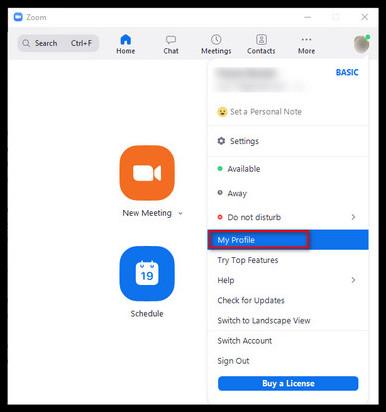
- Scroll down and click on Configure Calendar and Contact Service.
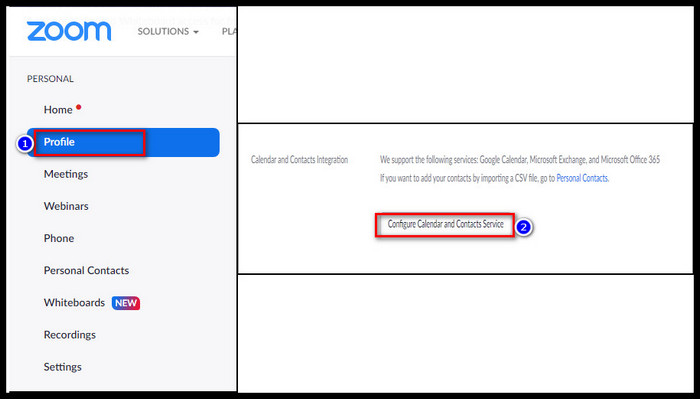
- Choose the service you want to use and change the permission.
- Click on Next and follow the instructions that are shown on the screen.
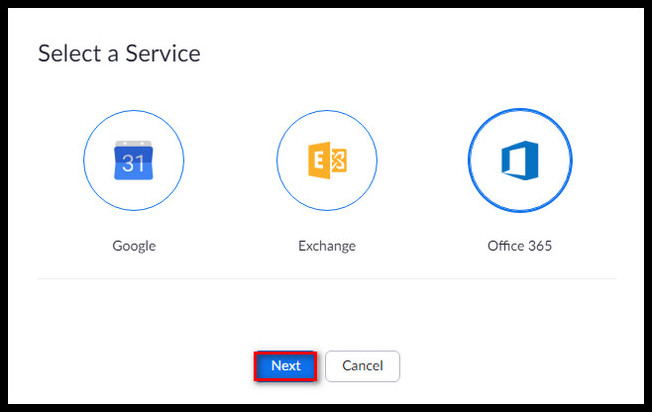
If your zoom screen share not working, then quickly check out our epic guide Fix Zoom Screen Share Not Working.
2. Update Zoom
It is important to have the latest version of the Zoom app installed on your system. You may miss some features if you have an outdated version of the Zoom app.
Here is how you can update the Zoom app:
- Open the Zoom app.
- Click on the profile picture in the top right corner.
- Select the Check for Updates button.
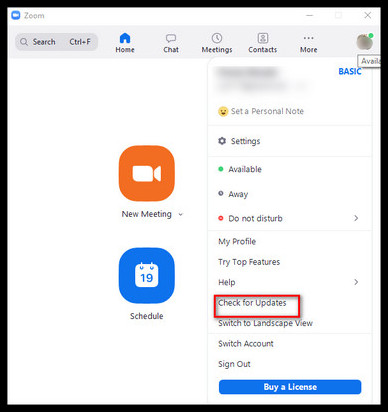
- Click on the Update button.
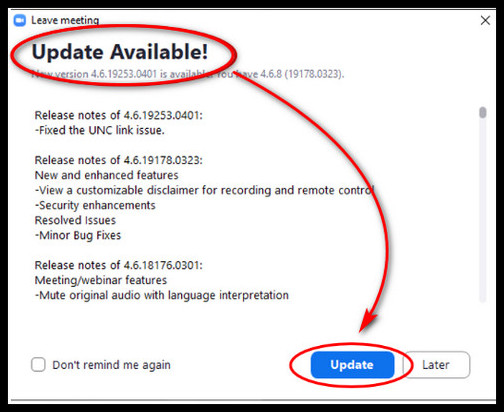
Here’s a complete guide on Fix Zoom Not Working on Wifi.
3. Re-login to Zoom account
You can solve zoom not showing upcoming meetings by signing out and signing in again. It is a one-minute fix that anyone can do.
To sign out from Zoom: Click on the profile picture > Select Sign Out.
To sign in on Zoom: Type ID and password on the respective boxes > Sign In.
4. Check Internet connection
You should check the state of your internet connection before doing any task. The syncing process of the Zoom app may get hampered due to poor internet connection. So try to check your internet connection or call your ISP if you face a syncing problem with the calendar.
Follow our guide to fixing Zoom Change Audio Output Device and Volume.
Frequently Asked Questions
Why do meetings disappear on Zoom?
This meeting disappearing issue on Zoom only occurs if the meeting session has expired or the host has deleted the meeting. You may encounter an error text saying, “This meeting ID is not valid”. So this issue appears when you try to join a non-existing meeting.
How to add Zoom meetings to my calendar?
First of all, sign in to the Google Calendar app > tap on the plus icon and select Event > Add Video conferencing > select Zoom Meeting. Google calendar will save this meeting to your meeting details.
Can a Zoom meeting have multiple hosts?
There can be only one host in a meeting. However, there can be multiple co-hosts in a meeting. Only the host can assign a co-host to a meeting, and he/she can assign as many co-hosts as they want. There is no limitation on co-hosts number.
How to make sure everyone participates in Zoom sessions?
Request chat participants with a reason to allow all the participants to participate. You can also use a feature named web-based iClicker questions to do any particular activities to check whether everyone participates or not.
Conclusion
In short, check your internet connection, account settings, and calendar syncs with the Zoom app if Zoom doesn’t show you the upcoming meetings. Check all the methods that I have described earlier and find which one works for you.
Thanks for reading the article. Please share your comment in the comment section if there is anything you want to know. Contact me without any hesitation. I will help you to solve any other problems regarding this.

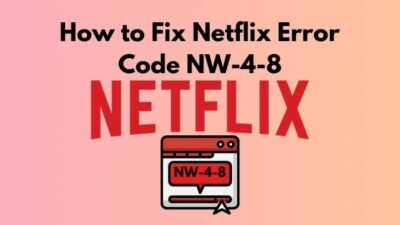
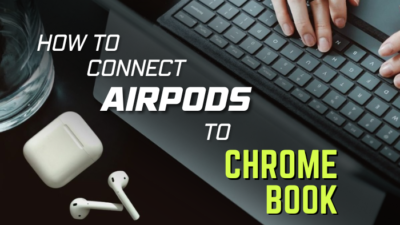


Hi, I don’t see anything about reoccurring meetings not showing the time in zoom’s upcoming meeting section. I see the meetings there, but it doesn’t say what time and day the reoccurring meeting is set to take place. I can see the time and date of any 1-time occurrence meetings without issue.
Hi Laura, if recurring Zoom meetings are not displaying the time and day in the upcoming meetings section, it could be a glitch or a settings issue. Try refreshing the page, restarting the Zoom app, or checking your meeting settings to ensure the recurrence details are properly configured. If the issue persists, reaching out to Zoom support for assistance is recommended.