Imagine you have turned on your computer, and it starts making a noise like a jet taking off. There can be a couple of culprits behind this irritating noise.
No computer is completely silent. But it shouldn’t make a noise like a lawnmower. Are you also hearing strange noises coming from your computer?
Some noises are common and completely fine with some computer components. But unusual noise needs some extra attention. Buzzing sound can hurt your PC components day by day and may require fixing.
Don’t worry. I faced the same issue that required lots of research later. I found particular reasons and solutions as well.
Stay with me to know the reason and the proper solution to fix it.
Why My Computer is Buzzing?
The buzzing can come from the casing fan, loose screw and wire, hard drive, CPU overload, Power supply, and many other components. These components make some noise when running, but they shouldn’t be annoying. In most cases, there could be a hardware problem behind it.
Computers are meant to make some noise. When they make abnormal audible noise, there should be a reason behind the buzzing.
Buzzing sound can come from the inside of a desktop or laptop. It can be an electrical buzz or a whining sound. Identifying the actual component in a laptop can be trickier than a desktop.
But don’t worry. I have researched and identified the reasons behind the buzzing.
Here are some of the reasons behind computer buzzing:
Dusty casing fan
Dusty casing fans are a common reason behind computer buzzing. Fan gets dirty over time and starts making noise. When it gets dusty, it can’t cool the PC components properly. As a result, the casing fan starts spinning faster and begins buzzing.
Additionally, when the fan becomes dirty, the airflow gets restricted. The fans don’t get enough air supply. Therefore it starts running quicker and makes audible noise.
Here’s a complete guide on how to set Monitor to 144hz easily.
Screw and wire issue
Loose screws are a common issue with desktops. A loose screw can misplace a casing fan. As a result, it starts vibrating and makes noise.
Loose components can continuously hit the structure or other parts leading to a buzzing.
Loose or dislocated wire can hit the fan resulting in a buzzing.
Faulty CD/DVD ROM
CD/DVD ROM spins very fast when they are in operation. It often makes noise while reading. But the sound should be reasonable.
Faulty CD/DVD ROM can create buzzing while running. Sometimes damaged ROM can start crackling noise.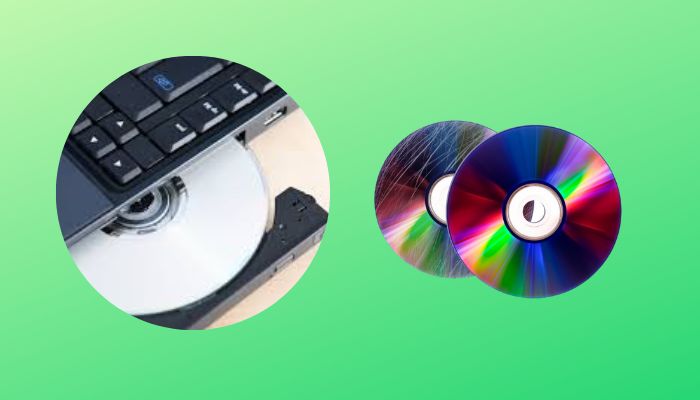
Overloaded CPU
CPU-intensive processes can make the CPU work under heavy pressure. The CPU gets hot when it’s overloaded. In that situation, the CPU fan starts running faster to cool down the CPU.
A high-speed fan creates a buzzing sound. Continuous overloaded CPUs can make noticeable noise.
Also, check out our separate post on how to run two Computers with one Display Monitor.
HDD issue
Hard disk drives or HDDs run at high speed when in use. When running at full speed, it makes a whirring sound.
Excessive heat can damage an HDD. A repetitive clicking noise is a sign of a damaged HDD. Continuous buzzing and humming sounds can make the HDD stopped working.
Coil whining
Computer electronic devices contain coils, mainly in GPUs. During intensive use, it produces noise. It starts vibrating at one point, making a buzzing sound.
Power supply problem
The power supply provides power to every component of a computer. An overworked PC needs more power to run. In that case, the power supply has to supply more power to the parts.
This results in the power supply gaining more heat. Modern power supplies or PSUs have a fan in them. The fan starts spinning to cool the power supply, making noticeable noise.
Dial-up modem noise
Connecting a computer with another one makes a high-pitched noise. The noise comes from the onboard modem speaker. The sound only comes while establishing a connection with another computer.
Speaker issue
Computer speakers receive interference from other electronic devices. It’s pretty normal to hear cracking sounds when turning on or off.
Hearing noise continuously can occur due to electromagnetic interference. It can degrade or make complete failure over time.
Monitor sound
The CRT computer monitor makes clicks, pop, buzz, and many different noises when turned on or off. It’s also completely normal when it’s in sleeping mode.
Quickly check out our epic guide on how to Increase Dedicated Video RAM.
How to Fix Computer Buzzing
Computer buzzing can happen due to an issue with an internal hardware component. Dirty and obstructed airflow to the casing fan, loose screw and wire of different parts, defective ROM and HDD, problem with CPU and power supply, and other issues causing buzzing.
Not fixing buzzing at the primary level can cause heavy damage to your computer in the future. Buzzing is a sign of a defective component. Not taking proper measures can lead to failure or complete destruction of the component.
Fixing computer buzzing issues is easier on a desktop compared to a laptop. It may seem complex, but you can easily solve this by applying the following methods.
Here are the ways to fix computer buzzing effortlessly:
1. Clean casing fan
Dust on the casing fan commonly causes buzzing. Clean the fan using a dust blower or electric duster. You should avoid any hair dryer or air blower that spreads hot air. Hot air can damage the internal components of the PC.
If you can open the casing fan, it will be easier to clean it. Use tissue or microfiber cloth and carefully clean the fan.
Maintain proper airflow to the fan to avoid buzzing issues. If there are any obstructs, remove them from the airflow path. Don’t keep it beside a wall that restricts airflow to the fan. If you are using a laptop, give it enough space to pass the air.
2. Tighten screw and wire
Loose screws in the fan or other components can create noise. Open your PC casing and look for the loose screw. Once you find the area, tighten the screw.
Place the fan or component in the right place and check if it’s vibrating. Constant vibration can misplace the component again.
Loose wire can hit other components and make a buzzing sound. Secure the wire so that they don’t hit other parts. If necessary, tie the wire,
so they don’t lose again.
3. Clean CD/DVD ROM
Dust can affect CD/DVD ROMs and make noise. Open the component and clean the inside of it.
If there is any CD/DVD inside the ROM, bring it out and check for scratch. Scratch can create buzz while running. Clean it with a soft cloth or tissue. If the buzzing remains, change the CD/DVD if you find any issue.
Re-insert the CD/DVD ROM and check if it’s solved. If the problem continues, you may need to change the component.
4. Change HDD
Every HDD has a timespan. But it gives signs before complete damage. The failure can happen from a minute to a month after passing a sign.
Repairing the HDD is quite impossible. So, you should back up your data before that happens. Change your HDD if It’s wholly damaged. Claim the warranty if you have one.
5. Reduce CPU stress
Intensive tasks can create pressure on the CPU. You can close any unwanted task or background apps to reduce the CPU stress.
Here’s a way to reduce CPU stress:
- Open Task Manager by searching from the Windows search bar.
- Check the running process to find CPU-hungry apps.
- End Task by right-clicking.
Also, harmful malware can increase CPU stress. If you find any malware, remove them from your computer.
6. Fix the coil whining issue
If the whining comes from a GPUs coil, don’t give it much stress. It’s difficult to replace only the coil from a component. But if you have a warranty on that component, you should claim it.
Buzzing coming from a power adapter can lead to a hazardous situation. If you are facing an issue with a power adapter, you should keep it at a safe distance because it can blast at any moment. It’s best to change it as early as possible.
7. Change the power supply
Buzzing issues happen with the power supply when it can’t supply enough power to the computer. Change the power supply with an upgraded one.
If the buzzing sound comes from the fan, clean it properly, and it should be solved.
8. Fix speaker issue
Other devices’ electromagnetic fields can create noise in the speaker. To make sure, test your speaker by keeping it far from other devices.
If you find the device behind the reason, you can keep it elsewhere. Or if you still face problems with the speaker, buy a new one.
FAQs
Why is my laptop buzzing?
Buzzing sound can come from a laptop if the cooling fan isn’t getting enough space or not cooling accurately. Overuse or not shutting down after work can create buzzing issues.
Why is my CPU making noise and not starting?
The computer will beep to indicate a problem in the CPU and won’t turn if the hardware isn’t installed correctly.
Why does my PC make a buzzing noise when I turn it on?
Buzzing noise can come from a dusty fan, a loose screw or wire of a component, or an overworked power supply.
Conclusion
Your computer is precious to you. But strange buzzing sounds can create problems with the components of your beloved computer.
The sound can come from the fan, wire, hard drive, CPU, and other parts, which can happen due to dust, excessive stress, and different component failure.
I’ve mentioned every reason and the solutions along with it. I expect this article will help you find the reason and solve the problem comfortably.
Have a fantastic day!




