Blurred image is an issue that is complained about by many people. If you are looking for a simple way to fix VR blurry image on your headset then you landed on the correct page.
The trick is to wear the headset accurately so that the focal distance of the lens matches your eye distance.
Having a distorted image occurs when you buy a low-quality gear like google cardboard or similar.
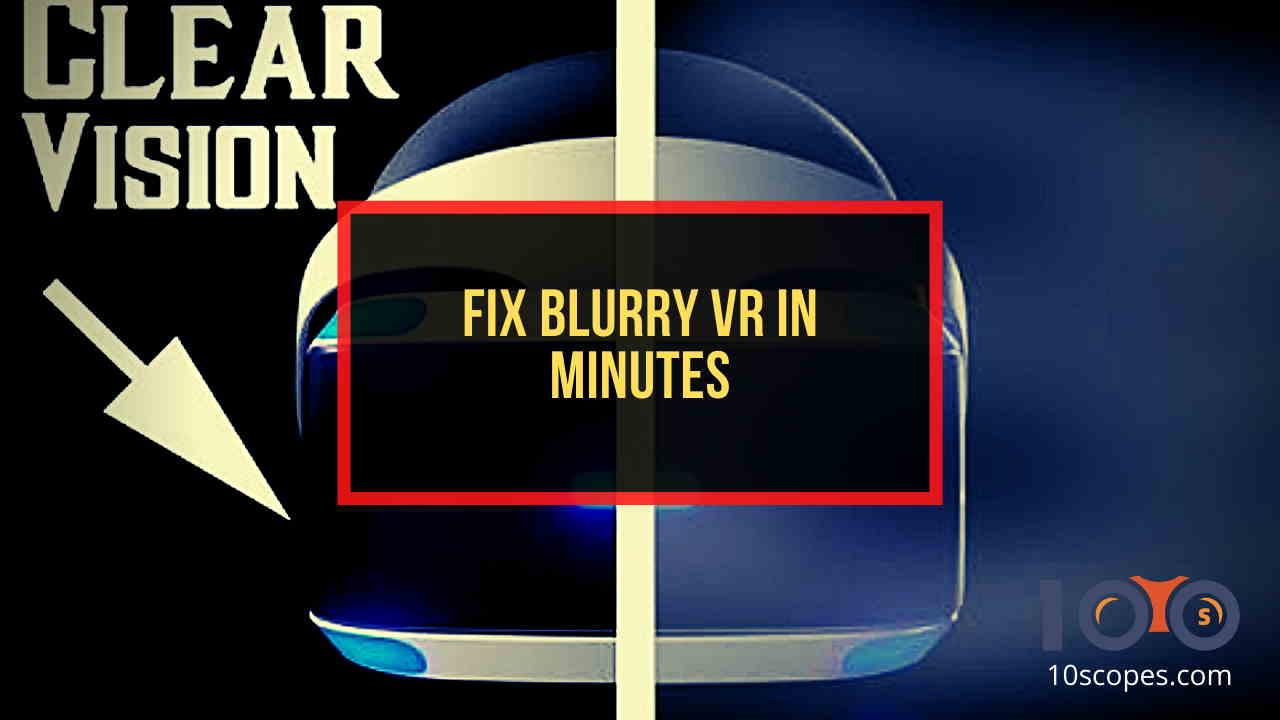
Although I use Oculus Rift S, I faced fuzzy images that I couldn’t remove permanently but, I can show you how to reduce the blurriness of the image to a certain level.
And in this post, I am going to provide you with all the possible ways to fix VR blurred images.
So, let’s not waste time and head towards the solutions.
Why is my VR blurry?
VR is blurry because of the optics and the eye box. The reasons behind blurry VR are poor quality lenses and lack of sweet spot of the headset.
A super low-quality lens will give you a blurry and disturbed vision compared to a high-quality lens. Imagine comparing Google Cardboard with Oculus Rift. Both functions the same way if we consider the basic virtual reality but, the lens quality is totally different.
Oculus Rift S will show less blurry effects compared to google cardboard. The positioning of the lens with your eye distance is non-customizable and there is no headband in case of google cardboard.

Also, it is very difficult to make lenses that are less weighted and having a large eye box. Adjusting your eye-position with the lens is the major factor to see clear images. Today’s generation VR headsets have this feature of positioning the lens with the Eye.
However, I used Google Cardboard and my experience with it was not good enough. I had serious trouble issues fixing the position of the lens with my eye using an artificial rubber band as a headband.
Leaving that part, VR screen blur only depends on these two factors mainly. Physical factors can be reduced easily but, lens-related problems are very hard to fix.
Related contents you should read about How Long Should You Use a VR Headset.
Possible Ways to Fix VR Blurry Images
Imagine seeing fuzzy images on your headset even though you were so excited to open up the box, remove the coatings, and wear it on your head. Seems frustrating right? I know, I felt the same.
But don’t worry, I compiled up with effective solutions to fix this problem.
NB: The Blurriness won’t be disappeared forever but, it will be decreased enough so that you can play without any worries.
Here’s how I fixed my PSVR’s blurry image:
1. Clean Headset Lenses Twice Every day
What I learned about using a VR headset is that overlooking any simple detail of the headset will spoil the gear. Even if your eyelashes accidentally touches the lenses, it will leave the residue on the glass surface.
You may think of using a damp cloth or your t-shirt. But wait, it will worsen the quality of the lenses leading to stains.
In this case, you should use a microfiber cloth to give a quick polish to the two lenses. Glass wearers have faced lens blurring issues most often. The tip is to daily use microfiber cloth twice before and after playing with your VR.

Another point to be noted:
Even a small amount of oil from skin or hair can make the image blow out massively. Re-adjust to find your own sweet spot. Condensation often leaves stain marks on lenses. If your face is sweaty and you just grabbed your VR and put it on your face, it will go blurry in seconds.
To solve this type of issue, you need to activate your VR headset 10 minutes before playing. This will heat up the device removing the haziness of the screen.
But, before that, do check our latest post on How to Clean VR Headset Foam.
2. Wear the Headset Correctly
Not everyone’s face type is similar. Some have long face shape, some have round while some have oval-shaped. VR headsets are designed for all types of face shapes but the only problem is that you need to adjust the headset for pixel-perfect clarity.

Be careful while doing so, you don’t need to be rough with it. Be gentle enough and make sure you don’t touch the lenses. Use the headband to adjust the gear according to your suitability. If you see double-vision or fog only then, rotate the headband. Otherwise, leave as it is.
The headset’s lower edge should lie on your cheekbones, while the headband should cup the back of your head. You should feel comfortable bending down without the feeling that the headset will be slipping off.
For glass wearers, things would be a little difficult. The power of your lenses and the gear lens should match its lining. Remember, you can adjust the gear close or far away from your eyes with the rotator wheel.
The main key is to adjust the headset without touching the lenses until the vision gets totally cleared. You can fix the VR headset not focusing problems by correcting the position of the set with your eye.
Check out the easiest way to know How to clean VR Headset Lens.
3. Adjust the PSVR Scope
Adjust the Scope to get an in-focus image. It’s normal to see the screen slightly blurry for far vision, while the center remains clear.
Adjust the settings for your PSVR Headset in the following manner:
- Go to PS4 Home Screen and select Settings and then go to Devices
- Select PlayStation VR and check how to put on VR Headset.
- Adjust the headset position until the letters are clear and smooth.
- Move the VR Headset Scope in all directions until you notice the letters are focused, then turn the adjustment dial on the rear of the headband until you are comfortable.
4. Adjust the PSVR Eye Distance
Adjust the lens properly for your specific eye distance. If you have customized eye-to-eye distance for yourself and if someone else played with your VR Headset, they may need to re-calibrate the eye distance setting.
Here is how you can make adjustments to the PSVR Eye distance settings:
- Go to PS4 Home Screen and select Settings and then go to Devices
- Select PlayStation VR Eye Distance
- Select default distance (63mm or 2.5 inches) if you are comfortable with this setting. If not, customize it.
- Follow the onscreen instructions for measuring your eye-to-eye distance and choose next.
- Save settings to your profile.
5. Adjust PlayStation Camera
Position yourself and your environment so that your PlayStation can frame you within that boundary limit. Sometimes, due to poor light quality, the headsets will make you see dark and hazy. Try brightening the room if you see unclear pictures.
If you cannot position yourself within the frame then, try adjusting the PlayStation camera. Calibrate the settings properly to see clearly through your PSVR.
While fixing VR blurred vision problems, you may also face problems like your VR headset is lagging while playing games. This is a similar type of issue almost faced by 80% VR users. Let’s get to know why you are facing lag issues.
Some more guides on Fix PSVR Headset flickering.
Why is my VR lagging?
VR lag occurs because of the Motion Sensor problem and because of faulty USB connection.
VR headsets have several motion sensors for detecting your environment to give you an experience that is beyond reality. If these sensors are losing its durability, you will see motion lag.

Other than that, if your TAA (Temporal Anti-Aliasing) is set too high then, you will face lag issues more prominently. For such cases, you have to lower the TAA or disable it.
The most common question I frequently face is, how can I reduce lag issues in my Oculus Rift?
It’s very simple. Re-plug the Display port and USB drive. You can easily get around with it.

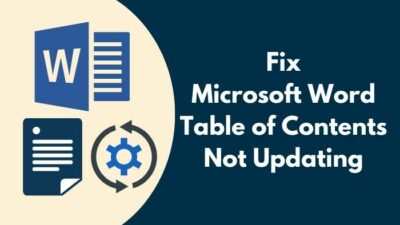
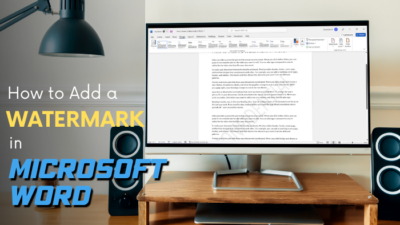
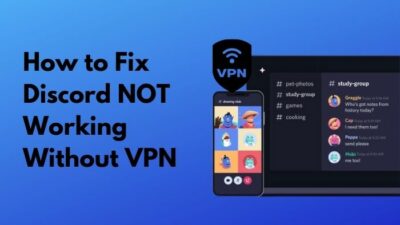

Hi,
Thanks for your tutorial it is informative. I have an Oculus Quest 2 and even after using microfiber cloth and a VR Lens cleaning pen it is still cloudy. Is there any other option or any form of liquid cleaner that I can use in order to remove the oil and restore clarity? Please let me know what you think, thanks again.
Jon