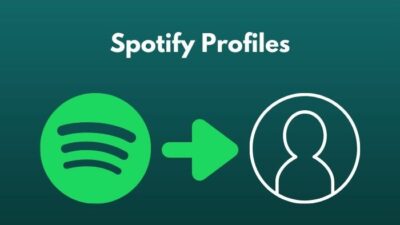Are you tired of seeing the Steam Disk Write Error?
I know how frustrated it feels as I have faced the same issue.
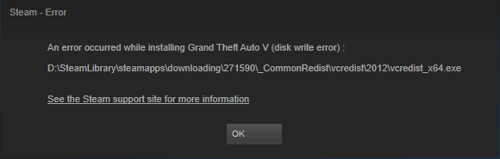
Don’t worry. I have the simplest and easiest fix for you.
In this post, I will be providing you with the best way to fix the Steam Disk Write error.
So, let’s get started.
What is Steam?
Steam is the greatest video gaming platform available in the online market that allows you to buy and install online paid games easily.
Millions of gamers recommend Steam as it is trustworthy and also easier to download and install games.
Although steam is the best online gaming platform, there are some bugs and error codes that make it very disturbing to download and play a specific game.
What is Steam Disk Write Error?
Steam Disk Write Error is an error that takes place when you either update or download games like FORTNITE, Player Unknown’s BattleGround, Grand theft Auto V, Medieval warfare or any other game that you buy on the Steam Platform.
Steam is one of the best gaming platforms. Yet, we always face some problems with steam.
In short:
There are several bugs and faults that keep bothering the steam users again and again.
One such error is the Steam Disk write error.
You might have seen such errors and I bet you haven’t found any worthy solution to such a problem.
Let me enlighten you by saying that:
I have the quickest and effective solution for this problem by which you can remove your burden of this “Steam Disk Write” error.
Did a lot of research regarding this error and came up with the easiest fixes.
Before going to the Fix, let’s know why you are seeing the “Steam Disk Write Error”.
Check out the easiest way to access the Steam screenshot folder and Change its location.
Why am I seeing the Steam Disk Write Error?
Steam Disk Write error is an error that can occur due to multiple reasons when you either update or install a game from Steam.
Here’s what you see as a pop-up message:
An error occurred while downloading/installing/updating [game title]
This message is known as the Steam Disk write error.
There are many reasons why you can have this pop-up message.
Typically the Steam Disk Write error is triggered whenever Steam fails to save the game data on your steam folder.
This error can also happen if you update a game that is previously installed.
Moreover, Steam disk writes error can take place if your steam folder is write-protected or it may even take place if you have a faulty hard drive.
Sometimes you may see that your firewall is preventing your Steam from downloading and saving game data. This can also be a major cause as well.
In short:
The causes of Steam Disk write error may vary from person to person depending on the system that is being used. The most common reasons are-
•Not enough disk space•Storage media doesn’t support writing actions•Installed steam is corrupted•Server timeout•Faulty Drivers•Malware problems•Device is write protected•Windows firewall
It’s quite obvious for any steam user to face this Error.
You can’t even imagine how big the Steam gaming platform is.
This platform is maintained every day with maintenance updates.
You can’t run any games with the hardware you are using without these updates.
Also, check out our separate post on how to add a new Steam Library Folder.
How to Fix Steam Disk Write Error
Okay. Here comes the main part “The Fix”.
It might be troublesome because you need to download a game several times to check which method worked.
But. Don’t worry.
I am going to provide you with some easy yet effective solutions for Steam Disk write errors.
And I am 110% sure that any of the solutions will definitely work for you.
Just one thing you have to do is:
Open steam and download the game again that you are facing a problem and follow my steps carefully to confirm that the fixes worked for you.
I am very eager to know which step will work for you. Do let me know in the comment section which of the fix was effective for you.
Now, let’s get started.
But before that, go through our epic guide on Stream Origin Games Over Steam.
Here are the steps to Fix the Steam Disk Write Error:
1. Remove write disk protection
Let me tell you that, when a disk is write-protected, you’re unable to modify the disk.
As I have mentioned earlier, this is another possible reason for the Steam disk write error.
You just have to make sure of one thing:
The directory of Steam is NOT in read-only mode. Then just right-click your Steam app and click Run as administrator.
But, if the disk is already write-protected, you can clear out write protection and remove the steam disk error using the command.
Let’s take Windows 10 for instance.
- Run the Command Prompt as Administrator.
- Then type the following commands one by one and press the “Enter” key after each command.
- Type “diskpart” and hit Enter.•Then type “list disk” and hit Enter.
- Then type the command “select disk #”, where # is the number of the hard drive•Then type “attributes disk clear readonly”.
- Finally press Enter.
After following these commands your disk shall NOT be in Read-only mode.
2. Delete the 0KB files
Steam disk writes errors sometimes happen because of the 0KB file.
Here’s how:
- Press win+R and type % Program Files(x86) % and press Enter.
- Double click on Steam > steam apps > common.
- If you see a file that is 0KB in size, delete the file.
3. Verify Integrity for steam game files
Try to verify integrity for Steam games files when you notice that your game keeps crashing or the application keeps crashing.
- Open steam.
- Select the LIBRARY tab and right-click the game and select Properties.
- Click the LOCAL FILES tab. In it, you will notice a VERIFY INTEGRITY OF GAME FILES button. Click on it.
- When all files are verified successfully, you can retry installing the game and see whether the steam disk error is removed.
4. Check and Repair Corrupted Sectors
The steam disk writes error is probably due to some bad sectors on your hard drive or a failing hard drive.
The best solution for this is-
•Defrag your drivers with the app windows defrag (if you are running windows)• Don’t use the steam cache Defrag. This should fix any (fixable) disk issues.• Re-download your games and verify cache on them right away.
Hope this helps!
5. Modify steam settings
The steam content software has a number of different regions in it.
Amongst these regions, one of them is selected as your default region automatically by the Steam Client.
Sometimes a specific download region becomes crowded because of the presence of multiple numbers games.
This can cause the steam to show the Steam Disk Write Error. So, change the download region by following the steps:
- First, go to settings. Open the Steam Client and click on Settings located at the upper left side of the box. It will open a menu.
- Then click on Downloads. Go to Download Region. You have to select any Download region other than the one which was selected before.
- Restart Steam Client.
Check out our experts tested and reviewed the Deepcool Gammaxx 400 CPU Cooler.
6. Restart Steam/ your Computer
I am providing this method at the top because in most cases the problem is temporary.
The easiest way to deal with temporary problems is to restart your steam or your computer.
Try downloading the game again. If your problem still stays, try moving to the next method.
7. Run as Administrator
You can also skip this step if you have already tried this method before.
Still, I am showing you the steps. Maybe this step might help you solve this problem.
- Go to the file location of Steam. The default location is C:/program files [86]/Steam.
- Go to the “Compatibility tab” in properties and make sure “Run this program as an administrator” is enabled.
- Click Apply Settings and run Steam again.
Some users found this method effective. Did you find it effective?
If not then proceed to the next method.
8. Clear Steam cache
This is a solution to a temporary problem. If none of the above methods worked for you, then you can simply clear the cache of the Steam.
to clear steam cache you will have to
9. Change Download destination Folder
Sometimes you may notice that your disks are nearly full.
Change the destination folder whenever you start downloading any game from Steam. It may come in handy.
Also check our exclusive tutorial on how to disable shader pre-caching in Steam.
Final Thoughts
Steam Write Disk error was a great pain for me as I couldn’t install my favorite games online.
I hope any one of those ten methods came in handy for you too.
Do leave a comment below on which method worked for you.