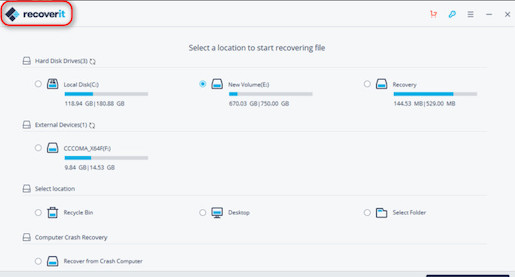So, I hear you deleted some crucial files, and now you are looking for something to get them back. Well, you don’t need to look any further as I will show you my top data recovery tool picks.
You don’t need to beat yourself up over this since you are not the only person out there who deleted essential files accidentally. I remember entirely wiping all my work documents while freeing up some storage, and I only managed to get them back using a data recovery tool.

Also, if you are wondering whether Windows provides a feature like this built-in, they don’t. I’ve scanned every feature in Windows 11, and at the time of writing this, your only option is to use third-party software to recover data.
I know you are probably tired of waiting, so grab some tea and let’s get into it right away. Just make sure to read every part, so you don’t miss something important.
What are the Best Data Recovery Tools for Windows 11?
There are too many data recovery tools to count online, so you might be wondering why not just go and download one at random?
Well, you shouldn’t do that because some of the software is fake, and others don’t offer great functionality or keep crashing. Don’t worry, I’m going to list out the functionality and what each of this software is best at so you can make your decision with all information in hand.
Here are the best data recovery tools for Windows 11:
If you have used a lot of Windows apps, you should be familiar with Wondershare since their software is well-recognized and reliable.
Wondershare RecoverIt claims to have the ability to recover files from more than 2000 internal and external devices, including pen drives, floppy disks, cameras, internal and external HDD, and many more. It does this on both Windows and Mac, so availability is not limited.
Apart from this, it can also recover more than a thousand popular file formats, whether it’s from an NTFS, FAT, or other file systems.
The best part about this software is its wide range of functionality, like the ability to preview and recover corrupted files, including Ultra HD 4k and 8k videos, while maintaining simplicity. The software is straightforward to navigate and use.
You may also like to red: 4 Easy Steps to Open Windows 11 Administrative Tools.
Wondershare RecoverIt offers three different plans, essential, standard, and advanced, each offering a lifetime, monthly, or yearly subscription. You can try out the software for a limited period of time before making your decision.
- »Compatible with both Windows and Mac.
- »Supports recovery of 1000+ file formats from more than 2000 devices.
- »Beautiful design and easy to use for beginners.
- »Not compatible with Linux
- »Preview is limited to a few file formats.
- »Subscription-based.
2. Minitool Power Data Recovery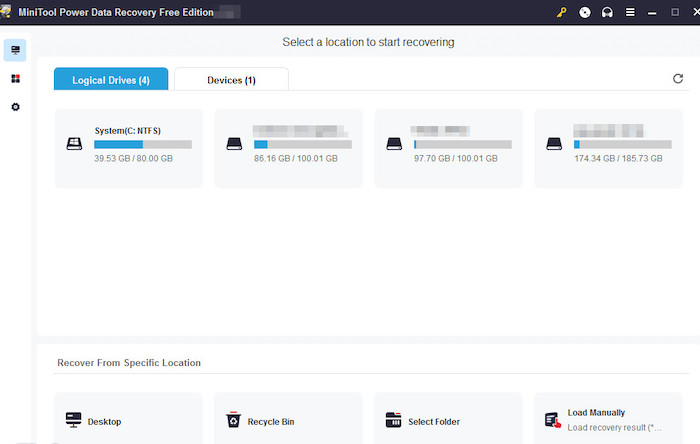
Minitool is another beast like Wondershare offering hundreds of Windows tools while maintaining reliability. This tool also has a modern UI that beginners can navigate easily.
However, unlike Wondershare RecoverIt, it only manages to recover up to 70 file types, which is plenty for some people. You still have the ability to preview files before recovery, and it supports recovery from a wide variety of devices like HDD, SSD, USB drives, etc.
There is a trial version similar to its competitors before purchasing a monthly, annual, or lifetime license.
- »Available for both Windows and macOS.
- »Unlike some competitors, free users can recover up to 1GB of data.
- »24/7 technical assistance is available.
- »Modern and easy-to-navigate UI.
- »Subscription needed for unlocking features.
- »Data protection is unavailable.
Follow our guide to fixing keyboard not working on windows 11.
3. DiskDrill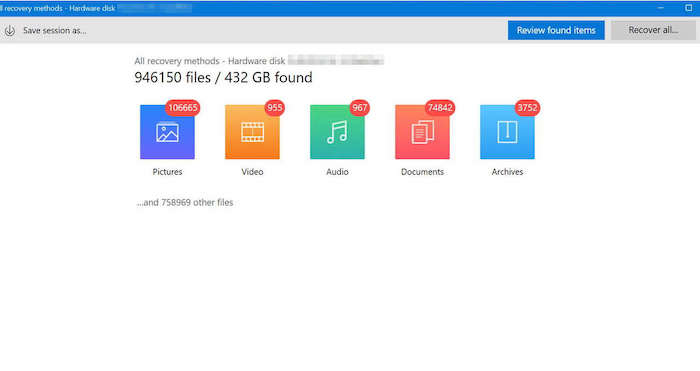
DiskDrill is among the most reliable and trustworthy data recovery software in the market since CleverFiles put in more than 10 years of development into this software.
The latest versions include a modern UI to rival its competitors and include almost every feature you can think of, like previewing a file before recovery or searching for specific file types.
Don’t worry, you won’t lose the ability to scan from multiple external and internal storage devices or the ability to scan various file types with this program.
The best part is that they offer a free version along with their Pro and Enterprise categories.
- »Available for Windows and macOS.
- »Free plan available with 500MB data recovery.
- »Data protection is available with Recovery Vault technology.
- »Can recover from multiple devices.
- »Preview available for recovered files.
- »Not possible to recover corrupted files.
- »No customer support is available by phone.
Also, check out our separate post on how to find computer name on Windows 11.
4. Recuva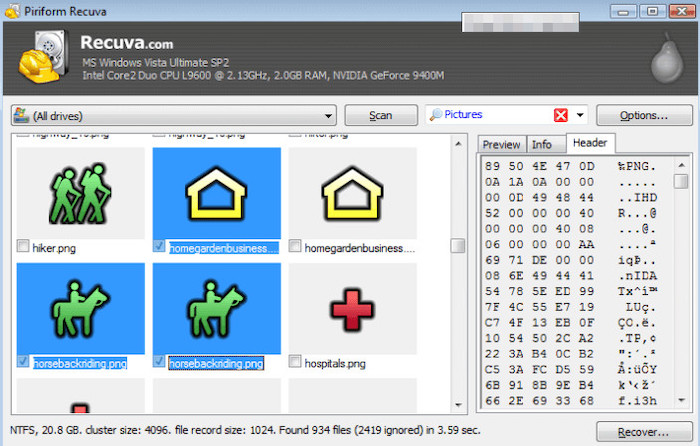
If you have ever used CCleaner, you should be familiar with Recuva’s creator, Piriform. They offer a wide range of functional and popular Windows tools.
Similar to DiskDrill, you have the choice to use the free version or paid version, which is significantly cheaper than its competitors. However, the free version contains ads that could be a dealbreaker for a few people.
Despite that, it offers a highly reliable deep scan mode that can discover hidden files competitors can’t detect. Moreover, it provides an extra feature to completely wipe files from your system, ensuring there is no way to recover them.
This software focuses mainly on data recovery so you don’t get additional features like managing partitions like some other competitors.
- »Lightweight and not resource-intensive.
- »Effective and reliable deep scan.
- »Free plan available.
- »Not available for macOS or Linux.
- »Pop-up ads in the free version.
- »Not user-friendly for beginners.
- »No preview for recovered files.
Do check our latest post on the Show Folder Size in Windows 11.
5. Stellar Data Recovery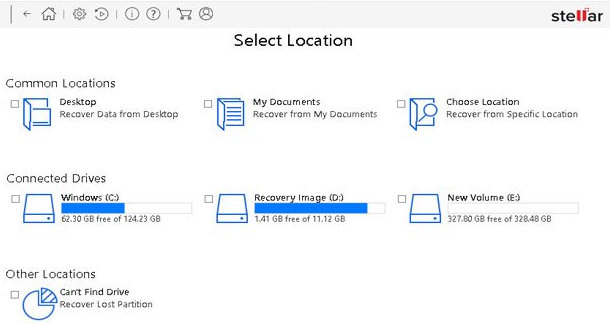
Stellar Recovery is one of the oldest data recovery software on the list, with over 20 years of development. It supports the ability to recover data from a wide range of devices like cameras, camcorders, or large storage devices of more than 6TB storage.
The interface may not be as modern as some other competitors, but it is user-friendly and straightforward to learn. Some other useful features include the ability to recover corrupted data and adding new file headers to increase functionality.
- »Available on both Windows and macOS.
- »Excellent data recovery and protection.
- »Can recover Unicode files.
- »No monthly subscription is available.
- »The free plan is useless since you can only preview recovered files.
6. R-Studio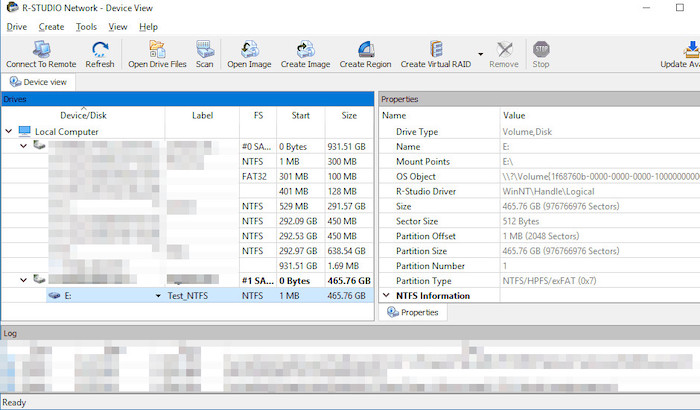
R-Studio launched with a complicated user interface designed only for professionals. It has evolved since then, and while the UI is not eye-pleasing, it is easy to understand for beginners.
The main advantage of R-Studio over its competitors is that it works cross-platform in all desktop OS. In addition to that, it can also recover files from machines on a LAN network along with local data recovery.
It’s important to note that this software was mainly designed with professionals in mind, so not all the features will be applicable for regular users. However, it offers R-Undelete for beginners, which simplifies the restoring process.
- »Available on Windows, macOS, and Linux.
- »Can recover data over a network.
- »Wide range of advanced features for professionals.
- »Supports a variety of filesystems.
- »Beginners can use R-Undelete for a more straightforward interface.
- »The free plan can only recover files lower than 256KB.
- »The UI and features can be confusing for beginners.
7. DM Disk Editor and Data Recovery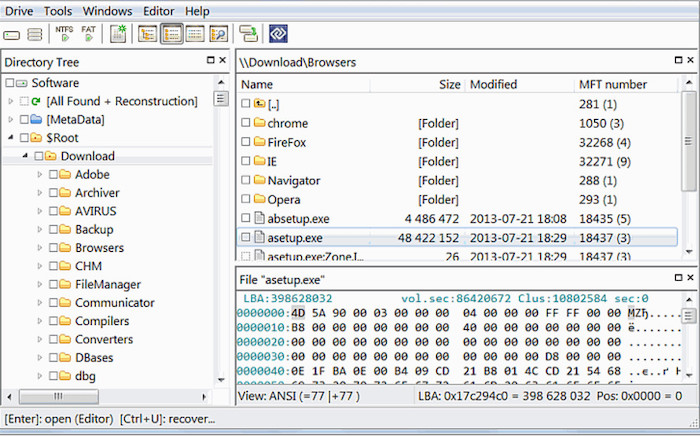
DMDE was created mainly to tackle complex data loss issues by professionals. It offers additional features like a disk editor, partition manager, and a RAID constructor, which most competitors lack.
Like R-Studio, this software was designed mainly for professionals who know what they are doing, but it is very reliable and accurate in data recovery.
- »Available on Windows, macOS, and Linux.
- »Hex editor available.
- »Includes a feature for automatic search.
- »All-in-one disk utility program with partition manager and disk editor.
- »Supports a wide variety of file systems.
- »The user interface can be complicated for some users.
- »Can only preview files in the free version.
- »No monthly subscription is available.
Quickly check out our epic guide on how to turn on or off Device Encryption on Windows 11.
Final Thoughts
It can be unnerving to choose a single program when there’s so much to choose from. To make things simple, I recommend making your final decision by ticking off a few things.
Make sure your software supports your OS, is reliable, has excellent customer support, and most importantly, it can recover the files you need.
It’s easy to be fooled by the additional features that some apps provide to entice consumers, but it’s useless if it can’t recover files reliably. I hope this article provided the answers you needed and you can always find us again if you need more software advice.