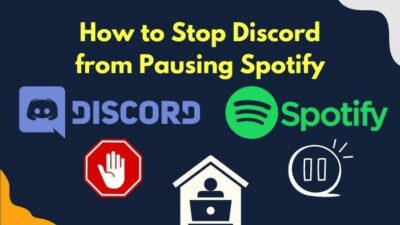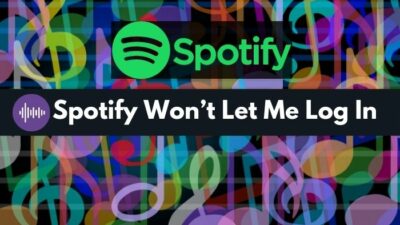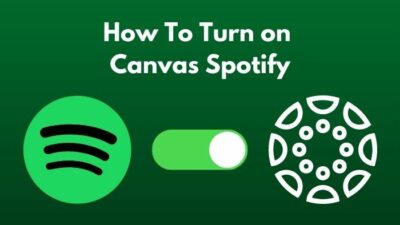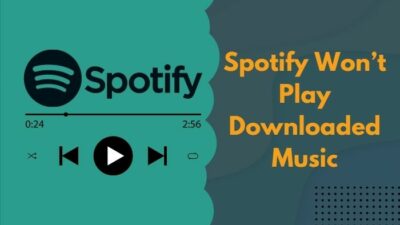You are in the mood to listen to some of your favorite Jazz on Spotify. So, you pull out your phone and are excited, thinking about how great the time will pass.
However, an unexpected event heads up stating your Spotify email is invalid.
You are extremely confused as any email address seems not to be working. A lovely music session is now ruined.
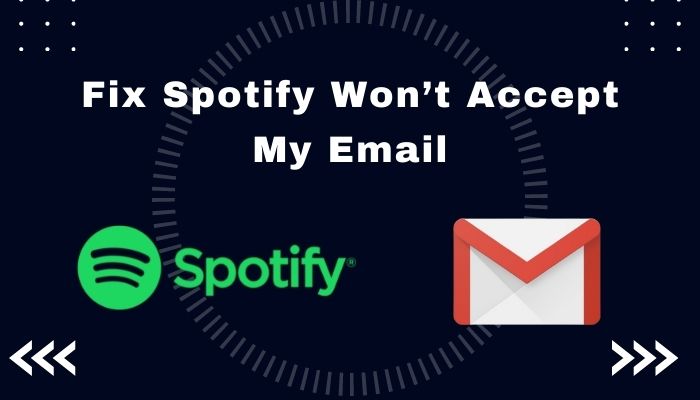
Hold up!
I have also faced this issue recently. I did in-depth research and found the fixes for the problem. In this article, I will give you the absolute best of the best solutions.
So, further wasting any time, let’s get started!
Why doesn’t Spotify Accept Emails?
Invalid emails, wrong passwords, linking with different accounts, incorrect login details, etc., can be the reasons for Spotify not accepting emails. The Spotify app can also be responsible for this problem. Outdated versions, bugs, and caches can cause not accepting emails on Spotify.
Here are some reasons for Spotify not accepting emails:
Invalid Email
You will be going to see an invalid email error if you enter the wrong email while logging in. Often people don’t realize that they are giving the wrong email address.
Wrong Password
People often forget their passwords as a result, they type the wrong password. It is obvious that Spotify won’t let you log in if you type the wrong password.
Also, check out our separate post to fix Spotify no internet connection.
Linked with a Different Account
Often Spotify accounts are linked with any other accounts like Facebook or Apple ID. You won’t be able to log in to that Spotify account with email if that account is associated with other accounts.
Wrong Login Details
Suppose you create a Spotify account with other accounts (e.g., Facebook). You won’t be able to log in to Spotify if you use that login information for other places (e.g., Apple, Google).
How to fix Spotify not Accepting Emails
Now the big show is here! Don’t worry, fixing Spotify not accepting emails will not break your sweat. I have some easy fixes for you.
Here is how you can fix Spotify not accepting emails:
1. Reset Spotify Password
Before cracking your head to the wall, check if the email you are using is valid. If your email is okay, then try resetting the password of your Spotify account.
Here is how you can request a password reset on Spotify:
- Go to the Spotify Password reset option.
- Enter the email address inside the Email address or username box.
- Click on SEND.
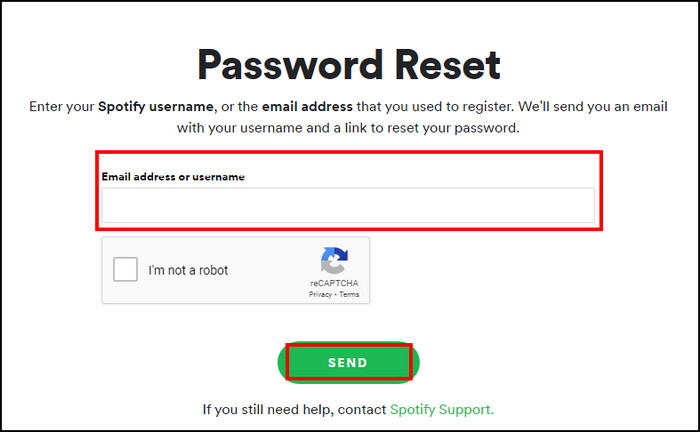
- Check your email inbox and open the email that comes from Spotify.
- Click on the link that is sent by Spotify.
- Type the new password you want to use in the New password box.
- Type the password again in the Repeat new password box.
- Click on SET PASSWORD.
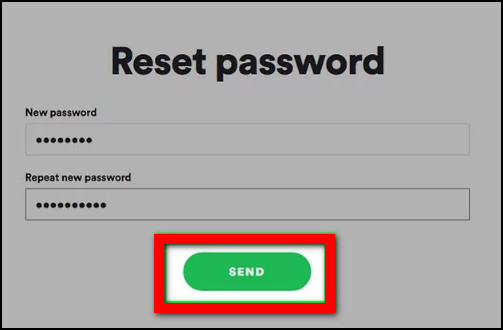
2. Remove/Unlink Existing Accounts from Spotify
To log in to Spotify with your email, you need to remove the existing account from your Spotify. If you created your Spotify account with Apple or Facebook, then you have to unlink them first.
Here is how you can unlink Facebook from Spotify:
- Log out from your Spotify account.
- Click on Forgot Password on the Login page.
- Type the email address that you used for your Facebook account.
- Click on SEND.
- Check your email inbox and open the email that comes from Spotify.
- Click on the link that is sent by Spotify.
- Type the new password you want to use in the New password box.
- Type the password again in the Repeat new password box.
- Click on SET PASSWORD.
- Go to your Facebook account.
- Remove Spotify from being linked.
3. Reboot Your Phone
We usually overlook some of the most straightforward fixes out there. Restarting any device often fixes issues, and it is among those easiest fixing methods.
You simply reboot your phone and check if Spotify won’t accept email is fixed.
4. Update Spotify App
Outdated application often creates unexpected problems. So updating the app will fix the Spotify won’t accept email issue.
Here is how you can update the Spotify app:
- Go to Play Store for Android and App Store for iOS.
- Search Spotify from the search icon.
- Tap on Update.
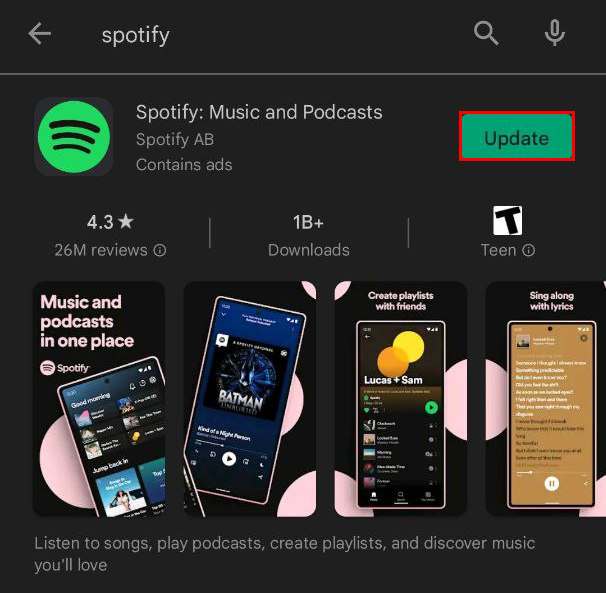
You won’t see an Update button if the app is already updated.
Check out our separate post on how to change equalizer on Spotify PC.
5. Clear Cache of Spotify App
Caches are stored to increase the overall experience of an app. However, caches can often create different issues. So cleaning them will be an excellent thing to do.
Here is how you can clear Spotify app caches:
On Android
You need to follow some simple steps to clear the caches from your android device. It will take only a minute to clean the caches of the Spotify app.
Here is how you can delete Spotify app caches from Android devices:
- Open the Settings app.
- Go to Apps.
- Navigate to the Spotify app.
- Tap on Storage & cache.
- Hit the Clear cache button.
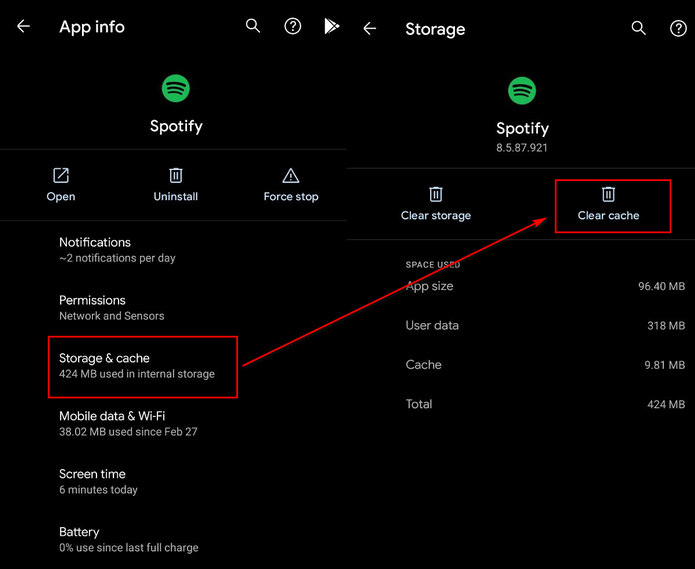
- Restart the app and try logging in.
On iOS
There is no such option in iOS for deleting the cache files of any app. You just need to uninstall the app and then re-install it. The same goes for Spotify as well.
Delete the Spotify app and install it again to delete the cache and other temporary files.
On Dekstop
For desktop users, cleaning caches of Spotify is easy. You need to locate the cache folder from the PC and delete it.
Here is how you can delete Spotify cache files from your PC:
- Open the Spotify button.
- Click on the Profile button.
- Select Settings.
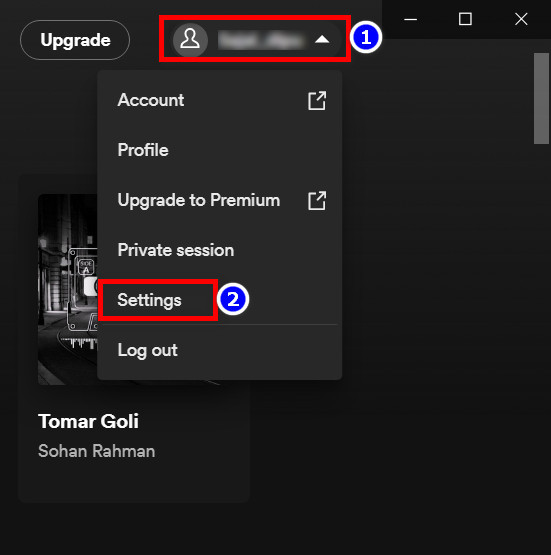
- Scroll down and check the folder location from Offline Songs Storage.
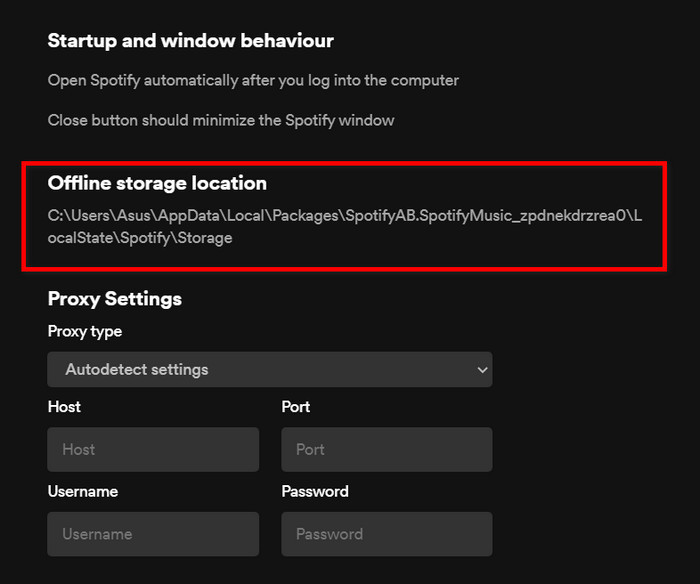
- Navigate to the folder inside your computer.
- Delete the folder.
6. Remove Third-Party App Access
Third-party apps like Google Maps can cause problems for the Spotify app. It is better to remove any third-party apps linked to the Spotify account.
Here is how you can remove third-party app access from Spotify:
- Open the Spotify app.
- Tap on Settings.
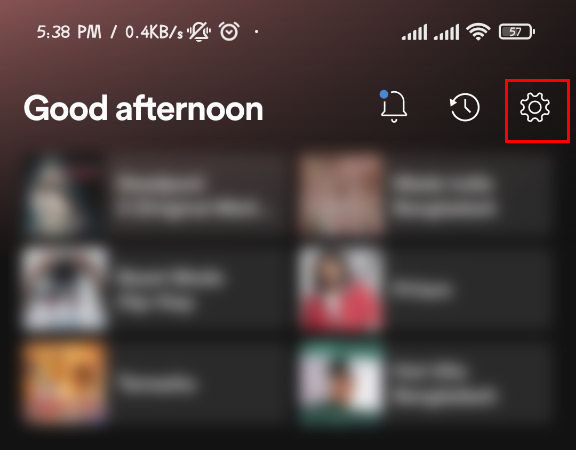
- Scroll down and tap on Navigation & Other Apps.
- Toggle off the button.
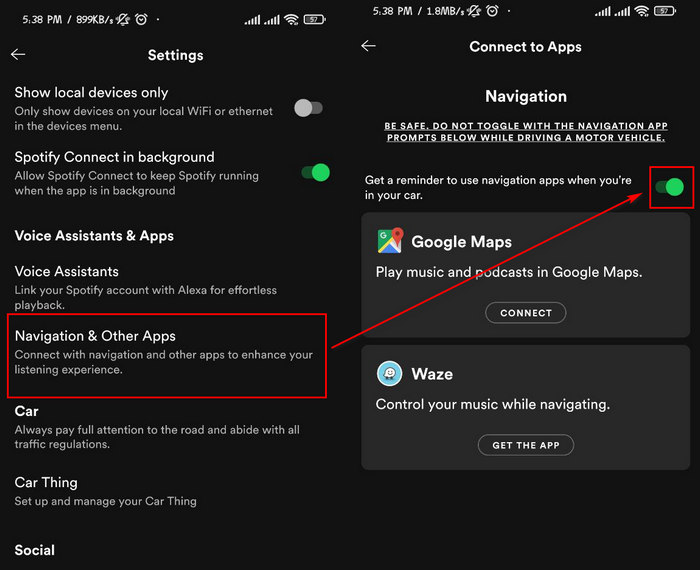
- Restart the Spotify app.
Frequently Asked Questions
Why does Spotify say the email is taken?
A few years back, you could create more than one Spotify account using a single email. But the policy is changed since then, and you can only create one account using one email only. You will see this error if another account is associated with the same email.
Why doesn’t Spotify let you log in?
Spotify won’t let you log in if you use the wrong email address, wrong password, or invalid username. So check whether the information you gave is correct or not before logging in.
Does Spotify delete accounts?
There are specific terms and policies that Spotify strictly follows. So they can delete your account if you violate any of their terms. Be sure to read the terms and conditions if you feel Spotify can delete your account.
Conclusion
In this article, I have clearly stated the fixes that you will find helpful. Try resetting the password, removing caches from the app, unlink any other accounts to solve this issue.
Hopefully, this article will help you solve the Spotify won’t accept email problem. Comment down below without any hesitation if you have any queries regarding this error. I will be extremely delighted to help you with that.