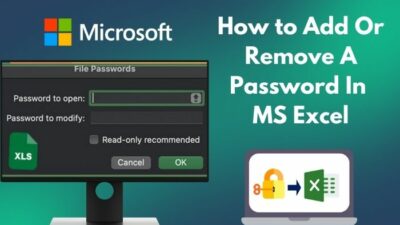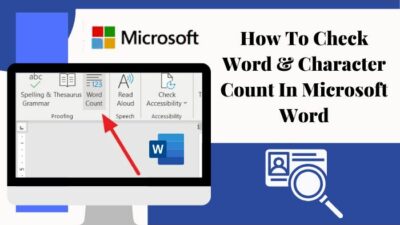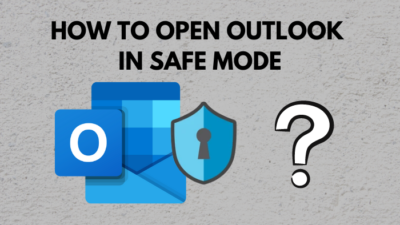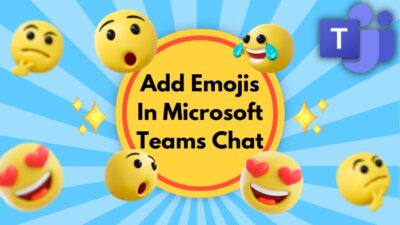Like every other organization, Outlook might be the only emailing app you have to use in your office. While working, you have to deal with lots of emails and the attached files that come along.
However, Outlook opens all PDF files in Chrome when you click to open them, which is very annoying for most people.
Chrome or other browsing apps might turn on as Outlook’s default PDF file opener — this could be the main reason behind this issue. And this will become a real pain when you can’t pave the way out from this problem.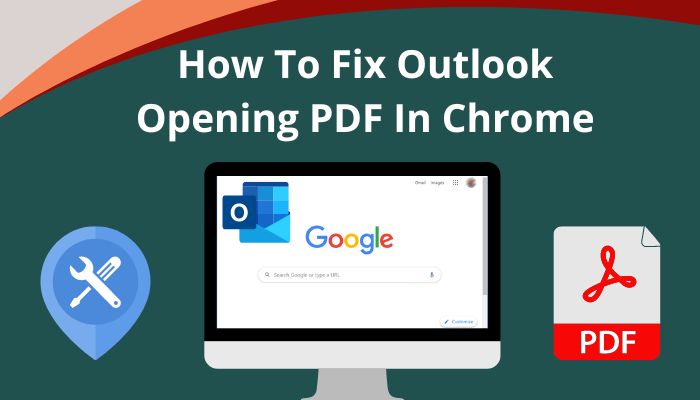
But, don’t worry, I will show you the quickest way to get out of this problem. Just read on until the end to fix chrome becomes Outlook’s default PDF file opener.
Let’s get started without any delay!
Why is Outlook Opening PDF in Chrome?
Outlook opens PDF files in Chrome or other browsers because chrome might be selected as the default .pdf file opener in Outlook. In another way, chrome may be selected as the default PDF type file opener for the entire Windows OS. You are having this issue while opening a PDF file for these reasons.
People use Adobe PDF reader or .pdf reader apps to view PDF files. Because with these apps, you can get top-notch readability and many other features that help you modify the PDF file.
When Outlook opens PDF files in a browser, instead of these apps, this will surely make you angry when you use other top-class PDF reader apps like Adobe Acrobat Reader DC.
Well, this problem is quickly solvable because you can change the default PDF reader app and choose the best one you have.
Also, check out our separate post on how to Fix Outlook Search Not Working.
How to Fix Outlook Opening PDF in Chrome from Windows
To fix Outlook Opening PDF in chrome, you must go to the Windows Settings and make another preferable pdf reader app the default one. This is the quickest way to solve this issue with Outlook.
So, without wasting time, let’s look at the steps to fix outlook opening PDF in Chrome for Windows 10 & 11.
Fix Outlook Opening PDF in Chrome from Windows 10
If you are a Windows 10 user, you can follow the below steps to make other apps the default PDF reader and make Chrome out of the way.
Here are the steps to solve Outlook Opening PDF in Chrom from Win 10:
- Right-click on the Start icon and click on Settings.
- Navigate to Apps > Default Apps.
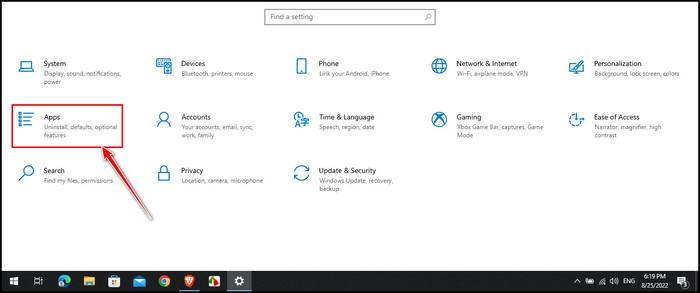
- Scroll down to the end and select Choose default app by file type.
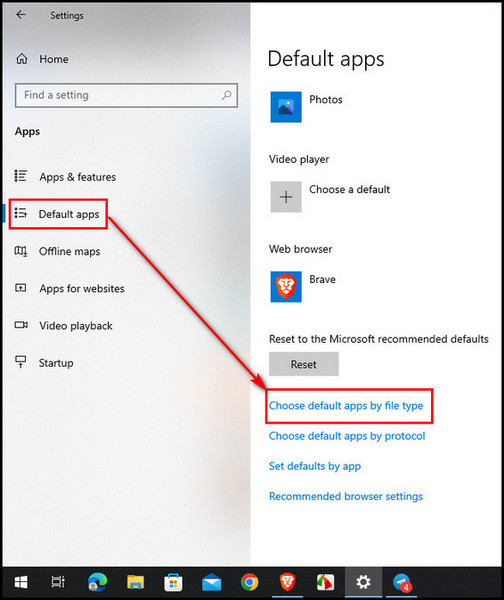
- Scroll down and look for .pdf.
- Click on Chrome beside this, as it was selected by default.
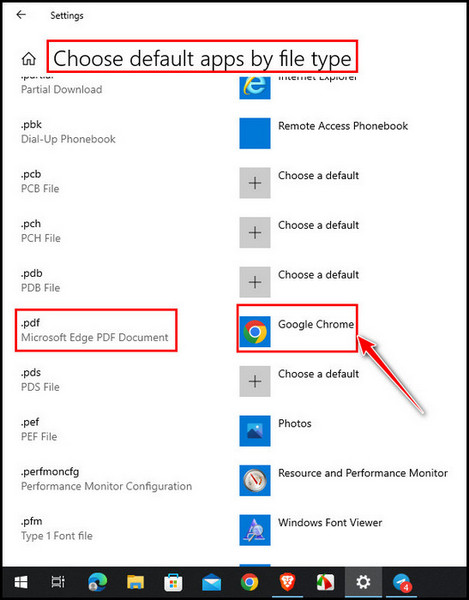
- Select your preferable app from the Choose an app’s listed apps.
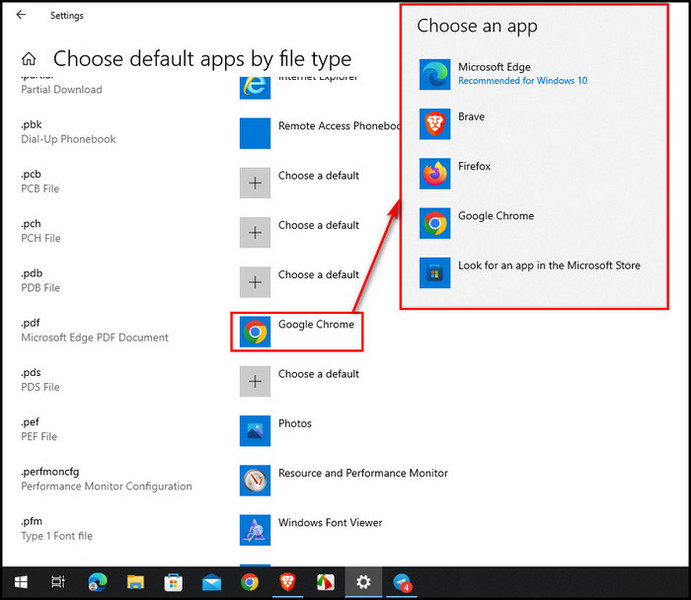
All .pdf extension files will open with the default selected app. Go to Outlook and open any attached PDF file. Check whether the issue is fixed or not.
Here’s a complete guide on how to Disable Top Results from Outlook Search.
Fix Outlook Opening PDF in Chrome from Windows 11
Lots of people are now using Windows 11 on their computers. Both Windows 10 & 11 settings are quite the same. So, if you were a Windows 10 user, it would be easier to fix this issue after reading the above method.
Here are the steps to fix Outlook opening PDF in Chrome from Windows 11:
- Press Win key + I from the keyboard to launch Windows Settings.
- Go to Apps > Default apps.
- Search for pdf in the Set a default for a file type or link type’s search box.
- Click on Chrome because it was already selected as default.
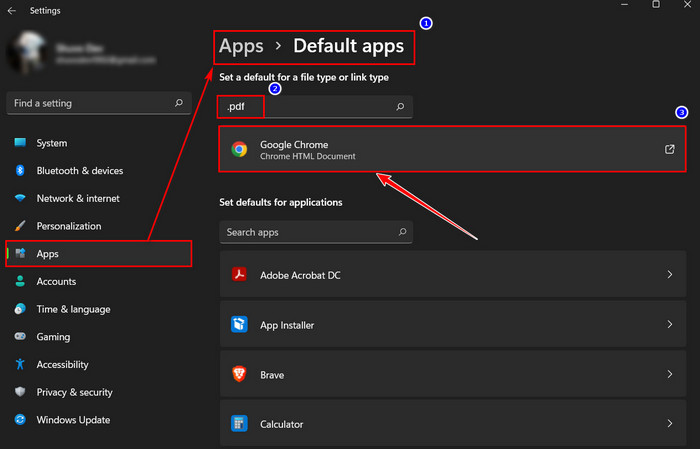
- Select the desired app from the popped-up list.
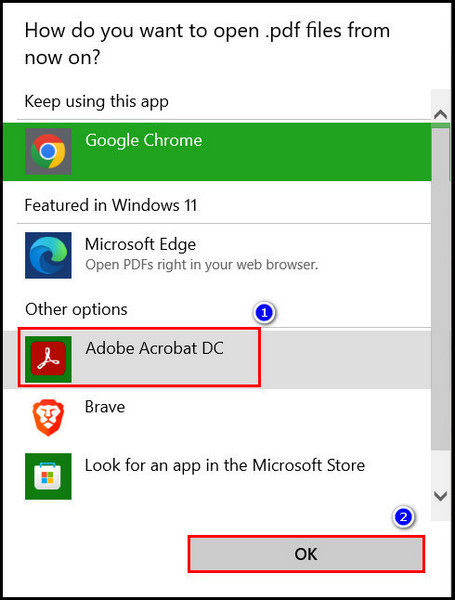
- Click on the More Apps button if the app is not listed.
More apps will appear on the list, and select preferable from it. Click the OK button. If you do not see the app, click Look for another app on this PC option. Then browse for the installed PDF reader app in the Program files or the installation directory.
Select the .exe file of the app from the installed app folder. Click on the OK button. It’ll do the work.
Check out our separate post on how to Change the Inbox View in Outlook.
How to Fix Outlook Opening PDF in Chrome from Mac OS
Don’t worry if you are having this problem with Mac OS. I am covering the fixing for the Mac users too. With this method, you can set a default app for opening any files in Mac OS. But before beginning the steps, all you have to do is find any PDF or .pdf extension file in the storage.
Here are the steps to fix Outlook opening PDF in Chrome from Mac OS:
- Right-click on the file and select Get Info from the context menu.
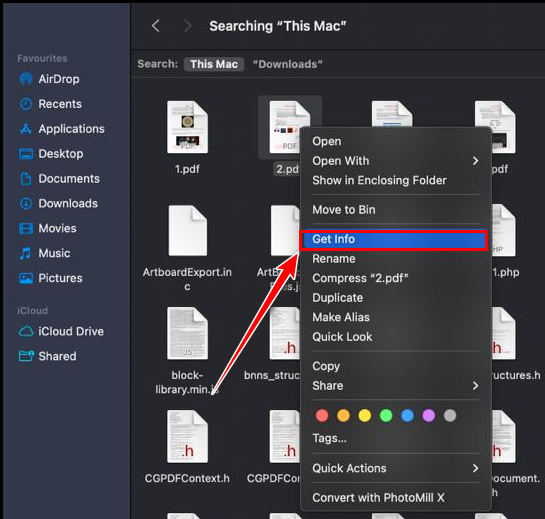
- Click on the Chrome (default) option under Open with Section.
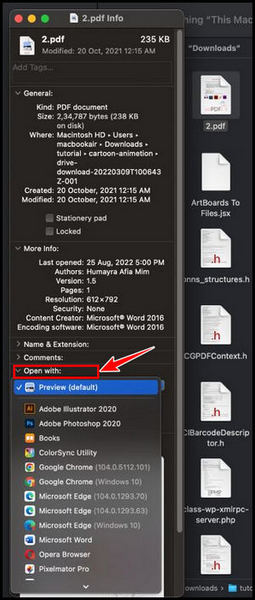
- Select your desired PDf reader app from the list.
- Click on the Change All button to change this setting for all.
- Click on the Continue button from the confirmation message box.
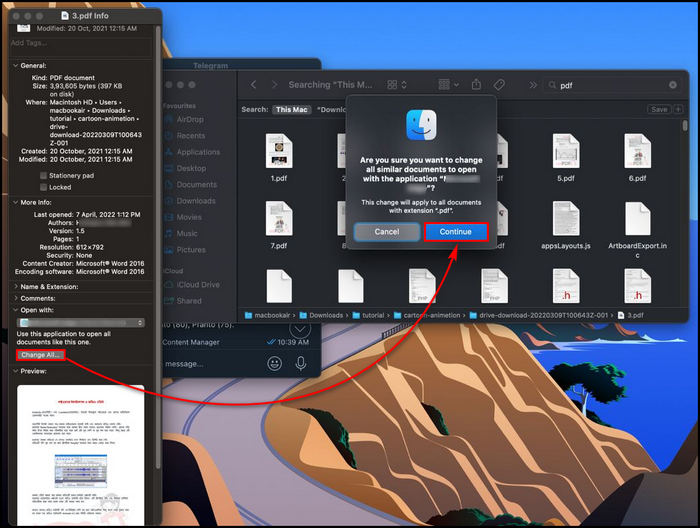
After following all the steps, you go to Outlook and open any attached PDF file. I hope it won’t open in Chrome again. It will open with your selected app from now on.
Here’s a complete guide on how to Change Outlook View HTML to Plain Text , Related guides: how to View Message Headers in Outlook.
FAQs
Why are PDF files showing as Chrome in Outlook?
You might have selected Chrome as your default PDF reader app. That’s why Chrome or other browsers are showing PDF files in Chrome from Outlook instead of other apps.
How can I change the default PDF reader app in Windows?
Go to Settings > Apps > Default apps. Search for pdf in the Set a default for a file type or link type search box. Click on the selected app and choose another app from the list to make it the default one.
How do I stop Outlook from opening PDFs in my browser?
To stop Outlook from opening PDFs in your browser, change the default pdf reader app and choose another app from the Windows settings. You can do this by going to Settings > Apps > Default apps. Then choose your preferable app for .pdf file types.
Final Words
So, that’s all the fixing methods you will need to set a default PDF reader app. After applying all the steps perfectly, go to Outlook and open any attached .pdf file.
I hope chrome won’t open any PDF files again. Using a good PDF reader app to read or edit any pdf files is always recommended.
Did you face any problems while applying the steps? Let me know in the comment box.
See you at the next one. Peace out!