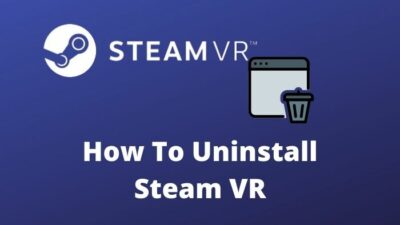Oculus Rift S is, undoubtedly, one of the smartest accessories if you are keen to enjoy and experience movies, series, games with Virtual Reality.
But, not always the case is that plain. Suppose you are playing a multiplayer VR game on Oculus Rift S, but you noticed issues with your Oculus headset out of the blue. Consequently, having pain in the neck, you cannot communicate further with your peers.

Is not the nuisance at its peak?
If this repeatedly happens to you, no worries. You are in safe hands. As a technological geek, I researched it minutely and gathered a couple of methods to fix the Oculus mic problem.
So, keep reading. Please, do not skip any portion as I believe this piece of article will enlighten you in diverse aspects.
How to Fix Oculus Rift S Mic Not Working
Problems with the Oculus headset are not that common. But among the very few issues, the microphone not working pesters the most. When you enjoy your favorite TV series and are about to get to an exciting climax, nothing would be worse if your Oculus Rift mic stops working right away.
Does not matter what happened before, but I will not let you get morose anymore. Hope, you can enjoy your content with thrill and pleasure from now on.
Of course, the Oculus microphone issue is subtle, and lots of ways are available to deal with it. Nonetheless, I prefer to have a tidy concept regarding the nature of the problem that oftentimes helps me sort the actual crux and heal it. Let’s get into this in particular.
Check out our epic guide if you don’t know how to Change Your Name on VRChat
Why does the Oculus microphone not work properly?
Among a number of reasons- temporary device glitches, outdated device drivers, problems with USB ports and access to the microphone are noteworthy ones. Besides, the change in sound and power settings may trigger the mic not working. Rare hardware issues are also reported. Pointing out the definite cause largely helps to get to the precise solution.
Now, I better start demonstrating the fixes to turn your microphone back into action without wasting time. I will try to keep the methods as perspicuous as I can. Let’s set the ball rolling in.
Check out our separate post on how to Focus VR Headset
Here are the steps to fix the Oculus Rift S microphone not working:
1. Update the Drivers
Drivers bridge between the hardware and software of a system. It is an integral part of your operating system that helps the installed applications use your computer’s hardware resources.
If you have explicitly checked your Oculus and found nothing suspicious, then most probably the problem lies in the drivers. For the smooth running of your VR headset, I recommend you update the drivers as early as you can.
Here are two available ways of updating your device drivers. One is a manual method, other is automatic.
So, let’s get started by getting the latest problem fixing VR Icon doesn’t Appear in Mobile Safari
The manual process involves browsing and looking for updated drivers on your device’s website. Once found, download and install them on your computer. I suggest you start with the sound and USB drivers, then gradually move for others. It is easily conceivable that this process consumes both time and effort.
The automatic driver update allows third-party software to innately check for the updates and install the necessary drivers that way. First, install the third-party application, then it will automatically take care of the updating issue.
For this, you can use Driver Easy, Advanced Driver Updater, or any other else. Just make sure you use an authentic application that does not compromise your security.
Here are the steps to update the drivers of your device:
- Download Advanced Driver Updater.
- Install the application on your computer.
- Launch the application when you install it.
- Click on the blue-colored Start Scan Now button.
- Notice the list of the outdated drivers on the application interface.
- Find the sound driver and USB driver from the list.
- Click on the Update driver link right next to the driver’s name.
- Tap on the green Update All button if you want all the driver updates to be installed.
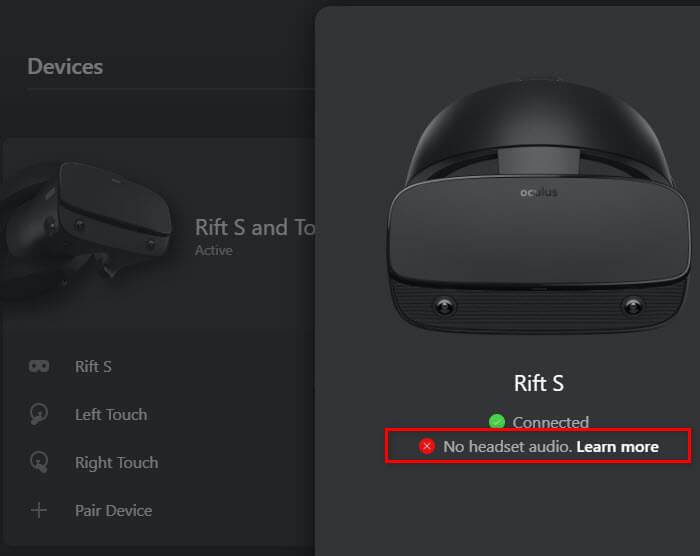
If you are successfully done with the procedure, check if the Oculus Rift S microphone is all set to operate correctly.
If you are a beginner then you should definitely go through our guide on how to clean VR Headset Lens
2. Check the Sound Settings
The methods of fixing the Oculus microphone also include checking your computer’s sound settings. Bear in mind- you have to set the Oculus Rift mic as the default input device. Otherwise, nothing of your sound will be transmitted through the microphone. So, have a quick check on the sound configuration of your device.
Here are the steps to check the sound settings:
- Go to the Control Panel of your computer.
- Set the screen view by Small Icons and navigate to Sound. A new pop-up will appear.
- Tap on the Recording tab from the window. You will get the list of connected devices.
- Locate the Oculus Rift S microphone from the list.
- Right-click on Oculus mic and set it as the default device.
- Right-click and choose Show Disabled Devices if you cannot find the Oculus in the list.
- Click on the sound icon at the bottom-right corner of your desktop, and use the slider to fine-tune the volume level.
- Click on Apply and then OK.
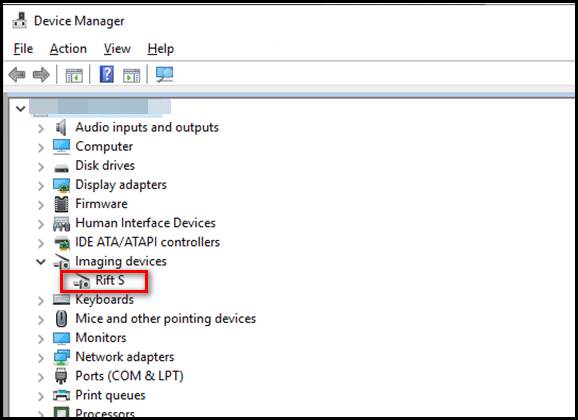
If this method does not work for you, go for the next fix.
3. Change the Power Settings
Your computer may turn off the supply via USB to save power. This can cause the issue of the Oculus mic not working. So, you should check the settings and adjust options if required.
Here are the steps to change the power settings:
- Type Device Manager on the search bar.
- Click on Device Manager from the suggestions.
- Locate the Universal Serial Bus controllers option from the list and click on it twice. The available options will expand.
- Right-click on USB Root Hub and select Properties from the dropdown.
- Navigate to the Power Management tab. You will find it at the far right of the menu bar.
- Uncheck the box next to Allow the computer to turn off this device to save power.
- Click on OK.
- Repeat the steps if you have multiple USB Root Hubs on the controllers’ list.

Hope this method helped you lot make your Oculus mic operable again.
But, before that, do check our latest post on the Watch 3D Movies on Gear VR
4. Allow Access to Microphone
A pretty common cause of microphone malfunction is the accidental disability to mic access. If you want your Oculus Rift S microphone to work, you have to give access to the microphone. In other words, you have to let the applications use Oculus mic. Here is how you can do it.
Here are the steps to allow access to Oculus Rift S mic:
- Go to Windows Settings. Alternatively, just press the Windows+I button from your keyboard.
- Navigate to Privacy from the options.
- Tap on Microphone from the left pane under the App permissions section.
- Press the Change button.
- Toggle on the Microphone access for this device button.
- Scroll a bit down and check if Allow apps to access your microphone toggle is on.
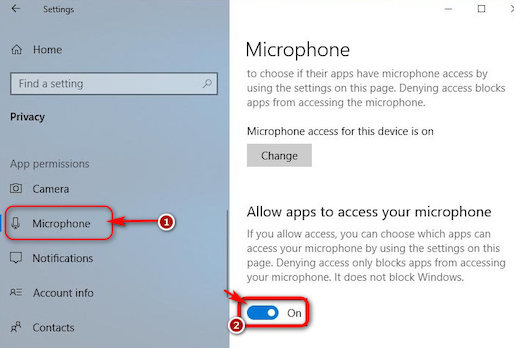
- Toggle on the Allow desktop apps to access your microphone button as well.
Now, it is done. Check if the problem with your microphone persists.
5. Check USB Ports and other connections
After trying all the fixes I mentioned above, if still, the microphone does not work smoothly, you may try some basic troubleshooting techniques. This may sound silly, but fortunately, they worked for many.
- Check the entire Oculus Rift S headset if there is any physical or any evident hardware damage.
- Unplug your Oculus Rift S, and plug it back into your computer. Some users are benefited from doing so, and they recommend to do this every time the computer restarts.
- Change the USB port and try a separate one to connect Oculus Rift S.
- Try the Oculus Rift S on an entirely new PC. Then if it works, that indicates the issue is on your computer, and your mic is perfect.
Wrap Up
In most cases, the users solve their Oculus mic not working problem by following the approaches I demonstrated above. Still, the problem is there; try sharing your problem with the Online Support Team.
Write to them a brief description of your difficulty, probable reason, and some pieces of other information. They will swiftly get back to you with the best solution possible.
Was the article helpful? Comment in the box below mentioning the topic you want me to write about in the future.