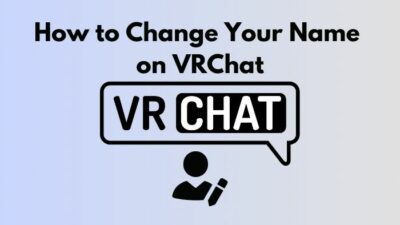Does your Oculus Quest 2 VR is not charging with the USB cable?
Well, this is a common issue for Oculus Quest 2 VR headsets, and many users are complaining about this Issue.
I have also faced this issue, and I researched a lot to fix this issue. Thankfully, I found some methods to solve the problem. Don’t be frustrated by this issue because I will show you the techniques of fixing the not charging problem of Oculus Quest 2 VR.

But first, we have to know about the reason behind this issue, and then we will jump into the solution.
So, without wasting any more time, let’s go to the main article.
How to Check the Charging Status of Oculus Quest 2
Before you start to search for the reason for the not charging issue, first check your Oculus 2 headsets charging status. You have to figure out the charging status by observing the charging indicator.
This charging Indicator indicates three things:
- When the indicator becomes red, that means the Oculus Quest VR headset has below 10% charge.
- The indicator becomes orange when you connect the charger with the VR headset. The Orange color means The VR is charging.
- The indicator turns into green when the VR headset is fully charged.
You will check the battery status through the Oculus desktop app. Go to the Home Menu of the Oculus desktop app and see the Battery Percentage. You can also know your Quest headset’s charging information by using Oculus apps for smartphones.
You need a USB Type-C Cable to charge your Oculus Quest 2 VR headset. After connecting the headset with the charger, the Oculus Quest 2 VR headset takes 2.5 hrs to charge fully, and Oculus suggests you not put on the charger after a fully charging headset.
But if the indicator does not turn into orange after connecting the charger with the Quest 2. That means oculus quest VR is not charging.
This is a major issue for Quest 2 users. Let’s find out the reason behind this issue,
But, before that, do check our latest post on the Watch 3D Movies on Gear VR.
Why is Oculus Quest 2 VR not Charging?
Oculus Quest 2 VR is not charging for several reasons. If you use a Duplicate Charger to charge the VR, then maybe it’s not charging. If you don’t connect the charger properly, then it’s not charging.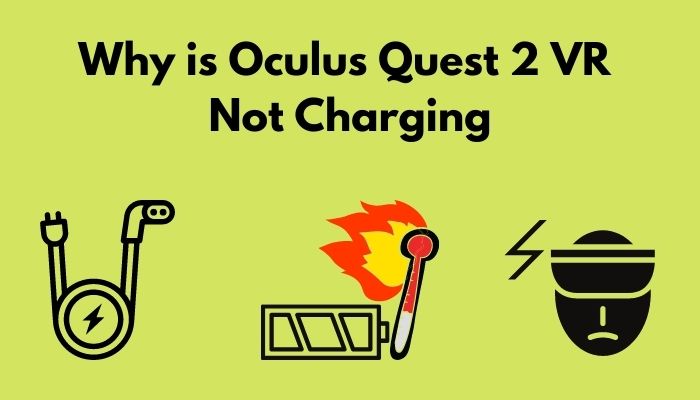
Here are the reasons for the Oculus Quest 2 VR not Charging:
Charging the VR with a Duplicate Charger
You need a Type-C cable to charge the VR headset. The Type-c Cable is specially made for Quest 2 by Oculus.
But if you do not use a genuine USB cable or Charger for charging the VR, the VR may not be charging.
Check out our epic guide if you don’t know how to Change Your Name on VRChat.
The Battery Becomes too Hot
The Battery temperature of Oculus Quest 2 increases rapidly if you use the VR for a long time constantly.
The Battery doesn’t let the VR charge if it becomes too hot.
Charging while Using the VR
Some users are, frequently charging the Quest 2 VR headset While they are using it, and quest may not be charging at this moment.
If you enable the auto Wake up feature of the VR, the battery drains quickly, and the charging speed becomes slow.
These are the common reason for Oculus VR headset is not charging. As we detect the reasons, it will be easy for us to find a solution for fixing the issue.
In the next portion of the post, I will write about the methods of fixing this issue.
In a hurry? Check out my new post on FIX Keep Gear VR Cool.
How to Fix the Oculus Quest 2 VR not Charging
You can apply several methods to fix the charging issue of the Quest 2 VR headset. Charging with the genuine Charger, Connection checking, Reset the Quest 2 are the most common among them.
Remember that you should always identify the specific reason for the issue. Then it will be easy to find the solution according to the reason behind the problem.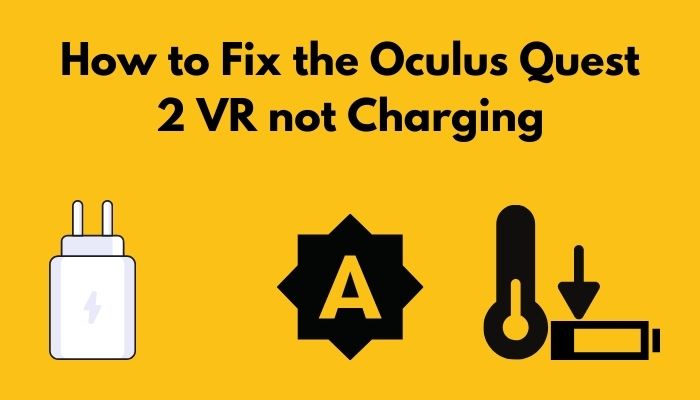
Here are the methods to Fix your Oculus Quest 2 VR headset not charging:
1. Charge with Genuine Charger
Always Charge the VR with the Original Charger provided by the manufacturer. Though you can charge your Quest 2 through a Type-C cable, you should charge it with a genuine charger.
Oculus built the charger especially for Quest 2.
When you charge with the original charger, always ensure the condition of the charger accessories. Sometimes Quest 2 is not charging for the fault of the Adapter and the cable.
So, You should always observe these accessories. Sometimes the cables are broken from inside.
On the other hand, the adapter may be broken, or its circuit may be damaged inside.
Sometimes, The port of the cables is not fit properly with the Quest 2 Connector ports.
There is another possibility, The connector port of Oculus Quest 2 is damaged.
Check all the ports, and if you find any fault, then replace the damaged accessories quickly.
You can purchase a Quest 2 adapter or cable from the online store of Oculus or any other authentic E-commerce.
If you have a Quest 2 VR headset warranty, the manufacturer will replace the damaged connector port.
2. Turn Off the Auto Wakeup Feature
While you are charging the Quest 2 headset, always remember that you should turn off the headset(the manufacturer also recommended it.)
Because this charging technique will help you to reduce the draining issue of the battery and the overheating problem of Quest 2.
For charging your headset properly in a sleep mode, you should turn off the Auto wake-up mode.
Here are the steps to turn off the auto wake up mode:
- Open the Oculus app on your Oculus Quest 2.
- Search for the settings options on the navigation bar.
- Select the See All option from the settings menu.
- Go to the Device tab. In this tab, there is an option called Power.
- Search for the Auto wake-up option in the power menu.
- Turn off the Auto wake-up option.
These are the steps to turning off the auto wake-up mode.
You should also stop the Standby mode of the Quest 2 headset and always turn off the application after using it.
All you have to do is go through our latest how to Calibrate Steam VR.
3. Cool Down the Battery
Oculus Quest 2 headset is not charged when the battery temperature is increased.
The battery of the Quest 2 VR is getting overheated if you use it for several hours constantly.
The air ventilation system is not perfectly worked at that time.
You should shut down the VR headset if the battery gets overheated. Always notice that the Quest 2 headset is not overheated for battery overheating.
So you should Turn off your Headset after using a while and let the battery cool down.
It is pretty easy to Turn off the Quest 2. Press and hold down the Power Button for 10 seconds.
If the battery is cooling down, then plug it into charging.
I Hope Quest 2 will start charging after applying this method.
Follow our guide on how to Fix VR Headset Not Working.
4. Restart the Quest 2 Headset
If the described methods are not working, then do a simple trick. Restart your Quest 2 headset.
Most of the time, it works.
Here are the steps of Restart the Quest 2 VR:
- Turn off the VR headset by the pressing and holding the power button for 10 seconds.
- Press and hold the volume and power button together for 3 seconds, and an update mode will be shown on the screen.
- Go to the Boot device option.
- Navigate to the Restart option by using the volume key.
- Confirm the Restart option by pressing the power button.
Oculus Quest 2 will restart. Hopefully, now it will be charged.
Now always focus on these things before you plugged Quest @ for charging
- Cleanup the charging Accessories.
- Always check the power source before charging.
Conclusion
Oculus Quest 2 VR headset is a fantastic VR headset to experience Virtual Reality.
But sometimes, not charging issues create problems in exploring VR perfectly.
In this post, I briefly described the reason behind this issue and tried to solve it using different methods.
I hope, You find it helpful and apply the methods to fix it when your Oculus Quest 2 VR is not charging.