A couple of days ago, I was playing VR games on my Oculus Rift S. Out of the blue, the screen was blackened out. Then, I started checking the connections of display ports, USB, and sensors.
Soon after that, I restarted my Oculus device, and instantly, it threw an error message: Oculus Hardware Error.
After an hour-long uphill battle, I got to fix the Oculus error and continued playing the game. But, for me, it was easier said than done. So, think how inconvenient it is for general users to solve.

However, no worries. I will be right there to help you. As a tech enthusiast, I profoundly researched it and accrued the simplest fixes to make you do away with the hardware error.
Let’s set the ball rolling in.
How to Fix Oculus Hardware Error
A hardware-related error does not always mean having physical impairment to your device. It may happen due to the lack of signals coming from the device or its peripherals, or the receiver end is somehow missing the signals.
Whatever the root of the Oculus hardware error is, it usually does not go out of operation so easily. With just a tiny effort, you can turn it back to action.
So, if you received a black screen with an error and Oculus stopped working, try the following. It is actually a pretty simple fix. Just make sure your graphics drivers are up-to-date, any other drivers and Windows updates are completely installed because Oculus and updates do not go hand-in-hand. So, before you do anything, make sure everything is up to date. Now, let’s dive into the process.
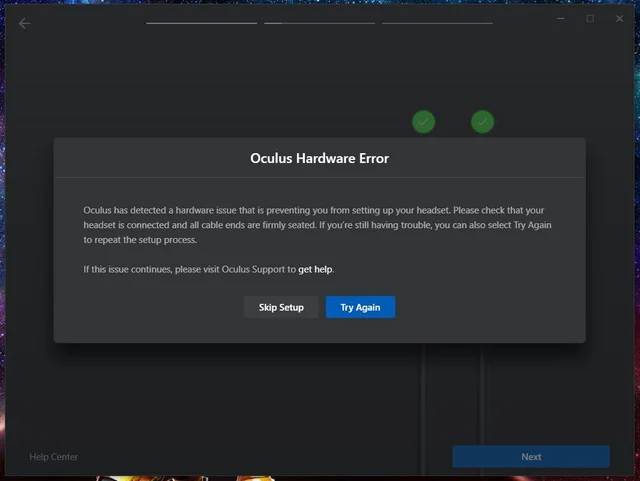
Here’s a complete guide to know the difference between Gear VR vs Oculus Quest.
Here are the steps to fix the hardware error on Oculus:
- Go down to your File Explorer, and click on it. It is going to bring up into your main file explorer.
- Click on C-drive from the left pane.
- Locate the Program files folder and double-click on it to open that up.
- Scroll down in alphabetical order until you get to the Oculus folder.
- Double-click the Oculus folder. It is going to bring you to everything inside here.
- Run the Oculus setup file. Simply double-click on it and run the application.
- Make sure you choose Uninstall from the options once the Oculus app is completely up and running here. Leave other options Quit and Repair for other purposes. You have to perform a thorough uninstall of Oculus from your system.
- Wait for the prompt to make sure the uninstall process is finished.
- Go back into your File Explorer once you are absolutely done, and uninstalled the Oculus application.
- Tap on the C-drive again.
- Return to Program Files.
- Scroll back down to the Oculus folder.
- Right-click on the folder and simply click on delete to remove the entire folder.
- Make sure you go into your Recycle Bin once the Oculus folder is deleted.
- Right-click on the Recycle Bin, and choose Empty Recycle Bin to make sure all the contents are gone in its entirety. Now that all instances of the Oculus app are totally uninstalled, and every file is deleted off of your machine. And, I have already told you to keep all of your device drivers updated.
- Restart your system by turning off the power.
- Redownload a fresh copy of the Oculus software once your system is perfectly restarted. To do that, go to your favorite Internet browser.
- Type in Oculus download and hit Enter.
- Go ahead and click on the official Oculus site to download the Oculus app.
- Scroll down when the website loads up and click on the Download Software button.
- Open the application when it is downloaded. Basically, that is going to run you right into your main Oculus one where you can, in every way, reset up your devices just like they are brand new.
Once you go through the entire process, it is going to repair the headset, controllers, and it will ask you to reset up your Oculus Guardian feature. Then, from there, your Oculus is ready to go, and there will be no more black screen.
So, that is the fix to solve the Oculus hardware error issue that used to end up with an ultimate black screen. As long as you follow these steps, make sure all your drivers are to the latest. The same goes for Windows; it should be up to the minute, not even a single day late.

If you do everything correctly that I just told you, by now, your Oculus should have a smooth operation by now.
Quick Tips to Bypass Oculus Errors
Not only hardware or screen blackening error, the sensor issues, update and installation errors, etc. are also in the queue. There are specific error codes to signify errors. For instance, error code 7 occurs if there is any problem with the installation, error 8603 represents USB sensor error, and so forth.
Check my latest post If you are facing problems with how to Disable VR Mode for Roblox.
To counter or avoid these sorts of unwanted issues from happening every now and then, I am going to enlist a number of quick tips. I believe they will help you to bypass diverse Oculus errors sometimes it may prevent the error from taking place.
Here are some quick tips to primarily fix the Oculus errors:
- Close and restart the Oculus application on your computer.
- If that does not work, restart your computer, and check.
- At this stage, uninstall and reinstall the Oculus application.
- If you are experiencing problems and errors with your sensors, make sure they are connected to a USB 3.0 port and your USB drivers are up to date.
- When you face problems with your headset, make sure your graphics card and computer are not out of date, and check to ensure that your Rift S is connected to your dedicated graphics card.
- If you are having issues with your graphics card, confirm your graphics card is installed, up to date, and enabled.
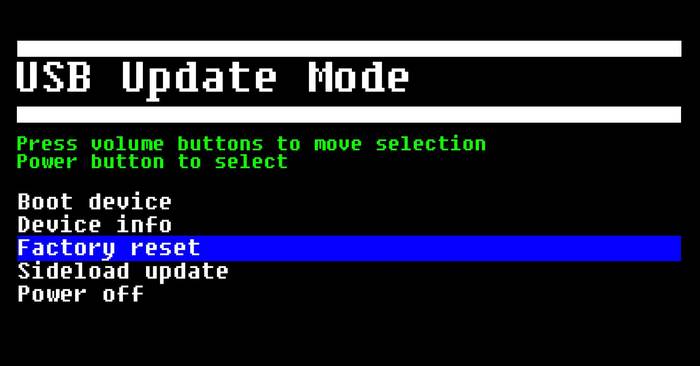
All you have to do is go through our latest how to Calibrate Steam VR.
FAQ
How can I fix the Oculus download error?
If you cannot open the Oculus application that you just downloaded, uninstall and reinstall the previous Oculus app on your PC. Then, restart your computer and download a fresh copy from the internet. Then, try to install it.
How can I factory reset the Oculus Rift S?
If you want to reboot Oculus Rift on your mobile, try the following steps:
- Open the Oculus app on your smartphone.
- Tap on the Devices in the bottom menu.
- Click on the headset connected to your phone.
- Go to Advanced Settings.
- Press on Factory Reset and then Reset.
Final Words
Wrapping up, the Oculus goggles still have no ideal substitute in watching VR movies, TV series or playing VR games with peers. Therefore, let not the errors spoil your experience.
The steps I recounted above are already proven and tested. So, try and follow them appropriately and hit the issues at the outset.
Was this article helpful? If yes, please share it with others. And, don’t forget to write to me about what happened to your Oculus Rift S.




