Oculus Quest 2 is the successor of Oculus Quest. Along with entertainment, Quest sometimes unintentionally exhausts the users through some problems. Of them, controllers not tracking properly is typical. Are you an Oculus Quest 2 user? Facing the same problem?
![]()
Don’t worry! I came out with a package of easy fixes for you. Any of those must help you out, I guarantee.
Keep reading. Don’t skip any part as I will discuss the matter thoroughly.
How do you fix Oculus Controller not tracking
As I stated earlier, Oculus Quest 2 is a pretty sophisticated system. Hence, it is not baseless to find issues with this cutting-edge technological device. So, here I will list some straightforward methods that can help you sort out the emerging issues.
Related contents you should read about VR Oculus Quest 2: how to customize your default room?
Here are the steps to fix oculus 2 controllers not tracking issues:
1. Clean the Cameras
Oculus Quest 2 headset has four cameras. They are located on the frontal side of the headset and use both sides’ views for mapping and tracking the controllers. That’s why it is undoubtedly essential that any spot, dust, hair is not on the headset. Otherwise, they can cause the Oculus headset not to work.
So, if you face a problem with the headset, take a soft piece of cloth and wipe out the four cameras. This is the most smooth measure possible anyone can take to solve this sort of problem. I hope your issue will be resolved.
2. Reboot Oculus Quest 2
Frankly speaking, this is an initial process to solve problems with mechanical devices. Although I, like others, am not sure how it works, it eventually works in most cases. Rebooting or restarting can be an excellent remedy to different tech problems, including Quest 2 tracks.
Now, the question is, how can you do that? It is as simple as a child’s play to you.
Some more guide on fix AirPods not working with Oculus Quest 2.
Here are the steps to reboot your Oculus Quest 2:
- Press the power button for a certain period until you see a dialog box with the Restart
- Click on it and wait till it finishes.
- Check whether it makes any change to your problem or not.

3. Modify lighting conditions
The Quest headset you have is pretty sensitive to the lighting condition, primarily where you operate the headset. Perhaps, your solution is here; you never know.

Here are some points which you should follow to set your room’s lighting conditions:
- Remove any bright lights that directly impact and influence negatively to your headset.
- Remove all reflective items from the room.
- Check your monitor or laptop screen that is likely to interfere with the tracking.
After settling your room lightning, restart your Quest 2 headset and try again to see if tracking issues are gone.
4. Try Playing in Another Room
When you give your best to make sure that your headset is under optimal lighting, but still the problem remains, I suggest you try playing the headset in another room. This may solve your problem.
Let’s give it a shot because you never know what affects how. For instance, electronic appliances, fluorescent bulbs, etc., many more things can hinder the performance and activity of your headset. So, try this without wasting time.
Check out the easiest way about fix Oculus Quest 2 not Detected to PC.
5. Delete Your Saved Guardians
One significant benefit you frequently take is, listening to music or something. A subtle change in your room may confuse the tracking of the Quest headset. It resumes from that point at which position you paused. The theme is called creating a guardian.
So, this way, you can delete your saved guardians and create a new guardian.
Here are the steps on how to delete your saved guardians:
- Click on Settings.
- Navigate to Guardian.
- Select Clear Guardian History.
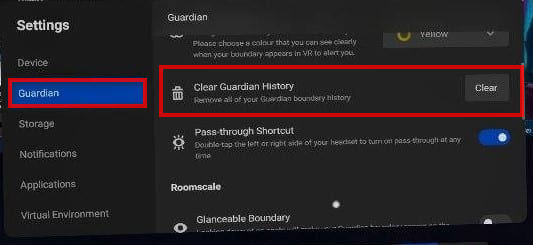
6. Unpair and Repair Your Controllers
In the previous, I told you to try rebooting your headset if it has problems with the tracking. If your issue does not disappear, you can implement the suggestion in either way. That means unpair and then repair your controllers. Perhaps, this way, the controllers can be trackable to the headset.
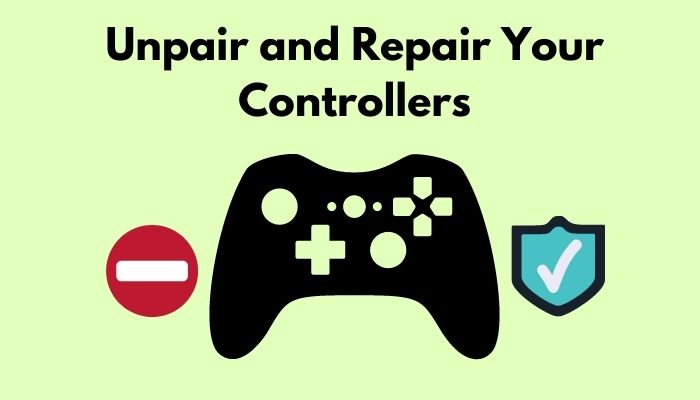
Here are the steps to unpair and repair your controllers:
- Go to the Settings.
- Click on your Headset and then Controllers.
- Choose one of the controllers.
- Unpair that Controller.
- Repair the Controller.
- Repeat the process from the third step for another controller.
Check and test well if your tracking issues persist.
Follow our guide to fix Oculus Quest 2 Not Connecting to Wi-Fi.
7. Turn off Hand Tracking
As Oculus Quest headsets are able to switch between controllers and hand trackers automatically, it may sometimes create obstacles to track controllers.
Here are the steps on how you can turn hand tracking off:
- Go to Settings.
- Find Hand and Controllers, and select it.
- Turn Hand Tracking off by pressing the toggle button.
Now, for the best result, restart your device and test. Then, let me know.
8. Disable 120Hz Refresh Rate Mode
This is such an issue I got enormous reports about till now. Therefore, go for this one if you try all the fixes I mentioned above and still, the performance is not improved.
But, it is a specific case when you use Oculus (Air) Link and set 120 Hz refresh rate mode. Go to Settings and choose 90Hz instead of 120 Hz. Now, check if your situation improves.
9. Update Your Device
Your device is, no doubt, a gadget of cutting-edge technology. In other words, the hardware is updated, but is the software the same? If not, along with a strong possibility, this would be the reason for your tracking problem.
Update your device without looking to and fro. When you connect your device with Wi-Fi, it will automatically start updating itself. Just keep some points in mind that I am listing as follows.
- The device is 100% charged.
- Your headset is powered on.
- The Quest is kept on a level surface without any external movement.
- Be careful that the inside sensors are not blocked for a certain period.
10. Do Headset Factory Reset
After trying all these, give the last throw. Perform a factory reset to your device. I hope your quest controller will start tracking accurately. Keep in mind, all of your account information, downloaded games, and other things will be lost after the factory reset. So, be sure before doing it.
And, if it fails this time as well, there must be a problem on the hardware side.
Conclusion
To wrap up, Oculus Quest 2 is a susceptible device to handle. Therefore, the issues raised of it are also very subtle to solve. However, I discussed almost all possible solutions you can have to solve your problem. I firmly believe any one of those will heal your matter.
If not, please comment down your scenario in the box below. I will try to reach you shortly.
Was this article helpful? If yes, please share this with your friends.



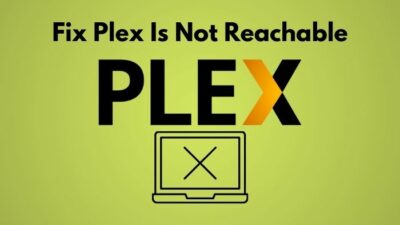

I have an issue that popped up out of nowhere, I have an oculus quest 2, and inside the headset both my controlers are stuck floating in one place, but still able to rotate, until I cover up all 4 cameras on the outside of the headset. As soon as I do that I gain control of the controlers again, any ideas on how to fix this issue? Thank you
My right controller out of the box is not working right. It is spinning and not working properly. I have changed battery, factory reset, changed the frequency, everything I can think of. The left one works fine.
Half of the tracking sensors on my controller are gone…left side of the controller. Used UV light (or whatever) and phone camera to check. Any ideas?