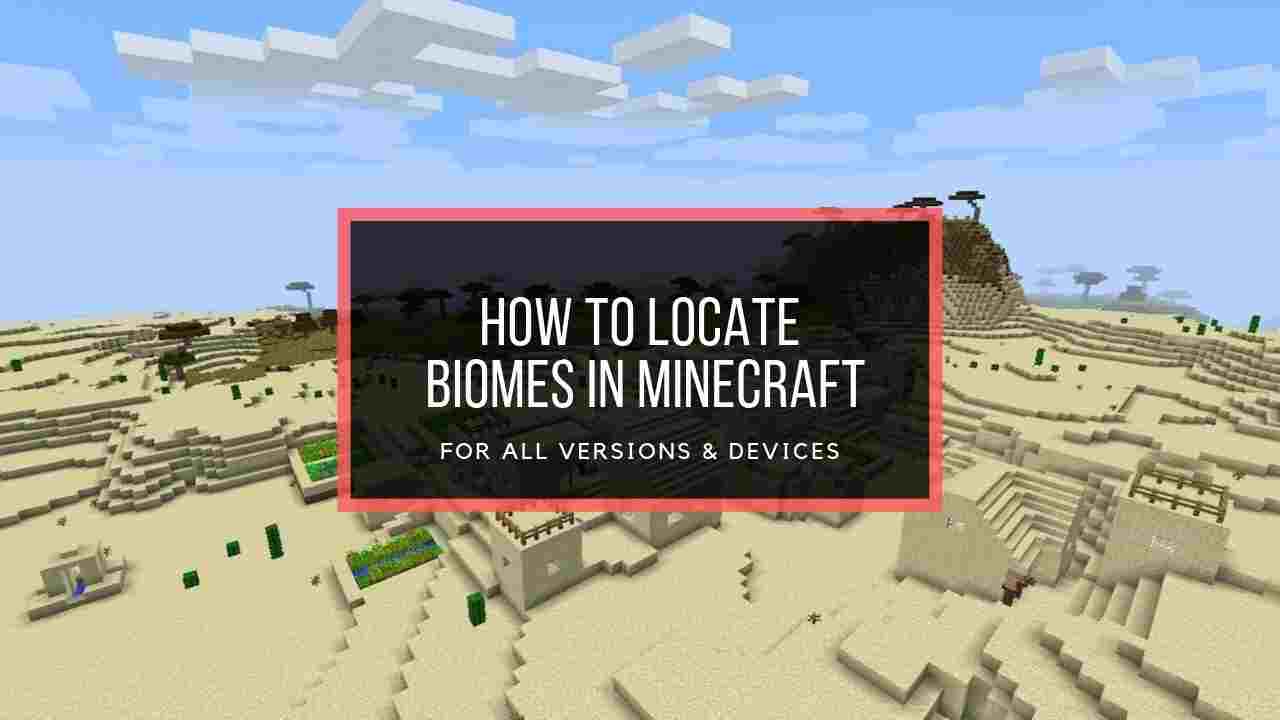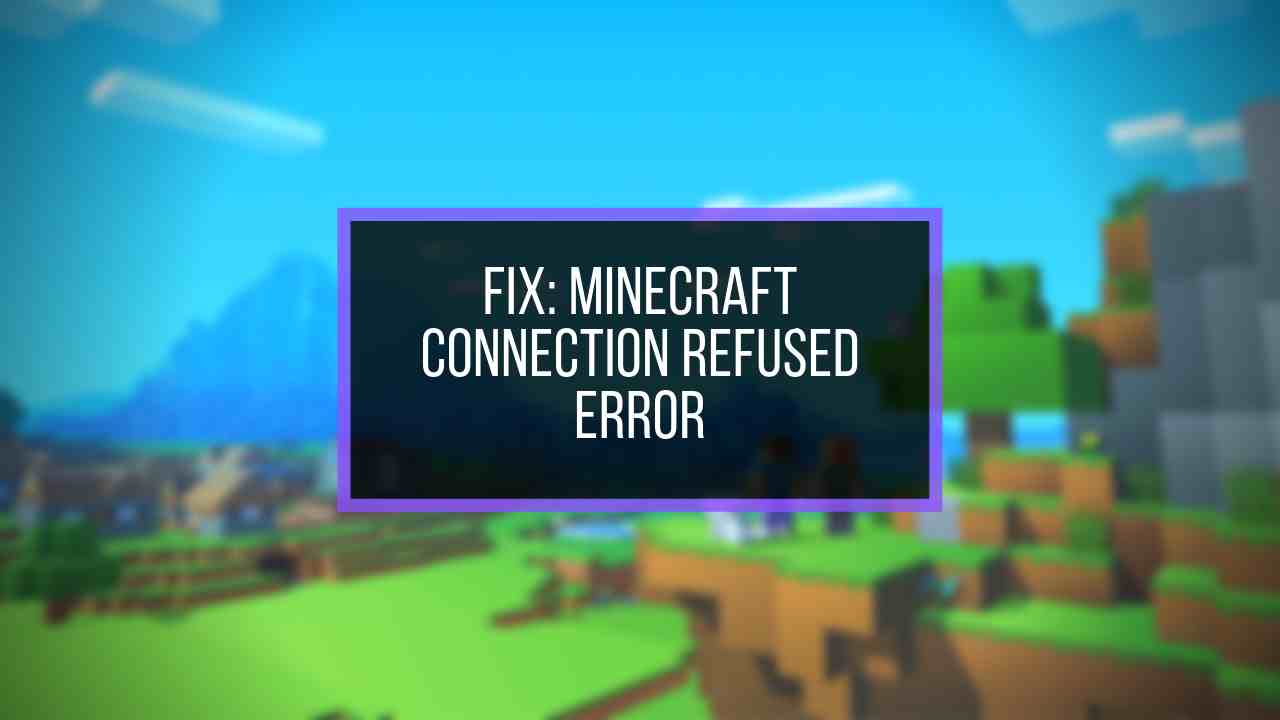The Minecraft multiplayer mode allows players to share their unique virtual worlds while chatting with others.
Unfortunately, some users can’t chat in Minecraft.
It’s frustrating when you’re unable to chat with others in multiplayer games.
If you’re facing the same problem, don’t worry. I’ve done my research on this issue & thoroughly listed the most precise solutions here.

Why Is Minecraft Chat Not Working?
Here are the reasons why Minecraft chat is not working:
1. Chat Settings Set to Command Only
The main reason behind the error is quite simple: the chat settings of the multiplayer mode.
The game comes with the default settings in the multiplayer mode that allows you to input the commands only but doesn’t give you the chance to chat with other players. So, leaving the chat settings to default, which many users do, will prevent them from using the chat feature.
2. Xbox Privacy Settings
Another possible reason could be the privacy options set in your Microsoft account. Since the 1.16.4 update in Java Edition, the chat feature requires an additional toggle in privacy options.
Otherwise, you’ll see the error message “Chat not allowed by account settings. Cannot send message” on public servers.
3. Chat is Muted
You may accidentally mute the chat while playing the game. Then you can’t see the chat in Minecraft that others send you.
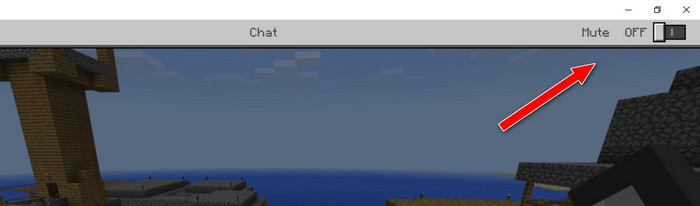
If you’re only able to see messages of certain Minecraft players, then most probably the chat is muted for the rest of the players.
4. Server Settings
You can face the error due to the modded server’s restricted chat options or the sync issue from Microsoft.
5. Ghost Mute by Microsoft
Microsoft might ghost mute your account. When this happens, no one can see your chat as they don’t get sent. It essentially bans you from interaction through the ghost mute.
Well, whatever the reasons are, you can solve it pretty easily.
If your friend cannot connect to Minecraft, check out our separate post on Fix Friend can’t connect to a Minecraft server.
How to Fix Minecraft Chat Not Working
Fixing chat-related errors such as Cannot Chat in Minecraft or “Chat not allowed by account settings. Cannot send message” is quite simple. I have listed the detailed solutions to these problems below.
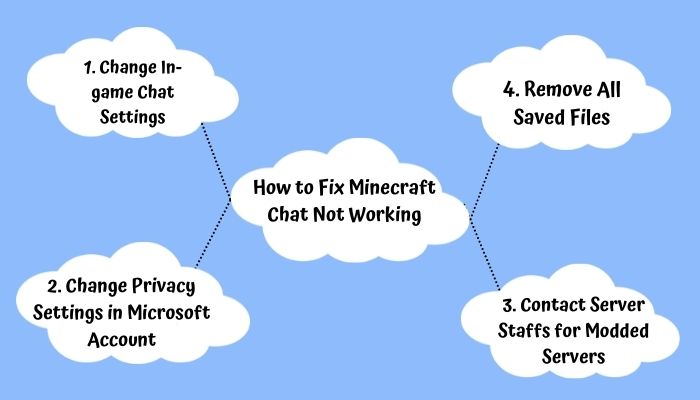
Here’s how you can fix chat issues in Minecraft:
1. Change the Chat Settings
Most people can’t chat in Minecraft because they don’t know they have to change the default chat options. This is the most common reason behind facing the error. In order to use the chat feature, you need to enable chat in the settings first.
Here are the steps to toggle on the chat feature:
- Go to Options from the main menu in Minecraft Multiplayer mode.
- Select Chat Settings…
- Change the settings from Command Only to Shown.
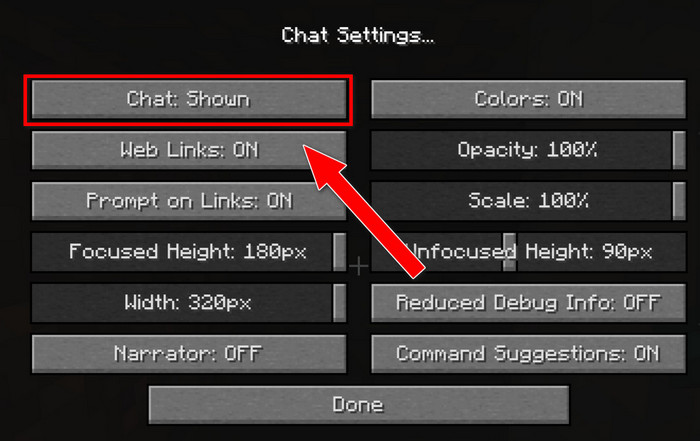
Following these steps, you can enable chat in the Minecraft Multiplayer world.
If chat is still not working, restart your game & reconnect to the server. That’s how you get the chat to work.
2. Change Privacy Settings in Microsoft Account
Another common chat-related error message is the “Chat not allowed by account settings. Cannot send message”. It generally occurs due to privacy settings in the Xbox account.
Here’s how to change Xbox privacy options:
- Log in to your X account with the same credentials as your Microsoft account.
- Click on your profile picture in the top-right corner.
- Select Xbox Profile.
- Click the Privacy Settings.
- Set the “Others can communicate with voice, text, or invites” option to Everyone.
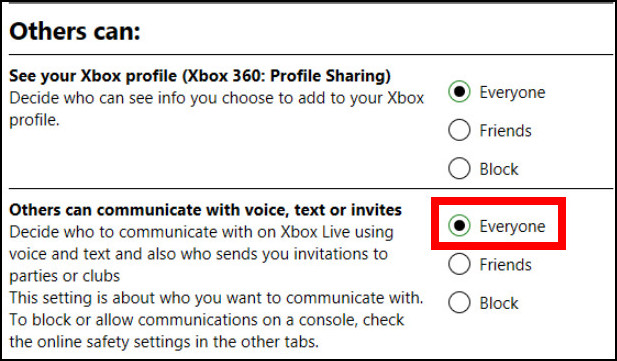
- Go to the “Xbox One/Windows 10 Online Safety” tab and set all the options in this tab to Allow.
- Click Submit.
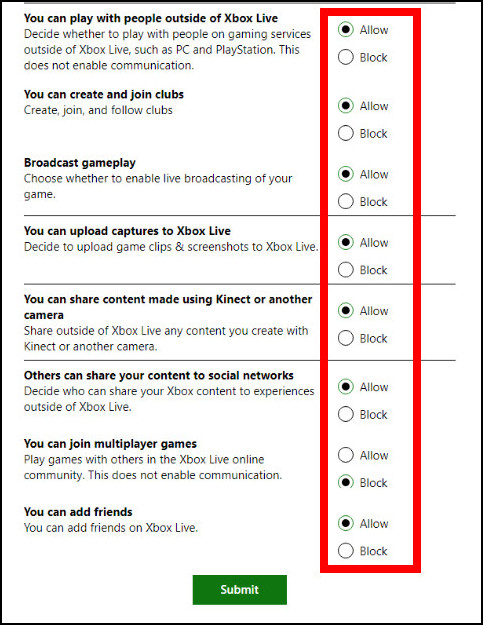
Now check if you’re able to chat in Minecraft. If not, go back to the “Xbox One/Windows 10 Online Safety” tab as above, Block all the options, and hit Submit. Wait for a while and return to the tab to Allow all the options now and click Submit.
The chat should work now.
3. Check if Chat is Muted
While playing, you might accidentally mute the chat of certain players without noticing it. Then you might wonder why you’re unable to see messages from certain players.
To check if chat is muted in Minecraft, open the chat window and ensure the Mute toggle on the upper-right corner is off.
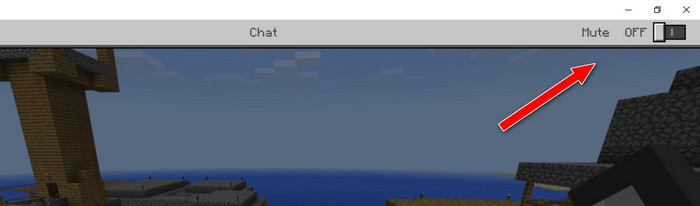
4. Contact Server Staff for Modded Servers
If you are using a modded server while facing the error, there’s a chance that their chat feature has been restricted. In that case, you need to contact the server staff for further assistance.
5. Check if Your Account is Ghost Muted
Sometimes Microsoft ghost mutes or shadow mutes accounts. The mute affects the whole account and not just any server in particular.
Usually, the ghost mute is given for a few hours. Messages under a ghost-muted account will not go through.
To check if you’re ghost muted, send any message in the chat screen. Then quickly send the exact same message again. If you see the prompt “This message is too similar to your previous message” then you aren’t ghost muted.
Otherwise, you are ghost muted and need to contact Xbox regarding the issue.
6. Remove All Saved Files
If you have followed all the steps mentioned above & have set all the settings accordingly, yet the error message persists, you can try removing all your saved files as a last resort.
Many users have reported that after migrating from Mojang to Microsoft, they face the “Chat not allowed by account settings. Cannot send message” error message even though they have set all the chat options correctly. Our best guess is it happens due to sync failure from the Microsoft server side.
In that case, all you can do is remove all your saved files of the Minecraft software & force a sync with a fresh installer.
Here’s how to resolve this issue by removing all your saved files:
- Move all files in AppData\Roaming\.minecraft to another folder (OLD).
- Start the launcher with a blank slate, connect, and install the game.
- Connect to a server to confirm it works.
Once the issue is solved, you can restore all your old files.
How to Fix Minecraft Chat Not Showing
Another chat-related issue many users have faced is not being able to see their or other players’ chats in the GUI (Graphical User Interface). Considering you have enabled all the necessary settings to use the chat function, there are 3 possible reasons why you are unable to see your or other players’ chats.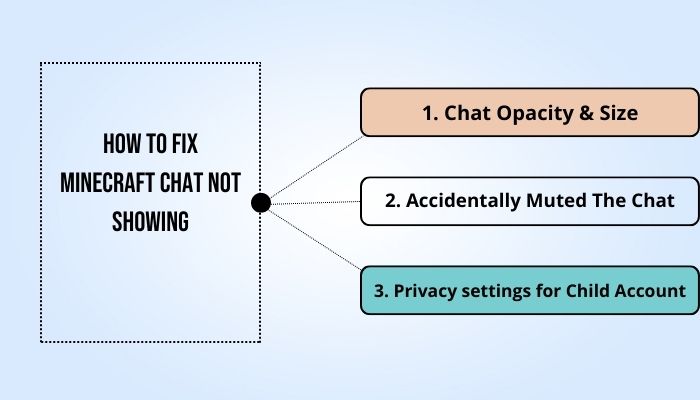
Here are the reasons why chat is not showing in Minecraft, along with their solutions:
1. Chat Opacity & Size
You can manually optimize the chat opacity & scale according to your preference. But some inexperienced users might change/set these settings incorrectly.
Here are the steps to correctly adjust chat opacity & size in Minecraft:
- Go to Options from the main menu or press Esc during in-game.
- Select Chat Settings…
- Set Chat Text Opacity to 100%.
- Set Chat Text Size to 100%.
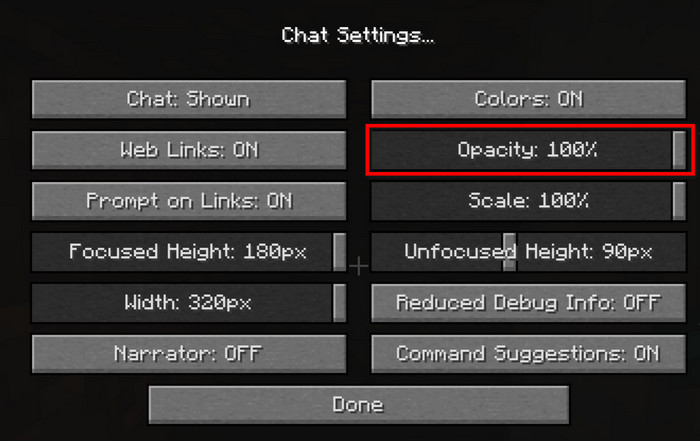
Now you should be able to see the chat clearly.
2. Accidentally Muted The Chat
Besides the chat opacity, if you or your friends have their chat settings set to Hidden, you will not be able to see each other’s chat.
Here’s how to unmute chat in Minecraft:
- Launch Minecraft & enter your server.
- Press the Esc button on your keyboard.
- Click on Chat Settings…
- Click on Chat: Hidden It’ll toggle the option to Chat: Shown.
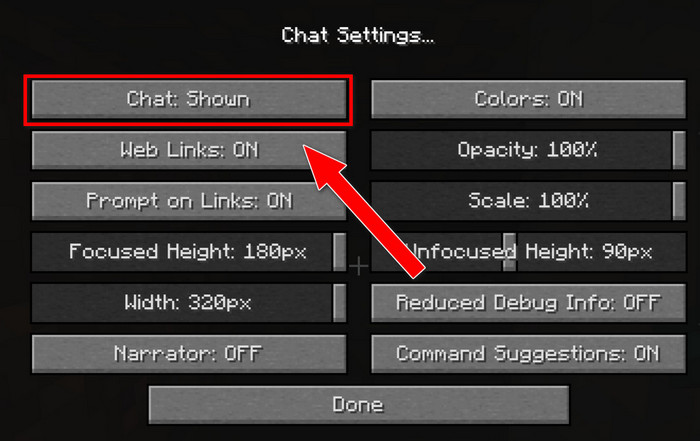
Make sure both you & your friends have the same chat settings.
3. Privacy settings for Child Account
If the player is using a child’s account, the default privacy settings in the Microsoft account will automatically prevent chats from showing in the GUI. Even if you have set the privacy settings of the parent’s account to Allow, you’ll still need to do additional steps for the child’s account as well.
Here’s how you can change the child’s account settings to show chats:
- Log in to xbox.com with the parent MS account.
- Select the child account’s profile.
- Select Xbox One/Windows 10 Online tab and choose “Allow” for all the options.
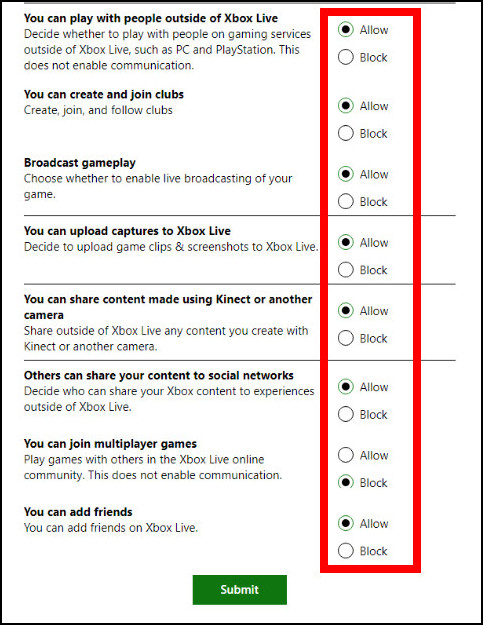
- Go to the Privacy tab and set the option for “Others can communicate with voice, text or invites” to Everyone.
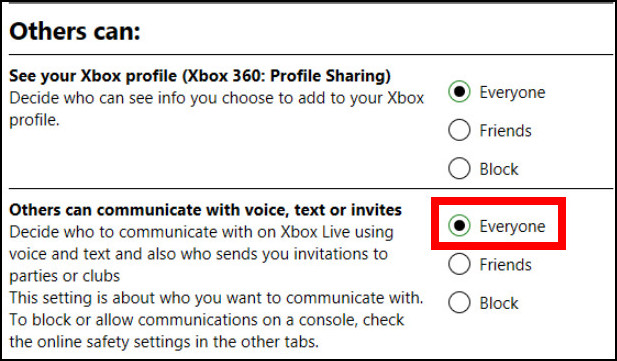
- Click Submit.
If you cannot see chat in Minecraft, these steps should solve this problem.
How To Disable and Enable Chat in Minecraft
Minecraft is an ever-growing 3D sandbox game that lets our imagination run wild, and the multiplayer mode allows players to create & share their expertise through unique virtual worlds.
Players can get together and create their own online societies. It also has many other possibilities & features; chatting with other players is one of them.
Whether playing with friends or on a public multiplayer server, you will feel the need to interact and communicate with other players effectively. If you’re wondering how to use text chat in Minecraft, read along.
Here are the steps to use text chat in Minecraft:
- Launch Minecraft & enter your desired server.
- Press T on your keyboard or press right on the d-pad of your controller.
- Type your message.
- Press Enter.
As you can see, it’s very convenient to chat in Minecraft using the keyboard shortcut T.
Frequently Asked Questions
Does Minecraft Have Chat Feature?
Yes, Minecraft has a chat feature that you can use to communicate with your friends or other players in multiplayer mode. You can also enable or disable this chat feature if you want.
Can you turn off the chat color in Minecraft?
Yes, you can turn off text chat color in Minecraft. To do that, go to Options > Chat Settings… & click on Colors: ON once.
Is Minecraft public chat safe?
No, there are many players who use spam links & unwanted messages in the public chat, which may be disturbing for some.
Conclusion
Since Minecraft doesn’t have built-in voice chat or VOIP (Voice-over-IP), it’s helpful to use text chat to coordinate with other players online. But the problem is that many players often face the “Can’t Chat in Minecraft” error when they try to use the chat function.
The most common solution for this issue is to change the default settings by navigating to Options > Chat Settings… & set the settings from Command Only to Shown. You should also set the Xbox privacy options to Allow & set your chat Opacity & Size correctly.
That’s about it. We hope this write-up helps you fix the Minecraft chat issue & make your multiplayer gaming sessions more enjoyable.