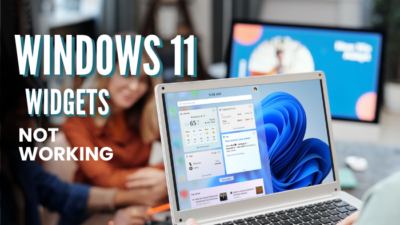Although Microsoft has stopped supporting Guest accounts in build 10159, you can still find traces of the feature in the latest Windows 10 version. However, the option is disabled by default, and you need to turn it on first to sign into a guest account.
In this article, I’ve provided all the steps to enable guest accounts on Windows 10 and fix any issue related to the feature.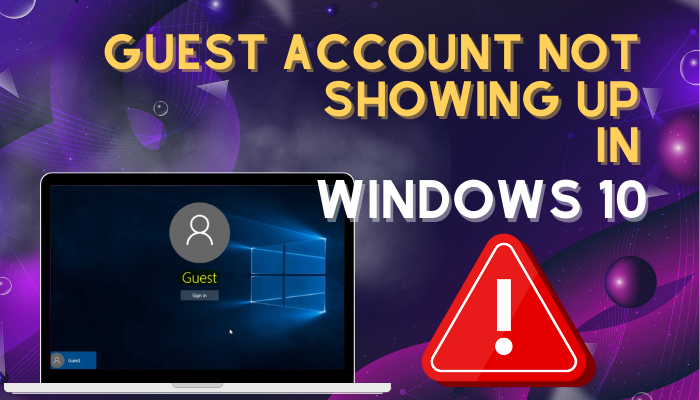
Let’s begin!
How to Fix Guest Accounts Not Appearing in Windows 10
The guest account is not showing up on your Windows 10 device because Microsoft has disabled the feature since 2015. But you can still use a guest account by enabling the feature from Computer Management, Local Security Policy or using the Command Prompt.
Once you enable the feature, you’ll see the option to sign into the guest account when you log out or boot up your PC.
Follow the instructions below to get the guest account feature on Windows 10.
Here are the steps to fix guest accounts not appearing in Windows 10:
1. Enable Guest Account using Computer Management
To enable guest accounts from Computer Management, simply remove the check from the Account is disabled option from the guest account properties.
Here’s how to enable a guest account using Computer Management:
- Right-click on the Windows Start menu icon and choose Computer Management, or press Windows + X keys on the keyboard and select Computer Management.
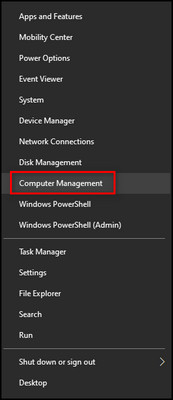
- Expand System Tools > Local Users and Groups, select Users, and you’ll see a list of all existing user accounts.
- Right-click on Guest and choose Properties.
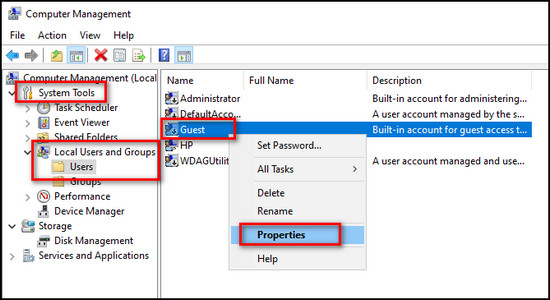
- Uncheck Account is disabled.
- Click on Apply, then OK and close the Computer Management window.
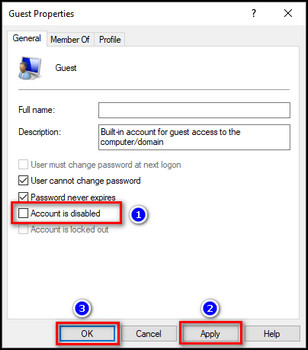
That’s all you have to do. You can now log in to your guest account.
You can also use Computer Management to enable Local Users and Groups Management in Windows.
2. Turn on Guest Account through Command Prompt
You can also enable guest accounts by executing a few commands in the CMD.
Here’s the process of turning on the guest account through Command lines:
- Type cmd in the Windows Search field and run Command Prompt as an administrator.
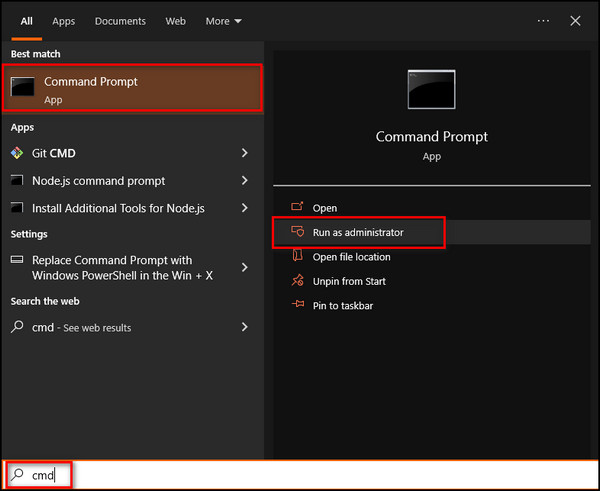
- Type net user forguests /add /active:yes and press Enter. This command will create a guest account named forguests.
- Write the net user forguests * command line and press Enter to set a guest account password.
- Type and retype the password or leave it blank and press Enter.
- Run the net localgroup users forguests /delete command to remove the Standard user account permissions from the guest account you’ve just created.
- Execute the net localgroup guests forguests /add command to assign the Guest user account permissions to your guest account.
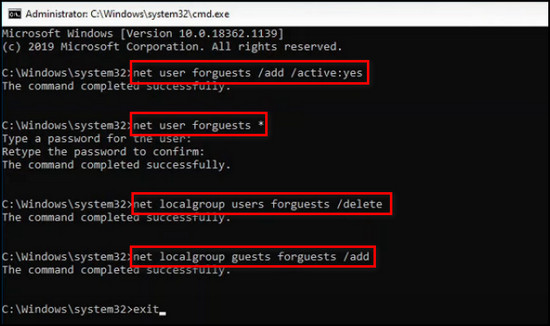
3. Allow Guest Account from the Local Security Policy
You can access the guest account settings from the Local Security Policy and enable the feature from there.
Here’s how to allow guest accounts from the Local Security Policy:
- Search for Edit group policy and open it.
- Select Computer Configuration > Windows Settings > Security Settings > Local Policies > User Rights Assignments.
- Double-click on Deny log on locally.
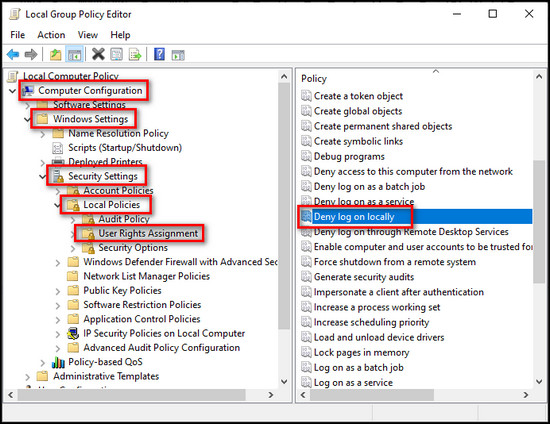
- Select Guest and click on Remove.
- Click the Apply button and then OK.
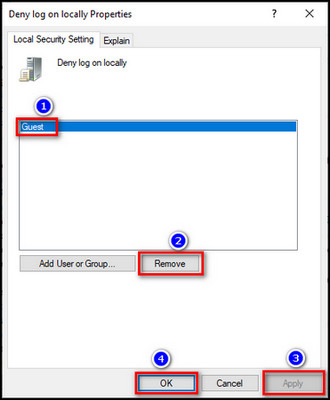
- Select Security Options from the left menu and double-click on Accounts: Guest account status.
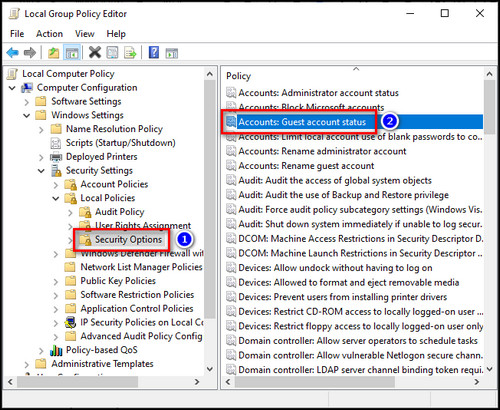
- Set the status to Enabled, then Apply the changes and click OK.

This process will allow guest accounts on your device.
However, I wouldn’t recommend it, as some users have reported problems when they try to log into the account. It takes a long time to make the guest account; sometimes, it shows the Host Process error and crashes.
If you face issues after enabling guest accounts, simply change the Accounts: Guest account status to Disabled. It will fix all problems regarding guest accounts.
You can also try the steps to fix the user profile cannot be loaded error in Windows.
Unfortunately, after disabling the account status, you won’t be able to create a new guest account. But as a workaround, you can make a Standard user account and use it as a guest account.
4. Create a Standard User Account
If you are having trouble accessing the guest account, simply create a local user account from the Windows account settings and use it as a guest account.
Here are the steps to create a standard user account on Windows:
- Click on the Windows icon and select Settings.
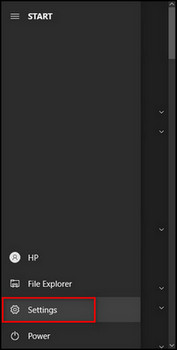
- Choose Accounts.
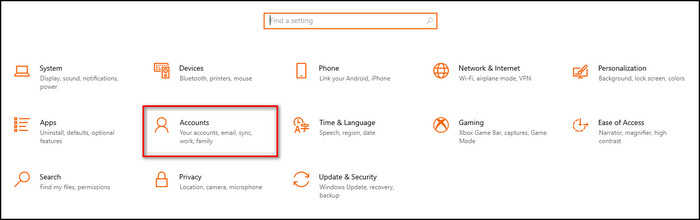
- Go to the Family & other users tab from the left menu and select Add a family member.
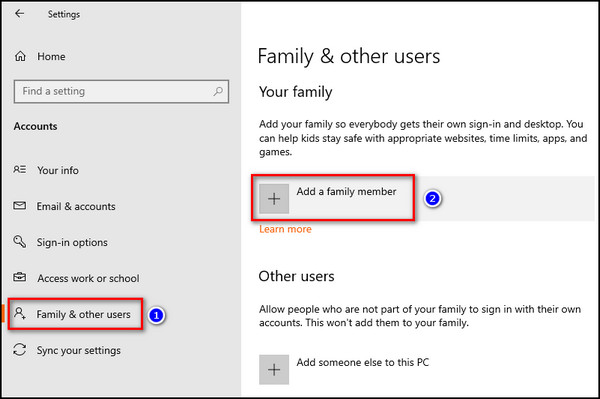
- Enter your email address and click Next.
- Provide the standard account username and password.
You can now sign in to your newly created standard user account when you boot up the PC. Similar to Windows 10, there are multiple ways to create a guest account in Windows 11 as well.
You also have the ability to change the account type from Standard to Administrator.
In the following section, I’ve described what you can and cannot do with guest accounts.
What are the Restrictions on Guest Accounts?
A guest account differs from an administrator or standard user account because it has very few permissions. In such an account, you cannot change your account settings, install new softwares, set a sign-in password or create files unless it’s on the desktop.
Here are the limitations of a guest account on Windows:
- Unable to install new software or hardware devices. It can only use the apps that are already installed.
- Cannot change the account type or name or set a profile picture.
- It cannot open the libraries and folders of other accounts and cannot change their account settings.
- An administrator can turn on or off the guest account.
- Unable to set a login password.
- Cannot create new files or folders except on the desktop.
FAQs
How do I enable guest login on Windows 10?
To enable guest login on Windows 10, open Computer Management, go to System Tools > Local Users and Groups, select Users, open Properties for Guest and uncheck Account is disabled.
Is a Guest account disabled by default?
Yes, Guest accounts are disabled by default.
Why Does Windows 10 Not Have A Guest Account?
Windows 10 does not have a guest account because Microsoft has stopped the feature on Windows 10 since July 2015.
How do I enable a guest account as an administrator?
To enable a guest account as an administrator, run the Command Prompt as an admin and execute these four commands: net user Friend /add /active:yes, net user Friend *, net localgroup users Friend /delete, net localgroup guests Friend /add. Press Enter after each command line.
Final Thoughts
The guest account is a great feature to keep your privacy safe and secure from other users with access to your computer.
This article explains what you have to do to use the guest account when it doesn’t show up on your Windows 10 device.
So, which method have you found most helpful to solve the issue? Let us know in the comments below.