When you move your cursor to the date and time toolbar in your PC’s bottom left corner, the date and time will pop up. But that’s not the case for every user.
Sometimes, the current date and time will not pop up due to resetting and modification problems. If you face the same issue on your Windows 11 system, read this article to solve your problem.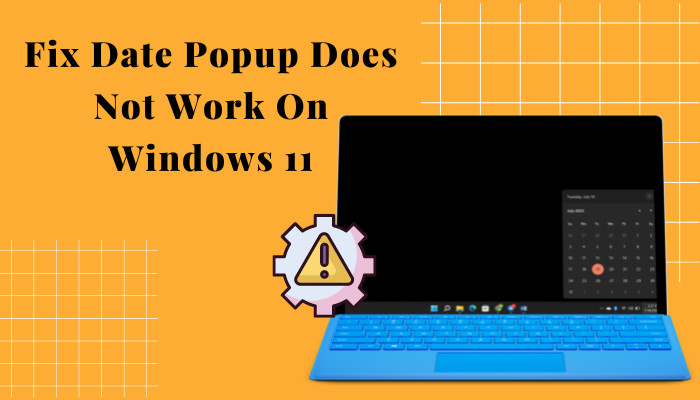
Because when I researched this date and time popup problem, I found some valuable and working fixes that can quickly resolve your issue.
So don’t skip any part of this article if you want to fix the popup complication.
Let’s jump in!
Why Do the Calendar and Date Not Pop Up on Windows 11?
If your Windows Explorer does not function properly in the background, date settings are not optimized, then the calendar and date fail to perform. As a result, the calendar and time do not pop out. Also, this popup issue can appear when the registry editor is altered.
Here are the reasons why the calendar is not popping out:
Not Functioning Windows Explorer
This pop-up issue can occur when Windows 11 Explorer does not work correctly in the background and fails to perform.
Unsynced Date & Time Settings
If your PC’s date and time settings are not appropriately optimized and changed to some extent, this calendar problem can arise.
Alteration of the Registry Editor
Sometimes we alter our registry editor for some configuration adjustment, but that alteration also can create a date and time not appearing problem.
Related guide: Fix Windows 11 File History Element Not Found Error.
How to Fix the Date & Calendar Popup Not Working on Windows 11
Calendars and dates are essential for our day-to-day life. Without knowing them correctly, we can miss some events and work schedules. So fixing the date and time popup is a necessary aspect for us.
Here are the methods to fix the date & calendar popup not functioning:
1. End the Task and Restart Windows Explorer
When Windows Explorer is not processed correctly in the background, the calendar and time might not pop up when you move your cursor onto them. Then you need to end the Windows Explorer task and restart it again.
Here are the steps to End the task & Restart Windows Explorer:
- Type the Ctrl+Shift+Esc keys to open the Task Manager program.
- Move to the Details section.
- Find the explorer.exe program and Right-click on it.
- Select the End task option and click on the End process box.
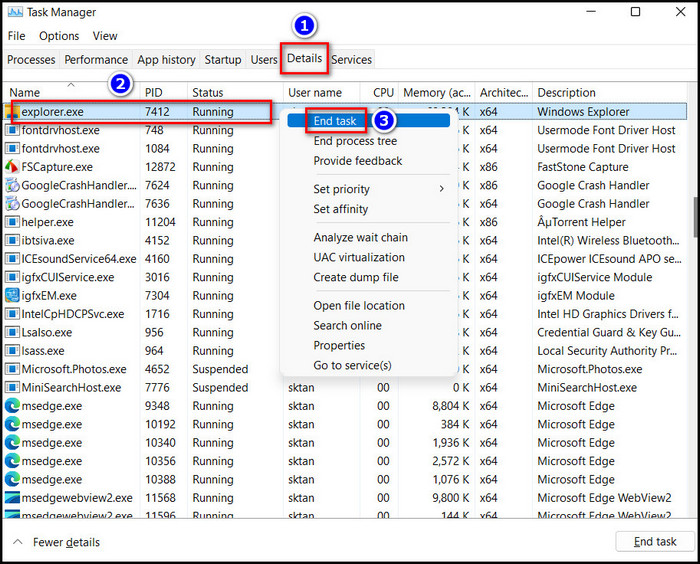
- Click on the File section and select the Run new task option.
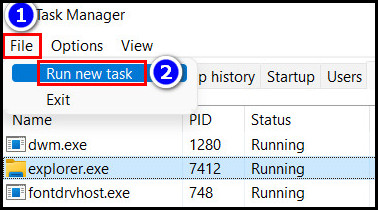
- Type explorer.exe in the Create new task window prompt.
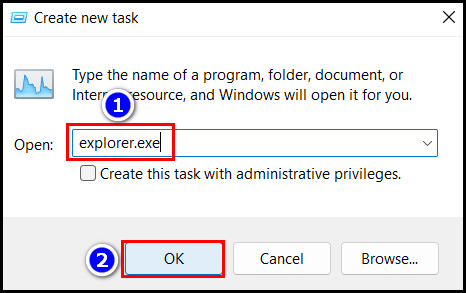
- Click on the OK option.
Check whether your problem is fixed or not.
Follow our guide to Fix User Profile Cannot Be Loaded Error in Windows 11.
2. Reset the Date Settings
Sometimes a simple Date Reset can solve your problem. Because after Reset, the Date moves back to the default position. As a result, the popup issue will be solved.
Here are the steps to Reset the Date settings on Windows 11:
- Press the Win+R keys to start the Run program.
- Type intl.cpl and hit the Enter key.
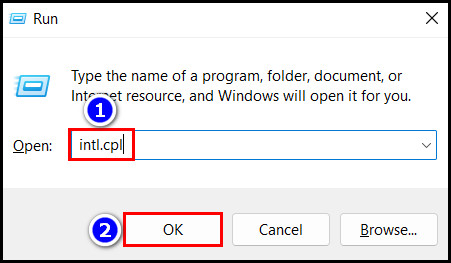
- Click on the Additional settings option from the Formats section.
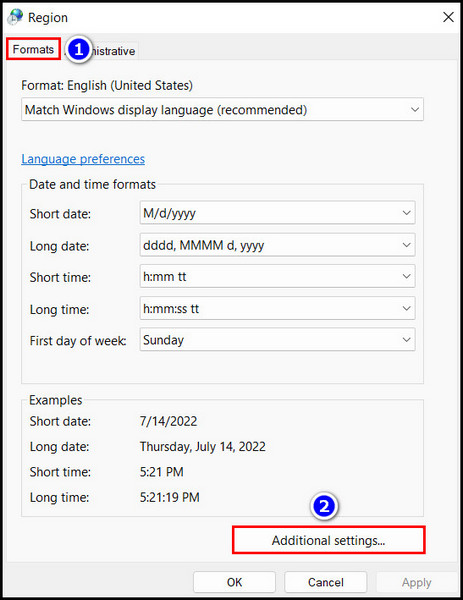
- Move to the Date section.
- Select the Reset option and click on the Yes button.
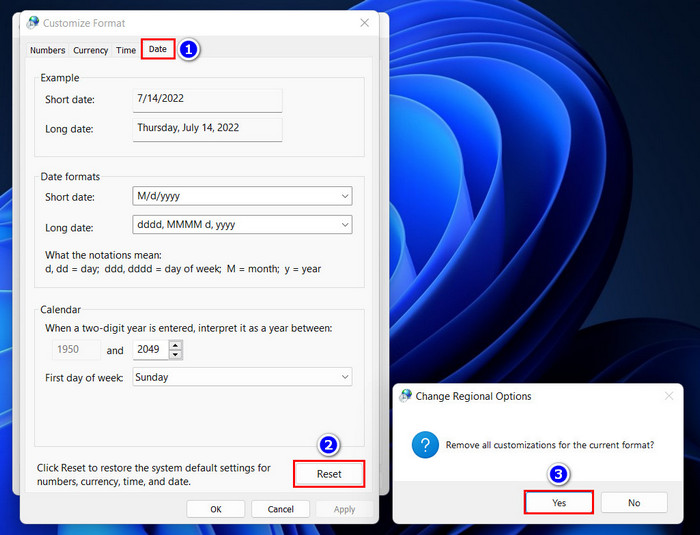
Your Date is now set, and I hope the popup problem is resolved.
3. Use A Registry File to Restore The Registry Editor
A registry file named Timezonerestore solved several user’s popup problems. So you can give it a try.
Here are the steps to use a registry file to restore the registry:
- Download the Timezonerestore registry file.
- Right-click on the downloaded file and select the Extract all option.
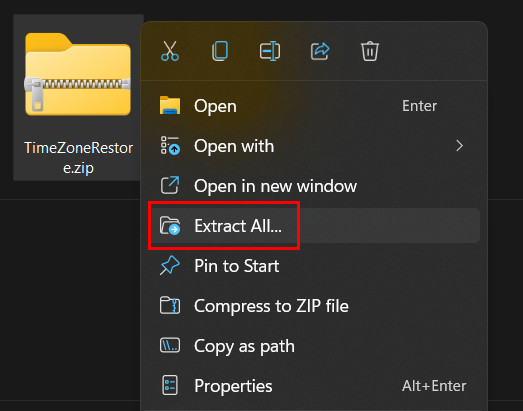
- Double click on the extracted file and select the Run option.
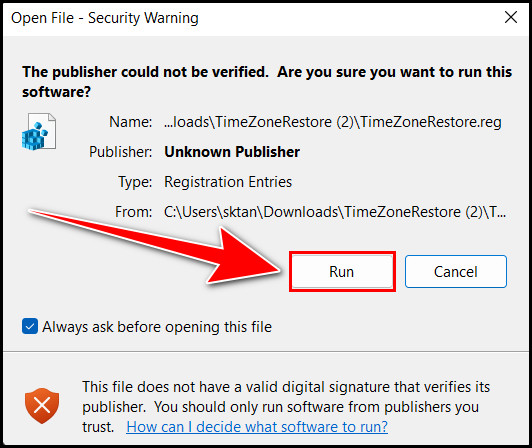
- Choose the Yes button.
- Click on the OK box when a completion message appears.
- Restart your PC.
Check whether your popup issue is gone or not.
Also read, Fix Wi-Fi Option Not Showing on Windows 11.
4. Reinstall The Windows Apps Via PowerShell Command
Reinstalling the Windows apps and features can solve your problem. And the PowerShell command is beneficial in that case.
Here are the steps to reinstall the apps and features via PowerShell command:
- Right-click on the Windows icon and select the Windows Terminal (Admin) option.
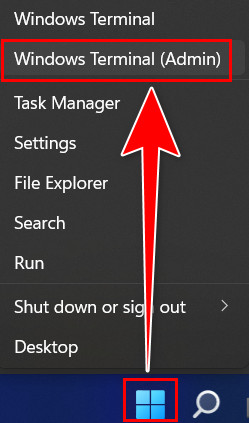
- Copy and paste this command
Get-AppXPackage -allusers | Foreach {Add-AppxPackage -DisableDevelopmentMode -Register “$($_.InstallLocation)\AppXManifest.xml”}
- Hit the Enter button.
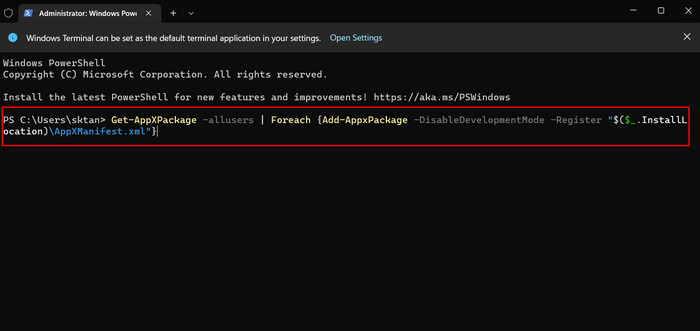
- Close the PowerShell command prompt.
- Open the Run program by pressing the Win+R keys.
- Type %localappdata% and press the Enter button.
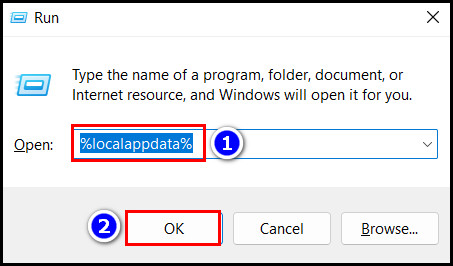
- Search for the TileDataLayer folder and Delete the folder.
- Reboot your computer.
Test whether this PowerShell command works for you or not.
Follow our guide to fix Windows 11 Night Light Grayed Out.
5. Modify Registry Editor
You can change and alter your registry editor to some extent to solve your date and calendar popup issue.
Here are the steps to modify the Registry Editor on Windows 11/10:
- Press the Win+R keys to start the Run application.
- Type regedit and click on the OK option.
- Select the Computer folder, click the File section, and select the Export option.
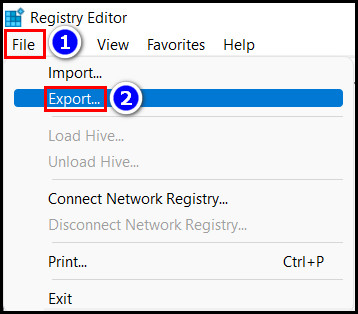
- Choose the Desktop section, type Backup2022 in the File name box, and Save it.
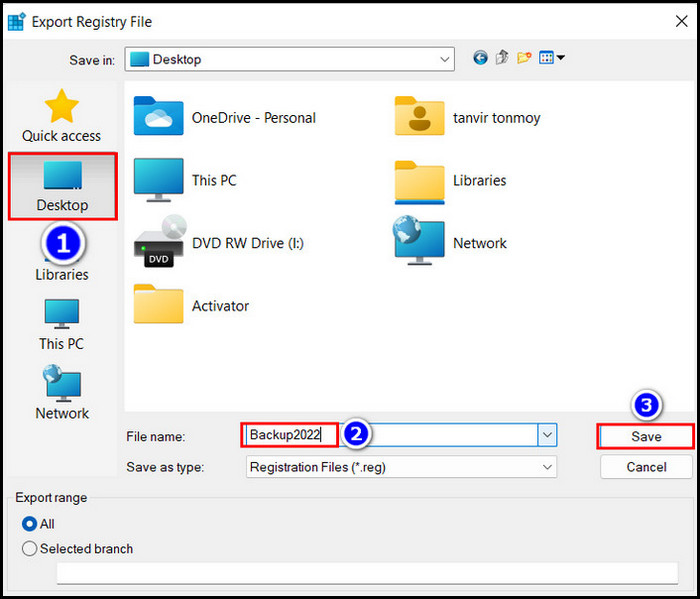
- Navigate to the Computer\HKEY_CURRENT_USER\Software\Policies\Microsoft\Windows
- Right-click on the Windows and select New>Key and name it Explorer.
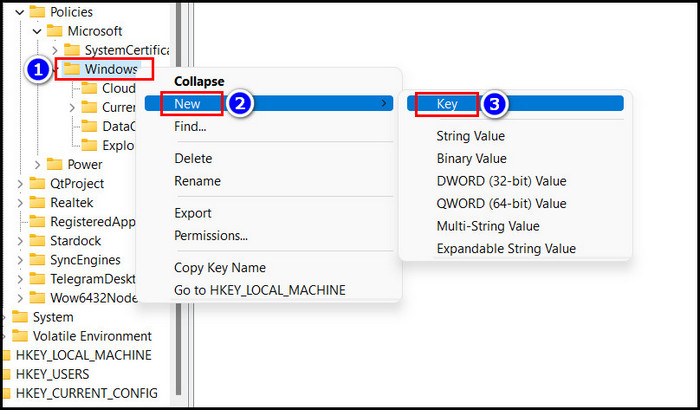
- Select the newly created Explorer folder, move to the free space, and Right-click.
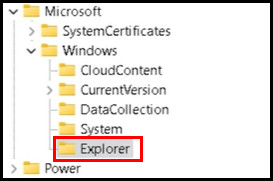
- Select the New option and choose the DWORD (32-bit) value option.
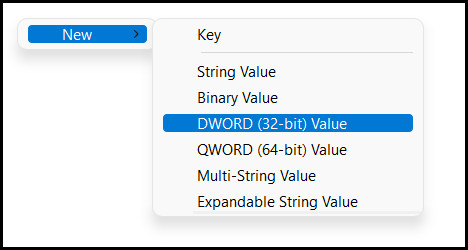
- Rename this new value as DisableNotificationCenter and double-click on it.
- Set the Value data to 0 and press the OK button.
- Restart your PC
Check about your popup issue, and I hope it is fixed now.
FAQs
Is there a calendar widget for Windows 11?
Yes, there is a calendar widget on Windows 11 taskbar.
How do I put the calendar widget on my desktop Windows 11?
The calendar Widget is preinstalled on Windows 11, and you can find it on the right side of the taskbar.
How do I change the date format to dd mm yyyy in Windows 11?
Right-click on the date & time tab on the right side of the taskbar. Select the Adjust date and time settings. Turn off the Set time automatically option and Change the Set the Date and time manually section.
Wrapping up
End task for the Windows Explorer and use a registry file to restore the registry editor can immediately solve your date & time popup problem.
Also, you can try out the PowerShell command and reset the date settings to fix your issue. However, you can permanently resolve your popup problem by reading and following the methods mentioned earlier.
Let me know about your fixing journey in the comment below.

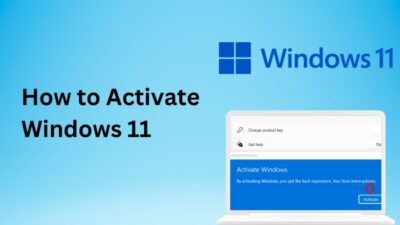
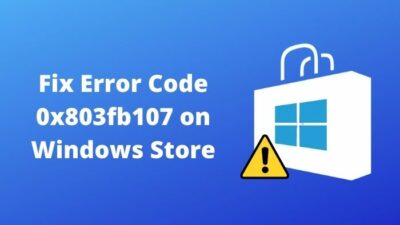


Solved! This was great, thank you.
tks steven
Thank you Bobby that you liked our post.